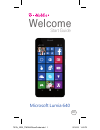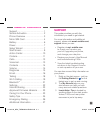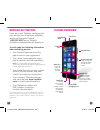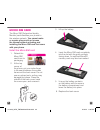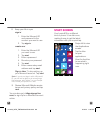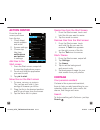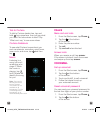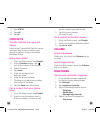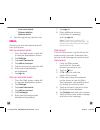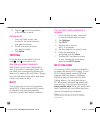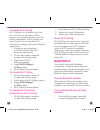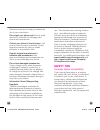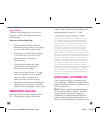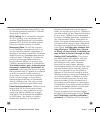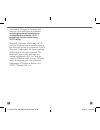Summary of Lumia 640
Page 1
Start guide welcome bc microsoft lumia 640 71707th_nok_tmo640userguide.Indd 1 2/16/15 1:40 pm.
Page 2
Table of contents support ............................................. 1 service activation ............................. 2 phone overview ............................... 3 micro sim card ................................ 4 battery .............................................. 6 power.................
Page 3
3 2 service activation if you are a new t-mobile ® customer and your service has not yet been activated, simply call customer care at 1-800-937-8997 and a t-mobile activations representative will assist you. You will need the following information when activating service: n your service agreement an...
Page 4
3. Lift up the battery. 4. Insert the micro sim card completely into the slot with the gold contacts facing down. An optional microsd memory card may also be inserted. 5. Line up the battery contacts on the battery with the ones in the battery compartment and lower the battery into place. 6. Replace...
Page 5
7 6 battery to optimize battery performance, fully charge your phone before using it for the first time. Charge the battery 1. Insert the small end of the charging cable into the charging port on the phone, as shown. 2. Plug the other end of the charging cable into a wall outlet. Conserve battery li...
Page 6
People news skype sports cortana store 6 2 1 lumia camera onedrive lumia selfie getting started games 7 mixradio 3 my account 6:40 lte 9 8 8. Keep your life in sync sign in : 1. Enter the microsoft id and password to the account you want to use. 2. Tap sign in. Create one : 1. Enter the microsoft id...
Page 7
11 10 action center from the start screen pull down from the top 1. Check latest social updates and email 2. Access settings 3. Choose top tiles from notifi cations and actions in settings. Add tiles to the start screen 1. From the start screen, swipe left to view the applications screen. 2. Touch an...
Page 8
13 12 talk to cortana to talk to cortana hands-free, tap and hold from anywhere, then just say what you need. Not sure where to start? Say “what can i say” to see some ideas. Cortana notebook to see what cortana knows about you such as interests, reminders, quiet hours, inner circle, and more, tap a...
Page 9
15 14 3. Tap #793#. 4. Tap call. 5. Tap ok. Contacts transfer contacts from your old device use the app transfer my data for a quick and easy way to copy contacts from almost any device to your new nokia windows phone. Add a new contact 1. From the start screen, tap people. 2. At the contacts screen...
Page 10
17 16 n lock and unlock n camera shutter n system alerts 6. Tap the ringtone you want to use. Email access your work and personal email from your phone. Set up personal email 1. From the start screen, swipe left to view the applications screen. 2. Tap settings. 3. Tap email+accounts. 4. Tap add an a...
Page 11
19 18 8. Tap the icon on the bottom of the screen to send. Delete email 1. From the start screen, tap the tile for the email account you want to access. 2. Touch and hold the email you want to delete. 3. Tap delete. Texting from the start screen select the text icon . Tap to create a text. Use the o...
Page 12
21 20 to enable wi-fi calling wi-fi calling is on by default out of the box. If you are connected to a wi-fi network you should be able to use wi-fi calling immediately. If wi-fi calling has been turned off or you would like to change your calling preferences follow the steps below. 1. Ensure you ar...
Page 13
23 22 2. Tap settings. 3. Tap bluetooth. 4. Tap the bar to turn on bluetooth, if necessary. A list of available bluetooth devices displays. 5. From the list, tap the headset you want to pair with your phone. 6. If necessary, enter a pin or passcode. 7. Tap done. Settings storage sense to see what is...
Page 14
25 24 here are some tips to help you extend the life of your new phone. Do not get your phone wet. Even a small amount of moisture can damage your phone and accessories. Protect your phone’s touch screen. Your phone’s touch screen is delicate. Guard against scratches by using a screen protector or a...
Page 15
27 26 drive safely t-mobile encourages you to use your phone in a safe and sensible manner while driving. Here are a few safety tips: n assess road conditions before answering your phone. Your safety is more important than any call. N prepare your hands-free headset, if you have one, or turn on your...
Page 16
29 28 by connected devices sharing wi-fi. Use of connected devices subject to t-mobile terms and conditions. Wi-fi calling: wi-fi connection required for wi-fi calling; may decrement plan minutes. Most devices will not transition between wi-fi and the wireless network. See your selected service for ...
Page 17
31 30 information, charges for features and services, and restrictions and details, including important limitations on availability and reliability of 9-1-1 emergency service when using wi-fi calling. Microsoft, windows, windows live ® id, and the windows logo are trademarks of the microsoft group o...
Page 18
33 32 thanks for choosing t-mobile and windows phone. For help on getting set up and getting started visit: http://www.Microsoft.Com/mobile/ support/ to get the most out of your new windows 8.1 visit: http://www.Trylumiaphone.Com/ 71707th_nok_tmo640userguide.Indd 32-33 2/16/15 1:41 pm.
Page 19
Tmo6211.1 9264801 71707th_nok_tmo640userguide.Indd 34 2/16/15 1:41 pm.