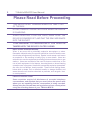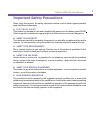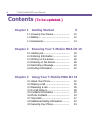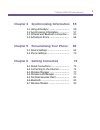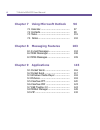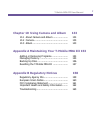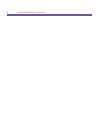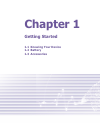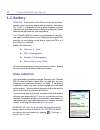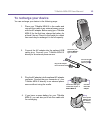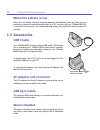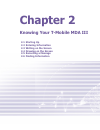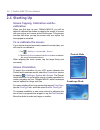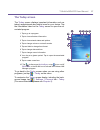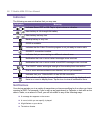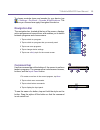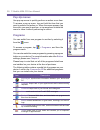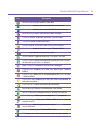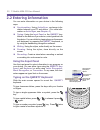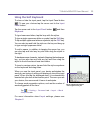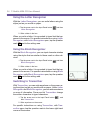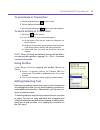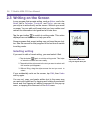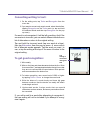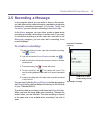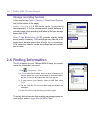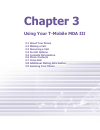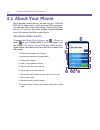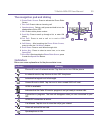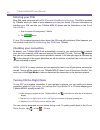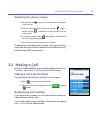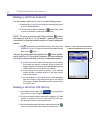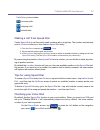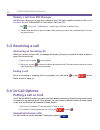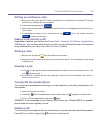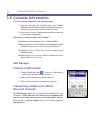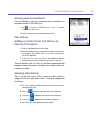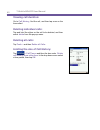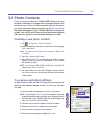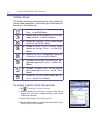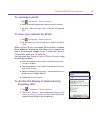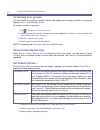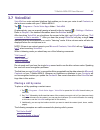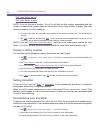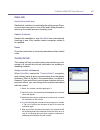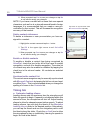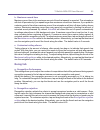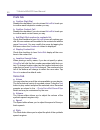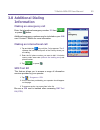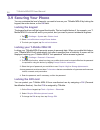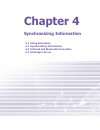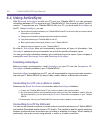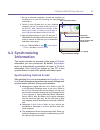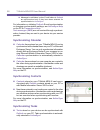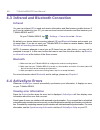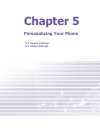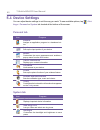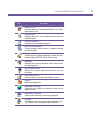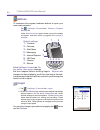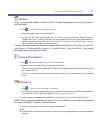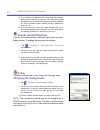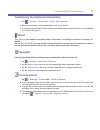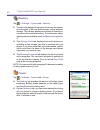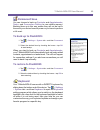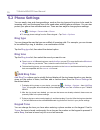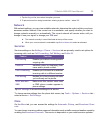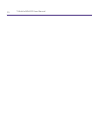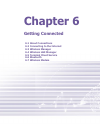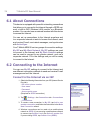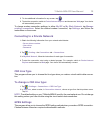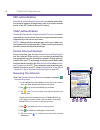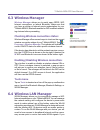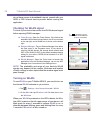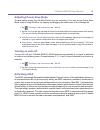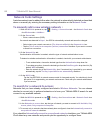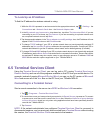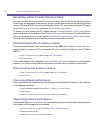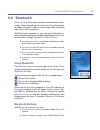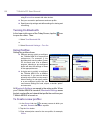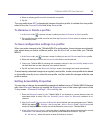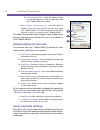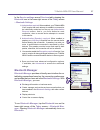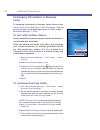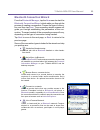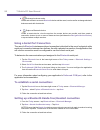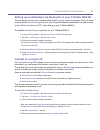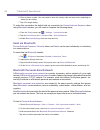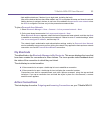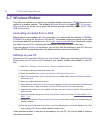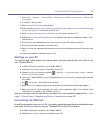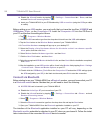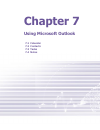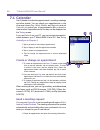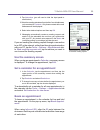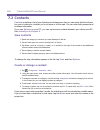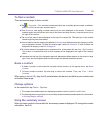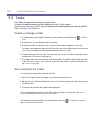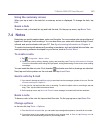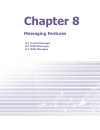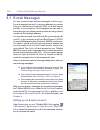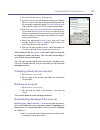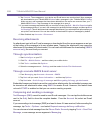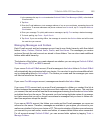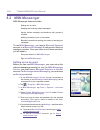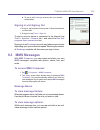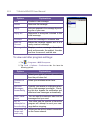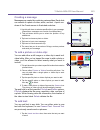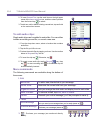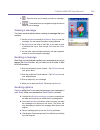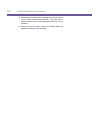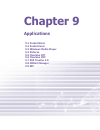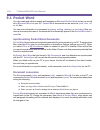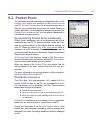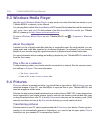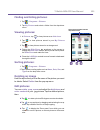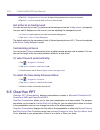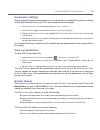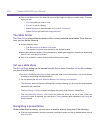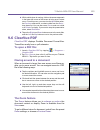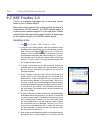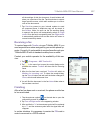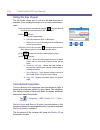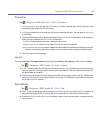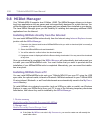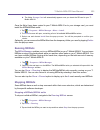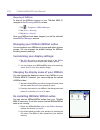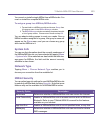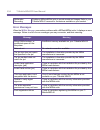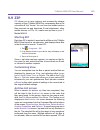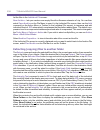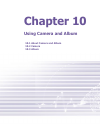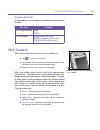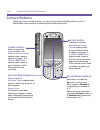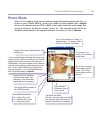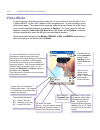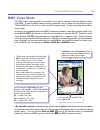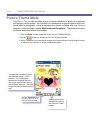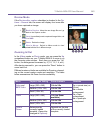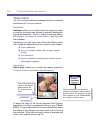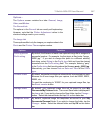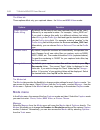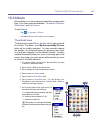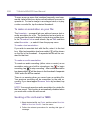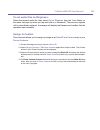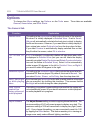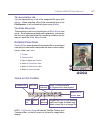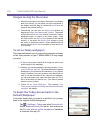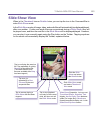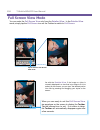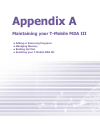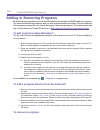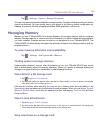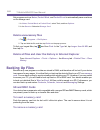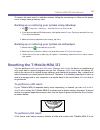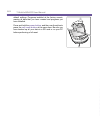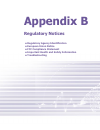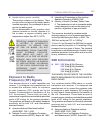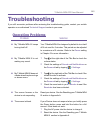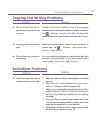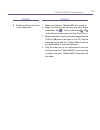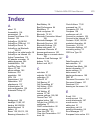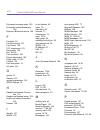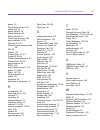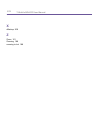- DL manuals
- T-Mobile
- Cell Phone
- MDA III
- User Manual
T-Mobile MDA III User Manual
Summary of MDA III
Page 1
T-mobile mda iii.
Page 2
T-mobile mda iii user manual 2 t-mobile mda iii user manual 3 please read before proceeding this device is not charged when you take it out of the box. Do not remove the battery pack when the device is charging. When inserting your sim card, make sure the device is powered off, and that the sim card...
Page 3: Important Safety Precautions
T-mobile mda iii user manual 2 t-mobile mda iii user manual 3 important safety precautions when using this product, the safety precautions below must be taken against possible legal liabilities and damages. N electrical safety this product is intended for use when supplied with power from the batter...
Page 4: Contents
T-mobile mda iii user manual 4 t-mobile mda iii user manual 5 contents (to be updated.) chapter 1 getting started 9 1.1 knowing your device ...................... 10 1.2 battery........................................... 12 1.3 accessories .................................... 14 chapter 2 knowing yo...
Page 5
T-mobile mda iii user manual 4 t-mobile mda iii user manual 5 chapter 4 synchronizing information 55 4.1 using activesync ............................ 56 4.2 synchronizing information............... 57 4.3 infrared and bluetooth connection... 60 4.4 activesync errors............................ 66 c...
Page 6
T-mobile mda iii user manual 6 t-mobile mda iii user manual 7 chapter 7 using microsoft outlook 96 7.1 calendar......................................... 97 7.2 contacts......................................... 99 7.3 tasks ............................................. 101 7.4 notes ....................
Page 7
T-mobile mda iii user manual 6 t-mobile mda iii user manual 7 chapter 10 using camera and album 133 10.1 about camera and album ..................... 134 10.2 camera................................................ 135 10.3 album ................................................. 143 appendix a mainta...
Page 8
T-mobile mda iii user manual 8.
Page 9: Chapter 1
Chapter 1 getting started 1.1 knowing your device 1.2 battery 1.3 accessories.
Page 10: Record
T-mobile mda iii user manual 10 t-mobile mda iii user manual 11 16 1.1 knowing your t-mobile mda iii top view , left-side view, and front view record press to record a voice note or to launch voice commander. Volume press up/down to adjust the volume of your device. Camera press to launch camera /vi...
Page 11: Self-Portrait Mirror
T-mobile mda iii user manual 10 t-mobile mda iii user manual 11 right-side view, back view, and bottom view self-portrait mirror camera lens battery lock/unlock latch press to release the back battery. Soft reset use the stylus to reset your device. Microphone car antenna connector you can attach yo...
Page 12: 1.2 Battery
T-mobile mda iii user manual 12 t-mobile mda iii user manual 13 1.2 battery warning: to reduce the risk of fire or burns, do not disas- semble, crush, puncture, short external contacts, heat above 60℃ (140℉), or dispose of in fire or water. Replace only with manufacturer specified batteries. Recycle...
Page 13: To Recharge Your Device
T-mobile mda iii user manual 12 t-mobile mda iii user manual 13 to recharge your device you can recharge your device in the following ways: 1. Place your t-mobile mda iii in the cradle and connect the cradle to an external power source with the ac adapter. Before using your t-mobile mda iii for the ...
Page 14: When The Battery Is Low
T-mobile mda iii user manual 14 when the battery is low when the low-battery warning message appears, immediately save any data you are working on, perform a synchronization with your pc, and turn off your t-mobile mda iii. If your device shuts down, the internal backup battery will protect the data...
Page 15: Chapter 2
Chapter 2 knowing your t-mobile mda iii 2.1 starting up 2.2 entering information 2.3 writing on the screen 2.4 drawing on the screen 2.5 recording a message 2.6 finding information.
Page 16: 2.1 Starting Up
T-mobile mda iii user manual 16 t-mobile mda iii user manual 17 2.1 starting up screen tapping, calibration and re- calibration when you first start up your t-mobile mda iii, you will be asked to calibrate the screen by tapping the center of a cross with your stylus as it moves around the screen. Th...
Page 17: The Today Screen
T-mobile mda iii user manual 16 t-mobile mda iii user manual 17 the today screen the today screen displays important information such as today’s appointments and status icons for your device. Tap the information listed on the today screen to open the as- sociated program. 1. Tap to go to a program. ...
Page 18: Indicators
T-mobile mda iii user manual 18 t-mobile mda iii user manual 19 indicators the following are some indicators that you may see. Indicators meaning / indicates sound off or on. Tap to adjust volume or vibration. / main battery at full strength/no battery. / main battery low/very low. Backup battery is...
Page 19: Navigation Bar
T-mobile mda iii user manual 18 t-mobile mda iii user manual 19 to choose reminder types and sounds for your device, tap > settings > personal > sounds & notifications . The options you choose here apply throughout the device. Navigation bar the navigation bar, located at the top of the screen, disp...
Page 20: Pop-Up Menus
T-mobile mda iii user manual 20 t-mobile mda iii user manual 21 pop-up menus use pop-up menus to quickly perform an action on an item. To access a pop-up menu, tap and hold the item that you want to perform the action on. When the menu appears, tap the action you want to perform, or tap anywhere out...
Page 21
T-mobile mda iii user manual 20 t-mobile mda iii user manual 21 icon description windows media plays sound or video files. Pocket excel creates, views, and edits excel workbooks. Pocket word creates, views, and edits ms-word documents. Msn messenger sends, and receives instant messages. Pictures col...
Page 22: 2.2 Entering Information
T-mobile mda iii user manual 22 t-mobile mda iii user manual 23 2.2 entering information you can enter information on your device in the following ways: n synchronizing: using activesync , exchange infor- mation between your pc and device. (for more infor- mation on activesync , see chapter 4. ) n t...
Page 23: Using The Soft Keyboard
T-mobile mda iii user manual 22 t-mobile mda iii user manual 23 using the soft keyboard to show or hide the input panel, tap the input panel button . To see your choices tap the arrow next to the input panel button. Tap the arrow next to the input panel button and then keyboard . To type lowercase l...
Page 24: Using The Letter Recognizer
T-mobile mda iii user manual 24 t-mobile mda iii user manual 25 using the letter recognizer with the letter recognizer , you can write letters using the stylus just as you would on paper. 1. Tap the arrow next to the input panel button and then letter recognizer . 2. Write a letter in the box. When ...
Page 25: To Punctuate In Transcriber:
T-mobile mda iii user manual 24 t-mobile mda iii user manual 25 to punctuate in transcriber: 1. Tap the keyboard button on the tool bar. 2. Tap the desired punctuation. 3. Tap the keyboard button again to hide the keyboard. To learn writing in transcriber: 1. Tap button on the tool bar. 2. A letter ...
Page 26: 2.3 Writing On The Screen
T-mobile mda iii user manual 26 t-mobile mda iii user manual 27 2.3 writing on the screen in any program that accepts writing, such as notes , and in the notes tab in calendar , contacts , and tasks , you can use your stylus to write directly on the screen. Write as you would on paper. You can edit ...
Page 27: Converting Writing to Text:
T-mobile mda iii user manual 26 t-mobile mda iii user manual 27 converting writing to text: 1. On the writing note, tap tools and recognize from the menu bar. 2 . If you want to convert only certain words, select them before tapping recognize on the tools menu (or tap and hold the selected words and...
Page 28: 2.4 Drawing On The Screen
T-mobile mda iii user manual 28 t-mobile mda iii user manual 29 2.4 drawing on the screen you can draw on the screen in the same way that you write on the screen. The difference between writing and drawing on the screen is how you select items and how they can be edited. For example, selected drawin...
Page 29: 2.5 Recording A Message
T-mobile mda iii user manual 28 t-mobile mda iii user manual 29 2.5 recording a message in any program where you can write or draw on the screen, you can also quickly capture thoughts, reminders, and phone numbers by recording a message. In calendar , tasks , and contacts , you can include a recordi...
Page 30: Change Recording Formats
T-mobile mda iii user manual 30 change recording formats in the note list, tap tools > options > global input options link (at the bottom of the page). Mobile voice is a 2.4 kb audio codec (compressor/ decompressor). It is the recommended format because it provides good voice recording and takes up ...
Page 31: Chapter 3
Chapter 3 using your t-mobile mda iii 3.1 about your phone 3.2 making a call 3.3 receiving a call 3.4 in-call options 3.5 contacts information 3.6 photo contacts 3.7 voice dial 3.8 additional dialing information 3.9 securing your phone.
Page 32: 3.1 About Your Phone
T-mobile mda iii user manual 32 t-mobile mda iii user manual 33 3.1 about your phone like a standard mobile phone, you can use your t-mobile mda iii to keep track of calls and send sms messages. You can also take notes while talking, dialing directly from microsoft contacts, and easily transfer cont...
Page 33: Indicators
T-mobile mda iii user manual 32 t-mobile mda iii user manual 33 the navigation pad and dialing 1. Phone dialer screen: press to activate the phone dialer screen. 1. Take call : press to take an incoming call. 1. Speakerphone: during a call, press and hold to turn the speakerphone on or off. 1. Dial:...
Page 34: Entering Your Pin
T-mobile mda iii user manual 34 t-mobile mda iii user manual 35 entering your pin most sim cards are preset with a pin ( personal identification number ). This pin is provided by t-mobile, which you need to enter whenever you use your device. (for more information on installing your sim card into yo...
Page 35: Adjusting The Phone Volume
T-mobile mda iii user manual 34 t-mobile mda iii user manual 35 adjusting the phone volume 1. During a call, tap or press the volume buttons on the side of your device. 2. You can select to adjust the phone volume (ring) or device volume (notification levels and mp3) on the pop-up menu. 3. If you se...
Page 36: Making A Call From Contacts
T-mobile mda iii user manual 36 t-mobile mda iii user manual 37 making a call from contacts you can make a call from contacts in the following ways: 1. Press the microsoft contacts button in the upper left corner of your t-mobile mda iii. 2. Find the contact, and then press the button twice ( once t...
Page 37: Tips For Using Speed Dial
T-mobile mda iii user manual 36 t-mobile mda iii user manual 37 call history icons include: incoming calls outgoing calls missed calls. Making a call from speed dial create speed dial to call frequently-used numbers with a single tap. The number must already exist in contacts before you can create a...
Page 38: 3.3 Receiving A Call
T-mobile mda iii user manual 38 t-mobile mda iii user manual 39 making a call from sim manager sim manager allows you to view the contents of your sim card, transfer contacts to microsoft contacts on your t-mobile mda iii, and make a call from sim . 1. Tap > programs > sim manager > wait for your si...
Page 39: Making Notes During A Call
T-mobile mda iii user manual 38 t-mobile mda iii user manual 39 setting up conference calls: 1. Either put a call on hold, dial a 2 nd number and wait for it to be picked up. Or, accept a 2 nd incoming call when you already have one in progress. 2. In the screen that appears tap . 3. If the conferen...
Page 40: 3.5 Contacts Information
T-mobile mda iii user manual 40 t-mobile mda iii user manual 41 3.5 contacts information contacts can be imported in the following ways: 1. From your sim card: use your sim card on your t-mobile mda iii and another device; while using the other device you create one or more new contacts on the sim c...
Page 41: Saving Personal Numbers:
T-mobile mda iii user manual 40 t-mobile mda iii user manual 41 saving personal numbers: you can choose to save your personal phone numbers in a separate screen in sim manager . 1. Tap > programs > sim manager > tools > and then list of own numbers . 2. Add a number to the screen and then tap ok . C...
Page 42: Viewing Call Duration:
T-mobile mda iii user manual 42 t-mobile mda iii user manual 43 viewing call duration: go to call history , find the call, and then tap once on the time called. Deleting individual calls: tap and hold the stylus on the call to be deleted, and then select delete from the pop-up menu. Deleting all cal...
Page 43: 3.6 Photo Contacts
T-mobile mda iii user manual 42 t-mobile mda iii user manual 43 3.6 photo contacts photo contacts make your t-mobile mda iii more fun and practical. It allows you to assign still or animated photos to the entries in your contacts . When a person calls you (for whom you have previously assigned a pho...
Page 44: Toolbar Icons
T-mobile mda iii user manual 44 t-mobile mda iii user manual 45 toolbar icons the toolbar provides a convenient way for you to select fre- quently-used commands. From left to right, the functions of the icons on the toolbar are: n create a new contact entry (same as new... On the edit menu). N modif...
Page 45: To Unassign A Photo:
T-mobile mda iii user manual 44 t-mobile mda iii user manual 45 to unassign a photo: 1. Tap > programs > photo contacts. . 2. Select an existing contact entry that you want to remove. 3. Tap edit > then unassign photo > tap yes in the pop-up box. To view your contacts by photo: 1. Tap > programs > p...
Page 46: To Manage Your Groups:
T-mobile mda iii user manual 46 t-mobile mda iii user manual 47 to manage your groups: you can create a new group, rename, delete, and assign and unassign a photo to a group by tapping tools > then manage group . To assign a contact to a group: 1. Tap > programs > photo contacts . 2. Select a contac...
Page 47: 3.7 Voicedial
T-mobile mda iii user manual 46 t-mobile mda iii user manual 47 3.7 voicedial voicedial is a voice activated interface that enables you to use your voice to call contacts , or dial a phone number with your t-mobile mda iii. Tap > programs > fonix voice apps folder > voicedial or alternatively, you c...
Page 48: Placing A Call By Number
T-mobile mda iii user manual 48 t-mobile mda iii user manual 49 " call john smith, home " " call john smith, mobile " note: if you do not say a location, voicedial will dial the first number associated with that contact, in order of last number dialed for that contact, work, home, mobile, or pager. ...
Page 49: Main Tab
T-mobile mda iii user manual 48 t-mobile mda iii user manual 49 main tab enable extra audio help disable this checkbox to deactivate the initial prompt. Expe- rienced users may want to turn off the audio help prompts to speed up the overall process of placing a call. Update contacts disable this che...
Page 50: Timing Tab
T-mobile mda iii user manual 50 t-mobile mda iii user manual 51 6. When prompted, tap yes to save your changes or tap no to exit without saving your changes. Note: if you have a contact with a name that uses special characters, such as Ö or é, or phonetic sounds found in foreign languages, it is rec...
Page 51: Recog Tab
T-mobile mda iii user manual 50 t-mobile mda iii user manual 51 b. Maximum record time maximum record time is the maximum amount of time that speech is recorded. The microphone will shut off prematurely if you speak longer than maximum record time. However, if you speak for a shorter period of time ...
Page 52: Prefs Tab
T-mobile mda iii user manual 52 t-mobile mda iii user manual 53 prefs tab a. Confirm digit dial disable this checkbox if you do not want voicedial to ask you to confirm each telephone number you say. B. Confirm contact call disable this checkbox if you do not want voicedial to ask you to confirm eac...
Page 53: 3.8 Additional Dialing
T-mobile mda iii user manual 52 t-mobile mda iii user manual 53 3.8 additional dialing information making an emergency call enter the international emergency number 112 then or press button. Additional emergency numbers may be included on your sim card. Contact t-mobile for more information. Making ...
Page 54: 3.9 Securing Your Phone
T-mobile mda iii user manual 54 3.9 securing your phone you can customize the level of security you want to have on your t-mobile mda iii by locking the keypad, the entire device, or the sim card. Locking the keypad the keypad lock turns off the keypad functionality. This is a helpful feature if, fo...
Page 55: Chapter 4
Chapter 4 synchronizing information 4.1 using activesync 4.2 synchronizing information 4.3 infrared and bluetooth connection 4.4 activesync errors.
Page 56: 4.1 Using Activesync
T-mobile mda iii user manual 56 t-mobile mda iii user manual 57 4.1 using activesync with microsoft activesync on both your pc and your t-mobile mda iii, you can exchange information between a pc or server and your t-mobile mda iii. This process is called "synchro- nization." to synchronize your t-m...
Page 57: 4.2 Synchronizing
T-mobile mda iii user manual 56 t-mobile mda iii user manual 57 tap to synchronize via ir or change synchronization settings view connection status tap to connect and synchronize tap to stop synchronization 1. Set up an infrared connection. (install and configure an infrared port on your pc followin...
Page 58: Synchronizing Calendar
T-mobile mda iii user manual 58 t-mobile mda iii user manual 59 n messages in subfolders in other e-mail folders in outlook are synchronized only if they have been selected for synchronization in activesync . For information on initiating outlook e-mail synchronization or changing synchronization se...
Page 59: Synchronizing Notes
T-mobile mda iii user manual 58 t-mobile mda iii user manual 59 n new items entered on one computer are copied to the other during synchronization. Handwritten notes and drawings are saved as metafiles (pictures). For more information on synchronization, see activesynchelp on the pc. Synchronizing n...
Page 60: Infrared
T-mobile mda iii user manual 60 4.3 infrared and bluetooth connection infrared you can use infrared (ir) to send and receive information and files between mobile devices. If an ir port is installed on your pc, you can send and receive information and files between your t-mobile mda iii and pc. On yo...
Page 61: Chapter 5
Chapter 5 personalizing your phone 5.1 device settings 5.2 phone settings.
Page 62: 5.1 Device Settings
T-mobile mda iii user manual 62 t-mobile mda iii user manual 63 icon program about displays important device information. Add ring tone lets you listen and select new ring tones. Backlight customizes the backlight and brightness to save power. Icon program buttons assigns an application program to a...
Page 63
T-mobile mda iii user manual 62 t-mobile mda iii user manual 63 icon program button lock locks the buttons on your device except power button when device is off. Certificates displays the name of the certificate issuer and the expiration date. Clock & alarms changes the time and sets alarms. Device ...
Page 64: Buttons
T-mobile mda iii user manual 64 t-mobile mda iii user manual 65 buttons to customize the program hardware buttons to open your most used programs: tap > settings > personal tab > buttons > program buttons tab under select a button , tap the button you want to assign a program, and then select a prog...
Page 65: Menus
T-mobile mda iii user manual 64 t-mobile mda iii user manual 65 menus only 7 programs are allowed in the start menu . To add the programs you use most often to the start menu: 1. Tap > settings > personal tab > menus . 2. Select the programs you want, then tap ok . 3. On the new menu tab, you can se...
Page 66: Sounds and Notifications
T-mobile mda iii user manual 66 t-mobile mda iii user manual 67 n if you forget your password, you must clear the memory before you can access your device. This will erase all files and data you have created and programs you have installed. For more information about clearing memory, please see appe...
Page 67: About
T-mobile mda iii user manual 66 t-mobile mda iii user manual 67 customizing the displayed information: 1. Tap > settings > personal tab > today > then items tab . 2. Select the information you want displayed on the today screen. 3. To customize the information further, select an information type, an...
Page 68: Memory
T-mobile mda iii user manual 68 t-mobile mda iii user manual 69 memory tap > settings > system tab > memory. N the main tab displays the amount of memory the system has allocated to file and data storage versus program storage. This tab also displays the amount of memory in use versus the available ...
Page 69: Permanent Save
T-mobile mda iii user manual 68 t-mobile mda iii user manual 69 permanent save you can choose to back up contacts and appointments , tasks , and connection setting to non-volatile memory. Backing them up in this way means they will not be lost in the event your device loses all power or you have to ...
Page 70: 5.2 Phone Settings
T-mobile mda iii user manual 70 t-mobile mda iii user manual 71 5.2 phone settings you can easily view and change settings, such as the ring type and ring tone to be used for incoming calls, and the keypad tone to be used when entering phone numbers. You can also protect your phone from unauthorized...
Page 71: Network
T-mobile mda iii user manual 70 t-mobile mda iii user manual 71 1. Tap the keypad list, then select the option you want. 2. To prevent tones from being heard when entering a phone number > select off . Network with network settings, you can view available networks, determine the order in which your ...
Page 72
T-mobile mda iii user manual 72.
Page 73: Chapter 6
Chapter 6 getting connected 6.1 about connections 6.2 connecting to the internet 6.3 wireless manager 6.4 wireless lan manager 6.5 terminal client service 6.6 bluetooth 6.7 wireless modem.
Page 74: 6.1 About Connections
T-mobile iii user manual 74 t-mobile mda iii user manual 75 6.1 about connections this device is equipped with powerful networking connections that allow you to connect to the internet through a gprs net- work, a built-in wifi (wireless lan) module, or a bluetooth modem. You can also use an external...
Page 75: Csd Line Type
T-mobile iii user manual 74 t-mobile mda iii user manual 75 5. To view additional information for any screen, tap . 6. To start the connection, switch to pocket internet explorer and browse to a web page. Your device will automatically connect. To change modem connection settings, in either my isp o...
Page 76: Pap Authentication
T-mobile iii user manual 76 t-mobile mda iii user manual 77 pap authentication password authentication protocol is a simple authentica- tion protocol used to authenticate a user to a remote access server of an isp (internet service provider). Chap authentication challenge handshake authentication pr...
Page 77: 6.3 Wireless Manager
T-mobile iii user manual 76 t-mobile mda iii user manual 77 6.3 wireless manager wireless manager allows you to easily open gprs, wifi internet connections, or launch bluetooth. Make sure that you have a cellular or internet service subscription for your t-mobile mda iii, bluetooth-enabled or wifi-e...
Page 78: Checking For Wlan Signal
T-mobile iii user manual 78 t-mobile mda iii user manual 79 do not have access to broadband internet, consult with your adsl or dsl internet service provider before running this application. Checking for wlan signal to check if your device has access to a wlan channel signal before opening wlan mana...
Page 79: Adjusting Power Save Mode
T-mobile iii user manual 78 t-mobile mda iii user manual 79 adjusting power save mode to save battery power, turn wlan off when you are not using it. You can set the power save mode when turning wlan on by tapping and dragging the control bar on the settings tab. 1. Tap > settings > the connections ...
Page 80: Network Cards Settings
T-mobile iii user manual 80 t-mobile mda iii user manual 81 network cards settings a wireless network can be added either when the network is automatically detected as described above or manually by entering the necessary setting information on the network cards . To manually add a new wireless netw...
Page 81: To Look Up An Ip Address
T-mobile iii user manual 80 t-mobile mda iii user manual 81 to look up an ip address to find the ip address the wireless network is using: 1. While the wlan is powered on and connected to the appropriate network, tap > setting > the connections tab > network cards icon > the network adapters tab. 2....
Page 82
T-mobile iii user manual 82 t-mobile mda iii user manual 83 navigating within terminal services client once connected to the server, the pc’s screen may more than fill your mobile device’s screen. If scroll bars are displayed on the server’s screen, you will see more than one set of scroll bars on y...
Page 83: 6.6 Bluetooth
T-mobile iii user manual 82 t-mobile mda iii user manual 83 6.6 bluetooth bluetooth is a short-range wireless communications tech- nology. Unlike infrared, you don't need to line up the devices to beam information within a closer range when operating with a bluetooth connection. With bluetooth power...
Page 84: Turning On Bluetooth
T-mobile iii user manual 84 t-mobile mda iii user manual 85 using bluetooth to connect with other devices. N set your connection preferences and user profile. N specify security settings and define settings for sharing and connecting. Turning on bluetooth in the lower right corner of the today scree...
Page 85
T-mobile iii user manual 84 t-mobile mda iii user manual 85 4. Select an existing profile on which to base the new profile. 5. Tap ok . The new profile does not automatically become the active profile; to activate the new profile, select it from the current profile field in the general tab. To renam...
Page 86: Enabling Bluetooth Services
T-mobile iii user manual 86 t-mobile mda iii user manual 87 n paired devices only - select this option to allow only devices that have a paired relationship with your t-mobile mda iii to connect. 4. Other devices can discover me - when this option is enabled, other bluetooth devices can see and repo...
Page 87: Bluetooth Manager
T-mobile iii user manual 86 t-mobile mda iii user manual 87 in the service settings area of services tab by tapping the bluetooth icon in the lower-right corner of the today screen > bluetooth settings : 1. Authorization required : when enabled, your t-mobile mda iii will require that each attempt t...
Page 88: Cards
T-mobile iii user manual 88 t-mobile mda iii user manual 89 exchanging information or business cards to exchange information or business cards choose either paired devices or business card exchange . Tap the bluetooth icon on the lower-right corner of today screen > bluetooth manager > tools . To pa...
Page 89: Bluetooth Connection Wizard
T-mobile iii user manual 88 t-mobile mda iii user manual 89 bluetooth connection wizard from the bluetooth manager , tap the new menu to start the bluetooth connection wizard , which walks you through the process of creating a connection. Choose the type of connec- tion and then tap next. The succee...
Page 90
T-mobile iii user manual 90 t-mobile mda iii user manual 91 n exchange business cards: locate and connect to a remote bluetooth device and then send, receive and/or exchange electronic business cards with that device. N explore a bluetooth device: locate a remote device, view the services the remote...
Page 91: Connect to A Remote Pc
T-mobile iii user manual 90 t-mobile mda iii user manual 91 setting up an activesync via bluetooth on your t-mobile mda iii you can set up an activesync partnership with a bluetooth - enabled computer. First, you need to set up the bluetooth configuration of your computer (follow the instruction in ...
Page 92: Send Via Bluetooth
T-mobile iii user manual 92 t-mobile mda iii user manual 93 6. Enter a phone number. You may need to enter the country code and area code, depending on where you are calling. 7. Tap ok to begin dialing. To make this connection the default dial-up connection for pocket internet explorer when using bl...
Page 93: My Shortcuts
T-mobile iii user manual 92 t-mobile mda iii user manual 93 - add additional devices, if desired, (up to eight total, including the host) after all the desired devices have been added, tap ok to complete the setup and close the wizard. Adding devices is optional; devices do not have to be added to t...
Page 94: 6.7 Wireless Modem
T-mobile iii user manual 94 t-mobile mda iii user manual 95 6.7 wireless modem this utility will simulate your device as a wireless modem, and let your pc/notebook be con- nected to a wireless network. The software wireless modem (by tapping > programs > wireless modem) allows you to select the vari...
Page 95: Settings On Your Pc
T-mobile iii user manual 94 t-mobile mda iii user manual 95 1. Click start > settings > control panel > network and dial-up connections > make new connection. 2. To continue, then tap next. 3. Select dial-up to the internet, then tap next. 4. Enable the option i want to set up my internet connection...
Page 96: Connect Via Bluetooth
T-mobile iii user manual 96 n disable the infrared function by tapping > settings > connections tab > beam , and then uncheck receive all incoming beams. N insert your t-mobile mda iii to your pc/notebook by usb connection (using the usb sync cable or cradle). Before setting up an usb modem, you mus...
Page 97: Chapter 7
Chapter 7 using microsoft outlook 7.1 calendar 7.2 contacts 7.3 tasks 7.4 notes.
Page 98: 7.1 Calendar
T-mobile mda iii user manual 98 t-mobile mda iii user manual 99 7.1 calendar use calendar to schedule appointments, including meetings and other events. You can check your appointments in one of several views ( day , week, month , and agenda ) and set calendar to remind you of appointments with a so...
Page 99: Use The Summary Screen
T-mobile mda iii user manual 98 t-mobile mda iii user manual 99 2. Tap attendees (you will need to hide the input panel to see this box). 3. Select the meeting attendees from the list of e-mail addresses you’ve entered in contacts . Only those contacts with e-mail addresses will be displayed. 4. Sel...
Page 100: 7.2 Contacts
T-mobile mda iii user manual 100 t-mobile mda iii user manual 101 7.2 contacts contacts maintains a list of your friends and colleagues so that you can easily find the informa- tion you’re looking for, whether you’re at home or on the road. You can enter both personal and business information. If yo...
Page 101: To Find A Contact:
T-mobile mda iii user manual 100 t-mobile mda iii user manual 101 to find a contact: there are several ways to find a contact: n tap > programs > find , enter the contact name (first, last, or middle), phone number, or address, select contacts for the type, and then tap go . N from contacts , start ...
Page 102: 7.3 Tasks
T-mobile mda iii user manual 102 t-mobile mda iii user manual 103 7.3 tasks use tasks to keep track of things you need to do. A variety of task information can be displayed on the today screen. If you use outlook on your pc, you can synchronize tasks between your device and pc. See activesync in cha...
Page 103: Using The Summary Screen
T-mobile mda iii user manual 102 t-mobile mda iii user manual 103 using the summary screen when you tap a task in the task list, a summary screen is displayed. To change the task, tap edit . Beam a task to beam a task, in the task list, tap and hold the task. On the pop-up menu, tap beam task . 7.4 ...
Page 104
T-mobile mda iii user manual 104.
Page 105: Chapter 8
Chapter 8 messaging features 8.1 e-mail messages 8.2 msn messenger 8.3 mms messages.
Page 106: 8.1 E-Mail Messages
T-mobile mda iii user manual 106 t-mobile mda iii user manual 107 8.1 e-mail messages you can receive e-mail and text messages in messaging . E-mail messages are sent by using an address you receive from your internet service provider (isp) , an e-mail service provider, or your employer. Text messag...
Page 107: Deleting An Account:
T-mobile mda iii user manual 106 t-mobile mda iii user manual 107 1. Fill in your e-mail address , then tap next . 2. The auto configuration will attempt to connect your t-mobile mda iii to your e-mail server and automatically download the necessary connection settings. If auto configuration is unsu...
Page 108: Receiving Attachments
T-mobile mda iii user manual 108 t-mobile mda iii user manual 109 2. Tap connect . The messages on your device and e-mail server are synchronized. New messages are downloaded to your t-mobile mda iii inbox folder, messages in your t-mobile mda iii outbox folder are sent, and messages that have been ...
Page 109
T-mobile mda iii user manual 108 t-mobile mda iii user manual 109 1. In the message list, tap accounts and select outlook e-mail , text messages (sms) , or the desired e-mail account. 2. Tap new . 3. Enter the e-mail address or text message address of one or more recipients, separating them with a s...
Page 110: 8.2 Msn Messenger
T-mobile mda iii user manual 110 t-mobile mda iii user manual 111 8.2 msn messenger msn messenger features include: seeing who is online. Sending and receiving instant messages. Having instant message conversations with groups of contacts. Notifying contacts of your on-line status. Blocking contacts...
Page 111: Signing In and Signing Out
T-mobile mda iii user manual 110 t-mobile mda iii user manual 111 n to set up an exchange account, see your network administrator. Signing in and signing out 1. To sign in, tap anywhere on the screen. Follow the directions on the screen. 2. To sign out, tap tools > sign out . To sign in as your devi...
Page 112
T-mobile mda iii user manual 112 t-mobile mda iii user manual 113 options explanations new creates a new message. Delete removes the message. Reply lets you respond to the message by send- ing one of your own. Reply all responds to everyone included in the initial message. Forward sends the message ...
Page 113: Creating A Message
T-mobile mda iii user manual 112 t-mobile mda iii user manual 113 creating a message messages are created by combining various slides. Each slide can consist of a photo or video, audio, and text. A quick run- down of the create screen is illustrated as below: 1. Use this pull-down to select a specif...
Page 114: To Add Audio Clips:
T-mobile mda iii user manual 114 t-mobile mda iii user manual 115 2. To insert canned text , tap the small icon on the right upper corner of the insert text here box, and then select a phrase from the list and tap to select. 3. To add new, edit or delete existing canned text, tap and hold on the can...
Page 115: Viewing A Message
T-mobile mda iii user manual 114 t-mobile mda iii user manual 115 4. - tap here when you’re ready to send your message. 5. - these buttons let you navigate through the various slides in your message. Viewing a message you have several options when viewing a message that you receive: 1. Use the playb...
Page 116
T-mobile mda iii user manual 116 n choose the resolution for the message from the pull-down; original does not alter the resolution. You may want to choose a lower value to help decrease the file size of your message. N check the delivery report box to be notified when the recipient downloads your m...
Page 117: Chapter 9
Chapter 9 applications 9.1 pocket word 9.2 pocket excel 9.3 windows media player 9.4 pictures 9.5 clearvue ppt 9.6 clearvue pdf 9.7 kse truefax 2.0 9.8 midlet manager 9.9 zip.
Page 118: 9.1 Pocket Word
T-mobile mda iii user manual 118 t-mobile mda iii user manual 119 9.1 pocket word you can create and edit documents and templates in microsoft pocket word just as you would do in microsoft word on your pc. Pocket word documents can be saved as .Psw , .Doc , .Rtf, or .Txt files. You can enter informa...
Page 119: 9.2. Pocket Excel
T-mobile mda iii user manual 118 t-mobile mda iii user manual 119 9.2. Pocket excel you can create and edit workbooks and templates in microsoft pocket excel just as you would do in microsoft excel on your pc. Pocket excel workbooks are usually saved as .Pxl files, but you can also save them in the ...
Page 120: 9.3 Windows Media Player
T-mobile mda iii user manual 120 t-mobile mda iii user manual 121 9.3 windows media player use microsoft windows media player to play audio and video files that are stored on your t-mobile mda iii, a network, or the internet. You can play files in either windows media or mp3 format (this includes fi...
Page 121: Viewing Pictures:
T-mobile mda iii user manual 120 t-mobile mda iii user manual 121 finding and listing pictures: 1. Tap > programs > pictures . 2. Tap my pictures and select a folder from the drop-down menu. Viewing pictures: 1. In pictures , tap to view pictures as a slide show . 2. Tap to view pictures stored in y...
Page 122: Set Pictures As Background
T-mobile mda iii user manual 122 t-mobile mda iii user manual 123 n tap edit > brightness and contrast to adjust the brightness and contrast of a picture. N tap edit > undo to undo an edit, or redo to redo an edit. Set pictures as background you can use one of your own .Jpg pictures as the backgroun...
Page 123: Conversion Settings
T-mobile mda iii user manual 122 t-mobile mda iii user manual 123 conversion settings before viewing powerpoint presentations, you must change your default file conversion settings so that files transferred from your pc to your handheld are not changed. 1. Launch activesync on your desktop and go to...
Page 124: The Slide Sorter
T-mobile mda iii user manual 124 t-mobile mda iii user manual 125 n click on the watermark in the lower left corner of the image to bring up a context menu. From this menu you can: - go to any slide you want to view. - zoom in or out for viewing. - select rotation to rotate the slide to portrait or ...
Page 125: 9.6 Clearvue Pdf
T-mobile mda iii user manual 124 t-mobile mda iii user manual 125 n while a slide show is running, click on the arrow watermark in the lower left corner of the screen to bring up a context menu. From this menu, you can view the next slide action, the previous slide action, or select a slide from the...
Page 126: 9.7 Kse Truefax 2.0
T-mobile mda iii user manual 126 t-mobile mda iii user manual 127 9.7 kse truefax 2.0 truefax is a software that allows you to send and receive faxes on your t-mobile mda iii. Before you send or receive a fax, make sure that the device is connected to a gprs network. The gprs network status is confi...
Page 127: Receiving A Fax
T-mobile mda iii user manual 126 t-mobile mda iii user manual 127 all the settings of this fax document. A small window will show you a preview of the fax. Tap this window to open a larger preview screen, which also enables you to write a note on the documents. 7. Tap send to connect to your interna...
Page 128: Using The Fax Viewer
T-mobile mda iii user manual 128 t-mobile mda iii user manual 129 using the fax viewer the fax viewer allows you to look at a fax and draw text or sketches on an existing document or on a newly created docu- ment. N you can zoom a document by tapping on the tool bar and choosing the zoom factor from...
Page 129: Properties
T-mobile mda iii user manual 128 t-mobile mda iii user manual 129 properties tap > programs > kse truefax 2.0 > tools > properties... . 1. In logo graphic , you can tap the file button to choose a bitmap that will be used as a logo representing the sender on the cover page. 2 . Units option enable y...
Page 130: 9.8 Midlet Manager
T-mobile mda iii user manual 130 t-mobile mda iii user manual 131 9.8 midlet manager your t-mobile mda iii supports java 2 edition, j2me. The midlet manager allows you to down- load java applications such as games and tools specifically designed for mobile devices. You will find that some java appli...
Page 131: Running Midlets
T-mobile mda iii user manual 130 t-mobile mda iii user manual 131 n the folder storage card will automatically appear once you insert the sd card to your t- mobile mda iii. Once the file(s) have been copied to your t-mobile mda iii or to your storage card, you must install the midlet/midlets suite: ...
Page 132
T-mobile mda iii user manual 132 t-mobile mda iii user manual 133 stopping all midlets to stop all the midlets running on your t-mobile mda iii, navigate to the running midlets screen: 1. Tap > programs > midlet manager. 2. Tap show > running. 3. Tap menu > stop all . Once your midlets have been sto...
Page 133: System Info
T-mobile mda iii user manual 132 t-mobile mda iii user manual 133 you cannot un-install a single midlet from a midlet suite. You must un-install the complete midlet suite. To assign a group to a midlets/midlet suite 1. Tap and hold on a midlet you wish and choose group from the pop up menu in the mi...
Page 134: Error Messages
T-mobile mda iii user manual 134 t-mobile mda iii user manual 135 multimedia recording enables a midlets/midlet suite to record sounds and images. Refer to your t-mobile mda iii's manual for the features available on your handset. Error messages when the midlet manager encounters problems with a mid...
Page 135: 9.9 Zip
T-mobile mda iii user manual 134 t-mobile mda iii user manual 135 9.9 zip zip allows you to save memory and increase the storage capacity of your t-mobile mda iii by compressing files in the conventional "zip" format. You can view and extract archive files received via web download, e-mail attachmen...
Page 136
T-mobile mda iii user manual 136 list the files in the individual file screen. New archive... Lets you create a new empty file with a filename extension of .Zip. You can then select open archive on the file menu to open it in the individual file screen, then use the add command on the action menu or...
Page 137: Chapter 10
Chapter 10 using camera and album 10.1 about camera and album 10.2 camera 10.3 album.
Page 138: File Formats Supported
T-mobile mda iii user manual 138 t-mobile mda iii user manual 139 10.1 about camera and album with the camera application, you can use your t-mobile mda iii's camera to snap new photos, or shoot video clips with accompanying audio. The companion program, album , provides powerful features to manage,...
Page 139: Capture Formats
T-mobile mda iii user manual 138 t-mobile mda iii user manual 139 capture formats you can use the camera program to capture files in the following formats: file type formats still-image formats bmp jpeg video formats motion-jpeg avi (.Avi) mpeg-4 simple profile (.Mp4) 3gpp-h.263 baseline (.3gp) 10.2...
Page 140: Camera Button
16 t-mobile mda iii user manual 140 t-mobile mda iii user manual 141 camera button press to launch the camera mode. If in photo or picture theme capture mode, press to capture an image. If in video or mms video capture mode, press to start recording a video. Press again to stop recording. Action but...
Page 141: Photo Mode
T-mobile mda iii user manual 140 t-mobile mda iii user manual 141 photo mode when in photo capture mode, you can capture a single still image by pressing the camera button on your t-mobile mda iii, or the action button on the navigation pad. Options allow you to choose between jpeg or bmp as the out...
Page 142: Video Mode
T-mobile mda iii user manual 142 t-mobile mda iii user manual 143 video mode to start the video recording process, press the camera button on the left side of your t-mobile mda iii, or the action button on the navigation pad. To stop recording, press either button again. This captures the incoming v...
Page 143: Mms Video Mode
T-mobile mda iii user manual 142 t-mobile mda iii user manual 143 mms video mode the mms video capture mode is convenient if you want to capture a video file and then send it via mms. To start an mms video recording, press the camera button on the left side of your t-mobile mda iii, or the action bu...
Page 144: Picture Theme Mode
T-mobile mda iii user manual 144 t-mobile mda iii user manual 145 picture theme mode the picture theme capture mode lets you choose a template in which your captured still image(s) will be placed. You can think of a template as a type of frame in which you would insert a photograph. Several template...
Page 145: Review Mode
T-mobile mda iii user manual 144 t-mobile mda iii user manual 145 1 2 3 4 mode capture size setting zoom available remarks video and mms video large (320 x 240) 1.0x to 2.0x 1x = normal size (no zoom) 2x = double enlargement 3x = triple enlargement 4x = quadruple enlargement medium (176 x 144) 1.0x ...
Page 146: Tools Menu
T-mobile mda iii user manual 146 t-mobile mda iii user manual 147 tools menu the tools menu provides many settings that let you customize the behavior of camera functions. Ambience ambience allows you to easily adjust the captured screen so that the incoming video stream is optimally displayed in va...
Page 147
T-mobile mda iii user manual 146 t-mobile mda iii user manual 147 options... The options screen contains four tabs: general, image , video, and modes . The general tab the options in the general tab are mostly self-explanatory. However, note that the flicker adjustment refers to the electrical volta...
Page 148: Mode Menu
T-mobile mda iii user manual 148 t-mobile mda iii user manual 149 the video tab these options affect only your captured videos: the video and mms video modes. Options function prefix type and prefix string by default, the file name of each new captured video file will be “video” followed by a sequen...
Page 149: 10.3Album
T-mobile mda iii user manual 148 t-mobile mda iii user manual 149 10.3album album allows you to view image and video files, and play audio files. Four view modes are available: thumbnail , detailed , slide show , and full screen . To start album : • tap > programs > album . • or, tap the album icon ...
Page 150
T-mobile mda iii user manual 150 t-mobile mda iii user manual 151 to open a pop-up menu that contains frequently used com- mands, tap and hold your stylus on the thumbnail you want to operate on. To view an image in an enlarged view, or to play a video or audio file, tap the desired thumbnail. To ma...
Page 151: Assign To Contact
T-mobile mda iii user manual 150 t-mobile mda iii user manual 151 to set audio files as ringtones: select the desired audio file, then select set as ringtone from the tools menu (or the menu that pops up when you tap and hold on a thumbnail). The previous ringtone will be immediately replaced. A mes...
Page 152: Options
T-mobile mda iii user manual 152 t-mobile mda iii user manual 153 options to change the album settings, tap options on the tools menu. Three tabs are available: general, association, and slide show . The general tab function explanation default zoom the setting in the default zoom field controls the...
Page 153: Detailed View Mode
T-mobile mda iii user manual 152 t-mobile mda iii user manual 153 the association tab you can associate any or all of the supported file types with album . When selecting a file of the associated type in the file explorer, it will automatically open using album . The slide show tab these settings co...
Page 154: To Set As Today Wallpaper:
T-mobile mda iii user manual 154 t-mobile mda iii user manual 155 images too big for the screen 1. Whenever the image is too large to be shown in the display area in its entirety, you can press your stylus anywhere in the display area and drag to interactively quick-pan the image to any desired posi...
Page 155: Slide Show View
T-mobile mda iii user manual 154 t-mobile mda iii user manual 155 tap once (or repeatedly) to fast forward to the next sequential files. Tap to resume playing a slide show that has been stopped. Exits the slide show and enters the detailed view. Exits slide show mode and enters thumbnail view mode s...
Page 156: Full Screen View Mode
T-mobile mda iii user manual 156 full screen view mode you can enter the full screen view only from the detailed view . In the detailed view mode, simply tap the full screen icon on the toolbar to switch to full screen . Tap to switch to full screen view mode. As with the detailed view , if the imag...
Page 157: Appendix A
Appendix a maintaining your t-mobile mda iii n adding or removing programs n managing memory n backing up files n resetting your t-mobile mda iii.
Page 158: Adding Or Removing Programs
T-mobile mda iii user manual 158 t-mobile mda iii user manual 159 adding or removing programs by default, programs added to your device at the factory are stored in the rom (read only memory). You cannot remove these programs, and you will never accidentally lose them. You can install any other prog...
Page 159: Managing Memory
T-mobile mda iii user manual 158 t-mobile mda iii user manual 159 tap > settings > system > remove programs . You can only remove programs installed in storage memory. Programs that came with your device cannot be removed. You can quickly return your device to the factory default configuration by cl...
Page 160: Delete Unnecessary Files
T-mobile mda iii user manual 160 t-mobile mda iii user manual 161 set programs such as notes , pocket word , and pocket excel to automatically save new items on the storage card. 1. In notes , pocket word , or pocket excel , select tools, and then options . 2. In the save to: field select storage ca...
Page 161: To Perform A Soft Reset:
T-mobile mda iii user manual 160 t-mobile mda iii user manual 161 to remove the card, push it in and then release, letting the card spring out. Remove the plastic cover to begin using a memory card. Backing up or restoring your system using xbackup: 1. Tap > programs > xbackup > then the backup or r...
Page 162
T-mobile mda iii user manual 162 default settings. Programs installed at the factory remain, erasing all data that you have created and programs you have installed. Press and hold the power button, and then use the stylus to press the soft reset button at the same time. Be sure you have backed up al...
Page 163: Appendix B
T-mobile mda iii user manual 162 appendix b regulatory notices n regulatory agency identification n european union notice n fcc compliance statement n important health and safety information n troubleshooting.
Page 164: Regulatory Agency Ids
T-mobile mda iii user manual 164 t-mobile mda iii user manual 165 regulatory agency ids for regulatory identification purposes your product is assigned a model number ph20b . The following accessories have been approved for use with your device. Their assigned model numbers listed below can identify...
Page 165: Fcc Compliance
T-mobile mda iii user manual 164 t-mobile mda iii user manual 165 fcc compliance statement n fcc part 15, 22 and part 24 this device complies with part 15 of the fcc rules. Operation is subject to the following two conditions : (1) this device may not cause harmful interference, and (2) this device ...
Page 166: Safety Precautions For
T-mobile mda iii user manual 166 t-mobile mda iii user manual 167 n avoid pushing objects into product never push objects of any kind into cabinet slots or other openings in the product. Slots and openings are provided for ventilation. These openings must not be blocked or covered. N mounting access...
Page 167: Sar Information
T-mobile mda iii user manual 166 t-mobile mda iii user manual 167 n international commission on non-ionizing radiation protection (icnirp) 1996 n ministry of health (canada), safety code 6. The standards include a substantial safety margin designed to assure the safety of all persons, regardless of ...
Page 168
T-mobile mda iii user manual 168 t-mobile mda iii user manual 169 n international commission on non-ionizing radiation protection (icnirp) 1996 n ministry of health (canada), safety code 6. The standards include a substantial safety margin designed to assure the safety of all persons, regardless of ...
Page 169: Troubleshooting
T-mobile mda iii user manual 168 t-mobile mda iii user manual 169 troubleshooting if you still encounter problems after reviewing this troubleshooting guide, contact your mobile operator or an authorized technical support center in your area. Problem n my t-mobile mda iii keeps turning itself off. N...
Page 170
T-mobile mda iii user manual 170 t-mobile mda iii user manual 171 solution 1 check the brightness setting by tapping > settings > the system tab > the backlight > brightness tab. 2 prolonged exposure to direct sunlight may also cause your t-mobile mda iii screen to temporarily darken. This is normal...
Page 171: Tapping and Writing Problems
T-mobile mda iii user manual 170 t-mobile mda iii user manual 171 tapping and writing problems problem n device buttons do not re- spond, or bring up the wrong program. N inaccurate response to stylus taps. N device does not recog-nize handwriting. Solution check the buttons setting to see if the pr...
Page 172: Connection Problems
T-mobile mda iii user manual 172 t-mobile mda iii user manual 173 connection problems problem n unable to use infrared (ir) port to transfer information. N cannot connect to internet , web surfing doesn't work. Solution 1 line up the ir ports so that they are unobstructed and within a close 20cm ran...
Page 173
T-mobile mda iii user manual 172 t-mobile mda iii user manual 173 problem n problems with the cable and cradle connection. Solution 1 make sure that your t-mobile mda iii is turned on. 2 make sure that you do not have any other active connections. Tap > today , and then tap or at the bottom of the s...
Page 174: Specifications
T-mobile mda iii user manual 174 t-mobile mda iii user manual 175 specifications system information processor intel pxa263 cpu at 400mhz memory - rom : 96 mb - ram : 128 mb operating system windows mobile tm software display lcd type 3.5" transflective tft-lcd with back-light leds, touch-sensitive s...
Page 175: Index
T-mobile mda iii user manual 174 t-mobile mda iii user manual 175 index a about 76 accessibility 104 accessories 18 access point name 118 account 134 activesync 26,68,204 activesync com port 111 activesync errors 74 activesync via bluetooth 109,111 activesync via cable/cradle 69 activesync via infra...
Page 176
T-mobile mda iii user manual 176 t-mobile mda iii user manual 177 exchange business cards 109 exchange instant messaging 140 explore a bluetooth device 109 f favorites 93 fax documents 167 fax viewer 165 fcc compliance 213 file formats 180 find 36,128 find a contact 128 flicker adjustment 190 flight...
Page 177
T-mobile mda iii user manual 176 t-mobile mda iii user manual 177 phone 26 phone dialer screen 38 phone lock 65 phone security 65 phone settings 85 phone volume 41 photo capture mode 183 photo contacts 27,51 pictures 27,154 picture theme capture mode 186 pin 40 playlist 153 pocket excel 27,151 pocke...
Page 178
T-mobile mda iii user manual 178 x xbackup 209 z zoom 161 zooming 188 zooming in/out 188.