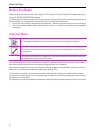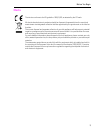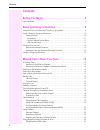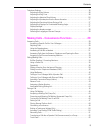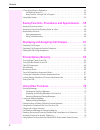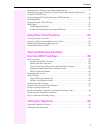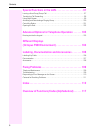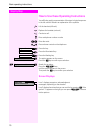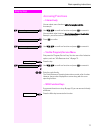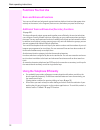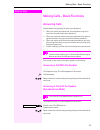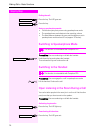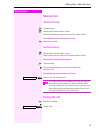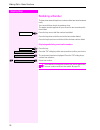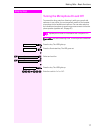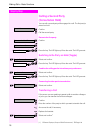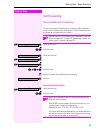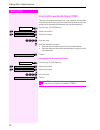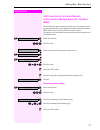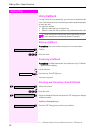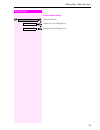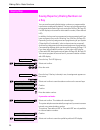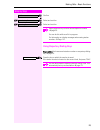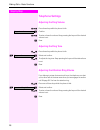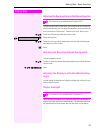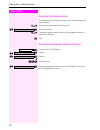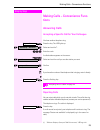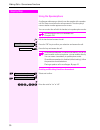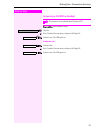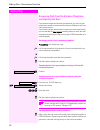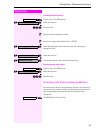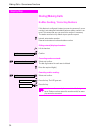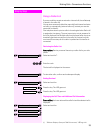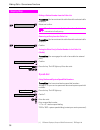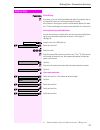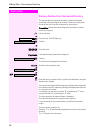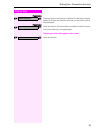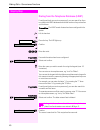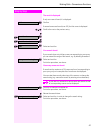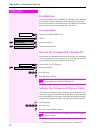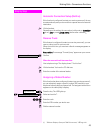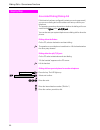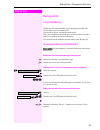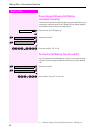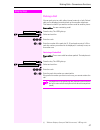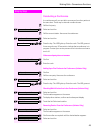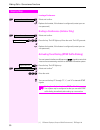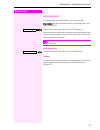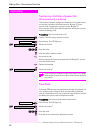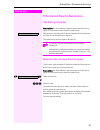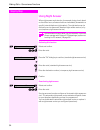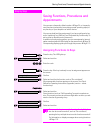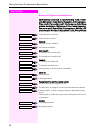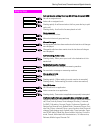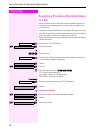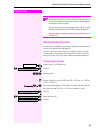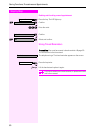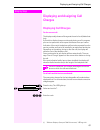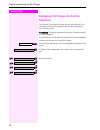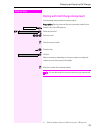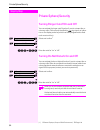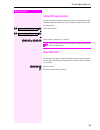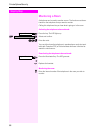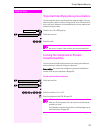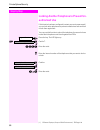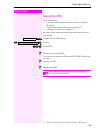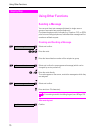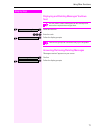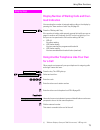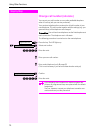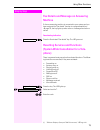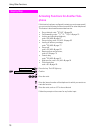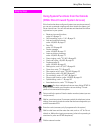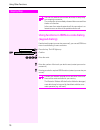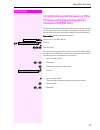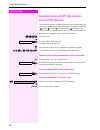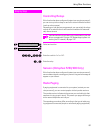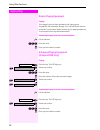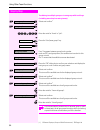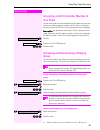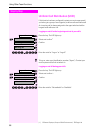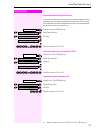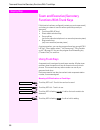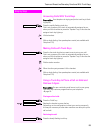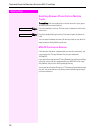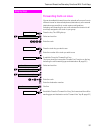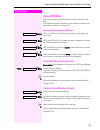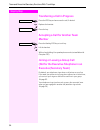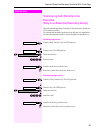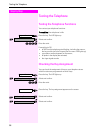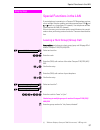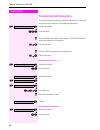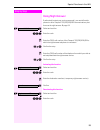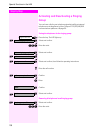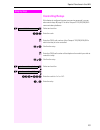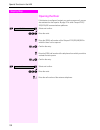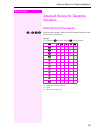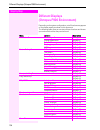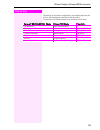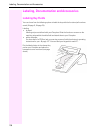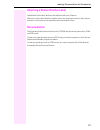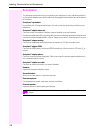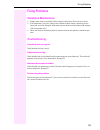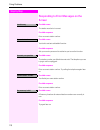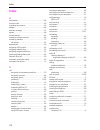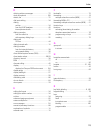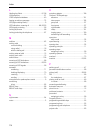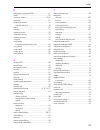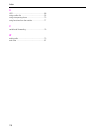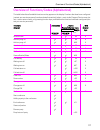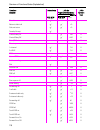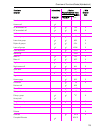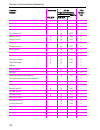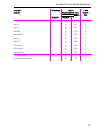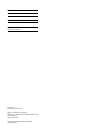- DL manuals
- T-Mobile
- Telephone
- Octophon F key module
- Operating Instructions Manual
T-Mobile Octophon F key module Operating Instructions Manual
Summary of Octophon F key module
Page 1
================!"§== octopus f100/200/400/650 octopus f ip-netpackage octophon f20 octophon f30 octophon f40 octophon f key module operating instructions.
Page 2
Before you begin 2 before you begin these operating instructions describe the octophon f20, octophon f30 and octophon f40 telephones on your octopus f100/200/400/650/ip-netpackage. They describe all functions you can use from your telephone. You may find that some functions you wish to use are not a...
Page 3
Before you begin 3 marks the device conforms to the eu guideline 1999/5/eg, as attested by the ce mark. All electrical and electronic products should be disposed of separately from the municipal waste stream via designated collection facilities appointed by the government or the local au- thorities....
Page 4
Contents 4 contents before you begin. . . . . . . . . . . . . . . . . . . . . . . . . . . . . . . 2 important notes. . . . . . . . . . . . . . . . . . . . . . . . . . . . . . . . . . . . . . . . . . . . . . . . . . . . . . . . . . . . . . . . . . 2 basic operating instructions. . . . . . . . . . . ....
Page 5
Contents 5 telephone settings . . . . . . . . . . . . . . . . . . . . . . . . . . . . . . . . . . . . . . . . . . . . . . . . . . . . . . . . . . . . . 26 adjusting the ring volume . . . . . . . . . . . . . . . . . . . . . . . . . . . . . . . . . . . . . . . . . . . . . . . . . . . 26 adjusting the ...
Page 6
Contents 6 if you cannot reach a destination ... . . . . . . . . . . . . . . . . . . . . . . . . . . . . . . . . . . . . . . . . . . . . . . 53 call waiting (camp-on) . . . . . . . . . . . . . . . . . . . . . . . . . . . . . . . . . . . . . . . . . . . . . . . . . . . . . . 53 busy override - joinin...
Page 7
Contents 7 using functions in isdn via code dialing (keypad dialing) . . . . . . . . . . . . . . . . . . . . . . . . . . . 78 controlling connected computers or other programs and telephone data service (octophon f400/650 only) . . . . . . . . . . . . . . . . . . . . . . . . . . . . . . . . . . . . ...
Page 8
Contents 8 special functions in the lan . . . . . . . . . . . . . . . . . . . . 97 leaving a hunt group/group call. . . . . . . . . . . . . . . . . . . . . . . . . . . . . . . . . . . . . . . . . . . . . . . . . 97 transferring call forwarding . . . . . . . . . . . . . . . . . . . . . . . . . . . . ...
Page 9
Basic operating instructions 9 basic operating instructions octophon f40 control panel with octophon f key module octophon 1 f20 f30 f40 function keys 12 12 19 full-duplex speakerphone feature - ; ; illuminated display - - ; headset port - - ; usb interface ; ; ; interface for add-on equipment ; ; ;...
Page 10: Step By Step
Step by step basic operating instructions 10 how to use these operating instructions you will find a graphic representation of the steps in logical sequence in the left column. Below is an explanation of the symbols: n lift the handset (off-hook). T replace the handset (on-hook). S conduct a call. O...
Page 11: Step By Step
Basic operating instructions 11 step by step accessing functions ... Interactively you can select some functions while the telephone is idle, for example: > : use > to scroll to a function and press : to execute it. You can select other functions directly depending on the situation. Example: you cal...
Page 12
Basic operating instructions 12 functions you can use basic and enhanced functions you can use all basic and enhanced communications platform functions that appear inter- actively on the screen, in the program/service menu, and when you press function keys. Additional team and executive/secretary fu...
Page 13: Step By Step
Making calls – basic functions 13 step by step making calls – basic functions answering calls special default ring signaling is set for your telephone: • when you receive an internal call, your telephone rings once every four seconds (single-tone sequence). • when you receive an external call, your ...
Page 14: Step By Step
Step by step making calls – basic functions 14 ending the call: press the key. The led goes out. Or press the key. Notes on speakerphone mode: • tell the other party that you are using speakerphone mode. • the speakerphone works bests at a low receiving volume. • the ideal distance between the user ...
Page 15: Step By Step
Making calls – basic functions 15 step by step making calls off-hook dialing n lift the handset. O internal calls: enter the station number. External calls: enter the external code and the station number. The called party does not answer or is busy: t replace the handset. On-hook dialing o internal ...
Page 16: Step By Step
Step by step making calls – basic functions 16 redialing a number the last three external telephone numbers dialed are stored automat- ically. You can redial them simply by pressing a key. The station number appears on your screen for two seconds and is then dialed. Press the key once to dial the nu...
Page 17: Step By Step
Making calls – basic functions 17 step by step turning the microphone on and off to prevent the other party from listening in while you consult with someone in your office, you can temporarily switch off the handset microphone or the handsfree microphone. You can also switch on the handsfree microph...
Page 18: Step By Step
Step by step making calls – basic functions 18 calling a second party (consultation hold) you can call a second party while engaged in a call. The first party is placed on hold. : confirm. O call the second party. Return to the first party: : confirm. Or : or qd press the key. The led lights up. Ent...
Page 19: Step By Step
Making calls – basic functions 19 step by step call forwarding using variable call forwarding you can immediately forward internal or external calls to different in- ternal or external telephones (destinations). (external destinations re- quire special configuration in the system.) > : select and co...
Page 20: Step By Step
Step by step making calls – basic functions 20 using call forwarding no reply (cfnr) calls that are not answered after three rings (=default, can be adjust- ed by service personnel) or that are received while another call is on- going can be automatically forwarded to a specified telephone. Press th...
Page 21: Step By Step
Making calls – basic functions 21 step by step call forwarding in the carrier network and forwarding multiple subscriber numbers (msn) if this function has been configured (contact your service personnel), you can forward calls to your assigned multiple subscriber number (msn) (did number) directly ...
Page 22: Step By Step
Step by step making calls – basic functions 22 using callback if a user is busy or is not answering, you can store an automatic call- back. This feature saves you from having to make repeated attempts to reach the user. You receive a callback, • when the other party is no longer busy • when the user...
Page 23: Step By Step
Making calls – basic functions 23 step by step ending callback display: > : select and confirm. Or press the key. The led goes out. Or press the key. The led goes out. Exit? Program/service speaker.
Page 24: Step By Step
Step by step making calls – basic functions 24 saving repertory dialing numbers on a key you can save frequently-dialed station numbers on programmable keys that are unassigned by default. The keys can be programmed on two separate levels (switching levels, saving the shift key Æ page 55) if a led d...
Page 25: Step By Step
Making calls – basic functions 25 step by step : confirm. Or > : select and confirm. Or > : select and confirm. Using repertory dialing keys precondition: you have saved a station number on a repertory dialing key Æ page 24. Press the key on which the number is saved. If the station number is locate...
Page 26: Step By Step
Step by step making calls – basic functions 26 telephone settings adjusting the ring volume u or v press these keys while the phone is idle. : confirm. U or v to raise or lower the volume: keep pressing the keys until the desired volume is set. : save. Adjusting the ring tone u or v press these keys...
Page 27: Step By Step
Making calls – basic functions 27 step by step adjusting the speakerphone to the room acoustics to help the other party understand you clearly while you are talking into the microphone, you can adjust the telephone to the acoustics in your environment: "quiet room", "normal room" and "noisy room". U...
Page 28: Step By Step
Step by step making calls – basic functions 28 adjusting the display contrast the display has four contrast levels that you can set according to your light conditions. U or v press one of the keys while the phone is idle. > : select and confirm. U or v change the display contrast. Press the key repe...
Page 29: Step By Step
Making calls – convenience functions 29 step by step making calls – convenience func- tions answering calls accepting a specific call for your colleague you hear another telephone ring. Press the key. The led lights up. > : select and confirm 1 . Or qim enter the code. A called station appears on th...
Page 30: Step By Step
Step by step making calls – convenience functions 30 using the speakerphone a colleague addresses you directly over the speaker with a speaker call. You hear a tone before the announcement. The other party’s name or station number appears on the screen. You can conduct the call with the handset or i...
Page 31: Step By Step
Making calls – convenience functions 31 step by step answering a call with a headset precondition: your telephone rings. : confirm. Or if the "headset" key has been configured Æ page 55: press the key. The led lights up. Ending the call: press the key. Or if the "headset" key has been configured Æ p...
Page 32: Step By Step
Step by step making calls – convenience functions 32 answering calls from the entrance telephone and opening the door if an entrance telephone has been programmed, you can use your telephone to speak to someone at the entrance telephone and to ac- tivate a door opener. If you have the proper authori...
Page 33: Step By Step
Making calls – convenience functions 33 step by step activating the door opener: press the key. The led lights up. > : select and confirm. Or qlm enter the code. O dial the entrance telephone number. O enter the five-digit code. Default code = "00000". Or > : select the displayed function and press ...
Page 34: Step By Step
Step by step making calls – convenience functions 34 dialing/making calls en-bloc sending / correcting numbers if this feature is configured (contact your service personnel), a con- nection is not attempted immediately when a station number is en- tered. This means that you can correct the number if...
Page 35: Step By Step
Making calls – convenience functions 35 step by step using a caller list if you are unable to accept an external or internal call, the call attempt is stored in the caller list. You can store answered calls either manually (both internal and exter- nal calls) or automatically (external calls only; c...
Page 36: Step By Step
Step by step making calls – convenience functions 36 dialing a station number from the caller list precondition: you have retrieved the caller list and the selected call is displayed. > : select and confirm. Removing an entry from the caller list precondition: you have retrieved the caller list and ...
Page 37: Step By Step
Making calls – convenience functions 37 step by step if applicable suffix-dialing o if necessary, you can suffix-dial additional digits (for example, the us- er’s extension) at the end of the saved station number. If this feature is configured, a suffix is automatically dialed (for exam- ple, "0" fo...
Page 38: Step By Step
Step by step making calls – convenience functions 38 dialing a number from the internal directory the internal directory contains all station numbers and system speed-dial numbers assigned to a name. Contact your service per- sonnel to find out if one was configured for your system. Precondition: na...
Page 39: Step By Step
Making calls – convenience functions 39 step by step if applicable > : select and confirm each letter to be deleted. The last letter entered is deleted. If all letters are deleted, the first entry in the directory will be displayed again. If applicable > : select and confirm. All entered letters are...
Page 40: Step By Step
Step by step making calls – convenience functions 40 dialing from the telephone database (ldap) if configured (ask your service personnel), you can search for direc- tory data in the ldap database and dial the number of any subscriber you find there. Precondition: the ldap search feature has been co...
Page 41: Step By Step
Making calls – convenience functions 41 step by step the result is displayed: if only one name is found, it is displayed. : confirm. If several names are found (max. 50), the first name is displayed. U or v scroll to the next or the previous entry. Or > : or > : > : select and confirm. If no name is...
Page 42: Step By Step
Step by step making calls – convenience functions 42 using mailboxes if you have programmed the "mailbox" key Æ page 55, the associat- ed led lights up when messages have arrived for you. If your tele- phone is connected to a voice mail system, the "mailbox" key will also light up to alert you to an...
Page 43: Step By Step
Making calls – convenience functions 43 step by step automatic connection setup (hotline) if this function is configured (contact your service personnel), the sys- tem automatically sets up a connection to a preset internal or external destination. N lift the handset. Depending on the setting, the c...
Page 44: Step By Step
Step by step making calls – convenience functions 44 associated dialing/dialing aid if this function has been configured (contact your service personnel), you can use a dialing aid to dial numbers and set up calls for your telephone. The operating procedure depends on whether the dialing aid is con-...
Page 45: Step By Step
Making calls – convenience functions 45 step by step during a call using call waiting callers can still reach you while you are engaged in another call. A signal alerts you to the waiting call. You can either ignore or accept the waiting call. When you accept the waiting call, you can either end the...
Page 46: Step By Step
Step by step making calls – convenience functions 46 preventing and allowing call waiting (automatic camp-on) if this function has been configured (ask your service technician), you can prevent or allow a second call Æ page 45 from being signaled by automatic camp-on during an ongoing call. Press th...
Page 47: Step By Step
Making calls – convenience functions 47 step by step parking a call you can park up to ten calls, either internal, external, or both. Parked calls can be displayed on and picked up from another telephone. This feature is useful if you want to continue a call at another phone. Precondition: you are c...
Page 48: Step By Step
Step by step making calls – convenience functions 48 placing external calls on hold if you have programmed a key on your telephone as a hold key Æ page 55, you can place external calls on hold. This enables all other parties to retrieve the call on the assigned line. Press the "hold" key. A message ...
Page 49: Step By Step
Making calls – convenience functions 49 step by step conducting a conference in a conference call, you can talk to as many as four other parties at the same time. These may be internal or external users. O call the first party. > : select and confirm. O call the second station. Announce the conferen...
Page 50: Step By Step
Step by step making calls – convenience functions 50 leaving a conference > : select and confirm. Or t replace the handset, if this feature is configured (contact your ser- vice personnel). Ending a conference (initiator only) > : select and confirm. Or rg press the key. The led lights up. Enter the...
Page 51: Step By Step
Making calls – convenience functions 51 step by step recording calls if configured (ask your administrator), you can record calls. Precondition: you are conducting a call, the "recording" key is con- figured Æ page 55. Press the illuminated "recording" key. The led lights up. An announcement notifie...
Page 52: Step By Step
Step by step making calls – convenience functions 52 transferring a call after a speaker call (announcement) in a group if this function has been configured (contact your service personnel), you can use a speaker call (announcement, Æ page 42) to an- nounce a call in progress to a group of users Æ p...
Page 53: Step By Step
Making calls – convenience functions 53 step by step if you cannot reach a destination ... Call waiting (camp-on) precondition: you have dialed an internal number and hear a busy signal. It is important that you reach the called party. Wait (approx. 5 seconds) until "camp-on" appears on the display ...
Page 54: Step By Step
Step by step making calls – convenience functions 54 using night answer when night answer mode is active, for example during a lunch break or after office hours, all external calls are immediately forwarded to a specific internal telephone (night station). The night station can be defined by service...
Page 55: Step By Step
Saving functions, procedures and appointments 55 step by step saving functions, procedures and appointments you can save a frequently-dialed number Æ page 24, or frequently- used functions/procedures (comprising several operating steps) to any free key on your telephone or add-on device. You can use...
Page 56: Step By Step
Step by step saving functions, procedures and appointments 56 meaning of led signals for saved functions: call forwarding, call forward. No reply, forwarding - trunk, forward line, night answer, do not disturb, changeover, advisory message, ringer cutoff, hf answerback on/off, join/leave group, call...
Page 57: Step By Step
Saving functions, procedures and appointments 57 step by step call key, general call key, trunk key, mulap key, temporary msn: no call on assigned trunk. Active call on assigned trunk. Flashing rapidly- a call has arrived on this line; press the key to pick up the call. Flashing slowly - a call on t...
Page 58: Step By Step
Step by step saving functions, procedures and appointments 58 assigning a procedure (operating steps) to a key station numbers and functions which require additional inputs, i.E. Comprise several operating steps, can be saved to a single key on your telephone. Using the associated dial function, for...
Page 59: Step By Step
Saving functions, procedures and appointments 59 step by step . Appointments function you can tell your telephone to give you a call when you want to be re- minded of an appointment Æ page 60. To do this, you need to save the time you want the call to be made. You can enter a single appointment that...
Page 60: Step By Step
Step by step saving functions, procedures and appointments 60 deleting and checking a saved appointment: press the key. The led lights up. > : confirm. Or rhj enter the code. : confirm. Or > : select and confirm. Using timed reminders precondition: you must have saved a timed reminder Æ page 59. The...
Page 61: Step By Step
Displaying and assigning call charges 61 step by step displaying and assigning call charges displaying call charges for the current call: the display usually shows call charges at the end of a call (default set- ting). If you wish to display charges continuously during a call in progress, your servi...
Page 62: Step By Step
Step by step displaying and assigning call charges 62 displaying call charges for another telephone if this function is configured (contact your service personnel), you can display and print the chargeable calls for other telephones (such as a pay phone). Precondition: you have programmed the functi...
Page 63: Step By Step
Displaying and assigning call charges 63 step by step dialing with call charge assignment you can assign external calls to certain projects. Precondition: service personnel has set up account codes for you. Press the key. The led lights up. > : select and confirm 1 . Or qjd enter the code. O enter t...
Page 64: Step By Step
Step by step private sphere/security 64 private sphere/security turning ringer cutoff on and off you can activate the ringer cutoff function if you do not want the re- ceive any calls. Calls are only identified by one ring signal, an indica- tion on the display, and a key which has been programmed t...
Page 65: Step By Step
Private sphere/security 65 step by step caller id suppression you can prevent your station number or name from appearing on the displays of external parties you call. The feature remains active until you deactivate it. > : select and confirm. Or > : or qlj or rlj enter code for "suppress" or "restor...
Page 66: Step By Step
Step by step private sphere/security 66 monitoring a room a telephone can be used to monitor a room. The function must be ac- tivated on the telephone that you want to monitor. Calling this telephone lets you hear what is going on in the room. Activating the telephone to be monitored: press the key....
Page 67: Step By Step
Private sphere/security 67 step by step trace call: identifying anonymous callers you can have the carrier identify malicious external callers. You can save the caller’s station number during the call or for 30 seconds af- ter the call ends. However, it is essential that you do not replace your hand...
Page 68: Step By Step
Step by step private sphere/security 68 locking another telephone to prevent un- authorized use if this function has been configured (contact your service personnel), you can lock other telephones to prevent unauthorized use and then unlock them again later. You can use this function to unlock the t...
Page 69: Step By Step
Private sphere/security 69 step by step saving your pin to use the functions • to prevent unauthorized persons from using your telephone Æ page 67 • to use another telephone like your own Æ page 73 • to change your call number Æ page 74 you need to enter a personal identification number, which you c...
Page 70: Step By Step
Step by step using other functions 70 using other functions sending a message you can send short text messages (infotexts) to single users or groups of users who have system telephones. On system telephones with no display (e.G. Octophon f10), on isdn, pulse or tone dialling telephones, transmitted ...
Page 71: Step By Step
Using other functions 71 step by step displaying and deleting messages you have sent > : select and confirm. Or rjl enter the code. > : follow the display prompts. Answering/retrieving/deleting messages "messages received" appears on your screen. : confirm. > : follow the display prompts. You can vi...
Page 72: Step By Step
Step by step using other functions 72 leaving an advisory message you can leave an advisory message on your telephone screen for in- ternal callers who want to reach you while you are away from your desk. When another party calls you, the message appears on the caller’s screen. > : select and confir...
Page 73: Step By Step
Using other functions 73 step by step display number of waiting calls and over- load indication you can show the number of external waiting calls on the display by pressing the "view number of calls" key Æ page 55. Press the "waiting calls" key. If the number of waiting calls exceeds a preset limit ...
Page 74: Step By Step
Step by step using other functions 74 change call number (relocate) you can put your call number on every other available telephone when it is set up (ask your service personnel). Your previous telephone then receives the old call number of your new telephone. The call number together with the setti...
Page 75: Step By Step
Using other functions 75 step by step fax details and message on answering machine if a fax or answering machine is connected to your system and you have assigned the "fax details" function to a programmable key Æ page 55, the key lights up when a fax or a message has been re- ceived. Deactivating i...
Page 76: Step By Step
Step by step using other functions 76 activating functions for another tele- phone if this function has been configured (contact your service personnel), you can turn the following functions on and off for other telephones. This feature is also known as associated service. • do not disturb, code: * ...
Page 77: Step By Step
Using other functions 77 step by step using system functions from the outside (disa: direct inward system access) if this function has been configured (contact your service personnel), you can set up external outgoing calls from outside the system, just like an internal user. You can also activate a...
Page 78: Step By Step
Step by step using other functions 78 using functions in isdn via code dialing (keypad dialing) if authorized (contact your service personnel), you can set isdn func- tions via code dialing in some countries. Press the key. The led lights up. > : confirm. Or qidg enter the code. O enter the number o...
Page 79: Step By Step
Using other functions 79 step by step controlling connected computers or other programs and telephone data service (octophon f400/650 only) if this function has been configured (contact your service personnel), you can control connected computers or programs running on them, such as hotel services o...
Page 80: Step By Step
Step by step using other functions 80 communicating with pc applications over a csta interface if this function has been configured (ask your service personnel), you can use your telephone to communicate with pc applications (csta = computer supported telecommunications applications). You send infor...
Page 81: Step By Step
Using other functions 81 step by step controlling relays if this function has been configured (contact your service personnel), you can turn up to four relays on and off to control different facilities (such as a door opener). Depending on how they are programmed, you can switch the relays on and of...
Page 82: Step By Step
Step by step using other functions 82 simple paging equipment paging: to be paged, you must have activated a call ringing group Æ page 85, call forwarding Æ page 19, or call redirection (service technician) to the internal station number of your paging equipment. A call request is then signaled auto...
Page 83: Step By Step
Using other team functions 83 step by step using other team functions turning group call on and off if this function has been configured (contact your service personnel), you belong to one or more groups of users who can each be reached under a hunt group or group call number. Incoming calls are sig...
Page 84: Step By Step
Step by step using other team functions 84 you belong to multiple groups or to one group with trunk keys (including executive/secretary teams). > : select and confirm 1 . Or > : or rli or qli enter the code for "leave" or "join". Or press the "join/leave group" key. Or if an "x" appears between grou...
Page 85: Step By Step
Using other team functions 85 step by step accepting a call for another member of your team you can accept calls for other telephones in your team from your tele- phone even while engaged in another call. To do this, contact your service personnel to find out if a pickup group has been configured. P...
Page 86: Step By Step
Step by step using other team functions 86 uniform call distribution (ucd) if this function has been configured (contact your service personnel), you belong to a group of users (agents) to whom calls are distributed. An incoming call is always assigned to the agent who has had the longest break with...
Page 87: Step By Step
Using other team functions 87 step by step requesting and activating a work time: if you want to follow-up on the last call you answered without being disturbed, you can request and activate a work time. This removes your telephone from the call distribution cycle for a programmable period of time u...
Page 88: Step By Step
Step by step team and executive/secretary functions with trunk keys 88 team and executive/secretary functions with trunk keys if this function has been configured (contact your service personnel), you belong to a team of users for whom special keys were pro- grammed: • trunk keys (mulap keys) • dire...
Page 89: Step By Step
Team and executive/secretary functions with trunk keys 89 step by step answering calls with trunk keys precondition: your telephone is ringing and/or the trunk key is flash- ing rapidly. Press the rapidly flashing trunk key. This is not necessary if the trunk is automatically assigned to you when yo...
Page 90: Step By Step
Step by step team and executive/secretary functions with trunk keys 90 switching between phone calls on multiple trunks precondition: you are conducting a call over a trunk in your group. Another trunk key starts flashing. Press the flashing trunk key. The first party is placed on hold on the other ...
Page 91: Step By Step
Team and executive/secretary functions with trunk keys 91 step by step forwarding calls on lines you can immediately forward internal or external calls on your lines to different internal or external telephones (destinations); even external destinations are possible in certain system configurations....
Page 92: Step By Step
Step by step team and executive/secretary functions with trunk keys 92 deactivating call forwarding: press the key. The led lights up. > : select and confirm. Or ride enter the code. Press the trunk key you wish to use. Or o enter the number of the trunk key you wish to use. Or if available. Press t...
Page 93: Step By Step
Team and executive/secretary functions with trunk keys 93 step by step using dss keys each team member has a dss key for every other member in the team. This enables every team member to reach all other members of the team directly, simply by pressing a key. Meaning of led indications on dss keys le...
Page 94: Step By Step
Step by step team and executive/secretary functions with trunk keys 94 transferring a call in progress press the dss key and announce the call, if desired. T replace the handset. Or press the key. Accepting a call for another team member press the flashing dss key or trunk key. N lift the handset. O...
Page 95: Step By Step
Team and executive/secretary functions with trunk keys 95 step by step transferring calls directly to the executive (only in an executive/secretary group) normally, audible signaling of all calls for the executive is heard only in the secretary’s office. You can activate audible signaling so that ca...
Page 96: Step By Step
Step by step testing the telephone 96 testing the telephone testing the telephone functions you can test your telephone functions. Precondition: your telephone is idle. Press the key. The led lights up. > : select and confirm. Or qmhd enter the code. If everything is ok, • all leds on the telephone ...
Page 97: Step By Step
Special functions in the lan 97 step by step special functions in the lan if your telephone is operating in a octopus f ip-netpackage environ- ment, multiple octopus systems are interconnected via a lan (local area network, e.G. Proprietary pc network). Your telephone calls are conducted via the lan...
Page 98: Step By Step
Step by step special functions in the lan 98 transferring call forwarding you can activate/deactivate call forwarding Æ page 19 for your tele- phone from other octopus f ip-netpackage telephones. > : select and confirm. Or qhk enter the code. O enter the (disa) call number of the octopus f100/200/40...
Page 99: Step By Step
Special functions in the lan 99 step by step using night answer if authorized (contact your service personnel), you can define tele- phones in other octopus f100/200/400/650 communications plat- forms as the night answer Æ page 54. > : select and confirm. Or qhk enter the code. O enter the (disa) ca...
Page 100: Step By Step
Step by step special functions in the lan 100 activating and deactivating a ringing group you can have calls for your telephone signaled audibly at external telephones or at telephones in other octopus f100/200/400/650 communications platforms Æ page 85. Saving the telephones for the ringing group: ...
Page 101: Step By Step
Special functions in the lan 101 step by step controlling relays if this feature is configured (contact your service personnel), you can also control relays Æ page 81 in other octopus f100/200/400/650 communications platforms. > : select and confirm. Or qhk enter the code. O enter the (disa) call nu...
Page 102: Step By Step
Step by step special functions in the lan 102 opening the door if this feature is configured (contact your service personnel), you can also activate the door opener Æ page 32 in other octopus f100/ 200/400/650 communications platforms. > : select and confirm. Or qhk enter the code. O enter the (disa...
Page 103: Step By Step
Advanced options for telephone operation 103 step by step advanced options for telephone operation entering text via the keypad d ... M , q , r enter text via the keypad. Digit keys must be pressed a specific num- ber of times to enter letters. Example: "r" = press the q key once and the k key three...
Page 104: Step By Step
Step by step different displays (octopus f900 environment) 104 different displays (octopus f900 environment) depending on the system configuration, not all functions may appear on the display exactly as shown in this document. The following table gives an overview of these functions and shows you un...
Page 105: Step By Step
Different displays (octopus f900 environment) 105 step by step depending on the system configuration, some display texts may dif- fer from the display texts described in this document. Please refer to the following table for an overview of such texts: octopus f100/200/400/650/ display octopus f900 d...
Page 106
Labeling, documentation and accessories 106 labeling, documentation and accessories labeling key fields you can chose from the following options to label the keys with the functions/call numbers saved (Æ page 9, Æ page 24): labeling • by hand: labeling strips are deliverd with your octophon. Write t...
Page 107
Labeling, documentation and accessories 107 attaching a station number label self-adhesive call-number labels are also delivered with your octophon. Write on the call-number label (fire brigade, police, own telephone numbers), then remove and stick it in the recess on the telephone when the handset ...
Page 108
Labeling, documentation and accessories 108 accessories the following accessories help you customize your telephone to your individual preferenc- es. Octophon adapters are modules which can be plugged into the option bays at the bottom of octophon. Octophon f key module: key module with 16 programma...
Page 109
Fixing problems 109 fixing problems telephone maintenance • always use a damp or antistatic cloth to clean the telephone. Never use a dry cloth. • if the telephone is very dirty, clean it with a diluted neutral cleaner containing surfac- tants, such as a dish detergent. Afterwards remove all traces ...
Page 110: Step By Step
Step by step fixing problems 110 responding to error messages on the screen possible cause: the station number is incorrect. Possible response: enter a correct station number. Possible cause: you tried to activate a disabled function. Possible response: ask your service personnel to authorize you to...
Page 111: Step By Step
Fixing problems 111 step by step possible cause 1: if "delete other layer" appears on the menu: you tried to program a function or internal station number with led on a key that is already programmed on the second layer (for exam- ple, external station number). Possible response: confirm "delete oth...
Page 112
112 index index a accessories ................................................... 108 account code ................................................... 63 activating door opener ...................................... 32 adapter ......................................................... 108 advisory me...
Page 113
113 index d deleting advisory messages ............................... 72 desk microphone ........................................... 108 details, fax ....................................................... 75 dial input editing .............................................. 34 dialing en-bloc ........
Page 114
114 index l labeling key fields ........................................9, 106 lan telephony ................................................. 97 ldap telephone database ................................ 40 leaving an advisory message ............................. 72 led (light-emitting diode) .........
Page 115
115 index r radio paging equipment pse ............................. 81 recall ............................................................... 52 receiving volume .........................................13, 27 recording ......................................................... 51 redialing a number...
Page 116
116 index u ucd ................................................................ 86 using a caller list .............................................. 35 using a temporary phone .................................. 73 using functions from the outside ........................ 77 v variable call forward...
Page 117
Overview of functions/codes (alphabetical) 117 overview of functions/codes (alphabetical) the table below lists all available functions as they appear on the display. Functions that have been configured (contact your service personnel) can be activated interactively (select + save) via the program/s...
Page 118
Overview of functions/codes (alphabetical) 118 consult return to held call quit and return transfer/accept ; ; ; ; ; ; * 0 * 0 control relay on control relay off ; ; * 90 #90 x x data i/o service * 494 x directory 1=internal 2=ldap ; ; *54 *54 x x disa internal disa ; ; * 47 x en-bloc sending dial ;...
Page 119
Overview of functions/codes (alphabetical) 119 headset answer call ; hf answerback on hf answerback off ; ; ; ; * 96 #96 x x hotline join hunt group leave hunt group rejoin all groups leave all groups ; ; ; ; ; ; ; ; * 85 #85 * 85 * #85# x x x x lock all phones ; * 943 x monitoring * 944 mute on mut...
Page 120
Overview of functions/codes (alphabetical) 120 reserve trunk ; x reset services ; #0 x retrieve line ; * 63 x ring transfer: on ring transfer: off ; ; * 502 #502 x x ringer cutoff on ringer cutoff off ; ; ; ; * 98 #98 x x ringing group on ringing group off ; ; * 81 #81 x x room monitor ; * 88 x sele...
Page 121
Overview of functions/codes (alphabetical) 121 ucd log on log off available not available work on work off ucd night on ucd night off calls in queue ; ; ; ; ; ; ; ; ; ; * 401 #401 * 402 #402 * 403 #403 * 404 #404 * 405 x x x x x x x x x use speed-dialing change speed-dial (station) ; ; * 7 * 92 x x ...
Page 122
Issued by: deutsche telekom ag right of modification reserved. Reference number: a31003-e8400-x906-7-7619 sw version: 7.0 status: 03/2009 printed on environmentally compatible recycled paper. Important telephone numbers for problems: for questions regarding sales: upon delivery of the equipment, ple...