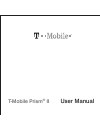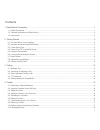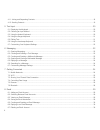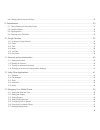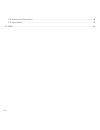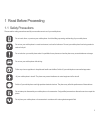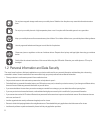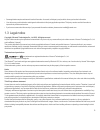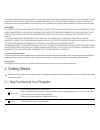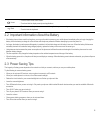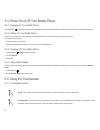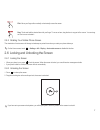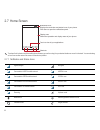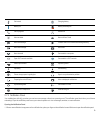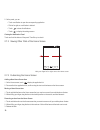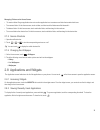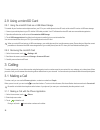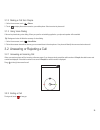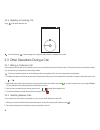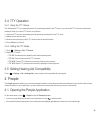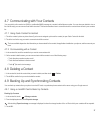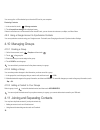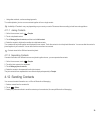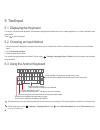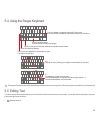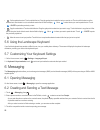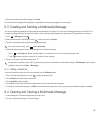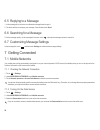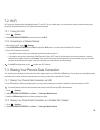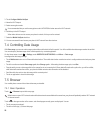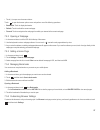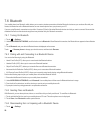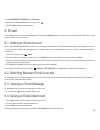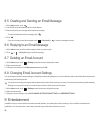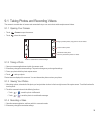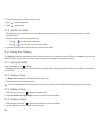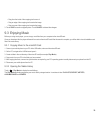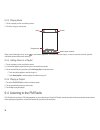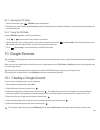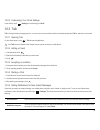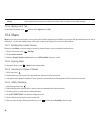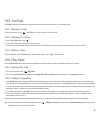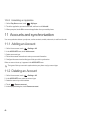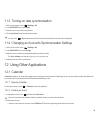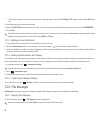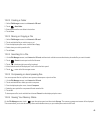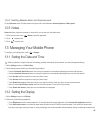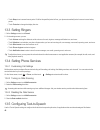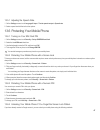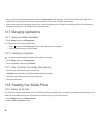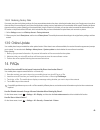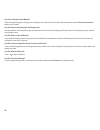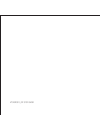- DL manuals
- T-Mobile
- Cell Phone
- Prism II
- User Manual
T-Mobile Prism II User Manual
Summary of Prism II
Page 1
T-mobile prism ii user manual ®.
Page 2
Contents i 1 read before proceeding.................................................................................................................................. 1 1.1 safety precautions ................................................................................................................
Page 3
Ii 4.11 joining and separating contacts..................................................................................................................................... 18 4.12 sending contacts .........................................................................................................
Page 4
Iii 8.8 changing email account settings ..................................................................................................................................... 30 9 entertainment...............................................................................................................
Page 5
Iv 13.8 resetting your mobile phone.......................................................................................................................................... 48 13.9 online update............................................................................................................
Page 6
1 1 read before proceeding 1.1 safety precautions please read the safety precautions carefully to ensure the correct use of your mobile phone. Do not crash, throw, or puncture your mobile phone. Avoid the falling, squeezing, and bending of your mobile phone. Do not use your mobile phone in a moist e...
Page 7
2 1.2 personal information and data security the use of some functions or third-party applications on your device could result in your personal information and data being lost or becoming accessible to others. Several measures are recommended to help you protect personal and confidential information...
Page 8
3 • some applications require and transmit location information. As a result, a third-party may be able to share your location information. • your device may provide detection and diagnostic information to third-party application providers. Third party vendors use this information to improve their p...
Page 9
4 this product is based on the open-source android™ platform. Huawei has made necessary changes to the platform. Therefore, this product may not support all the functions that are supported by the standard android platform or may be incompatible with third-party software. Huawei does not provide any...
Page 10
5 2.2 important information about the battery • if the battery has not been used for a long time, you may not be able to power on your mobile phone immediately after you begin charging the battery. Allow the battery to charge for a few minutes with the phone powered off before attempting to power th...
Page 11
6 2.4 power on or off your mobile phone 2.4.1 powering on your mobile phone press and hold . If you have protected your mobile phone with a personal identification number (pin), enter it before using the mobile phone. 2.4.2 setting up your mobile phone the first time you power on your mobile phone, ...
Page 12
7 2.5.2 rotating your mobile phone screen the orientation of most screens will change to landscape or portrait view when you rotate your phone sideways. On the home screen, touch > settings > all > display > auto-rotate screen to disable this function. 2.6 locking and unlocking the screen 2.6.1 lock...
Page 13
8 2.7 home screen touch and hold a shortcut until the mobile phone vibrates, you can then drag it to your desired location or move it to the trash. You can also drag an icon from another area of the screen to the shortcut position. 2.7.1 notification and status icons signal strength no signal connec...
Page 14
9 2.7.2 notification panel your mobile phone will notify you when you receive a new message or there is an upcoming event. The notification panel also informs you of alarms and settings. Open the notification panel to see your network operator or to view a message, reminder, or event notification. O...
Page 15
10 2. On the panel, you can: • touch a notification to open the corresponding application. • flick left or right on a notification to delete it. • touch to clear all notifications. • touch to display the settings screen. Closing the notification panel touch and hold the bottom of the panel. Then fli...
Page 16
11 managing folders on the home screen • to create a folder: drag an application icon onto another application icon to create a new folder that contains both icons. • to rename a folder: on the home screen, touch a folder, and then touch the folder name field beneath it. • to delete a folder: on the...
Page 17
12 2.9 using a microsd card 2.9.1 using the microsd card as a usb mass storage to transfer all your favorite music and pictures from your pc to your mobile phone's microsd card, set the microsd card as a usb mass storage. 1. Connect your mobile phone to your pc with the usb cable provided. Your pc w...
Page 18
13 3.1.2 making a call from people 1. On the home screen, touch > phone. 2. Touch to display the contacts saved on your mobile phone. Select a contact to place a call. 3.1.3 using voice dialing calls can be placed using voice dialing. When you open the voice dialing application, your phone's speaker...
Page 19
14 3.2.3 rejecting an incoming call drag to the left to reject the call. You can also drag to the message icon to reject the call and send a message to the caller. 3.3 other operations during a call 3.3.1 making a conference call if you receive a new call while you are already in a call, you can add...
Page 20
15 3.4 tty operation 3.4.1 using the tty device the teletypewriter (tty) is a typewriting device. By connecting the phone to the tty device, you can use the tty functions to send/receive messages. When you use the tty function, do as follows: 1. Connect the tty device to the headset jack of the phon...
Page 21
16 4.2 importing contacts from a sim card 1. In the contacts list, touch > manage contacts. 2. Touch copy from sim card. 3. Wait for the sim card contents to be loaded. Touch one contact to import that contact individually to your mobile phone, or touch select all to import all contacts to your mobi...
Page 22
17 4.7 communicating with your contacts you can quickly call or send a text (sms) or multimedia (mms) message to a contact's default phone number. You can also open details to view a list of all the ways you can communicate with that contact. This section describes how to communicate with a contact ...
Page 23
18 you can copy the .Vcf files backed up on the microsd card to your computer. Restoring contacts 1. In the contact list, touch > manage contacts. 2. Touch import from storage in the displayed menu. If there is more than one .Vcf files saved on the microsd card, you can choose to restore one, multip...
Page 24
19 • using other methods, such as exchanging emails. To avoid duplication, join two or more contacts together to form a single contact. Availability of facebook may vary depending on your country or carrier. Please use them according to local laws and regulations. 4.11.1 joining contacts 1. On the h...
Page 25
20 5 text input 5.1 displaying the keyboard to enter text, use the onscreen keyboard. The keyboard is displayed automatically when you run certain applications. If not, touch a text field to open the keyboard. Touch to hide the keyboard. 5.2 choosing an input method 1. When the keyboard is displayed...
Page 26
21 5.4 using the swype keyboard the keyboard layout may vary slightly depending on the field where you are entering text. The previous figure is provided for your reference only. 5.5 editing text to edit text quickly, touch and hold the text you have entered, and choose the content you want to edit....
Page 27
22 • : cut the selected content. Touch and hold the text. Drag the grab points to select the text you want to cut. Then touch this button to cut the selected text. After the text is cut, touch a blank area in the text field to display . Move to select where you want to paste the text. Touch > paste ...
Page 28
23 4. When you are ready to send the message, touch send. Sent and received messages will be displayed in a message thread and grouped together in a conversation. 6.3 creating and sending a multimedia message you can use multimedia messages to make everyday communications very special. You can recor...
Page 29
24 6.5 replying to a message 1. In the message list, touch a text or multimedia message thread to open it. 2. Touch the text box to compose your message. Once finished, touch send. 6.6 searching for a message to find a message quickly: on the messages list screen, touch and enter the message content...
Page 30
25 7.2 wi-fi wi-fi gives you wireless access to broadband internet. To use wi-fi on your mobile phone, you must have an access to wireless access points (hotspots). Obstacles that block the wi-fi signal will reduce its strength. 7.2.1 turning on wi-fi 1. Touch > settings. 2. Under wireless & network...
Page 31
26 3. Touch configure mobile hotspot. 4. Name the wi-fi hotspot. 5. Select an encryption mode. It is recommended that you set the encryption mode to wpa2psk to better secure the wi-fi network. 6. Set the key to the wi-fi hotspot. When other devices want to access your phone's network, this key must ...
Page 32
27 • touch (+) to open a new browser window. Touch to open the browser options menu and perform one of the following operations: • bookmarks: touch to display bookmarks. • refresh: touch to refresh the current webpage. • forward: touch to navigate to the web page from which you returned to the curre...
Page 33
28 7.6 bluetooth your mobile phone has bluetooth, which allows you to create a wireless connection with other bluetooth devices so you can share files with your friends, talk hands-free with a bluetooth headset, or even transfer photos from your phone to your pc. If you are using bluetooth, remember...
Page 34
29 2. Under wireless & networks, touch bluetooth. 3. Navigate to the paired devices section, and then touch . 4. Touch unpair to disconnect from the device. 8 email your mobile phone also puts email at your fingertips. With your phone's email application, you can use your email account with yahoo!, ...
Page 35
30 8.5 creating and sending an email message 1. On the inbox screen, touch . 2. In the to field, enter the recipient's name or email address. 3. Enter the subject of your message and compose the message. To send an attachment with the message, touch . 4. Touch . If you are not ready to send the mess...
Page 36
31 9.1 taking photos and recording videos the camera is a combination of camera and camcorder that you can use to shoot and share pictures and videos. 9.1.1 opening your camera • touch > camera to open the camera. • touch to close the camera. 9.1.2 taking a photo 1. Open your camera application and ...
Page 37
32 3. Frame the scene with which you want to start your video. 4. Touch to start recording a video. 5. Touch to stop recording. 9.1.5 viewing your videos 1. After recording a video, a thumbnail of the video you have just recorded is shown in the lower right corner of the capture screen. Touch the th...
Page 38
33 • drag from the inside of the cropping tool to move it. • drag an edge of the cropping tool to resize the image. • drag a corner of the cropping tool to resize the image. 3. Touch save to save the cropped picture. Touch cancel to discard the changes. 9.3 enjoying music before you using music play...
Page 39
34 9.3.3 playing music 1. Touch a category on the music library screen. 2. Touch the song you want to play. When you are listening to music, touch to use another application. Your music continues to play. To return to the music controls, open the notification panel and then touch the song. 9.3.4 add...
Page 40
35 9.4.1 opening the fm radio 1. On the home screen, touch > fm radio to open the application. 2. The first time you open fm radio, touch auto tuning, which automatically scans for available fm channels, saves them as presets, and plays the first fm channel found. 9.4.2 tuning the fm radio open the ...
Page 41
36 10.2 gmail gmail is google's web-based email service. When you first set up your phone, you may have configured it to use an existing gmail account or create a new account. The first time you open the gmail application on your phone, your inbox will contain the messages from your gmail web accoun...
Page 42
37 10.2.6 customizing your gmail settings in the mail list, touch > settings to customizing your gmail. 10.3 talk talk is google's instant messaging service. You can use it to communicate in real time with other people using talk on a phone or on the web. 10.3.1 opening talk on the home screen, touc...
Page 43
38 10.3.6 signing out of talk on the friends list screen, touch , and then touch sign out to quit talk. 10.4 maps maps lets you find your current location, view real-time traffic conditions (depending on availability in your locale), and get detailed directions to various destinations. You can view ...
Page 44
39 10.5 youtube youtube is google's free online video streaming service for watching, searching for, and uploading videos. 10.5.1 opening youtube on the home screen, touch > youtube. You will then see the youtube screen. 10.5.2 searching for a video 1. On the youtube screen, touch . 2. Enter a searc...
Page 45
40 10.6.3 uninstalling an application 1. On the play store screen, touch > my apps. 2. Touch the application you want to uninstall, and then touch uninstall. 3. When prompted, touch ok to remove the application from your mobile phone. 11 accounts and synchronization you can synchronize data on your ...
Page 46
41 11.3 turning on data synchronization 1. On the home screen, touch > settings > all. 2. In the accounts area, touch email. 3. Select the account you wish to synchronize. 4. Touch sync email to turn on data synchronization. You can touch > sync now to have the account synchronize data from the web ...
Page 47
42 • if the event is a special occasion such as a birthday or a day-long activity, set the date for from and to, and then select the all day check box. 3. Enter the location of the event and a description. 4. Specify in repetition whether the event recurs and, if it does, how frequently, and then se...
Page 48
43 12.2.2 creating a folder 1. On the file manager screen, touch internal or sd card. 2. Touch > new folder. 3. Enter the name of the new folder in the text box. 4. Touch save. 12.2.3 moving or copying a file 1. On the file manager screen, touch internal or sd card. 2. Touch and hold the file you wi...
Page 49
44 12.3 clock clock displays the date and time. You can also use clock to turn your mobile phone into an alarm clock. 12.3.1 opening the clock on the home screen, touch > clock to open the application. 12.3.2 opening the alarms on the clock screen, touch to open the alarms. Adding an alarm 1. On the...
Page 50
45 12.4.2 switching between basic and advanced panel on the calculator screen, flick the screen to the right or left to switch between advanced panel and basic panel. 12.5 notes notes features a simple text processor. In the note list, you can add, edit, and delete notes. 1. On the home screen, touc...
Page 51
46 • touch sleep to set a screen timeout period. If idle for the specified period of time, your phone automatically locks its screen to save battery power. • touch font size to change the display font size. 13.3 setting ringers 1. On the settings screen, touch sound. 2. On the settings screen, you c...
Page 52
47 13.5.1 adjusting the speech rate 1. On the settings screen, touch language & input > text-to-speech output > speech rate. 2. Select a speed at which the text is to be spoken. 13.6 protecting your mobile phone 13.6.1 turning on your sim card pin 1. On the settings screen, touch security > set up s...
Page 53
48 • after you have entered the wrong sequence five times, a forgot pattern? Button will appear. Touch this button to enter the google account interface. After you have entered your google account password, you will be able to reset the unlock pattern. • after you have entered the wrong pattern twen...
Page 54
49 13.8.2 restoring factory data if you reset your phone to its factory settings, all of your personal data stored on the phone, including information about your google account, any other accounts that you have configured, your system and application settings, and any applications you have installed...
Page 55
50 how can i change the input method? When the keypad is displayed, a keypad icon is displayed on the status bar. Flick the status bar downwards and touch choose input method to select an input method. How do i stop the song playing in the background? Flick the notification bar downwards to open the...
Page 56
V100r001_02 31010mjk.