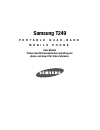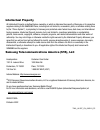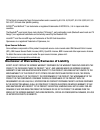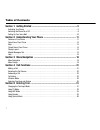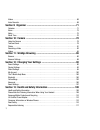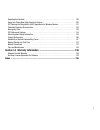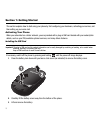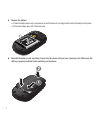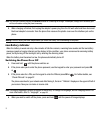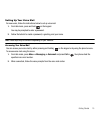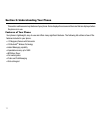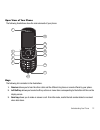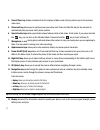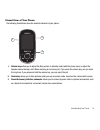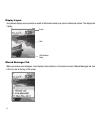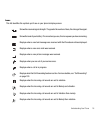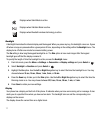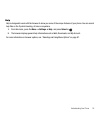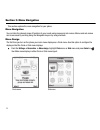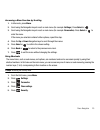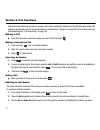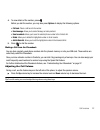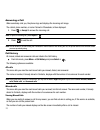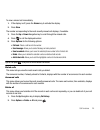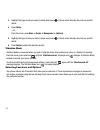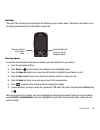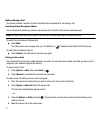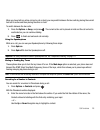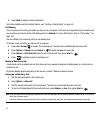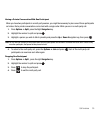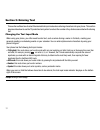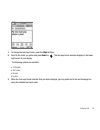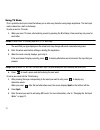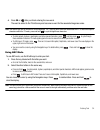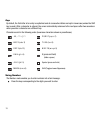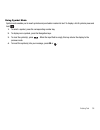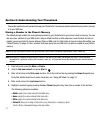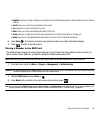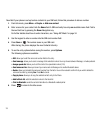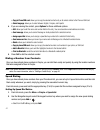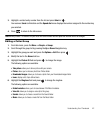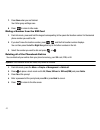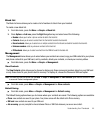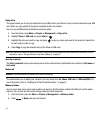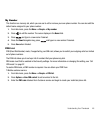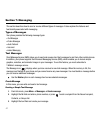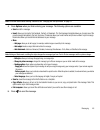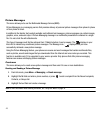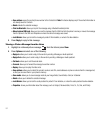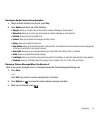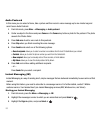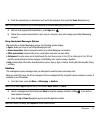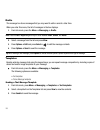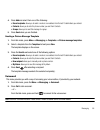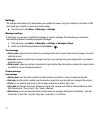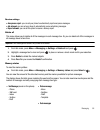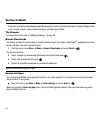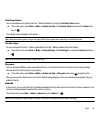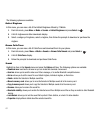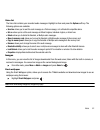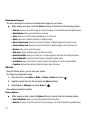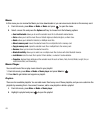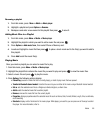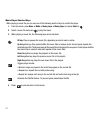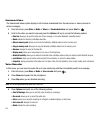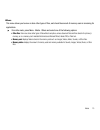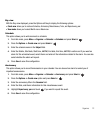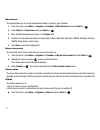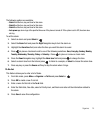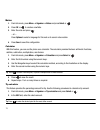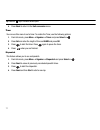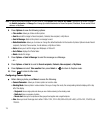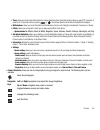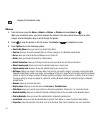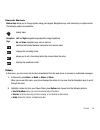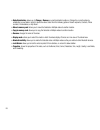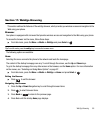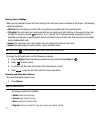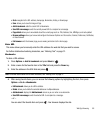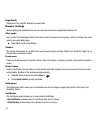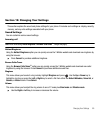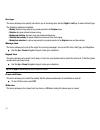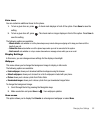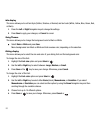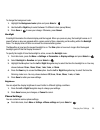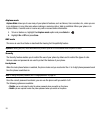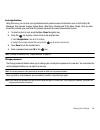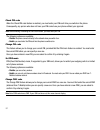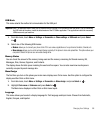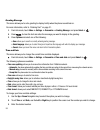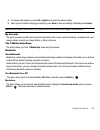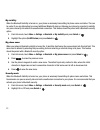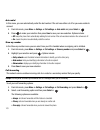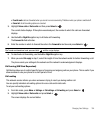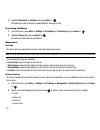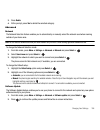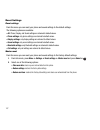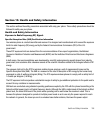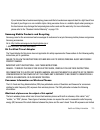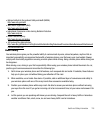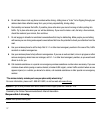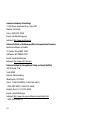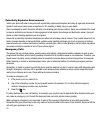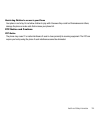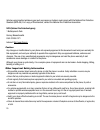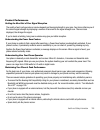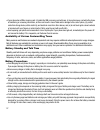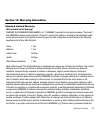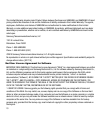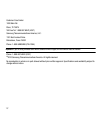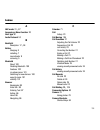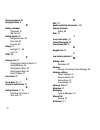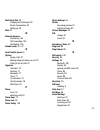- DL manuals
- T-Mobile
- Cell Phone
- T249
- User Manual
T-Mobile T249 User Manual
Summary of T249
Page 1
Samsung t249 p o r t a b l e q u a d - b a n d m o b i l e p h o n e user manual please read this manual before operating your phone, and keep it for future reference..
Page 2
T249_uvjg7_ch_080210_f5 intellectual property all intellectual property, as defined below, owned by or which is otherwise the property of samsung or its respective suppliers relating to the samsung phone, including but not limited to, accessories, parts, or software relating there to (the “phone sys...
Page 3
T9 text input is licensed by tegic communications and is covered by u.S. Pat. 5,818,437; u.S. Pat. 5,953,541; u.S. Pat. 6,011,554 and other patents pending. Access ® and netfront™ are trademarks or registered trademarks of access co., ltd. In japan and other countries. The bluetooth ® word mark, fig...
Page 4
1 table of contents section 1: getting started ........................................................................... 5 activating your phone . . . . . . . . . . . . . . . . . . . . . . . . . . . . . . . . . . . . . . . . . . . . . . . . . . . . . . . . .5 switching the phone on or off . . . . ...
Page 5
2 section 6: understanding your phonebook ..............................................37 storing a number in the phone’s memory . . . . . . . . . . . . . . . . . . . . . . . . . . . . . . . . . . . . . . . . . 37 storing a number in the sim card . . . . . . . . . . . . . . . . . . . . . . . . . . ...
Page 6
3 videos . . . . . . . . . . . . . . . . . . . . . . . . . . . . . . . . . . . . . . . . . . . . . . . . . . . . . . . . . . . . . . . . . . . .68 voice recorder . . . . . . . . . . . . . . . . . . . . . . . . . . . . . . . . . . . . . . . . . . . . . . . . . . . . . . . . . . . . . .69 section 9: o...
Page 7
4 operating environment . . . . . . . . . . . . . . . . . . . . . . . . . . . . . . . . . . . . . . . . . . . . . . . . . . . . . . 120 using your phone near other electronic devices . . . . . . . . . . . . . . . . . . . . . . . . . . . . . . . . . . 120 fcc hearing-aid compatibility (hac) regulatio...
Page 8
5 section 1: getting started this section explains how to start using your phone by first configuring your hardware, activating your service, and then setting up your voice mail. Activating your phone when you subscribe to a cellular network, you are provided with a plug-in sim card loaded with your...
Page 9
Getting started 6 4. Carefully slide the sim card into the sim card socket until the card locks into place. Make sure that the card’s gold contacts face into the phone and that the upper-left angled corner of the card is positioned as shown below. Note: if the card is not inserted correctly, the pho...
Page 10
7 5. Replace the battery: • (1) slide the battery back into the compartment so that the tabs on the end align with the slots at the bottom of the phone. • (2) press the battery down until it clicks into place. 6. Reinstall the battery cover by sliding it back onto the phone until you hear it securel...
Page 11
Getting started 8 charging a battery your phone is powered by a rechargeable li-ion battery. A travel adapter, which is used for charging the battery, is included with your phone. Use only approved batteries and chargers. Ask your local samsung dealer for further details. You can use the phone while...
Page 12
9 note: the previous illustration displays the incorrect method for connecting the charger. If attempted, damage to the accessory port will occur therefore voiding the phone’s warranty. 3. When charging is finished, first unplug the adapter’s power plug from the ac wall outlet and then disconnect th...
Page 13
Getting started 10 setting up your voice mail for new users, follow the instructions below to set up voice mail: 1. From idle mode, press and hold on the keypad. You may be prompted to enter a password. 2. Follow the tutorial to create a password, a greeting, and your name. Note: these steps may be ...
Page 14
11 section 2: understanding your phone this section outlines some key features of your phone. It also displays the screen and the icons that are displayed when the phone is in use. Features of your phone your phone is lightweight, easy-to-use and offers many significant features. The following list ...
Page 15
Understanding your phone 12 open view of your phone the following illustrations show the main elements of your phone: keys the following list correlates to the illustrations. 1. Receiver allows you to hear the other caller and the different ring tones or sounds offered by your phone. 2. Left soft ke...
Page 16
13 4. Cancel/clear key deletes characters from the display. In menu mode, this key returns you to the previous menu level. 5. Voice mail key allows you to quickly access your voice mail. Press and hold this key for two seconds to automatically dial your voice mail’s phone number. 6. Special function...
Page 17
Understanding your phone 14 closed view of your phone the following illustrations show the external elements of your phone: 1. Volume keys allow you to adjust the ring volume in standby mode (with the phone open) or adjust the speaker volume during a call. When receiving an incoming call, if you pre...
Page 18
15 display layout your phone’s display screen provides a wealth of information about your phone’s status and options. The display has 3 areas: missed messages tab when you receive new messages, icons display in two locations, on the phone’s screen, missed messages tab, and in the icon bar at the top...
Page 19
Understanding your phone 16 icons this list identifies the symbols you’ll see on your phone’s display screen: shows the received signal strength. The greater the number of bars, the stronger the signal. Shows the level of your battery. The more bars you see, the more power you have remaining. Displa...
Page 20
17 backlight a backlight illuminates the internal display and the keypad. When you press any key, the backlight comes on. It goes off when no keys are pressed within a given period of time, depending on the setting within the backlight menu. The display turns off after one minute to conserve battery...
Page 21
Understanding your phone 18 help help is designed to work with the browser to show you some of the unique features of your phone. You can search help files on the fly while traveling, at home or anywhere. 1. From idle mode, press the menu ➔ settings ➔ help and press select or . 2. The browser displa...
Page 22
19 section 3: menu navigation this section explains the menu navigation for your phone. Menu navigation you can tailor the phone’s range of functions to your needs using menus and sub-menus. Menus and sub-menus can be accessed by scrolling using the navigation keys or by using shortcuts. Menu design...
Page 23
Menu navigation 20 accessing a menu function by scrolling 1. In idle mode, press menu. 2. Scroll using the navigation keys to reach a main menu (for example: settings). Press select or . 3. Scroll using the navigation keys to reach a main menu (for example: personalize). Press select or to enter the...
Page 24
21 section 4: call functions this section describes how to make or answer a call. It also explains the features and functionality associated with making or answering a call. For more information on ringtones see “ringtone” on page 90. For more information on call forwarding see “call forwarding” on ...
Page 25
Call functions 22 4. To view details of the number, press . Before you dial the number, you may also press options to display the following options: • call back: places a call back to the number. • send message: allows you to send a message or audio postcard. • save to contacts: allows you to save t...
Page 26
23 answering a call when somebody calls you, the phone rings and displays the incoming call image. The caller’s phone number, or name if stored in phonebook, is then displayed. 1. Press or accept to answer the incoming call. Note: to reject an incoming call, press reject or . 2. Press to end the cal...
Page 27
Call functions 24 to view a missed call immediately: 1. If the display is off, press the volume key to activate the display. 2. Press view. The number corresponding to the most recently missed call displays, if available. 3. Press the up or down navigation key to scroll through the missed calls. 4. ...
Page 28
25 3. Highlight the type of calls you want to delete and press . A check mark indicates the calls you want to delete. 4. Press delete. – or – from idle mode, press menu ➔ people ➔ management ➔ delete all. 5. Highlight the type of calls you want to delete and press . A check mark indicates the calls ...
Page 29
Call functions 26 soft keys the roles of the soft keys vary depending on the function you are currently using. The labels on the bottom line of the display just above each key indicate their current role. Selecting options to view the various functions and options available, you must select the one ...
Page 30
27 options during a call your phone provides a number of control functions that are available for use during a call. Switching off the microphone (mute) you can temporarily switch your phone’s microphone off, so that the other person cannot hear you. Example: you wish to say something to a person in...
Page 31
Call functions 28 when you have both an active call and a call on hold, you may switch between the two calls by placing the current held call to active and then placing the other on hold. To switch between the two calls: 1. Press the options ➔ swap, and press . The current active call is placed on h...
Page 32
29 3. Press view to display contact information. For further details about the contact feature, see “finding a contact entry” on page 40. Call waiting you can answer an incoming call while you have a call in progress, if this service is supported by the network and you must have previously set the c...
Page 33
Call functions 30 having a private conversation with one participant when you have two participants in a multi-party session, you might be necessary to place one of those participants on hold so that a private conversation can be held with a single caller. While you are in a multi-party call: 1. Pre...
Page 34
31 section 5: entering text this section outlines how to select the desired text input mode when entering characters into your phone. This section also describes how to use the t9 predictive text system to reduce the number of key strokes associated with entering text. Changing the text input mode w...
Page 35
Entering text 32 1. To change the text input mode, press the right soft key. 2. Scroll to the mode you prefer and press select or . The text input mode indicator displays in the lower right corner of your display. The following options are available: • t9 (english) • abc mode • number • symbol 3. Wh...
Page 36
33 using t9 mode t9 is a predictive text input mode that allows you to enter any character using single keystrokes. This text input mode is based on a built-in dictionary. To enter a word in t9 mode: 1. When you are in t9 mode, start entering a word by pressing the 2 to 9 keys. Press each key only o...
Page 37
Entering text 34 4. Press ok or after you finish entering the new word. The word is added to the t9 dictionary and becomes a word for the associated keypress series. Note: this feature may not be available for some languages. The 1 key has some emoticons associated with it. To enter other special ch...
Page 38
35 keys by default, the first letter of an entry is capitalized and all consecutive letters are kept in lowercase (unless the shift key is used). After a character is entered, the cursor automatically advances to the next space after two seconds or when you enter a character on a different key. Char...
Page 39
Entering text 36 using symbol mode symbol mode enables you to insert symbols and punctuation marks into text. To display a list of symbols press and hold . 1. To select a symbol, press the corresponding number key. 2. To display more symbols, press the navigation keys. 3. To clear the symbol(s), pre...
Page 40
37 section 6: understanding your phonebook this section explains how to use and manage your contacts list. You can save phone numbers to your phone’s memory or to your sim card. Storing a number in the phone’s memory the default storage location for saving phone numbers to your contacts list is your...
Page 41
Understanding your phonebook 38 • ringtone: allows you to assign a ringtone by choosing from one of the following locations: default melodies, voice list, sounds or music. • e-mail: allows you to enter the email address for the contact. • fax: assigns the number entered to the fax entry. • other: al...
Page 42
39 now that if your phone is set up to store contacts to your sim card, follow this procedure to store a number. 1. From idle mode, press menu ➔ people ➔ add new contact. 2. Enter a name for your contact into the name field. A sim card entry has only one available name field. Tab to the next text bo...
Page 43
Understanding your phonebook 40 finding a contact entry you can store phone numbers and their corresponding names onto either your sim card or phone’s built-in memory. They are physically separate but are used as a single entity, called contacts. Depending on the storage size of the particular sim c...
Page 44
41 • copy to phone/sim card: allows you to copy the selected contact entry or all contact entries to the phone or sim card. • select language: allows you to select between english, français, and español. 4. If you are viewing the contact, press options for these additional options: • edit: allows yo...
Page 45
Understanding your phonebook 42 3. Highlight a contact entry number from the list and press select or . You receive a saved confirmation and the speed dial menu displays the number assigned to the number key you selected. 4. Press to return to the idle screen. Note: memory location 1 is reserved for...
Page 46
43 7. Press save when you are finished. Your caller group settings save. 8. Press to return to idle mode. Dialing a number from the sim card 1. From idle mode, press and hold the keypad corresponding to the speed dial location number for the desired phone number you want to dial. 2. If you don’t kno...
Page 47
Understanding your phonebook 44 block list the block list menu allows you to create a list of numbers to block from your handset. To create a new block list: 1. From idle mode, press the menu ➔ people ➔ block list. 2. Press options ➔ add new, press the right navigation key and select one of the foll...
Page 48
45 copy all to this option allows you to copy all contacts from your sim card to your phone or from you phone back onto your sim card. When you copy entries to the phone, duplicate entries are created. You can copy all sim entries to the phone using this option. 1. From idle mode, press menu ➔ peopl...
Page 49
Understanding your phonebook 46 my number this function is a memory aid, which you can use to edit or remove your own phone number. You can also edit the default name assigned to your phone number. 1. From idle mode, press the menu ➔ people ➔ my number. 2. Press to edit the number. The cursor displa...
Page 50
47 section 7: messaging this section describes how to send or receive different types of messages. It also explains the features and functionality associated with messaging. Types of messages your phone provides the following message types: • text messages • picture messages • audio postcard • voice...
Page 51
Messaging 48 note: for further details about entering characters, see “changing the text input mode” on page 31. 4. Press options when you finish entering your message. The following options are available: • send: sends the message. • insert: allows you to insert a text template, contact, or bookmar...
Page 52
49 picture messages this menu allows you to use the multimedia message service (mms). Picture messaging is a messaging service that provides delivery of personal picture messages from phone to phone or from phone to email. In addition to the familiar text content available via traditional text messa...
Page 53
Messaging 50 4. Press the down navigation key and select one of the following options: • record sound: allows you to record a voice note to attach to this message. • add sound: allows you to attach a sound file or voice list and attach it to this message. • add picture: allows you to attach an image...
Page 54
51 • save address: saves the contact phone number to the contacts list. Note: this feature displays only if the contact information is not already saved to contacts. • delete: deletes the selected message. • print via bluetooth: allows you to print the message using a bluetooth enabled printer. • mo...
Page 55
Messaging 52 viewing an audio postcard from the inbox 1. Select an audio postcard from the list, press play. 2. Press options and select one of the following: • reply via: allows you to send a reply to the sender by sending a message or audio postcard. • reply all via: allows you to send a reply to ...
Page 56
53 audio postcard in this menu you can select a frame, take a picture and then record a voice message up to one minute long and send it as an audio postcard. 1. From idle mode, press menu ➔ messaging ➔ audio postcard. 2. Center a subject in the frame and press camera or the camera key to take a phot...
Page 57
Messaging 54 4. Enter the required sign on information such as id and password, then press the down navigation key. Note: the information required for sign on varies depending on the instant messaging provider you use. 5. With all of the appropriate fields filled in, press sign in or . 6. Follow the...
Page 58
55 drafts this message box stores messages that you may want to edit or send at a later time. When you enter this menu, the list of messages in the box displays. 1. From idle mode, press the menu ➔ messaging ➔ drafts. Note: press the left or right navigation keys to scroll between inbox, sentbox, an...
Page 59
Messaging 56 4. Press add and select from one of the following: • recent recipients: allows you to select a number or an address from the last 10 destinations you entered. • contacts: allows you to enter the phone number you want from contacts. • groups: allows you to send this message to a group. 5...
Page 60
57 settings the settings menu allows you to select where your contacts are saved, copy your contacts to your phone or sim card, delete your contacts, or check your memory status. 䊳 from idle mode, press menu ➔ messaging ➔ settings. Messages settings in this menu, you can set up a default text messag...
Page 61
Messaging 58 receive settings • anonymous reject: you can set your phone to automatically reject anonymous messages. • ads allowed: you can set your phone to automatically receive advertising messages. • report allowed: you can set the option to receive a delivery report. Delete all this menu allows...
Page 62
59 section 8: media this section outlines the media features available on your phone such as the web2go browser, games and apps, photos, music, images, sounds, videos, games and apps, and other types of files. The browser for more information, refer to “web2go browsing” on page 86. Browse downloads ...
Page 63
Media 60 find great games you can download more games from the t-mobile website by using the find great games option. 䊳 from idle mode, press menu ➔ media ➔ games and apps ➔ find great games and press the connect soft key or . The web2go screen displays with options. Note: when downloading games, ch...
Page 64
61 the following options are available: hottest ringtones in this menu, you can view a list of the hottest ringtones offered by t-mobile. 1. From idle mode, press menu ➔ media ➔ sounds ➔ hottest ringtones and press select or . 2. A list of ringtones and other downloads display. 3. Select a category ...
Page 65
Media 62 voice list the voice list contains your recorded audio messages. Highlight an item and press the options soft key. The following options are available: • send via: allows you to send the audio message as a picture message, or to a bluetooth compatible device. • set as: allows you to set the...
Page 66
63 downloaded images this menu allows you to access your downloaded images on your phone. 䊳 while viewing an image, press the options soft key to choose from the following options: • send via: allows you to send the image as a picture message, or to another bluetooth compatible device. • download ne...
Page 67
Media 64 • set as: allows you to set the photo as a picture id, or as wallpaper. • delete: allows you to delete the selected or multiple photos. • default destination: allows you to remove or change the default destination for the location of photos. Options include: recent recipients, contacts, pho...
Page 68
65 music in this menu you can review the music you have downloaded or you can view music stored on the memory card. 1. From idle mode, press menu ➔ media ➔ music and press to open the menu. 2. Select a music file and press the options soft key to choose from the following options: • send via bluetoo...
Page 69
Media 66 renaming a playlist 1. From idle mode, press menu ➔ media ➔ music player. 2. Highlight a playlist and press options ➔ rename. 3. Backspace and enter a new name for this playlist then press to save it. Adding music files to a playlist 1. From idle mode, press menu ➔ media ➔ music player. 2. ...
Page 70
67 music player shortcut keys while playing a music file you can use one of the following shortcut keys to control the player. 1. From idle mode, press menu ➔ media ➔ music player ➔ music player and press select or . 2. Select a music file and press to play the music. 3. While playing a music file, ...
Page 71
Media 68 videos in this menu, you can view the list of videos downloaded from the web server or received in picture messages. You can also view a video saved to your videos folder or memory card. This menu allows you to access your saved videos. 1. From idle mode, press menu ➔ media ➔ videos ➔ video...
Page 72
69 downloaded videos the downloaded videos option displays a list of videos downloaded from the web server or videos received in picture messages. 1. From idle mode, press menu ➔ media ➔ videos ➔ downloaded videos and press select or . 2. Scroll to the video you want to view and press the options so...
Page 73
Media 70 others this menu allows you to view or store other types of files, and check the amount of memory used or remaining for applications. 䊳 from idle mode, press menu . Media . Others and select one of the following options: • other files: this menu stores other types of files without corruptio...
Page 74
71 section 9: organizer the organizer allows you to set alarms, schedule appointments, view the calendar, set an alarm, create a to do list, write a note, perform simple math calculations, calculate tips, check world time, perform unit conversions, set a timer, and use a stopwatch. Calendar with the...
Page 75
Organizer 72 day view with the day view displayed, press the options soft key to display the following options: • create new: allows you to create an schedule, anniversary, miscellaneous, to do, and repeat every year. • view mode: allows you to select month view or week view. Schedule this option al...
Page 76
73 miscellaneous this option allows you to record miscellaneous dates or events in your calendar. 1. From idle mode, press menu ➔ organizer ➔ calendar ➔ miscellaneous and press select or . 2. Press options ➔ create new and press select or . 3. Enter the miscellaneous event name in the subject field....
Page 77
Organizer 74 the following options are available: – alarm1: set the time, day, and tone for this alarm. – alarm2: set the time, day, and tone for this alarm. – alarm3: set the time, day, and tone for this alarm. – auto power up: alarm rings at the specified time even if the phone is turned off. If t...
Page 78
75 notes 1. From idle mode, press menu ➔ organizer ➔ notes and press select or . 2. Press ok or to create a new note. 3. Enter the note and press . – or – press options to select a language for this note or to cancel note creation. 4. Press save to save this configuration. Calculator with this featu...
Page 79
Organizer 76 3. Use the down navigation key to highlight tip(%) percentage. 15 is the default value but this can be changed. The tip($) field value is calculated according to the values entered. 4. Use the down navigation key to move to the # paying field to change the number of people contributing ...
Page 80
77 tip: press the key to include a decimal point. 4. Press back to return to the unit conversion menu. Timer you can use this menu to set a timer. To enable the timer, use the following options: 1. From idle mode, press menu ➔ organizer ➔ timer and press select or . 2. Press set and enter the length...
Page 81
Camera 78 section 10: camera this section explains how to use the camera on your phone. You can take photographs by using the built-in camera functionality. Using the camera using the camera module in your phone, you can take photos of people or events while on the move. Additionally, you can send t...
Page 82
79 note: to change the default destination for your pictures, press options when send to: my album? Displays on the screen. Highlight the default destination ➔ change, then change your default destination to recent recipients, phonebook, phone number, email address, or my album. 6. Press options to ...
Page 83
Camera 80 • timer: allows you to set a time delay before the camera takes the photo. Select the length of delay you want (off, 3 seconds, 5 seconds or 10 seconds). When you press or , the camera takes the photo after the specified time elapses. • white balance: allows you to set this option from the...
Page 84
81 photos 1. From idle mode, press the menu ➔ media ➔ photos ➔ photos and press select or . When you access this menu, your phone displays the photos in line view, which shows them as small images. Use the navigation keys to scroll through the photos. 2. Press to view the photos on the full screen. ...
Page 85
Camera 82 deleting a photo you can delete photos one by one or all at one time. 1. From idle mode, press the menu ➔ media ➔ photos and press select or . From the photos menu, highlight the photo you want to delete. 2. Press options ➔ delete and press the right navigation key. 3. Select a deletion of...
Page 86
83 camcorder options 䊳 press the menu soft key to access the camcorder options. • camera/camcorder: allows you to take a picture or record a video. • mode: allows you to select no limit,or limit for message. • size: allows you to set the video size to: 176 x 144, 160 x 120, or 128 x 96. The image si...
Page 87
Camera 84 camcorder shortcuts shortcut keys allow you to change options using your keypad, navigation keys, and volume key in capture mode. The following options are available: videos in this menu, you can view a list of videos downloaded from the web server or received in multimedia messages. 1. In...
Page 88
85 • default destination: allows you to change or remove a current destination location or change the current location by establishing a new folder in which to place the video. Select from the following options: recent recipients, contacts, phone number, e-mail address, or my album. • move to memory...
Page 89
Web2go browsing 86 section 11: web2go browsing this section outlines the features of the web2go browser, which provides you wireless access and navigation to the web using your phone. Browser your phone is equipped with a browser that provides wireless access and navigation to the web using your pho...
Page 90
87 entering text in web2go when you are prompted to enter text, the currently active text input mode is indicated on the screen. The following modes are available: • abc mode: this mode allows you to enter letters by pressing the key labeled with the corresponding letter. • t9 (english): this mode a...
Page 91
Web2go browsing 88 • go to: navigates to the url address, homepage, bookmarks, history, or saved page. • save: allows you to save the image or page. • add to bookmark: adds the current url to bookmarks. • send url via message: sends the currently viewed url to a recipient as a message. • page detail...
Page 92
89 page details displays the title and url address for saved urls. Browser settings various settings are available when you are using the browser to navigate the wireless web. Clear cache you can clear the information stored in the cache, which is the phone’s temporary memory and stores the most rec...
Page 93
Changing your settings 90 section 12: changing your settings this section explains the sound and phone settings for your phone. It includes such settings as: display, security, memory, and any extra settings associated with your phone. Sound settings you can customize various sound settings. Incomin...
Page 94
91 alert type this menu allows you to specify how inform you of incoming calls. Use the right or left key to select an alert type. The following options are available: – melody: the phone rings using the ring melody selected in the ringtone menu. – vibration: the phone vibrates but does not ring. – ...
Page 95
Changing your settings 92 extra tones you can customize additional tones for the phone. 1. To turn a given tone on, press . A check mark displays in front of the option. Press save to save the setting. 2. To turn a given tone off, press . The check mark no longer displays in front of the option. Pre...
Page 96
93 info display this menu allows you to set text style (outline, shadow, or normal) and text color (white, yellow, blue, green, red, or black). 1. Press the left or right navigation keys to change the settings. 2. Press save to apply your changes, or cancel to cancel. Using themes this menu allows y...
Page 97
Changing your settings 94 to change the background color: 1. Highlight the background color option and press select or . 2. Use the left or right key to select between 19 different colors (except none). 3. Press save or to save your change. Otherwise, press cancel. Backlight a backlight illuminates ...
Page 98
95 airplane mode airplane mode allows you to use many of your phone’s features, such as games, voice recorder, etc., when you are in an airplane or in any other area where making or receiving calls or data is prohibited. When your phone is in airplane mode, it cannot send or receive any calls or acc...
Page 99
Changing your settings 96 lock applications using this menu, you can lock your applications which provide access to information such as call history, im, messages, files (sounds, images, videos, music, other files), calendar and to do, notes, people. Once you have locked the contents, you must enter...
Page 100
97 check pin code when the check pin code feature is enabled, you must enter your pin each time you switch on the phone. Consequently, any person who does not have your pin cannot use your phone without your approval. Note: before enabling or disabling the pin check feature, you must enter your pin....
Page 101
Changing your settings 98 usb mode this menu selects the method of communication for the usb port. Important!: note: the bluetooth feature must first be disabled before initiating a usb connection with the phone. Prior to connecting the usb cable to the phone, install the latest version of the pc st...
Page 102
99 greeting message this menu allows you to set a greeting to display briefly when the phone is switched on. For more information, refer to “entering text” on page 31. 1. From idle mode, touch menu ➔ settings ➔ personalize ➔ greeting message and press select or . 2. Press to clear the text and enter...
Page 103
Changing your settings 100 4. To change other options, use the left or right key to select the desired setting. 5. When you are finished changing your settings, press save to save your settings. Otherwise press cancel. Note: automatic updates of time and date do not change the time you have set for ...
Page 104
101 my visibility when the bluetooth visibility is turned on, your phone is wirelessly transmitting its phone name and status. This can be useful if you are attempting to connect additional bluetooth devices. Allowing your phone to promote its visibility can pose a security risk and incite unauthori...
Page 105
Changing your settings 102 features actually, the bluetooth specification is a protocol that describes how the short-range wireless technology works, whereas individual profiles describe the services supported by individual devices. Profiles reduce the chance that different devices will not work tog...
Page 106
103 auto redial in this menu, you can automatically redial the last number if the call was either cut off or you were unable to connect. 1. From idle mode, press menu ➔ settings ➔ call settings ➔ auto redial and press select or . 2. Press to make your selection then press save to save your new selec...
Page 107
Changing your settings 104 • if out of reach: calls are forwarded when you are not in an area covered by t-mobile or when your phone is switched off. • cancel all: all call forwarding options are canceled. 3. Highlight voice calls or data calls and then press select or . The current status displays....
Page 108
105 3. Highlight deactivate or activate and press select or . Call waiting is either activated or deactivated for that type of call. Deactivating call waiting 1. From idle mode, press menu ➔ settings ➔ call settings ➔ call waiting and press select or . 2. Highlight cancel all and press select or . A...
Page 109
Changing your settings 106 3. Press delete. 4. At the prompt, press yes to delete the selected category. Advanced network the network selection feature enables you to automatically or manually select the network used when roaming outside of your home area. Note: you can select a network other than y...
Page 110
107 reset settings reset settings from this menu you can reset your phone and sound settings to the default settings. The following options are available: • all: phone, display, and sound settings are returned to default values. • phone settings: only phone settings are returned to default values. •...
Page 111
Health and safety information 108 section 13: health and safety information this section outlines the safety precautions associated with using your phone. These safety precautions should be followed to safely use your phone. Health and safety information exposure to radio frequency (rf) signals spec...
Page 112
109 before a new model phone is available for sale to the public, it must be tested and certified to the fcc that it does not exceed the exposure limit established by the fcc. Tests for each model phone are performed in positions and locations (e.G. At the ear and worn on the body) as required by th...
Page 113
Health and safety information 110 if your handset has a touchscreen display, please note that a touchscreen responds best to a light touch from the pad of your finger or a non-metallic stylus. Using excessive force or a metallic object when pressing on the touchscreen may damage the tempered glass s...
Page 114
111 by federal communications commission safety guidelines that were developed with the advice of fda and other federal health and safety agencies. When the phone is located at greater distances from the user, the exposure to rf is drastically lower because a person's rf exposure decreases rapidly w...
Page 115
Health and safety information 112 • environmental protection agency • federal communications commission • occupational safety and health administration • national telecommunications and information administration the national institutes of health participates in some interagency working group activi...
Page 116
113 what research is needed to decide whether rf exposure from wireless phones poses a health risk? A combination of laboratory studies and epidemiological studies of people actually using wireless phones would provide some of the data that are needed. Lifetime animal exposure studies could be compl...
Page 117
Health and safety information 114 since time is a key factor in how much exposure a person receives, reducing the amount of time spent using a wireless phone will reduce rf exposure. • if you must conduct extended conversations by wireless phone every day, you could place more distance between your ...
Page 118
115 shield the user from rf absorption use special phone cases, while others involve nothing more than a metallic accessory attached to the phone. Studies have shown that these products generally do not work as advertised. Unlike "hand-free" kits, these so- called "shields" may interfere with proper...
Page 119
Health and safety information 116 • national institute for occupational safety and health (niosh): http://www.Cdc.Gov/niosh/ • world health organization (who): http://www.Who.Int/peh-emf/ • international commission on non-ionizing radiation protection: http://www.Icnirp.De • health protection agency...
Page 120
117 5. Do not take notes or look up phone numbers while driving. Jotting down a "to do" list or flipping through your address book takes attention away from your primary responsibility, driving safely. 6. Dial sensibly and assess the traffic; if possible, place calls when you are not moving or befor...
Page 121
Health and safety information 118 damage to hearing occurs when a person is exposed to loud sounds over time. The risk of hearing loss increases as sound is played louder and for longer durations. Prolonged exposure to loud sounds (including music) is the most common cause of preventable hearing los...
Page 122
119 american academy of audiology 11730 plaza american drive, suite 300 reston, va 20190 voice: (800) 222-2336 email: info@audiology.Org internet: http://www.Audiology.Org national institute on deafness and other communication disorders national institutes of health 31 center drive, msc 2320 bethesd...
Page 123
Health and safety information 120 operating environment remember to follow any special regulations in force in any area and always switch your phone off whenever it is forbidden to use it, or when it may cause interference or danger. When connecting the phone or any accessory to another device, read...
Page 124
121 fcc hearing-aid compatibility (hac) regulations for wireless devices on july 10, 2003, the u.S. Federal communications commission (fcc) report and order in wt docket 01-309 modified the exception of wireless phones under the hearing aid compatibility act of 1988 (hac act) to require digital wire...
Page 125
Health and safety information 122 in the above example, if a hearing aid meets the m2 level rating and the wireless phone meets the m3 level rating, the sum of the two values equal m5. This is synonymous for t ratings. This should provide the hearing aid user with "normal usage" while using their he...
Page 126
123 potentially explosive environments switch your phone off when in any area with a potentially explosive atmosphere and obey all signs and instructions. Sparks in such areas could cause an explosion or fire resulting in bodily injury or even death. Users are advised to switch the phone off while a...
Page 127
Health and safety information 124 restricting children's access to your phone your phone is not a toy. Do not allow children to play with it because they could hurt themselves and others, damage the phone or make calls that increase your phone bill. Fcc notice and cautions fcc notice the phone may c...
Page 128
125 vehicles using liquefied petroleum gas (such as propane or butane) must comply with the national fire protection standard (nfpa-58). For a copy of this standard, contact the national fire protection association: cautions any changes or modifications to your phone not expressly approved in this d...
Page 129
Health and safety information 126 product performance getting the most out of your signal reception the quality of each call you make or receive depends on the signal strength in your area. Your phone informs you of the current signal strength by displaying a number of bars next to the signal streng...
Page 130
127 • if your phone has a sim or memory card: (i) handle the sim or memory card with care, (ii) do not remove a card while the phone is transferring or accessing information, as this could result in loss of data and/or damage to the card of phone, (iii) protect cards from strong shocks, static elect...
Page 131
Health and safety information 128 • do not use incompatible cell phone batteries and chargers. Some web sites and second-hand dealers, not associated with reputable manufacturers and carriers, might be selling incompatible or even counterfeit batteries and chargers. Consumers should purchase manufac...
Page 132
129 • do not use or store the phone in dusty, dirty areas, as its moving parts may be damaged. • do not store the phone in hot areas (over 45 °c (113 °f)). High temperatures can shorten the life of electronic devices, damage batteries, and warp or melt certain plastics. • do not store the phone in c...
Page 133
Warranty information 130 section 14: warranty information standard limited warranty what is covered and for how long? Samsung telecommunications america, llc ("samsung") warrants to the original purchaser ("purchaser") that samsung's phones and accessories ("products") are free from defects in mater...
Page 134
131 united states. This limited warranty covers batteries only if battery capacity falls below 80% of rated capacity or the battery leaks, and this limited warranty does not cover any battery if (i) the battery has been charged by a battery charger not specified or approved by samsung for charging t...
Page 135
Warranty information 132 nothing contained in the instruction manual shall be construed to create an express warranty of any kind whatsoever with respect to the product. All implied warranties and conditions that may arise by operation of law, including if applicable the implied warranties of mercha...
Page 136
133 this limited warranty allocates risk of product failure between purchaser and samsung, and samsung's product pricing reflects this allocation of risk and the limitations of liability contained in this limited warranty. The agents, employees, distributors, and dealers of samsung are not authorize...
Page 137
Warranty information 134 2. Reservation of rights and ownership. Samsung reserves all rights not expressly granted to you in this eula. The software is protected by copyright and other intellectual property laws and treaties. Samsung or its suppliers own the title, copyright and other intellectual p...
Page 138
135 termination of this eula, you shall cease all use of the software and destroy all copies, full or partial, of the software. 9. Disclaimer of warranties. You expressly acknowledge and agree that use of the software is at your sole risk and that the entire risk as to satisfactory quality, performa...
Page 139
Warranty information 136 11. Limitation of liability. Notwithstanding any damages that you might incur for any reason whatsoever (including, without limitation, all damages referenced herein and all direct or general damages in contract or anything else), the entire liability of samsung under any pr...
Page 140
137 customer care center: 1000 klein rd. Plano, tx 75074 toll free tel: 1.888.987.Help (4357) samsung telecommunications america, llc: 1301 east lookout drive richardson, texas 75082 phone: 1-800-samsung (726-7864) important!: if you are using a handset other than a standard numeric keypad, dial the...
Page 141
138 index a abc mode 31 , 87 accessing a menu function 20 alert type 91 audio postcard 53 b backlight description 17 , 94 battery charging 8 installing 7 low indicator 9 removing 5 bluetooth about 100 disabling bluetooth 100 features 102 my phone name 101 searching for new devices 100 security mode ...
Page 142
139 change password 96 charging battery 8 d dialing a number phonebook 41 sim card 43 dialing display 93 background color 94 font color 93 font size 93 display 17 backlight 17 , 94 icons 16 dtmf 28 e entering text 31 changing the text entry mode 31 using abc mode 34 using number mode 35 using symbol...
Page 143
140 multi-party call 29 dropping one participant 30 private conversation 30 setting up 29 mute 27 n network services call barring 104 call forwarding 103 call waiting 104 number mode 31 , 87 o on/off switch, phone 9 options during a call 27 making a new call while in a call 27 putting a call on hold...
Page 144
141 power-on/off melody 91 ring tone 90 ring volume 90 slide tone 91 speakerphone 28 speed dial setting up entries 41 standard limited warranty 130 stopwatch 77 storing a number phone’s memory 37 sim card 38 switching on/off phone 9 symbol mode 31 , 87 t t9 mode 31 , 87 take and send 78 text input m...