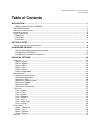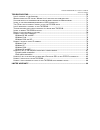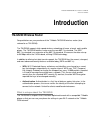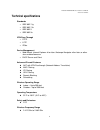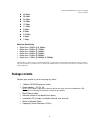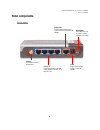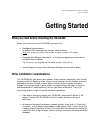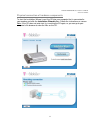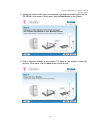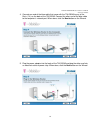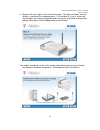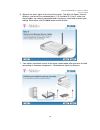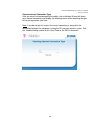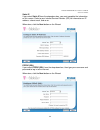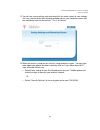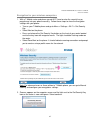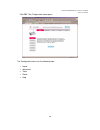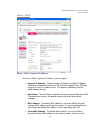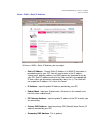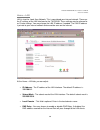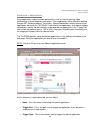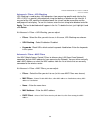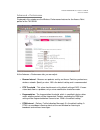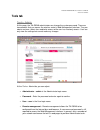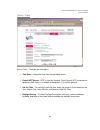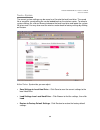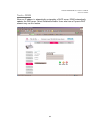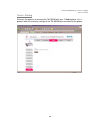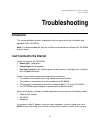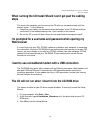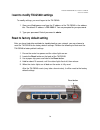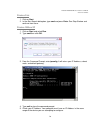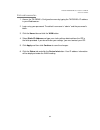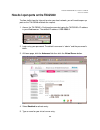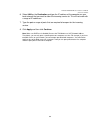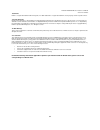T-Mobile tm-g5240 - T-mobile Hotspot Wireless User Manual - Package Contents
T-Mobile TM-G5240 Wireless Router User Manual
Version 0.7 041807
5
48 Mbps
36 Mbps
24 Mbps
18 Mbps
12 Mbps
11 Mbps
9 Mbps
6 Mbps
5.5 Mbps
2 Mbps
1 Mbps
Receiver Sensitivity
• Better than -92dBm @ 6, 9Mbps
• Better than -92dBm @ 12Mbps
• Better than -88dBm @ 18Mbps
• Better than -84dBm @ 24Mbps
• Better than -81dBm @ 36Mbps
• Better than -74dBm @ 48Mbps & 54Mbps
*Maximum wireless signal rate based on IEEE Standard 802.11g specifications. Actual data throughput will vary. Network conditions
and environmental factors, including volume of network traffic, building materials and construction, and network overhead lower actual
data throughput rate.
Package contents
Contact your reseller if you are missing any items:
• T-Mobile TM-G5240 wireless router
• Power adapter - DC 5V, 2A
NOTE: Using a power supply with a different voltage rating than the one included with the TM-
G5240 will cause damage and void the warranty for this product.
• Blue Ethernet cable
• Antenna (attach on the back of the router)
• Installation CD (includes Installation Wizard, user manual)
• Quick Installation Guide
• Frequently Asked Questions (FAQ’s)
Summary of tm-g5240 - T-mobile Hotspot Wireless
Page 1
T-mobile tm-g5240 wireless router user manual version 0.7 041807 t-mobile tm-g5240 wireless router user manual.
Page 2: Table of Contents
T-mobile tm-g5240 wireless router user manual version 0.7 041807 table of contents introduction............................................................................................................................................1 what is unique about the tm-g5240.................................
Page 3
T-mobile tm-g5240 wireless router user manual version 0.7 041807 troubleshooting ............................................................................................................................... 73 i can ’ t connect to the i nternet ........................................................
Page 4: Introduction
T-mobile tm-g5240 wireless router user manual version 0.7 041807 1 introduction tm-g5240 wireless router congratulations on your purchase of the t-mobile tm-g5240 wireless router (also referred to as tm-g5240). The tm-g5240 supports high-speed wireless networking at home, at work, and in public plac...
Page 5: Tm-G5240 Features
T-mobile tm-g5240 wireless router user manual version 0.7 041807 2 tm-g5240 features • fully compatible with the 802.11g standard to provide a wireless data rate of up to 54mbps.* • backwards compatible with the 802.11b standard to provide a wireless data rate of up to 11mbps. • wpa (wi fi protected...
Page 6: Technical Specifications
T-mobile tm-g5240 wireless router user manual version 0.7 041807 3 technical specifications standards • ieee 802.11g • ieee 802.11b • ieee 802.3 • ieee 802.3u vpn pass through • pptp • l2tp • ipsec device management • web-based- internet explorer v6 or later; netscape navigator v6 or later; or other...
Page 7
T-mobile tm-g5240 wireless router user manual version 0.7 041807 4 status lights power internet wireless ports 1-4 (lan 10/100) encryption physical dimensions l = 5.6 inches (142mm) w = 4.3 inches (109mm) h = 1.2 inches (31mm) wireless transmit power 19 dbm +1/-1.5 dbm security wi-fi protected acces...
Page 8: Package Contents
T-mobile tm-g5240 wireless router user manual version 0.7 041807 5 48 mbps 36 mbps 24 mbps 18 mbps 12 mbps 11 mbps 9 mbps 6 mbps 5.5 mbps 2 mbps 1 mbps receiver sensitivity • better than -92dbm @ 6, 9mbps • better than -92dbm @ 12mbps • better than -88dbm @ 18mbps • better than -84dbm @ 24mbps • bet...
Page 9: Panel Components
T-mobile tm-g5240 wireless router user manual version 0.7 041807 6 panel components back panel reset button press and hold for 10 seconds to restore to original factory settings. Power plug the power adaptor to power on the tm- g5240. Internet port plug the network cable used to connect to the inter...
Page 10
T-mobile tm-g5240 wireless router user manual version 0.7 041807 7 front panel power light solid green if the power adaptor is plugged into an electrical outlet and is receiving adequate power. Internet light blinking green if the modem is plugged into the internet port and connection is good. Wirel...
Page 11: Getting Started
T-mobile tm-g5240 wireless router user manual version 0.7 041807 8 getting started what you need before installing the tm-g5240 before you install and use the tm-g5240, you must have: • broadband internet access (a cable or dsl-subscriber line into your home or office) note: consult with your cable ...
Page 12
T-mobile tm-g5240 wireless router user manual version 0.7 041807 9 • building materials can impede the wireless signal - a solid metal door or aluminum studs may have a negative effect on range. Try to position wireless devices and computers with wireless adapters so that the signal passes through d...
Page 13: Configuring
T-mobile tm-g5240 wireless router user manual version 0.7 041807 10 configuring tm-g5240 configure the tm-g5240 the configuration of the tm-g5240 involves the following: 1. The installation wizard walks you through the steps to physically connect the hardware components (computer, tm-g5240, modem, c...
Page 14
T-mobile tm-g5240 wireless router user manual version 0.7 041807 11 physical connection of hardware components to start the installation wizard, insert the cd into your computer that is connected to your modem and click the installation wizard button. Follow the instructions on screen. Note: if the ...
Page 15
T-mobile tm-g5240 wireless router user manual version 0.7 041807 12 1. Power off your modem, by unplugging the power cord. When done, click the next button on the wizard..
Page 16
T-mobile tm-g5240 wireless router user manual version 0.7 041807 13 2. Unplug the network cable from your computer and plug the network cable into the tm-g5240‘s internet port. When done, click the next button on the wizard. 3. Plug in the power adapter to your modem. The lights on your modem should...
Page 17
T-mobile tm-g5240 wireless router user manual version 0.7 041807 14 4. Connect one end of the blue cable that came with the tm-g5240 to any of the ports (1-4) on the back of the tm-g5240. Connect the other end of the blue cable to the computer’s network port. When done, click the next button on the ...
Page 18
T-mobile tm-g5240 wireless router user manual version 0.7 041807 15 6. Observe the status lights on the front of the router. The lights for power, internet, wireless, and one of the numbered ports (1-4) should be lit. If not lit, make sure that all cables are securely connected and if necessary sele...
Page 19
T-mobile tm-g5240 wireless router user manual version 0.7 041807 16 if you want to replace the existing router with the tm-g5240, click the yes button on the wizard. 1. Power off your modem, by unplugging the power cord. When done, click the next button on the wizard..
Page 20
T-mobile tm-g5240 wireless router user manual version 0.7 041807 17 2. Unplug the network cable connected to your computer from your old router and plug it into any of the ports (1-4) on the tm-g5240. When done, click the next button on the wizard. 3. Unplug the cable connected to your modem from yo...
Page 21
T-mobile tm-g5240 wireless router user manual version 0.7 041807 18 4. Plug in the power adapter to your modem. The lights on your modem should start flashing. When done, click the next button on the wizard. 5. Plug the power adapter into the back of the tm-g5240. When done, click the next button on...
Page 22
T-mobile tm-g5240 wireless router user manual version 0.7 041807 19 6. Observe the status lights on the front of the router. The lights for power, internet, wireless, and one of the numbered ports (1-4) should be lit. If not lit, make sure that all cables are securely connected and if necessary sele...
Page 23
T-mobile tm-g5240 wireless router user manual version 0.7 041807 20 checks internet connection type after you have finished connecting the cables, the installation wizard will check your internet connection and display the following screen while detecting the type of internet connection you have.. N...
Page 24
T-mobile tm-g5240 wireless router user manual version 0.7 041807 21 configuration of tm-g5240 7. After successfully detecting your internet type you will see one of the following three screens. If you are unsure of the setting, do not change it. • most cable users should have dhcp (cable) • most dsl...
Page 25
T-mobile tm-g5240 wireless router user manual version 0.7 041807 22 static ip if you select static ip from the drop-down box, you must complete the information on this screen. Refer to your internet service provider (isp) for information on ip address, subnet mask, and so on. When done, click the ne...
Page 26
T-mobile tm-g5240 wireless router user manual version 0.7 041807 23 8. Create a unique name to identify your wireless network from other wireless networks around you. This name will also display on your t-mobile phone’s main screen under “t-mobile” when you are connected to your wi-fi network. When ...
Page 27
T-mobile tm-g5240 wireless router user manual version 0.7 041807 24 10. To protect your router settings from un-authorized access, change the administrative password. You will see a confirmation of settings page where you can print this information for future reference. When done, click the next but...
Page 28
T-mobile tm-g5240 wireless router user manual version 0.7 041807 25 12. You will see saving settings and restarting while the router stores all your settings. You may see the router lights blinking and pop-ups on your computer screen task bar mentioning internet connectivity. This is all normal. 13....
Page 29
T-mobile tm-g5240 wireless router user manual version 0.7 041807 26.
Page 30
T-mobile tm-g5240 wireless router user manual version 0.7 041807 27 encryption for your wireless computers 1. With a t-mobile router and phone you do not have to enter the security key or passphrase into your phone manually. Follow these steps to share the encryption settings with your phone: • turn...
Page 31
T-mobile tm-g5240 wireless router user manual version 0.7 041807 28 3. Review your settings and either print or save a copy for your records. • click the save a copy button to save your security settings to your computer. You will see a pop-up with open, save, cancel. Select save. • click the print ...
Page 32: Advanced
T-mobile tm-g5240 wireless router user manual version 0.7 041807 29 advanced settings configuration menu the configuration menu allows you to adjust network and tm-g5240 settings. To access the configuration menu: 1. Open a web browser. 2. Type http://192.168.0.1/ . This is the default ip address of...
Page 33
T-mobile tm-g5240 wireless router user manual version 0.7 041807 30 click ok. The configuration menu opens. The configuration menu has the following tabs: • home • advanced • tools • status • help.
Page 34: Home Tab
T-mobile tm-g5240 wireless router user manual version 0.7 041807 31 home tab home > wizard the home tab introduces you to the configuration menu and allows you to access the installation wizard. The following buttons appear on most of the configuration screens after you have made a configuration cha...
Page 35
T-mobile tm-g5240 wireless router user manual version 0.7 041807 32 home > wireless at the home > wireless tab, you can adjust: • wireless radio - this option turns off and on the wireless connection feature of the router. If this is not enabled, you cannot connect using a wireless network adapter. ...
Page 36
T-mobile tm-g5240 wireless router user manual version 0.7 041807 33 shared secret - enter the shared secret. The shared secret must the same as the shared secret on your radius server. O wpa-psk – wi-fi protected access – pre-shared key mode means that the wireless client and the router must have th...
Page 37
T-mobile tm-g5240 wireless router user manual version 0.7 041807 34 • wep - wired equivalent privacy (wep) is a wireless security protocol for wireless local area networks (wlan). Wep provides security by encrypting the data that is sent over the wlan. Select enabled or disabled. Disabled is the def...
Page 38
T-mobile tm-g5240 wireless router user manual version 0.7 041807 35 home > wan home > wan > dynamic ip address at home > wan > dynamic ip address, you can adjust: • dynamic ip address - choose dynamic ip address to obtain ip address information automatically from your isp. Select this option if your...
Page 39
T-mobile tm-g5240 wireless router user manual version 0.7 041807 36 “clone mac address” button to copy the mac address of the ethernet card installed by your isp and replace the wan mac address with the mac address of the router. It is not recommended that you change the default mac address unless r...
Page 40
T-mobile tm-g5240 wireless router user manual version 0.7 041807 37 home > wan > static ip address at home > wan > static ip address, you can adjust: • static ip address - choose static ip address if all wan ip information is provided to you by your isp. You will need to enter in the ip address, sub...
Page 41
T-mobile tm-g5240 wireless router user manual version 0.7 041807 38 home > wan > pppoe at home > wan > pppoe, you can adjust: • pppoe – point to point protocol over ethernet. Choose this option if your isp uses pppoe connection (most dsl users will select this option.) your isp provider will provide...
Page 42
T-mobile tm-g5240 wireless router user manual version 0.7 041807 39 • primary dns address - primary dns ip address provided by our isp • secondary dns address - this option is only available for static pppoe. Enter the static ip address for the pppoe connection. • maximum idle time - enter a maximum...
Page 43
T-mobile tm-g5240 wireless router user manual version 0.7 041807 40 home > lan lan is short for local area network. This is considered your internal network. These are the ip settings of the lan interface for the tm-g5240. These settings may be referred to as private settings. You may change the lan...
Page 44
T-mobile tm-g5240 wireless router user manual version 0.7 041807 41 home > dhcp dhcp stands for dynamic host control protocol. The tm-g5240 has a built-in dhcp server. The dhcp server will automatically assign an ip address to the computers on the lan/private network. Be sure to set your computers t...
Page 45
T-mobile tm-g5240 wireless router user manual version 0.7 041807 42 • static dhcp - used to allow the dhcp server to assign the same ip address to a specified mac address. Enter the name, ip address, and mac address into the fields. Select which dhcp client to clone. • host name – the name to be use...
Page 46: Advanced Tab
T-mobile tm-g5240 wireless router user manual version 0.7 041807 43 advanced tab advanced > virtual server the tm-g5240 can be configured as a virtual server so that remote users accessing web or ftp services via the public ip address can be automatically redirected to local servers in the lan (loca...
Page 47
T-mobile tm-g5240 wireless router user manual version 0.7 041807 44 at the advanced > virtual server tab, you can adjust: • virtual server - select enabled or disabled. • name - enter the name referencing the virtual service. • private ip - the server computer in the lan (local area network) that wi...
Page 48
T-mobile tm-g5240 wireless router user manual version 0.7 041807 45 example 2 if you have an ftp server that you wanted internet users to access by wan port 2100 and only during the weekends, you would need to enable it as such. Ftp server is on lan computer 192.168.0.30. Ftp uses port 21, tcp. Name...
Page 49
T-mobile tm-g5240 wireless router user manual version 0.7 041807 46 advanced > applications some applications require multiple connections, such as internet gaming, video conferencing, internet telephony and others. These applications have difficulties working through nat (network address translatio...
Page 50
T-mobile tm-g5240 wireless router user manual version 0.7 041807 47 • public port - this is the port number on the wan side that will be used to access the application. You may define a single port or a range of ports. You can use a comma to add multiple ports or port ranges. • public type - this is...
Page 51
T-mobile tm-g5240 wireless router user manual version 0.7 041807 48 advanced > filters advanced > filters > ip filters filters are used to deny or allow lan (local area network) computers from accessing the internet. The tm-g5240 can be setup to deny internal computers by their ip or mac addresses. ...
Page 52
T-mobile tm-g5240 wireless router user manual version 0.7 041807 49 advanced > filters > url blocking url blocking is used to deny lan computers from accessing specific web sites by the url. A url is a specially formatted text string that defines a location on the internet. If any part of the url co...
Page 53
T-mobile tm-g5240 wireless router user manual version 0.7 041807 50 advanced > filters > domain blocking domain blocking is used to allow or deny lan (local area network) computers from accessing specific domains on the internet. Domain blocking will deny all requests to a specific domain such as ht...
Page 54
T-mobile tm-g5240 wireless router user manual version 0.7 041807 51 advanced > parental control parental control filters are used to allow or deny lan users from accessing the internet by either blocking url’s or specific domains. At advanced > parental control, you can adjust: • url blocking - use ...
Page 55
T-mobile tm-g5240 wireless router user manual version 0.7 041807 52 advanced > firewall firewall rules is an advanced feature used to deny or allow traffic from passing through the tm-g5240. It works in the same way as ip filters with additional settings. You can create more detailed access rules fo...
Page 56
T-mobile tm-g5240 wireless router user manual version 0.7 041807 53 at the advanced > firewall tab, you can adjust: • firewall rules - enable or disable the firewall. • name - enter the name. • action - allow or deny. • source - enter the ip address range. • destination - enter the ip address range,...
Page 57
T-mobile tm-g5240 wireless router user manual version 0.7 041807 54 advanced > dmz if you have a client pc that cannot run internet applications properly from behind the tm- g5240, then you can set the client up for unrestricted internet access. It allows a computer to be exposed to the internet. Th...
Page 58
T-mobile tm-g5240 wireless router user manual version 0.7 041807 55 advanced > performance displayed in this window are the wireless performance features for the access point portion of the tm-g5240. At the advance > performance tab, you can adjust: • beacon interval - beacons are packets sent by an...
Page 59
T-mobile tm-g5240 wireless router user manual version 0.7 041807 56 • preamble type - select short or long preamble. The preamble defines the length of the crc block (cyclic redundancy check is a common technique for detecting data transmission errors) for communication between the wireless router a...
Page 60: Tools Tab
T-mobile tm-g5240 wireless router user manual version 0.7 041807 57 tools tab tools > admin at this page, the tm-g5240 administrator can change the system password. There are two accounts that can access the wireless router’s web-management interface. They are admin and user. Admin has read/write ac...
Page 61
T-mobile tm-g5240 wireless router user manual version 0.7 041807 58 this feature enables you to perform administrator tasks from the remote (internet) host. • ip address – the internet ip address of the computer that has access to the wireless router. If you input an asterisk (*) into this field, th...
Page 62
T-mobile tm-g5240 wireless router user manual version 0.7 041807 59 tools > time at the tools > time tab, you can adjust: • time zone – select the time from the pull-down menu. • default ntp server – ntp is short for network time protocol. Ntp synchronizes computer clock times in a network of comput...
Page 63
T-mobile tm-g5240 wireless router user manual version 0.7 041807 60 tools > system the current system settings can be saved as a file onto the local hard drive. The saved file or any other saved setting file can be loaded back on the wireless router. To reload a system settings file, click on browse...
Page 64
T-mobile tm-g5240 wireless router user manual version 0.7 041807 61 tools > firmware you can upgrade the firmware of the router here. Make sure the firmware you want to use is on the local hard drive of the computer. Click on browse to browse the local hard drive and locate the firmware to be used f...
Page 65
T-mobile tm-g5240 wireless router user manual version 0.7 041807 62 tools > ddns when an ip address is automatically assigned by a dhcp server, ddns automatically updates the dns server. Select disabled to enable. Users who have a dynamic dns account may use this feature..
Page 66
T-mobile tm-g5240 wireless router user manual version 0.7 041807 63 tools > misc at the tools > misc tab, you can adjust: • ping test – the ping test is used to send ping packets to test if a computer is on the internet. Enter the ip address that you wish to ping, and click ping. • restart device – ...
Page 67
T-mobile tm-g5240 wireless router user manual version 0.7 041807 64 enabled. If you are not using a gaming application, it is recommended that you disable gaming mode. • dynamic dns – dynamic domain name system is a method of keeping a domain name linked to a changing ip address. This is a useful fe...
Page 68
T-mobile tm-g5240 wireless router user manual version 0.7 041807 65 tools > cable test diagnostic cable tester is an advanced feature that integrates a lan cable tester on every ethernet port on the router. Through the graphical user interface (gui), cable tester can be used to remotely diagnose and...
Page 69
T-mobile tm-g5240 wireless router user manual version 0.7 041807 66 tools > pairing pairing is the process of securing the tm-g5240 with your t-mobile phone. It is a process where the security settings of the tm-g5240 get transmitted to the phone..
Page 70: Status Tab
T-mobile tm-g5240 wireless router user manual version 0.7 041807 67 status tab status > device info this page displays the current information for the tm-g5240. It will display the lan, wan, and mac address information.If your wan connection is set up for a dynamic ip address then a release button a...
Page 71
T-mobile tm-g5240 wireless router user manual version 0.7 041807 68 domain name server: wan/public dns ip addresswan status: wan connection status • wireless – mac address: displays the mac address ssid: displays the current ssid channel: displays the current channel wep: indicates whether wep is en...
Page 72
T-mobile tm-g5240 wireless router user manual version 0.7 041807 69 status > log the wireless router keeps a running log of events and activities occurring on the router. If the device is rebooted, the logs are automatically cleared. You may save the log files under log settings. At the status > log...
Page 73
T-mobile tm-g5240 wireless router user manual version 0.7 041807 70 status > statistics the screen above displays thetraffic statistics. Here you can view the amount of packets that pass through the tm-g5240 on both the wan and the lan ports. The traffic counter will reset if the device is rebooted ...
Page 74
T-mobile tm-g5240 wireless router user manual version 0.7 041807 71 status > wireless the wireless client table displays a list of current connected wireless clients. This table also displays the connection time and mac address of the connected wireless client. Click help at any time for more inform...
Page 75: Help Tab
T-mobile tm-g5240 wireless router user manual version 0.7 041807 72 help tab on the help tab, you can click on the links to quickly access information..
Page 76: Troubleshooting
T-mobile tm-g5240 wireless router user manual version 0.7 041807 73 troubleshooting introduction this section provides solutions to problems that can occur during the installation and operation of the tm-g5240. Note: it is recommended that you use an ethernet connection to configure the tm-g5240 wir...
Page 77: Steps
T-mobile tm-g5240 wireless router user manual version 0.7 041807 74 when running the cd install wizard i can’t get past the cabling steps this means the computer you are running the cd with can not communicate with the wireless router. Try the following: 1. Check that your cables are correct based o...
Page 78
T-mobile tm-g5240 wireless router user manual version 0.7 041807 75 i can’t wirelessly connect to the tm-g5240 • verify your wireless settings on your computer. Make sure the ssid and security settings are the same as the tm-g5240. • change the channel on the tm-g5240 to reduce interference. For bes...
Page 79
T-mobile tm-g5240 wireless router user manual version 0.7 041807 76 i want to modify tm-g5240 settings to modify settings, you must log on to the tm-g5240: 1. Open your web browser and type the ip address of the tm-g5240 in the address bar. The default ip address is 192.168.0.1. You are prompted for...
Page 80: How Do I Find The Ip Address
T-mobile tm-g5240 wireless router user manual version 0.7 041807 77 how do i find the ip address windows 95, 98, and me 1. On the computer’s taskbar, click start > run. The run dialogue box opens. 2. At the run dialogue box, type winipcfg in the window as shown then click ok. The ip configuration di...
Page 81
T-mobile tm-g5240 wireless router user manual version 0.7 041807 78 windows vista 1. Click on start. 2. In the start search dialog box, type cmd and press enter. See step 3 below and continue from there. Windows 2000 and xp 1. Click on start and select run. 2. Type cmd then click ok. 3. From the com...
Page 82
T-mobile tm-g5240 wireless router user manual version 0.7 041807 79 6. Make sure you take note of your computer´s default gateway ip address. The default gateway is the ip address of the t-mobile router. By default, it should be 192.168.0.1. How do i assign a static ip address windows vista 1. Click...
Page 83
T-mobile tm-g5240 wireless router user manual version 0.7 041807 80 3. Click specify an ip address. 4. Enter in an ip address that is on the same subnet as the lan ip address on your router. Example: if the router´s lan ip address is 192.168.0.1, make your ip address 192.168.0.X where x is between 2...
Page 84
T-mobile tm-g5240 wireless router user manual version 0.7 041807 81 how can i set up tm-g5240 to work with a cable modem dynamic cable connection note: please configure the tm-g5240 with the computer that was last connected directly to the cable modem. Try running the cd that came with the router fi...
Page 85
T-mobile tm-g5240 wireless router user manual version 0.7 041807 82 static cable connection 1. Access the tm-g5240’s configuration menu by typing the tm-g5240’s ip address in your web browser. 2. Login using your password. The default username is “admin” and the password is blank. 3. Click the home ...
Page 86: Pppoe Connection
T-mobile tm-g5240 wireless router user manual version 0.7 041807 83 how can i set up my router to work with earthlink dsl or any pppoe connection make sure you disable or uninstall any pppoe software such as winpoet or enternet 300 from your computer or you will not be able to connect to the interne...
Page 87
T-mobile tm-g5240 wireless router user manual version 0.7 041807 84 5. Click the wan button on the home screen and select pppoe. 6. Select dynamic pppoe (unless your isp supplied you with a static ip address). 7. In the username field, type eln/username@earthlink.Net and your password (where usernam...
Page 88
T-mobile tm-g5240 wireless router user manual version 0.7 041807 85 10. Turn off your dsl modem for 2-3 minutes and then turn it back on. Once the modem has established a link to your isp, plug the power back into the tm-g5240. Wait about 30 seconds and log back into the router. 11. Click the status...
Page 89
T-mobile tm-g5240 wireless router user manual version 0.7 041807 86 how do i open ports on the tm-g5240 to allow traffic from the internet to enter your local network, you will need to open up ports or the tm-g5240 will block the request. 1. Access the tm-g5240’s configuration menu by typing the tm-...
Page 90
T-mobile tm-g5240 wireless router user manual version 0.7 041807 87 6. At private ip, type the ip address of the computer on your local network that you want to allow the incoming service to. 7. Select tcp, udp, or both for the protocol type. If you are not sure, select both. 8. Type the port inform...
Page 91: Rules
T-mobile tm-g5240 wireless router user manual version 0.7 041807 88 how do i open a range of ports on the tm-g5240 using firewall rules 1. Access the tm-g5240’s configuration menu by typing the tm-g5240’s ip address in your web browser. The default ip address is 192.168.0.1. 2. Login using your pass...
Page 92
T-mobile tm-g5240 wireless router user manual version 0.7 041807 89 6. Select lan as the destination and type the ip address of the computer on your local network that you want to allow the incoming service to. This will not work with a range of ip addresses. 7. Type the port or range of ports that ...
Page 93: Limited Warranty
T-mobile tm-g5240 wireless router user manual version 0.7 041807 90 limited warranty (usa only) subject to the terms and conditions set forth herein, d-link systems, inc. (“d-link”) provides this limited warranty: • only to the person or entity that originally purchased the product from d-link or it...
Page 94
T-mobile tm-g5240 wireless router user manual version 0.7 041807 91 submitting a claim: the customer may obtain warranty service by calling customer care at 1-800-937-8997 or may, subject to applicable return policies, return the product to the original place of purchase what is not covered: the lim...
Page 95
T-mobile tm-g5240 wireless router user manual version 0.7 041807 92 trademarks: d-link is a registered trademark of d-link systems, inc. Other trademarks or registered trademarks are the property of their respective owners. Copyright statement: no part of this publication or documentation accompanyi...