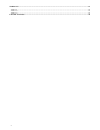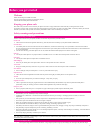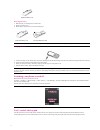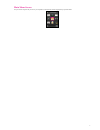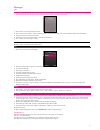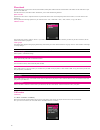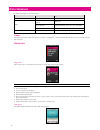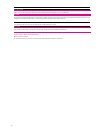T-Mobile Zest E110 User Manual - Before You Get Started
3
Before you get started
Welcome
Thanks for choosing the T-Mobile E110 Zest.
This User guide is designed to help you familiarise yourself
in detail with the mobile phone's basic functions.
Keeping your phone safe
Don’t make it easy for thieves to steal or abuse your phone. Don’t leave it lying around and set a PIN code that you change from time to time.
If your phone is lost or stolen, tell your network provider straight away. You’ll need to give them your phone’s IMEI – the identity number you’ll find on
the back of your mobile when you take out the battery. Remember to make a note of it and keep in a safe place.
Safety warnings and precautions
Precautions for using your mobile phone
You don’t need a license to use your phone, but there are some laws and precautions you need to follow.
On the road
Take note of the local laws and regulations while driving. In the UK, that means no chatting on your phone without a hands-free kit.
Out and about
Your mobile phone can cause some electronic devices to malfunction, so think twice before using it near a pacemaker or other electronic medical
devices, fire detectors and auto-control equipment. For details on how your mobile phone can affect electronic medical devices, ask the manufacturer
or your local distributor.
Also be aware that using your mobile phone near TV sets, radios and automated office equipment can interfere with signals.
In the air
Turn off your mobile phone on any airplane where it’s forbidden to use it. It can affect the normal operation of electronic devices.
In hospital
Turn off your mobile phone in hospital where it’s forbidden to use it.
When filling up
Don’t use your mobile phone at the petrol station. And turn it off anywhere near fuels or chemicals.
At the beach
Keep your mobile phone away from water. If it gets wet, it could overheat or cause electrical parts to leak or malfunction.
Near children
Don’t let kids play with your mobile phone – it’s not a toy and could cause an injury.
Explosion areas
Follow relevant laws and regulations to the letter when they concern turning off your mobile phone in or near explosion areas.
Antenna
Do not use your mobile phone if your antenna is damaged – it may cause you injury.
Original accessories
There’s a good reason for using only original accessories or ones authenticated by the manufacturer. Any others may affect the mobile phone’s
performance, violate your warranty provisions or breach national regulations. They could even cause injury.
Emergency calls
Turn on your phone, make sure you’re in a reception area, type in the emergency number and press the Send key to dial.
Precautions for using the battery
1.
Store the battery in a cool, ventilated place away from direct sunlight.
2.
All batteries have a limited life – which becomes shorter and shorter the more your recharge it. If charging fails several times, it’s time for a
replacement.
3.
Don’t just throw your worn-out battery in the bin. Dispose of it in designated places according to specified regulations.
4.
Do not throw your worn-out batteries into fire. It will ignite or explode.
5.
When you’re installing the battery, be gentle. Pressing too hard can cause it to leak, overheat, explode or ignite.
6.
Do not disassemble or reassemble the battery. It may result in leakage, overheating, explosion or fire.
7.
If the battery becomes hot, changes in color or gets deformed during the course of use, charging or storage, stop using it immediately and replace it.
8.
Keep the battery away from dampness to prevent overheating, smoldering or erosion.
9.
Do not leave the battery in direct sunlight, in a car or other high-temperature places, as this may result in leakage or overheating – and could affect the
battery’s performance and shorten its life.
10.
Do not keep charging the battery continuously over 24 hours.
Note: If the battery is damaged, avoid touching it. If your skin comes into contact with any of the materials inside the battery, flush it with lots of water
and seek help from a doctor if necessary.
Precautions for using the charger
1.
Use the power voltage between 110VAC and 220VAC. Using voltage beyond this range may cause leakage, fire or damage to the phone and charger.