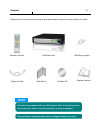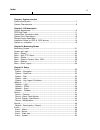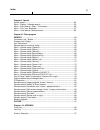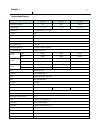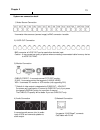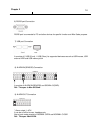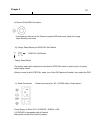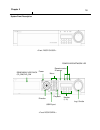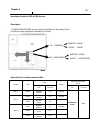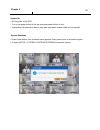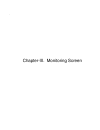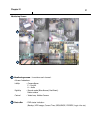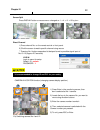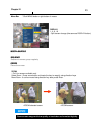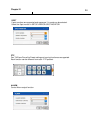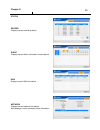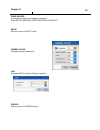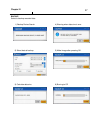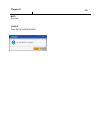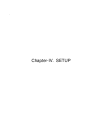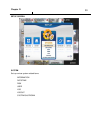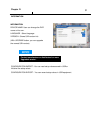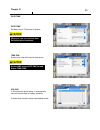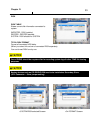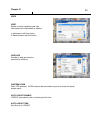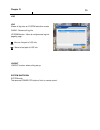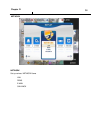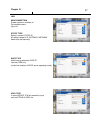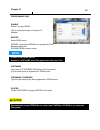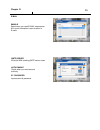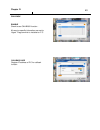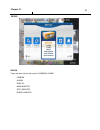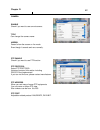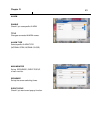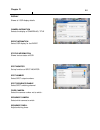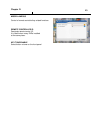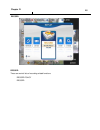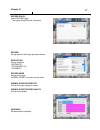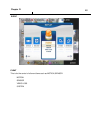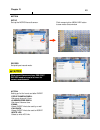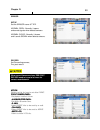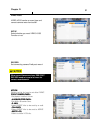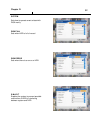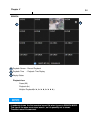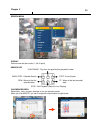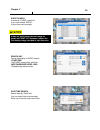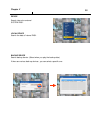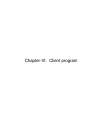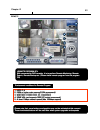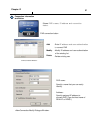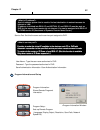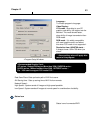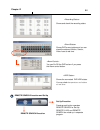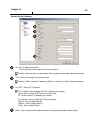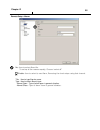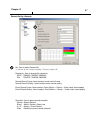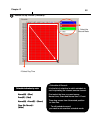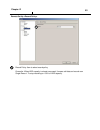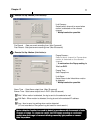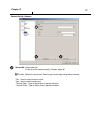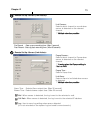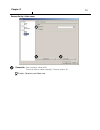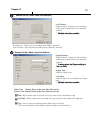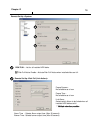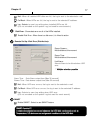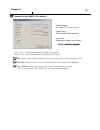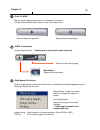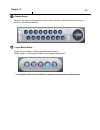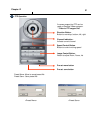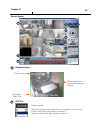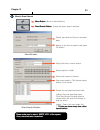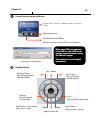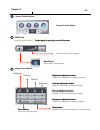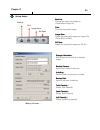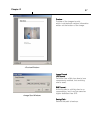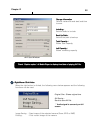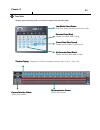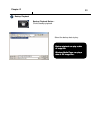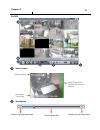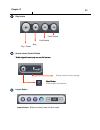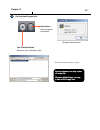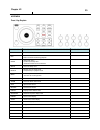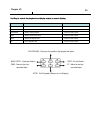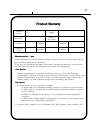- DL manuals
- T.O.M
- Voice Recorder
- XQ 1600
- Operation Manual
T.O.M XQ 1600 Operation Manual
Summary of XQ 1600
Page 1
Digital video recorder operation manual (rev.1).
Page 2
2 safety precautions install this equipment avoiding a direct ray of light, heats and moistures. -doing not, can result in lowering efficiency, electric shock or fire. Do not pull electric wire or do not touch power plug with wet hands. -can result in electric shock or fire. Do not bend the power ca...
Page 3
3 contents dvr mainframe remote controller power cord set usb mouse (option) software cd operation manual open the box at the clean and even place. And read operation manual thoroughly before you install. Check the items supplied with your dvr system. Refer to the picture above and contact your deal...
Page 4
4 chapter i. System overview system specificaiton--------------------------------------------------------------------------------7 system characteristics-----------------------------------------------------------------------------8 chapter ii. H/w description system appearance-----------------------...
Page 5
5 chapter v. Search search screen--------------------------------------------------------------------------------------54 menu – display / calendar search------------------------------------------------------------55 menu – event search / date / time search------- -----------------------------------...
Page 6
6 chapter-i. System overview.
Page 7
7 power weight operation humidity operation temp. Dimension front led lcd watchdog / power monitor remote controller front key alarm function (in/out) ptz console eide usb network os playback frame record frame display frame video compression recording resolution display resolution audio compression...
Page 8
8 system characteristics 480fps real-time recording – 16ch / cif(360*240 at ntsc) standard high level specification with elegance design and jog/shuttle, easy ui with lcd control recording resolution, quality, frame rate by each camera usb mouse supported live screen editing, digital zoom, spot moni...
Page 9
9 chapter-ii. H/w description.
Page 10
10 1) front view 2) side view 3) top view chapter ii system appearance.
Page 11
11 dvr rear panel video input(4ch) video out alarm input alarm output network port usb port rs232 port vga port s-vhs out factory reset switch nt/pal switch audio in/out spot output power ac115v~230v switch power switch ground bolt 1) 4ch rear panel chapter ii video input(9ch) video out alarm input ...
Page 12
12 video input(16ch) 3) 16ch rear panel chapter ii video out alarm input alarm output network port usb port rs232 port vga port s-vhs out factory reset switch nt/pal switch audio in/out spot output power ac115v~230v switch power switch ground bolt.
Page 13
13 2) loop out connection 3) monitor connection it connects audio source (mic) to audio input of rca and connects speaker to audio output. It supports 10/100 baset, connects cat5 cable with rj-45 system rear connection detail 1) video source connection it connects video sources (camera image) to bnc...
Page 14
14 6) rs232 port connection. Rs232 port is connected to pc and other devices for specific function and after sales purpose. It consists of 2 usb (front), 1 usb (rear), its supported devices are such as usb mouse, usb external hdd and usb memory stick * alarm output 1~4ch it can be on/off for buzzer,...
Page 15
15 9) ground (field gnd) connection it connects bolt with wire to the ground to protect dvr and user’s safety from surge, static electricity and noise the factory reset switch located at the left side of ntsc/pal switch is used to return to factory default setup values. When you need to shift ntsc/p...
Page 16
16 removable hdd rack cd_rw,dvd_rw jog / shuttle power direction remote control ir sensor menu usb2.0 port playback number (1~0) system front description power/hdd/network led chapter ii.
Page 17
17 ○ how to change remote controller id a) enter 'id' button for 3seconds b) power led is lightened. C) enter 2 letters of digit. (00 ~ 99) – in case 00, means no id function - id set is available from 01 to 99. D) save setting value, then led is off. E) it enables to communicate the same id dvr f) ...
Page 18
18 chapter ii installation guide for hdd & odd devices description jr 1 : primary jr 2 : secondary master : hdd#1 slave : hdd#2 master : hdd#3 slave : odd(cd/dvd) 1. Odd(cd-rw/dvd-rw) devices should be installed as “secondary slave”. 2. Hdd for system needs to be installed as “primary”. Jr 2 seconda...
Page 19
19 system on • put the power to the dvr. • turn on the power switch at the rear and press power button in front. • it takes about 90 seconds to boot (it may take more when network cable isn’t connected) system shutdown • press power button, then shutdown menu appears. Enter power button to shutdown ...
Page 20
20 chapter-iii. Monitoring screen.
Page 21
21 monitoring screen : it monitors each channel. Leftup : camera name p – pan/tilt a – audio rightup : record mode (blue-normal, red-event) motion status central : video loss, hidden camera status bar : dvr status indication (backup, hdd usage, current time, sequence, freeze, login info. Etc) 1 2 1 ...
Page 22
22 screen split press display button or mouse menu: changed on 1 -> 4 -> 9 -> 16 by turn direct channel 1) press channel no. On the remote control or front panel. 2) click the screen to watch specific channel using mouse. ** pressing no.1 button responds a bit delayed to wait a possible signal input...
Page 23
23 menu bar * click menu button or right button of mouse display 1, 4, 9, 16 : split screen change (the same as display button) zoom 1 full live screen available only. Select zoom : press zoom button and locate the box to magnify using direction keys move zoom : it can be moved using direction key a...
Page 24
24 chapter iii ptz pan tilt/zoom/focus/iris preset setting and moving functions are supported. Each function can be different from each ptz protocol. Alarm control alarm output function. Spot 2 spot monitors are supported and sequence / fix mode can be selected. Select the spot monitor in setup>devi...
Page 25
25 status record displays current recording status event displays current event information (motion/alarm). Disk displays current disk information network displays current network information. Also displays current connected client information. Chapter iii.
Page 26
26 panic record set recording mode in an emergency situation. Press setup>record> event record>fps/quality setup select to enter into setup menu camera color changes camera screen color osd changes osd (on screen display)’s position. Search select to enter into search menu chapter iii.
Page 27
27 backup select to backup recorded data. 1) backup device search 2) select data to backup 3) calculate data size 4) warning when data size is over 5) make image after pressing ok. 6) burning to cd chapter iii.
Page 28
28 mute sound off logout press setup>system>user chapter iii.
Page 29
29 chapter-iv. Setup.
Page 30
30 system set up various system related items. Information date/time disk user log logout system shutdown setup screen chapter iv.
Page 31
31 information device name: user can change the dvr name on his own. Language : select language. Version : shows s/w version info. (with upgrade button, you can upgrade the newest s/w version) information contact manufacturer or distributors for more upgraded version . Configuration import : you can...
Page 32
32 date/time date/time set date, time & time zone of system. When you use it for the first time set these items in advance . Time syn synchronize time with internet time server. Set the gmt on the date/time list and adjust time sync. Holiday in the schedule record setup , it automatically converts n...
Page 33
33 disk disk table shows current disk information connected to system. Imported : disk installed record : record possible system : disk allotted for system total disk format format all connected hdd disks. (when you select info column of connected disk separately, you can format disk one by one. One...
Page 34
34 user user shows currently registered user lists. User accounts can be added or deleted. + add account with this button. X delete account with this button. User add possible to add user account according to authority. Confirm login when yes selected, login needs to be confirmed every time to enter...
Page 35
35 log log shows all log infos on system and other events clear : remove all log info. Up/down button : move to next/previous log info page by page . Move to first part of log info. Move to last part of log info. Logout logout function when exiting set up system shutdown system ends. The same as pow...
Page 36
36 network set up various network items lan ddns e-mail callback network chapter iv.
Page 37
37 lan static type select in case of static ip. All setting values of ip, gateway, netmask need to be set manually. Max connection shows maximum numbers of connectable users. (up to 4) dhcp type select during automatic dhcp ip. User set dns only. (under the situation of dhcp server operating mode) a...
Page 38
38 ddns(dynamic dns) enable select if you want ddns this is under the situation of dynamic ip network. Server select ddns server ezddns : specialized ddns server operated by tom www.Ezddns.Com dyndns: ddns common server recommended to use ezddns server rather than dyndns as dyndns is not optimized t...
Page 39
39 e-mail enable select when you need e-mail transmission. All event information is sent to admin’s e-mails. Smtp server write the mail sending smtp server name. Auth enable check when you need account authority. Id / password input account & password . Chapter iv.
Page 40
40 callback enable check to use callback function . All event or specific information are sent to “agent” program which is installed on p.C callback add register ip address of p.C for callback function chapter iv.
Page 41
41 device device these are item lists for the control of camera, alarm . Camera alarm display main monitor spot monitor miscellaneous chapter iv.
Page 42
42 camera enable check if you want to use current camera title can change the camera name. Hidden doesn’t show the screen on live mode even though it records and runs normally. Ptz enable check if you want to use ptz function. Ptz protocol select ptz protocol. Various of protocol information includi...
Page 43
43 alarm enable check if you use specific alarm. Title changes connected alarm names. Alarm type select specific alarm type. (normal open, normal close) main monitor set up sequence, event popup of main monitor. Sequence set up the screen switching times. Event popup check if you want event pop up f...
Page 44
44 display shows all osd display details. Camera infomation selects the display of camera no, title event infomation select osd display for the event. Status information shows various status of osd. Spot monitor set up functions of spot monitor. Spot number select spot output numbers. Spot sequence ...
Page 45
45 miscellaneous control of remote controller/key related functions. Remote controller id designate remote control id. It is useful when many dvrs installed at the same place . Key tone enable select button volume on the front panel. Chapter iv.
Page 46
46 record these are control lists of recording related functions. Record policy record record chapter iv.
Page 47
47 record policy select record types. - two types (single record, overwrite) record set up specific record type per each camera. Resolution set up resolution. -360*240(cif) -720*240(half-d1) -720*480(d1) record mode set up record type. Normal+event is focused record mode. Normal/event record fps set...
Page 48
48 event event this is for the control of all event items such as motion, sensor. Motion sensor video loss system chapter iv.
Page 49
49 motion setup set up the motion area & sensor. Click mouse right or menu key button to see motion area window record set pre& post record mode. Action setting up list for how to act after event. -popup camera/dwell :set popup channel & time. -alarm/buzzer dwell :set alarm & buzzer time. -e-mail :s...
Page 50
50 sensor setup set the sensor name & type. Normal open : normally it opens and sends signals when detects sensors. Normal close : normally it closes, and it sends signal when detects sensors. Record set connecting camera, pre, post record. Action action action action setting up list for how to act ...
Page 51
51 video loss video loss can be an event type and can set camera record and action. Record set connecting camera pre& post record. Setup select whether you want video loss function or not. Chapter iv action action action action setting up list for how to act after event. Popup camera/dwell popup cam...
Page 52
52 system sets how to operate event related with disk mainly. Disk error sets when there is an error on hdd. Disk full sets when hdd is full of record. S.M.A.R.T enables the system to prevent possible malfunction of hdd by interfacing between system and hdd. Chapter iv.
Page 53
53 chapter-v. Search.
Page 54
54 playback screen : record playback playback time : playback time display display status playback icon pause ( Ⅱ Ⅱ Ⅱ Ⅱ ) playback ( ▶ ) multiple playback( ▶ ▶ , ▶ ▶ ▶ , ▶ ▶ ▶ ▶ ) 1 2 1 2 3 3 search it randomly shows the first searched record file when it goes to search mode. This type is the same a...
Page 55
55 display select screen division mode. (1,4,9,16 spirit) calendar search select date , hour, minutes, seconds in turn on calendar search. When you click minute, you can find specific record status as right below. Search menu chapter v search key back step : calendar search rew : move to the first r...
Page 56
56 event search it shows all event record list. If you click related event, it plays that event promptly. Search key can be selectable on event search. -start/end :set event search start, end time. -motion/sensor/video loss :selectable per each camera date/time search search data by date/time . You ...
Page 57
57 first move to first part of recorded data. Last move to last part of recorded data. Bookmark sets automatically starting time during back up. It is useful to set a bookmark as starting time while search the data. Chapter v playback user inerface playback buttons appears when locate the mouse poin...
Page 58
58 local device search the data of internal disk. Backup device search backup device (select when you play the backup data.) if there are various back up devices , you can select a specific one . Device search internal or external system disk . Chapter v.
Page 59
59 chapter-vi. Client program.
Page 60
60 1 4 2 3 5 6 10 7 8 9 with connected to dvr remotely, it is to perform remote monitori with connected to dvr remotely, it is to perform remote monitori with connected to dvr remotely, it is to perform remote monitori with connected to dvr remotely, it is to perform remote monitoring, remote ng, re...
Page 61
61 dvr name : specify a name that you can easily identify. Address : specify assigned ip address to connect dvr (type the host name of real ip or ddns.) 1 connection information and button shows dvr’s name, ip address and connection status. Dvr connection button. Add modify delete : enter i p addres...
Page 62
62 2 program information : shows remote program’s information. Program setup : sets up remote program. ( language, display output, resolution, save path, network speed etc) a set of address system that is used to find out destination in network access via internet or lan. Ip address is divided into ...
Page 63
63 3 status icon status icon of connected dvr language : to choose program’s language. Video display : yuv mode : according to your pc graphic card ability, the support can be decided. This mode shows faster, clear ability of image transmission than rgb mode. Rgb mode : it is widely compatible with ...
Page 64
64 shows dvr’s event status and you can check the status of motion, sensor, video loss at real time. You can on/off the dvr’s alarm if you press the alarm control button. Shows the connected dvr hdd status. You can check t emperature and status at real time. Shows and check the recording status 4 re...
Page 65
65 remote set up enable : selection item to use camera, removing the check stops using that channel. No : item to select camera no to set up all the camera equally, choose “select all” security : when checked, it displays ‘hidden’ on monitor. (though it keeps recording) title : item to revise/type t...
Page 66
66 remote setup no : item to select alarm no. To set up all the camera equally, choose “select all” enable : item to select to use alarm, removing the check stops using that channel. Title : item to type alarm’s name. Type : item to select alarm’s type. - normal open : type of alarm open in general ...
Page 67
67 remote set up no : item to select camera no. To set up all the camera equally, choose “select all” . Resolution : item to change the resolution. - ntsc : 720x480, 720x240, 360x240 - pal : 720x576, 720x288, 360x288 normal record frame :item to select normal record frame. Normal record quality : it...
Page 68
68 remote set up 1. Select the record mode 2.Select day/time it is the list of selection in which schedule to use in operating the relevant camera channel. First select the item you need among normal time, event and normal time + event. Then drag mouse from the wanted position on time line. ※ ※ ※ ※ ...
Page 69
69 record policy: item to select record policy remote set up overwrite : when hdd capacity is almost consumed, it erases old data and record new. Single record : to stop recording on 100% of hdd capacity. 1 1 chapter vi.
Page 70
70 camera no : item to select camera no. To set up all the camera equally, choose “select all” enable : s elects to use motion sensor, removing the check stops using that channel. Sensitivity : adjusts the sensitivity in motion detection. There are 5 steps and as the number increase, it gets more se...
Page 71
71 remote set up pre record : sets pre-event recording time. (max 5 second) post record : sets post-event recording time. (max 60 second) link camera : selects which channel to record when motion is detected on the relevant channel. ※ ※ ※ ※ multiple selection possible remote set up popup camera : se...
Page 72
72 remote set up sensor no : sets sensor no. To set up all the camera equally, choose “select all” . Enable : selects to use sensor, removing the check stop using relevant sensor. Title : item to select sensor’s name. Type : item to select sensor type. - normal open : type of alarm open in general s...
Page 73
73 remote set up remote set up link camera : selects which channel to record when sensor is detected on the relevant channel. ※ ※ ※ ※ multiple selection possible multiple selection possible multiple selection possible multiple selection possible pre record : sets up pre recording time. (max 5 second...
Page 74
74 remote set up camera no : item to select camera no. To set up all the camera equally, choose “select all” enable : selects to use video loss. 1 2 3 1 chapter vi.
Page 75
75 remote set up remote set up link camera : selects which channel to record when video loss is detected on the relevant channel. ※ ※ ※ ※ multiple selection possible multiple selection possible multiple selection possible multiple selection possible pre record : sets up pre recording time. (max 5 se...
Page 76
76 remote set up disk full : list for all installed hdd disks. Disk full notice enable : activate disk full notice when installed disks are full. Remote set up popup camera : not available as of now popup time : not available as of now link alarm : selects which alarm to be linked when all installed...
Page 77
77 mail : when all installed hdd disks are full, the log is sent to the selected e-mail call back : when hdds are full, the log is sent to the selected ip address . Log : selects to save log writing when installed hdds are full. ( it is not recorded on the system log, but used for event search .) di...
Page 78
78 remote set up popup camera : not available at this moment popup time : not available at this moment link alarm : selects which alarm to be linked ※ ※ ※ ※ multiple selection possible selection possible selection possible selection possible alarm time : sets alarm output time (max 30 second) buzzer...
Page 79
79 5 play & pause starts to play when pressed. Starts or stops image transmission on the remote live screen. This starts automatically when search or set in the setup menu. Stops to play when pressed. 6 audio transmission controls audio volume. ※ ※ ※ ※ audio signal is sent on full screen mode only. ...
Page 80
80 8 channel button 9 moves to the channel selected and it has the same function as double click the left mouse button on the selected channel. Layout modify button screen division button : selects desirable screen division. Whole screen : all buttons are hidden and the screen displays full. ※ ※ ※ ※...
Page 81
81 ptz operation a camera supporting ptz can be used on remote viewer program. ※ ※ ※ ※ refer to ptz support list direction button : button to move top, bottom, left, right channel indication : indicate current channel speed control button : button to control moving speed image control button : butto...
Page 82
82 1 4 5 6 7 8 9 2 3 11 10 camera name recorded date/time green border line : display the selected camera. 1 playback display 2 section selects section section is created when date/time is changed to former times. Former date/time will be kept in section 0. Newly set date/time will be kept in sectio...
Page 83
83 3 move & event search move button move button move button move button : move to selected time event search button event search button event search button event search button : popup the event search window shows start and end time of recorded data. Moves to the time to search and press ok button....
Page 84
84 4 connection information and button shows dvr’s name, ip address and connection status . Connect/disconnect button : button to connect to other dvr in the saved list when many dvrs are registered when many dvrs are registered when many dvrs are registered when many dvrs are registered in the dvr ...
Page 85
85 6 screen division button screen division button 7 audio play controls audio volume. ※ ※ ※ ※audio signal is sent only on one full screen. Audio signal is sent only on one full screen. Audio signal is sent only on one full screen. Audio signal is sent only on one full screen. Mute button : stops au...
Page 86
86 9 saving button backup print image save avi save back up back up back up back up : backup the searched image as compressed image file. Print : print : print : print : print the searched images. Avi save avi save avi save avi save : saves the searched images as avi file. Image save image save imag...
Page 87
87 preview preview preview preview : preview of the images to print, which is printed with various information written on the bottom of the image. Image format image format image format image format jpg format jpg format jpg format jpg format : definition has a little loss due to loss compression me...
Page 88
88 storage information storage information storage information storage information selects camera no and start/end time to save. Including including including including : selects audio to include. Back up patch back up patch back up patch back up patch : selects the path to backup total capacity : t...
Page 89
89 11 time table timeline display timeline display timeline display timeline display : displays in 24 hours system and one each line is 1 hour unit. Camera selection button camera selection button camera selection button camera selection button : select the camera. Minute selection pointer minute se...
Page 90
90 backup playback backup playback button : click to backup playback select the backup data to play. Backup playback can play a data backup playback can play a data backup playback can play a data backup playback can play a data of image file. Of image file. Of image file. Of image file. Windows med...
Page 91
91 1 2 3 4 5 6 1 camera name recorded time/date green border line : display the selected camera. Search screen 2 starting/end move to end of record data move to starting record data play progress bar player chapter vi.
Page 92
92 3 play button play / pause stop fast forward fast rewind 4 sound volume control button mute button mute button mute button mute button : stops audio transmission sound volume control gauge ※ ※ ※ ※audio signal is sent only on one full screen. Audio signal is sent only on one full screen. Audio sig...
Page 93
93 6 call function/program info call function button : button to call in the back up file. Information : shows program information. Select the backup data to play backup playback can play a data backup playback can play a data backup playback can play a data backup playback can play a data of image ...
Page 94
94 chapter-vii. Appendix.
Page 95
95 - 0 ~ 9 0 ~ 9 last search - fast forward ff first search - rewind rew event search - step playback step latest search - play/pause play/pause calendar search - reverse step playback back step - zoom in/out screen display zoom - pause screen display freeze - start/end sequence display mode sequenc...
Page 96
96 - enter from search mode - end to playback data ff - enter from search mode - starting to playback data rew - enter from search mode - enter to event search mode step - enter from search mode - move to ending playback paly/pause - enter from search mode - enter to calender search mode back step -...
Page 97
97 product warranty product warranty product warranty product warranty address address customer name address address dealer date of purchase serial no. Model product name warranty period warranty period warranty period warranty period – 1 year 1 year 1 year 1 year as warranty period is counted from ...