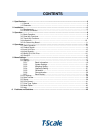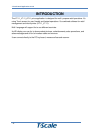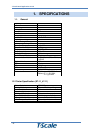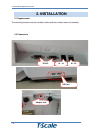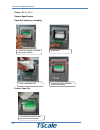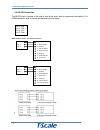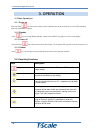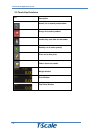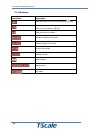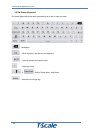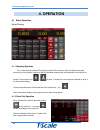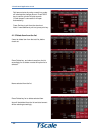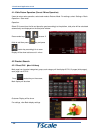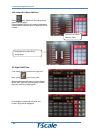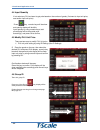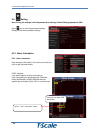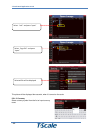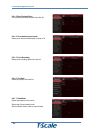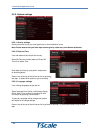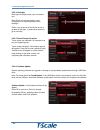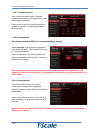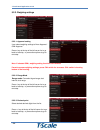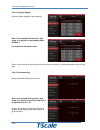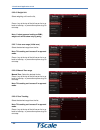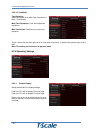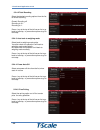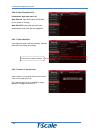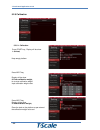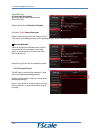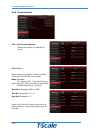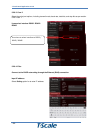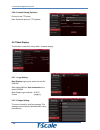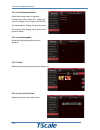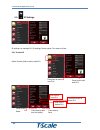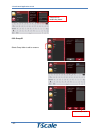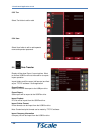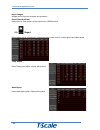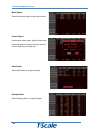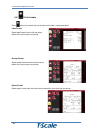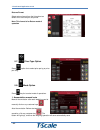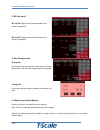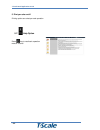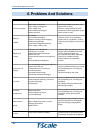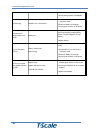- DL manuals
- T Scale
- Scales
- T-Touch A7-11
- Technical Manual
T Scale T-Touch A7-11 Technical Manual
Summary of T-Touch A7-11
Page 1
X7-11_j7-11_a7-11 t-touch weighing application technical manual a1.10 30/06/14.
Page 2: Contents
Contents 1. Specifications..………………………..………........................................................................................2 1.1. General..……………………..…………………………………………………………………….2 1.2. Dimension….………………………………………………………………………………………3 2. Installation………………..………..…………………………………………………………………………...5 2.1...
Page 3: Introduction
T-touch retail application a1.10 - 1- introduction the x7-11_j7-11_a7-11 price application is designed for multi- purpose retail operations. It’s using touch screen for user friendly and fastest operations. It’s combined software for retail management and inbuilt printer (x7-11_j7-11). Multi -langua...
Page 4: 1. Specifications
T-touch retail application a1.10 - 2- 1. Specifications 1.1. General capacity 6 / 15 / 30 external resolution 3000e tare range max-1d ad type sigma delta ad speed max. 60 times/second internal counts 1,000,000 weighing units kg, g, tj, gj, lb, oz, lz load cell excitation 5vdc input signal range 0~20...
Page 5
T-touch retail application a1.10 - 3- dimension: x7-11 dimension: j7-11.
Page 6
T-touch retail application a1.10 - 4- dimension: a7-11.
Page 7: 2. Installation
T-touch retail application a1.10 - 5- 2. Installation 2.1 requirements the mounting location must be a stable surface and free of heat, water and humidity. 2.2 connector’s rs-232 rs-232 rj - 11 rj - 45 adaptor jack usb port.
Page 8
T-touch retail application a1.10 - 6- printer : x7-11_j7-11 general specification paper roll loading or unloading printer: paper cut 1. Lift the lever and pull out until the cover group is released 2. Open cover 3. Load / unload paper rolls 4. Close cover group, press both side to close correctly 5....
Page 9
T-touch retail application a1.10 - 7- 2.2 rs-232 connection the rs-232 port is located on the side or rear of the scale (refer to component description). It is a db9 connector, and its signals are defined in the following . Serial interface: scale – pc / printer connection: rs232 port of scale 9 pin...
Page 10: 3. Operation
T-touch retail application a1.10 - 8- 3. Operation 3.1 basic operations 3.1.1 power on press and hold key until to hear a beep sound. It will take around 30 seconds for to run the tos operating system and application software. 3.1.2 standby press key for to keep display standby / sleep. Press on/off...
Page 11
T-touch retail application a1.10 - 9- 3.3 touch key functions keys description search; for to search product name group: for to select product vendor key: save item for the vendor quantity: for to enter quantity price: for to enter price check: check out vendor weight window price window total price...
Page 12
T-touch retail application a1.10 - 10- 3.4 indications indications description when the scale back to zero or by pressing key when tare, by pressing key when the scale is in stable. Maximum capacity of the scale minimum weight of the scale division of the scale software version battery status date a...
Page 13
T-touch retail application a1.10 - 11- 3.5 on-screen keyboard on-screen keyboard will be open automatically for to edit or input new data, : backspace : when input text, use this key to change line : special symbols and numeric keys. : close key board or : shift to capital letter / small letter. : p...
Page 14: 4. Operation
T-touch retail application a1.10 - 12- 4. Operation 4.1 basic operation home display 4.1.1 weighing operation turn on the scale and ensure zero display, select plu name from the list and place the good accordingly to the platform, total price will be calculated automatically and displayed on the tot...
Page 15
T-touch retail application a1.10 - 13- paid amount enter by using numeric key, scale will calculate the change amount. Press save key to confirm, printer will print records. (if cash drawer is connected it will open automatically) press end key to exit from the check out. Note: if need additional pr...
Page 16
T-touch retail application a1.10 - 14- 4.1.4 sale return operation (cancel / minus operation) if want to return sales operation, select sale mode to returns mode. For settings, select settings > basic operation > sale mode operation: select plu name from the list and place the good accordingly to th...
Page 17
T-touch retail application a1.10 - 15- 4.2.2 indirect plu (max: 9999 nos) press key, display will be change to the product search page . Press alphabetic key for to to search the product name or press numeric key for to search the plu number 4.3 input unit price if not select any plu and want to inp...
Page 18
T-touch retail application a1.10 - 16- 4.4 input quantity if not select any plu and want to get price based on the number of goods, (first want to input unit price; see section input unit price) press key, numeric keys will be show and quantity display will be blink, input quantity by using numeric ...
Page 19: 5. Menu Settings
T-touch retail application a1.10 - 17- 5. Menu settings press key, a menu bar will be show at the middle of the display. 5.1. Logout press key to exit the admin / operator operation. Display will be ask to confirm logout, press ok to confirm or cancel to go back. If press ok for to logout, display w...
Page 20
T-touch retail application a1.10 - 18- 5.2. Setting note: during the settings it will ask password for settings, default settings password: 9999 press key to enter the parameter settings. Display will be show parameter settings. 5.2.1. Basic information 5.2.1.1 user information enter company informa...
Page 21
T-touch retail application a1.10 - 19- this picture will be displayed few seconds, when it’s turned on the scale. 5.2.1.2. Currency select currency symbol from the list or input currency name select “usb” and press “open” select “logo file” and press “open” selected file will be displayed.
Page 22
T-touch retail application a1.10 - 20- 5.2.1.3 price decimal point for to select price decimal point from the list 5.2.1.4. Price decimal point mode select price decimal mode option to float or fix 5.2.1.5. Price rounding select price rounding option from the list 5.2.1.6. Tax rate select tax option...
Page 23
T-touch retail application a1.10 - 21- 5.2.2. System settings 5.2.2.1. Gravity settings gravity can enter as per your local gravity for to avoid calibration errors. Note: please assure that you have input correct gravity value every time before calibration 5.2.2.2. Date and time it can set date and ...
Page 24
T-touch retail application a1.10 - 22- 5.2.2.4. Backlight back light can adjust as per your convenient use move scroll bar left (decrease) or right (increase) for to adjust brightness of the backlight. Press go back to last step, or press other options to go to next step. 5.2.2.5 touch-screen correc...
Page 25
T-touch retail application a1.10 - 23- 5.2.2.7. System properties it can view the software version, operation system version, remaining storage memory, and other system information. Press key at the top of the left corner for to go back to last step, or press other options to go to next step. 5.2.2....
Page 26
T-touch retail application a1.10 - 24- 5.2.3. Weighing settings 5.2.3.1. Approval setting it can select weighing settings to none approval / oiml approval press key at the top of the left corner for to go back to last step, or press other options to go to next step. Note: if selected oiml, weighing ...
Page 27
T-touch retail application a1.10 - 25- 5.2.3.4. Capacity setting use the numeric keypad to input capacity note: if it’s selected dual interval or dual range, it’s required to input capacity max1 and max 2 it is required to set max2 > max1. Press step. 5.2.3.5. Division setting select the desired div...
Page 28
T-touch retail application a1.10 - 26- 5.2.3.6. Weight unit select weighing unit from the list, press back to last step, or press other options to go to next step note: if select approval setting as oiml, weight unit will be show only kg and g. 5.2.3.7. Auto zero range (initial zero) select the desi...
Page 29
T-touch retail application a1.10 - 27- 5.2.3.10. Tare mode tare operation. Press tare mode list to multi-tare permission or multi –tare disable. Multi tare permission: it can do multiple tare operations. Muti tare denied: one time only can do tare operation. Press step. Note: this setting can’t acce...
Page 30
T-touch retail application a1.10 - 28- 5.2.4.2 total rounding select the desired rounding options from the list for check out/billing. Closed: rounding off rounding to 0.1: rounding to 1: press back to last step, or press other options to go to next step. 5.2.4.3. Auto back to weighing mode select b...
Page 31
T-touch retail application a1.10 - 29- 5.2.4.6. Save price after acc it can select, auto save on or off. Auto save on: input price value will be there until to cancel or change. Auto save off: input price value will clear automatically once finish the sale operation. 5.2.4.7. Open cash box it can se...
Page 32
T-touch retail application a1.10 - 30- 5.2.5 calibration 5.2.5.1. Calibration press start key ; display will be show 1: unload, keep empty platform press next key, display will be show 2: enter calibration weight, for to enter calibration weight input calibration weight value press next key, display...
Page 33
T-touch retail application a1.10 - 31- press next key, 4: press next when stable wait for to display stable indication and press next key, display will be show calibration finished if its show, fail, please start again please check the internal counts (section 5.2.5.2) if the counts is increasing co...
Page 34
T-touch retail application a1.10 - 32- 5.2.6. Communication 5.2.6.1. Build-in com operation select built in printer off / epm205 (for turn on) 5.2.6.2. Com 1 select the serial port options, including transmit mode, baud rate, data bits, and stop bits. Mode: selectable off ; (comport off). / continue...
Page 35
T-touch retail application a1.10 - 33- 5.2.6.3. Com 2 select the serial port options, including transmit mode, baud rate, data bits, and stop bits as per section 5.2.6.2 com 1. It can select interface rs232 / rs422 / rs485 5.2.6.4. Etho connect to the dhcp networking through the ethernet (rj45) conn...
Page 36
T-touch retail application a1.10 - 34- 5.2.6.5. Update setting (optional) connect to the ftp server note: reserved option for ftp updation 5.2.7 back display this function is used for to set up back / customer display 5.2.7.1. Logo setting. Back display logo can be select from the file / usb disk. R...
Page 37
T-touch retail application a1.10 - 35- 5.2.7.3. Advertisement window. Select back display mode of operation. Product image: when select plu , display will show plu image (if save image in that plu id) for advertisement: display will show ad picture for accounts only: display will be show vendor oper...
Page 38
T-touch retail application a1.10 - 36- 5.3. Id settings id settings can manage plu id settings, group names, tax rates and user . 5.3.1 product id select product folder to edit or add plu press here to add new plu press here to edit exist plu press here to reset press here to back from the editing p...
Page 39
T-touch retail application a1.10 - 37- 5.3.2 group id select group folder to edit or rename press here to enable key board press here to save.
Page 40
T-touch retail application a1.10 - 38- 5.3.3 tax select tax folder to edit or add 5.3.4 user select user folder to edit or add operator name and operator password. 5.4. Data transfer display will be show export / import options. Want to connect usb/pen drive to the scale for to export / import opera...
Page 41
T-touch retail application a1.10 - 39- import images images can be import for products and promotion export record to excel sales report in excel format will be export to the usb/pen drive 5.5. Report sales reports will be automatically categorized today, week, month, custom reports and sales detail...
Page 42
T-touch retail application a1.10 - 40- month report press month report option, display will be show custom report press custom report option, display will be show press date option to select as per wish records from the date start and date end. Sales details press sales details for to get the detail...
Page 43
T-touch retail application a1.10 - 41- 5.6. Print formats press option for to select the print formats for the label , receipt and report label format select label format from the list and set as default for to set com port and printer. Receipt format select receipt format from the list and set as d...
Page 44
T-touch retail application a1.10 - 42- returns format select returns format from the list and set as default for to set com port and printer note: this format is for return mode of operation 5.7. Price type option press option for to select price per kg or price per 100g 5.8. Mode option press key f...
Page 45
T-touch retail application a1.10 - 43- 2. Bill list on/off bill list on: display will be show detailed list for check out operation bill list off: display will be show with out list for check out operation 3. Give change on/off change on; during the check out operation will be show for to input paid...
Page 46
T-touch retail application a1.10 - 44- 5. Print per sale on/off printing option can select per sale operation 5.7. Help option press key to read basic operation manual / tutorial.
Page 47: 6. Problems And Solutions
T-touch retail application a1.10 - 45- 6. Problems and solutions problem possible cause common solutions can’t turn on power mains power is turned off power supply not plugged in power supply faulty internal battery not charged display turned off check power switch is turned on, and power led is wor...
Page 48
T-touch retail application a1.10 - 46- housing assembled by over tighten. Touch screen. Loose housing screws, if overtighten. System hang software error, need restart hold on/off key for 6 seconds to restart the scale. Disconnect battery and charger, connect again and turn on the power disconnect ac...
Page 49
The company was founded in taiwan in 1967 as taiwan scale mfg co., ltd in order to produce mechanical weighing instrument. Today, this privately owned company is recognized worldwide as a leading electronic weighing scale manufacturer. The core business of tscale is the development, manufacture, wor...