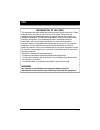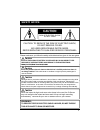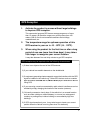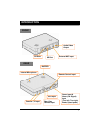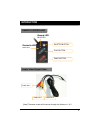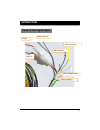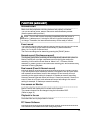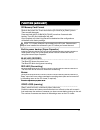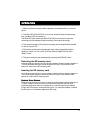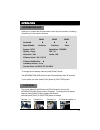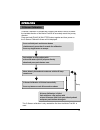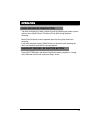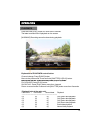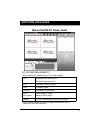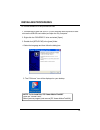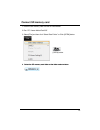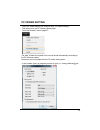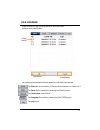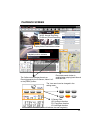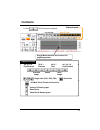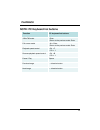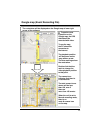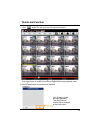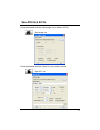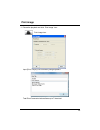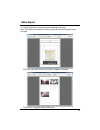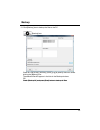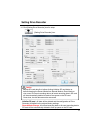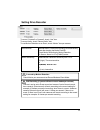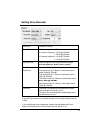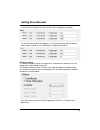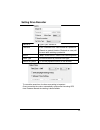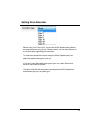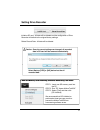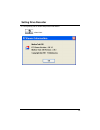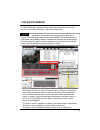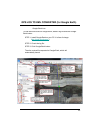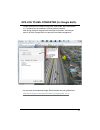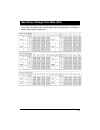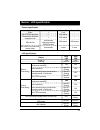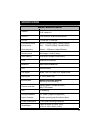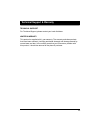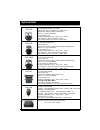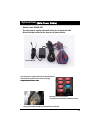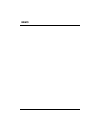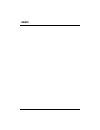- DL manuals
- T3 Motion
- Data Loggers
- MotionTrak 330
- User Manual
T3 Motion MotionTrak 330 User Manual
USER GUIDE
USER GUIDE
VER 2.0.1
5
h
Edition
z Thank you for purchasing this Drive Recorder.
z Before using the Drive Recorder, please ensure that you
read and understand this USER GUIDE.
z Please store this USER GUIDE in an easily accessible location.
z Before connecting and installing this Drive Recorder please
5 Edition
z Before connecting and installing this Drive Recorder, please
refer to the appropriate instruction manual for proper operation.
Summary of MotionTrak 330
Page 1
User guide user guide ver 2.0.1 5 h edition z thank you for purchasing this drive recorder. Z before using the drive recorder, please ensure that you read and understand this user guide. Z please store this user guide in an easily accessible location. Z before connecting and installing this drive re...
Page 3
Fcc information to the user this equipment has been tested and found to comply with the limits for a class this equipment has been tested and found to comply with the limits for a class b digital device, pursuant to part 15 of the fcc rules. These limits are designed to provide reasonable protection...
Page 4: Caution
Safety advice caution caution risk of electric shock do not open caution: to reduce the risk of electric shock, do not remove cover. No user-serviceable parts inside no user-serviceable parts inside. Refer servicing to qualified service personnel. Please make sure you follow the safety advice/instru...
Page 5
Gps reception 1. Activate the product in an area without large buildings to improve gps reception. P p 2. The temperature range for optimum operation of this gps receiver in your car is -10 ~ 50°c (14 ~ 122°f). This commercial purpose gps has an average range error of more than 15 meters (49 ft)and ...
Page 6
Contents you should have a set of the following items for each motiontrak330 order. 1. Motiontrak330 unit 2. 4gb sd memory card (the pc viewer software is in the provided sd card ) in the provided sd card.) 3. Gps antenna module 4. Remote controller 5. Audio/video output cable 6. Power cable 8. Wire...
Page 7
Introduction front audio/video output rear sd slot sd door p external mic input buzzer internal microphone remote control input gps input power input & alarm (car signal) 7 camera 1, 2 input gps input alarm (car signal) input (turn left, turn right, brake, speed pulse) rear view camera input.
Page 8
Intoduction remote controller record led blue led overwrite led red led shutter button red led play button panic button audio video output cable audio out 1 8 video out 1 video out 2 [note] the same screen will be shown through the video out 1 & 2..
Page 9
Intoduction power & car signal input red(+) black (ground) yellow (alarm3) fuse 250v 3a blue (alarm1) white (speed pulse) green (alarm2) ( ) 9.
Page 10
Function (main unit) automatic start make sure that peripherals including cameras are properly connected. Turn on the vehicle power motiontrak330 will be automatically started turn on the vehicle power, motiontrak330 will be automatically started. (use the power cable provided.) event record the eve...
Page 11
Sd memory card format remove the power first. Press and hold the [playback] & [panic] button. Function (main unit) then connect the power. Press and hold the [playback] & [panic] more than 2 seconds after booting. Then sd card initialization will start. Once complete, all video & log files will be d...
Page 12
Operation 1. Make sure that the power cable is properly connected and turn on the car power. 2. The blue led & red led will turn on and slowly blinking simultaneously then the blue led will remain on. The blue led light means the motiontrak330 is now ready for the event recording and has started nor...
Page 13
Operation press [play] button then the information osd (the summery of setting) information osd press [play] button then the information osd (the summery of setting) will show up on the monitor as below. Cam1 cam2 cam3 activated record mode continue continue event √√ √√ √√ system : ntsc quality : su...
Page 14
Operation g-sensor calibration g-sensor calibration is needed after installing the motiontrak330 to detect g sensor calibration is needed after installing the motiontrak330 to detect the installed direction of the motiontrak330 to accurately record the journey direction. Press and hold [panic] & [sh...
Page 15
Operation panic record by panic button the panic recording by [panic] button will start by pressing the [panic] button the panic recording by [panic] button will start by pressing the [panic] button with one short “beep” sound. The blue led will blink during the panic recording. Motiontrak330 doesn’...
Page 16
Operation playback press and hold [play] button for more than 2 seconds press and hold [play] button for more than 2 seconds. The latest recorded file will playback on the screen. [warning] recording cannot be done during playback. Explanation of playback control button channel change: press [panic]...
Page 17
Software user guide motiontrak330 pc viewer guide [pc system requirement] os windows 2000, windows xp recommended pc specifications for pc viewer software windows vista, windows 7 cpu pentium4 2.6ghz or higher ram 512mb or higher interface sd memory card reader hdd free space install 20mb or higher ...
Page 18
Installing procedures 1 connect the sd card into your pc (if your computer does not have sd card pc viewer software is in the provided sd card. 1. Connect the sd card into your pc (if your computer does not have sd card slot use the usb sd card reader) and open the “my computer”. 2. Right-click the ...
Page 19
Connect sd memory card 1. Insert the sd memory card into the sd card reader. 2. Run “pc viewer motiontrak330”. 3. Select [file] and then click “select data folder” or click [open] button. [open] button 4 select the sd memory card folder at the folder select window 4. Select the sd memory card folder...
Page 20
Pc viewer setting to set pc viewer select [file] and then click” pc viewer setting”. This setting is for the pc viewer software itself. To set the recorder, refer to page 27. The ‘date’ formats and ‘speed’ of the unit will be set automatically according to the pc windows setting. However it can be c...
Page 21
File loading check the file from the list using mouse or click [all] button. And then click [load] button. Check the file [load] button [all] button the event file list recorded by g-sensor motion detection, or alarm1 to 3. The panic file list recorded by pressing the [panic] button. The continuous ...
Page 22
Playback screen display frame/total frames number [nor]: normal recording [g-sensor]: event recording playback position indicator event data search button is enabled when playing back normal recorded files. The yellow mark indicates there is an event triggered by the g-sensor, alarm1 to 3 or the [pa...
Page 23
Playback speed 6. Click [play] button for playback. Playback date & time ch1 ch2 ch3 volume drag & move the white line to move the playback position . Playback buttons single view (ch1, ch2, ch3) quad view pause next image previous image x0.5, 1 play x2, 4, 8, 16 fast forward x0.5, 1 reverse x2, 4, ...
Page 24
Playback note: pc keyboard hot buttons function pc keyboard hot buttons 1024x768 mode enter return to the previous mode: enter full screen mode alt + enter return to the previous mode: enter playback speed control ctrl + f playback speed control ctrl + f 0.5 => 1 reverse playback speed control ctrl ...
Page 25
The route taken will be displayed on the google map at lower right corner of the software. Google map (event recording file) to see the route & position on the google map, the gps data should be recorded with video. To see the map, the pc should be d connected to the internet. The playback position ...
Page 26
7. Click button for 4x4 multi view (thumb-nail function) thumb-nail function click the thumb-nail image to change the playback position. G g p y p click right button of mouse to go back to single/quad image playback mode. 8. Click [close] button to quit the event playback. Cli k [cl ] t fi i h click...
Page 27
Save jpg file & avi file pause the playback and click ‘save image’ icon to make a jpg file. ‘s i ’ i ‘save image’ icon pause the playback and click ‘save avi’ icon to make a avi file. ‘save avi’ icon 27.
Page 28
Print image 11. Pause the playback and click ‘print image’ icon. Print image icon input [print title] & [print comment] using keyboard. Total print comment window allows up to 7 lines total. 28.
Page 29
Make report 12. Click [print] button in the print preview windows for printing. [print title] & [print comment] & g-sensor graph & map will be printed on the first page first page. Click [ 2x2 ] and then click [print] to print 4 images in one page. 29 to print ch1~3 together select 1frame only..
Page 30
Backup 13. Click [backup] icon to backup the files to the pc. [backup] icon check & load [event], [normal], [panic] [log] & [memo] data first, before clicking the [backup] icon. The selected files will appear in the lists in the backup windows. Or check [backup all] and press [start] button to backu...
Page 31
Setting drive recorder 14. Click [setting drive recorder] icon for setup. [setting drive recorder] icon [setting drive recorder] icon caution backup sd card data first, before clicking initialize sd card button or before changing the record mode from normal mode to event mode or vice versa. All norm...
Page 32
Setting drive recorder record mode normal mode: continuous recording will automatically to record camera2 or camera3, check “use” box. To record audio, check “record audio” box. To use motion detection as an event, check “motion” box per camera. Record mode normal mode: continuous recording will aut...
Page 33
Setting drive recorder resolution 720x480, 720x240 frame rate 1 camera supports 1~30 fps 2 cameras supports 1~15 fps @ 720x480 2 cameras supports 1~30 fps @ 720x240 3 cameras supports 1~10 fps @ 720x480 2 cameras supports 1~15 fps @ 720x240 quality(4 level) super (large file size, but good picture q...
Page 34
Setting drive recorder to record the car signal with video, set the alarm configuration as below. To use the alarm as an event trigger, (i.E: so event recording will start when a door is open or meter is on) set the alarm configuration as below. G-sensor setting if g-sensor sensitivity value is too ...
Page 35
Setting drive recorder vehicle id type in your vehicle id password enter 4 numbers from 1000 to 9999 as a password password enter 4 numbers from 1000 to 9999 as a password. [search on system] function (playback on a car) will not work after selecting a password. Buzzer “beep” sound on/off when event...
Page 36
Setting drive recorder before using “car pulse type”, connect the white (speed pulse) cable to g yp , ( p p ) the speed pulse line on your car. Please consult your car manufacturer or a car repair shop regarding this connection. To receive the speed from the car using the white (speed pulse) line, s...
Page 37
Setting drive recorder initialize sd card : all date will be deleted and the configuration of drive recorder will default to the original factory settings. Delete record data : all data will be deleted. Caution once the record setting was changed, all recorded data in sd card will be removed automat...
Page 38
15. Click [about] icon to check the product information. Setting drive recorder about icon 38.
Page 39
Log file playback 16. Select [log] tab windows and then check the log from the log list using mouse or click [check all] button. Then click [load] button. Log data log data will be recorded during driving even if there are no events. The total log data size can not exceed 48mb. The unit overwrites t...
Page 40
Gps log to kml converter (for google earth) to see the whole route on google earth select a log file and click google google earth icon to see the whole route on google earth, select a log file and click google earth button. Step 1. Install google earth on your pc. It is free of charge. ( http://ear...
Page 41
Google earth lets you import the log data, save routes, add place marks (i.E. Customer pick up locations, or other points of interest), add driving routes to compare with the actual route taken, and lets you gps log to kml converter (for google earth) save it all within google earth for easy and fre...
Page 42
Recording / storage time table (ntsc) note: this is a guideline only. Actual results may vary depending on a variety of factors (video signal, image, etc.). 42.
Page 43
Recording / storage time table (pal) note: this is a guideline only. Actual results may vary depending on a variety of factors (video signal, image, etc.). 43.
Page 44
Condition buzzer no. Buzzer on buzzer off * buzzer specification buzzer / led specification event 1 1 sec - shutter(snap shot) 1 200 msecs - press button and then changed mode 1 200 msecs - sd card fail continuously stop by pressing [panic] button 500 msecs 500 msecs sd card full at [one time] recor...
Page 45
Specification model: motiontrak330 video in ch1- 5v camera in, ch2- 5v camera in, video in ch3- camera in audio in 1ch (internal / external microphone) av out 1 video out, 1 audio out continuous record event record ntsc: 720x480 (30fps) 720x240 (60fps) pal: 720x576 (25fps) 720x288 (50fps) recording ...
Page 46
Technical support & warranty technical support for technical support, please contact your local distributor. Pp , p y limited warranty this product is supplied with 1 year warranty. The warranty excludes products that have been misused, (including accidental damage) and damage caused by normal wear ...
Page 47
Dtr-100 dc 5v, cmos camera for motiontrak330 1/4" cmos digital sensor 310k pixels angle of view: 170° [horizontal(131°) vertical (96 °)] effecti e pi el 648 (h) 488 (v) (ntsc/pal) optional item effective pixel: 648 (h) x 488 (v) (ntsc/pal) video out: 1.0 vp-p (composite) min. Illumination: 1 lux ope...
Page 48
Optional item (safe power cable) model name: dpwr‐300 the safe power supply cable will allow you to hard wire the drive recorder series to the fuse box of your vehicle. Fuse: 250v 1a the safe power supply cable will automatically cut off the battery power when battery voltage dropped below 12v or 24...
Page 49
Memo.
Page 50
Memo.
Page 52
2990 airway avenue y building a costa mesa, ca 92626 (714) 619-3600 phone (714) 619-3616 fax http://www.T3motion.Com http://www.Motiontrak.Com c 2010 t3 motion, inc..