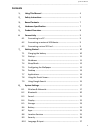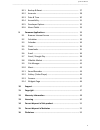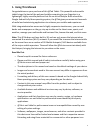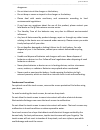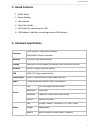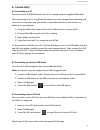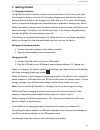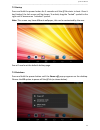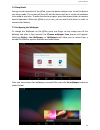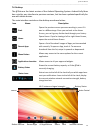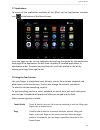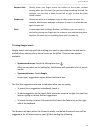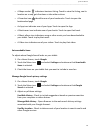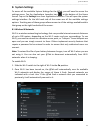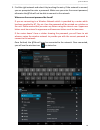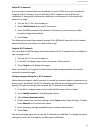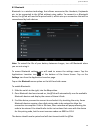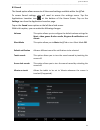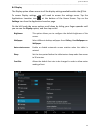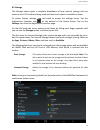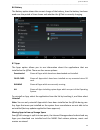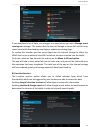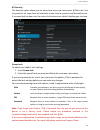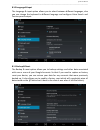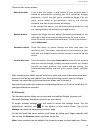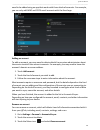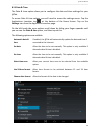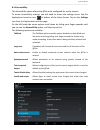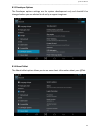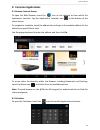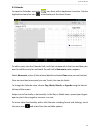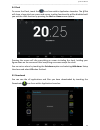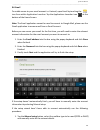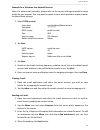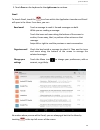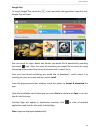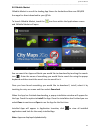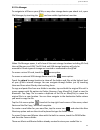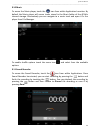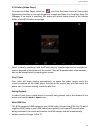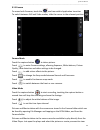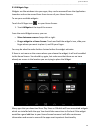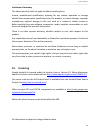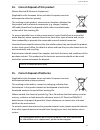Summary of 10QC-16
Page 1
10qc-16.
Page 2: Contents
@tab user manual ___________________________________________________________________________________________________________________________ 2 contents 1. using this manual ……..……………………………………………….……….. 4 2. safety instructions ……………………………………………………………….. 5 3. boxed contents ……………………………………………………………………...
Page 3
@tab user manual ___________________________________________________________________________________________________________________________ 3 8.11 backup & reset ………………………………….…………………………… 27 8.12 accounts ………………………………………………….….………………….. 28 8.13 date & time …………………………………………….….………………….. 30 8.14 acce...
Page 4: 1. Using This Manual
@tab user manual ___________________________________________________________________________________________________________________________ 4 1. Using this manual congratulations on your purchase of this @tab tablet. This powerful and versatile tablet brings the best of the web and mobile computing...
Page 5: 2. Safety Instructions
@tab user manual ___________________________________________________________________________________________________________________________ 5 infringement of copyright laws. Cannot be held liable for such copyright infringement by the user. Trademarks @tab and the @tab logo are registered trademark...
Page 6
@tab user manual ___________________________________________________________________________________________________________________________ 6 dangerous. Do not short-circuit the charger or the battery. Do not drop or cause an impact to the charger or the battery. Please deal with waste machinery an...
Page 7: 3. Boxed Contents
@tab user manual ___________________________________________________________________________________________________________________________ 7 3. Boxed contents 1. @tab tablet 2. Power adapter 3. User manual 4. Quick start guide 5. Usb cable (for connecting to a pc) 6. Usb adapter cable (for connect...
Page 8: 5. Product Overview
@tab user manual ___________________________________________________________________________________________________________________________ 8 5. Product overview 1. 3.5mm headphone jack 2. Power-in socket 3. Micro usb connector 4. Home screen 5. Micro sd slot 6. Mini hdmi connector 7. Front camera ...
Page 9: 6. Connectivity
@tab user manual ___________________________________________________________________________________________________________________________ 9 6. Connectivity 6.1 connecting to a pc you can connect the @tab directly to a pc or laptop using the supplied usb cable. Once connected to a pc, the @tab wil...
Page 10: 7. Getting Started
@tab user manual ___________________________________________________________________________________________________________________________ 10 7. Getting started 7.1 charging the battery the @tab has a built-in battery. Before using the device for the first time, you must fully charge the battery. ...
Page 11
@tab user manual ___________________________________________________________________________________________________________________________ 11 7.2 startup press and hold the power button for 3 seconds until the @tab starts to boot. Once it has finished, the lock screen will be shown. To unlock, dra...
Page 12
@tab user manual ___________________________________________________________________________________________________________________________ 12 7.4 sleep mode during normal operation of the @tab, press the power button once, to set the device into sleep mode. The screen will turn off, but the device...
Page 13
@tab user manual ___________________________________________________________________________________________________________________________ 13 7.6 desktop the @tab runs the latest version of the android operating system. Android jelly bean has a similar user interface to previous versions, but has ...
Page 14
@tab user manual ___________________________________________________________________________________________________________________________ 14 7.7 applications to access all the applications available on the @tab, tap the applications launcher icon at the bottom of the home screen. From this page y...
Page 15
@tab user manual ___________________________________________________________________________________________________________________________ 15 swipe or slide quickly move your finger across the surface of the screen, without pausing when you first touch (so you don't drag something instead). For ex...
Page 16
@tab user manual ___________________________________________________________________________________________________________________________ 16 a maps marker indicates a business listing. Touch to view the listing, see its location on a map, get directions or take other actions. A favorites icon ide...
Page 17: 8. System Settings
@tab user manual ___________________________________________________________________________________________________________________________ 17 8. System settings to access all the available system settings for the @tab, you will need to access the settings menu. Tap the applications launcher icon a...
Page 18
@tab user manual ___________________________________________________________________________________________________________________________ 18 3. Find the right network and select it by touching the entry. If the network is secured, you are prompted to enter a password. Make sure you enter the corr...
Page 19
@tab user manual ___________________________________________________________________________________________________________________________ 19 add a wi-fi network if your wireless network does not broadcast its name (ssid), or you are outside the range of a wi-fi network, you can still add a wi-fi ...
Page 20
@tab user manual ___________________________________________________________________________________________________________________________ 20 8.2 bluetooth bluetooth is a wireless technology that allows accessories like headsets, keyboards etc. To be connected to the @tab without using cables. To ...
Page 21
@tab user manual ___________________________________________________________________________________________________________________________ 21 8.3 sound the sound option allows access to all the sound settings available within the @tab. To access sound settings, you will need to access the settings...
Page 22
@tab user manual ___________________________________________________________________________________________________________________________ 22 8.4 display the display option allows access to all the display settings available within the @tab. To access display settings, you will need to access the ...
Page 23
@tab user manual ___________________________________________________________________________________________________________________________ 23 8.5 storage the storage option gives a complete breakdown of how internal storage and any external micro sd cards are being used and how much space is avail...
Page 24
@tab user manual ___________________________________________________________________________________________________________________________ 24 8.6 battery the battery option shows the current charge of the battery, how the battery has been used over the period of time shown and whether the @tab is ...
Page 25
@tab user manual ___________________________________________________________________________________________________________________________ 25 if you download a lot of apps, you may get to a point where you see a storage space running out message. This means that the internal storage is almost full...
Page 26
@tab user manual ___________________________________________________________________________________________________________________________ 26 8.9 security the security option allows you to setup how secure you want your @tab to be. You may want to set some form of automatic screen lock to prevent ...
Page 27
@tab user manual ___________________________________________________________________________________________________________________________ 27 8.10 language & input the language & input option allows you to select between different languages, also you can change the keyboard to different language a...
Page 28
@tab user manual ___________________________________________________________________________________________________________________________ 28 there are four menu options: back up my data if you check this option, a wide variety of your personal data is backed up automatically, including your wi-fi...
Page 29
@tab user manual ___________________________________________________________________________________________________________________________ 29 need to be added using an app that works with those kinds of accounts. For example, you can only add imap and pop3 email accounts with the email app. Adding...
Page 30
@tab user manual ___________________________________________________________________________________________________________________________ 30 8.13 date & time the date & time option allows you to configure the date and time settings for your @tab. To access date & time settings, you will need to a...
Page 31
@tab user manual ___________________________________________________________________________________________________________________________ 31 8.14 accessibility the accessibility option allows the @tab to be configured for use by anyone. To access accessibility settings, you will need to access th...
Page 32
@tab user manual ___________________________________________________________________________________________________________________________ 32 8.15 developer options the developer options settings are for system development only and shouldn’t be changed unless you are advised to do so by a support ...
Page 33: 9. Common Applications
@tab user manual ___________________________________________________________________________________________________________________________ 33 9. Common applications 9.1 browser internet access to open the web browser, touch the icon on the desktop or from within the application launcher. Tap the a...
Page 34
@tab user manual ___________________________________________________________________________________________________________________________ 34 9.3 calendar to open the calendar, touch the icon from within application launcher. Tap the applications launcher icon at the bottom of the home screen. To ...
Page 35
@tab user manual ___________________________________________________________________________________________________________________________ 35 9.4 clock to access the clock, touch the icon from within application launcher. The @tab will show a large clock on screen and access to other functionality...
Page 36
@tab user manual ___________________________________________________________________________________________________________________________ 36 9.6 email to enable access to your email account i.E. Hotmail, open email by touching the icon from within application launcher. Tap the applications launch...
Page 37
@tab user manual ___________________________________________________________________________________________________________________________ 37 example for a windows live hotmail account note: for other email providers, please refer to the correct settings required to setup access to your account. Y...
Page 38
@tab user manual ___________________________________________________________________________________________________________________________ 38 9.7 gmail / google play in order to use gmail to access your google mail account or google play to download more apps or games for your @tab, you will eithe...
Page 39
@tab user manual ___________________________________________________________________________________________________________________________ 39 3. Touch done on the keyboard or the right arrow to continue. Gmail to launch gmail, touch the icon from within the application launcher and gmail will open...
Page 40
@tab user manual ___________________________________________________________________________________________________________________________ 40 google play to launch google play, touch the icon from within the application launcher and google play will open. You can search for apps, books and movies ...
Page 41
@tab user manual ___________________________________________________________________________________________________________________________ 41 9.8 1mobile market 1mobile market is one of the leading app stores for android and has over 200,000 free apps for direct download to your @tab. To launch 1m...
Page 42
@tab user manual ___________________________________________________________________________________________________________________________ 42 9.9 file manager to navigate to all files on your @tab, or any other storage device you attach to it, open file manager, by touching the icon from within ap...
Page 43
@tab user manual ___________________________________________________________________________________________________________________________ 43 9.10 music to access the music player, touch the icon from within application launcher. By default the music player will access tracks stored in the music f...
Page 44
@tab user manual ___________________________________________________________________________________________________________________________ 44 9.12 gallery (video player) to access the video player, touch the icon from the home screen or from within application launcher or you can navigate to a mov...
Page 45
@tab user manual ___________________________________________________________________________________________________________________________ 45 9.13 camera to access both cameras, touch the icon from within application launcher. To switch between still and video modes, slide the cursor to the releva...
Page 46
@tab user manual ___________________________________________________________________________________________________________________________ 46 9.14 widgets page widgets are like windows into your apps, they can be accessed from the application launcher and can be moved from there to one of your hom...
Page 47: 10. Support
@tab user manual ___________________________________________________________________________________________________________________________ 47 10. Support for support on your product please visit www.Theattab.Com and read our frequently asked questions page. Support issues can also be emailed to su...
Page 48: 12. Warranty Information
@tab user manual ___________________________________________________________________________________________________________________________ 48 12. Warranty information one year limited hardware warranty this product is covered by a one year warranty against defects in material and workmanship. This...
Page 49
@tab user manual ___________________________________________________________________________________________________________________________ 49 implied, are limited to the periods of time set forth above. Some states or other jurisdictions do not allow the exclusion of implied warranties or limitati...
Page 50: 13. Licencing
@tab user manual ___________________________________________________________________________________________________________________________ 50 limitation of warranty the above warranty shall not apply to defects resulting from: misuse; unauthorized modification; opening for any reason; operation or...
Page 51
@tab user manual ___________________________________________________________________________________________________________________________ 51 14. Correct disposal of this product (waste electrical & electronic equipment) (applicable in the european union and other european countries with separate ...
Page 52: 16. Disclaimer
@tab user manual ___________________________________________________________________________________________________________________________ 52 16. Disclaimer some content and services accessible through this device belong to third parties and are protected by copyright, patent, trademark and / or o...