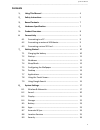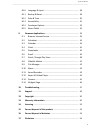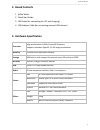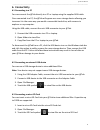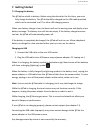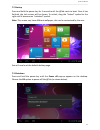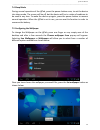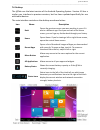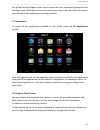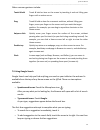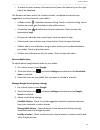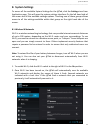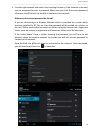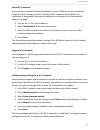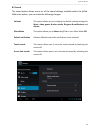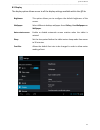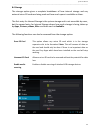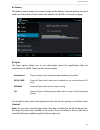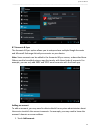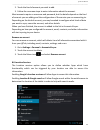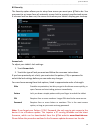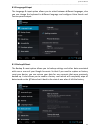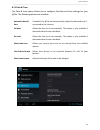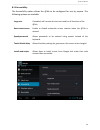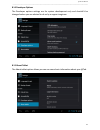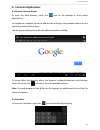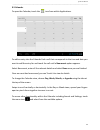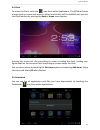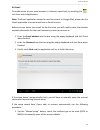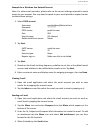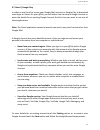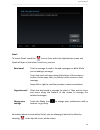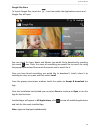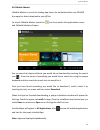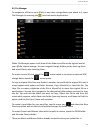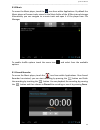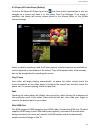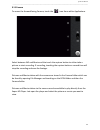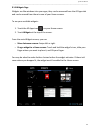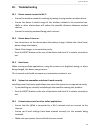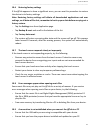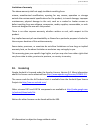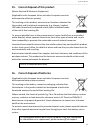Summary of FOUR.3
Page 1
Four.3 user manual.
Page 2: Contents
@tab user manual ___________________________________________________________________________________________________________________________ 2 contents 1. using this manual ……..……………………………………………….……….. 4 2. safety instructions ……………………………………………………………….. 5 3. boxed contents ……………………………………………………………………...
Page 3
@tab user manual ___________________________________________________________________________________________________________________________ 3 8.10 language & input ……………………………….…………………………… 28 8.11 backup & reset ………………………………….…………………………… 28 8.12 date & time …………………………………………….….………………….. 30 8.13 acc...
Page 4: 1. Using This Manual
@tab user manual ___________________________________________________________________________________________________________________________ 4 1. Using this manual congratulations on your purchase of this @tab tablet. This powerful and versatile tablet brings the best of the web and mobile computing...
Page 5: 2. Safety Instructions
@tab user manual ___________________________________________________________________________________________________________________________ 5 trademarks @tab and the @tab logo are registered trademarks. The android logo, google search™, google maps™, google mail™, youtube™, android market™, and goo...
Page 6
@tab user manual ___________________________________________________________________________________________________________________________ 6 environmental regulations. If you have any questions about the use of this product, please contact your local dealer or the customer service center of @tab. ...
Page 7: 3. Boxed Contents
@tab user manual ___________________________________________________________________________________________________________________________ 7 3. Boxed contents 1. @tab tablet 2. Quick start guide 3. Usb cable (for connecting to a pc and charging) 4. Usb adapter cable (for connecting external usb de...
Page 8: 5. Product Overview
@tab user manual ___________________________________________________________________________________________________________________________ 8 5. Product overview 1. Headphone socket 2. Micro sd slot 3. Microphone 4. Micro usb socket (power-in) 5. Power / sleep button 6. Return button 7. Volume + / ...
Page 9: 6. Connectivity
@tab user manual ___________________________________________________________________________________________________________________________ 9 6. Connectivity 6.1 connecting to a pc you can connect the @tab directly to a pc or laptop using the supplied usb cable. Once connected to a pc, the @tab wil...
Page 10: 7. Getting Started
@tab user manual ___________________________________________________________________________________________________________________________ 10 7. Getting started 7.1 charging the battery the @tab has a built-in battery. Before using the device for the first time, you must fully charge the battery. ...
Page 11
@tab user manual ___________________________________________________________________________________________________________________________ 11 7.2 startup press and hold the power key for 3 seconds until the @tab starts to boot. Once it has finished, the lock screen will be shown. To unlock, drag t...
Page 12
@tab user manual ___________________________________________________________________________________________________________________________ 12 7.4 sleep mode during normal operation of the @tab, press the power button once, to set the device into sleep mode. The screen will be off, but the device w...
Page 13
@tab user manual ___________________________________________________________________________________________________________________________ 13 7.6 desktop the @tab runs the latest version of the android operating system. Version 4.0 has a similar user interface to previous versions, but has been up...
Page 14
@tab user manual ___________________________________________________________________________________________________________________________ 14 the @tab shortcut widget allows you to access the most important applications and settings on your @tab directly from the main home screen. Just tap one of ...
Page 15
@tab user manual ___________________________________________________________________________________________________________________________ 15 other common gestures include: touch & hold touch & hold an item on the screen by touching it and not lifting your finger until an action occurs. Drag touch...
Page 16
@tab user manual ___________________________________________________________________________________________________________________________ 16 to search for the contents of the search field, touch the return key on the right side of the keyboard. The browser will open with a list of search results,...
Page 17: 8. System Settings
@tab user manual ___________________________________________________________________________________________________________________________ 17 8. System settings to access all the available system settings for the @tab, click the settings icon from application page. This will open the system settin...
Page 18
@tab user manual ___________________________________________________________________________________________________________________________ 18 3. Find the right network and select it by touching the entry. If the network is secured, you are prompted to enter a password. Make sure you enter the corr...
Page 19
@tab user manual ___________________________________________________________________________________________________________________________ 19 add a wi-fi network if your wireless network does not broadcast its name (ssid), or you are outside the range of a wi-fi network, you can still add a wi-fi ...
Page 20
@tab user manual ___________________________________________________________________________________________________________________________ 20 8.2 sound the sound option allows access to all the sound settings available within the @tab. Within this option, you can make the following changes: volume...
Page 21
@tab user manual ___________________________________________________________________________________________________________________________ 21 8.3 display the display option allows access to all the display settings available within the @tab. Brightness this option allows you to configure the defau...
Page 22
@tab user manual ___________________________________________________________________________________________________________________________ 22 8.4 storage the storage option gives a complete breakdown of how internal storage and any external micro sd cards are being used and how much space is avail...
Page 23
@tab user manual ___________________________________________________________________________________________________________________________ 23 8.5 battery the battery option shows the current charge of the battery, how the battery has been used over the period of time shown and whether the @tab is ...
Page 24
@tab user manual ___________________________________________________________________________________________________________________________ 24 8.7 accounts & sync the accounts & sync option allows you to setup and use multiple google accounts and microsoft exchange activesync accounts on your devic...
Page 25
@tab user manual ___________________________________________________________________________________________________________________________ 25 2. Touch the kind of account you wish to add. 3. Follow the onscreen steps to enter information about the account. Most accounts require a username and pass...
Page 26
@tab user manual ___________________________________________________________________________________________________________________________ 26 8.9 security the security option allows you to setup how secure you want your @tab to be. You may want to set some form of automatic screen lock to prevent ...
Page 27
@tab user manual ___________________________________________________________________________________________________________________________ 27 8.10 language & input the language & input option allows you to select between different languages, also you can change the keyboard to different language a...
Page 28
@tab user manual ___________________________________________________________________________________________________________________________ 28 there are four menu options: back up my data if you check this option, a wide variety of your personal data is backed up automatically, including your wi-fi...
Page 29
@tab user manual ___________________________________________________________________________________________________________________________ 29 8.12 date & time the date & time option allows you to configure the date and time settings for your @tab. The following options are available: automatic dat...
Page 30
@tab user manual ___________________________________________________________________________________________________________________________ 30 8.13 accessibility the accessibility option allows the @tab to be configured for use by anyone. The following options are available: large text if enabled, ...
Page 31
@tab user manual ___________________________________________________________________________________________________________________________ 31 8.14 developer options the developer options settings are for system development only and shouldn’t be changed unless you are advised to do so by a support ...
Page 32: 9. Common Applications
@tab user manual ___________________________________________________________________________________________________________________________ 32 9. Common applications 9.1 browser internet access to open the web browser, touch the icon on the desktop or from within applications. To navigate to a webs...
Page 33
@tab user manual ___________________________________________________________________________________________________________________________ 33 9.3 calendar to open the calendar, touch the icon from within applications. To add an entry into the calendar find a cell that corresponds to the time and d...
Page 34
@tab user manual ___________________________________________________________________________________________________________________________ 34 9.4 clock to access the clock, touch the icon from within applications. The @tab will show a large clock on screen and access to other functionality will be...
Page 35
@tab user manual ___________________________________________________________________________________________________________________________ 35 9.6 email to enable access to your email account i.E. Hotmail, open email, by touching the icon from within applications. Note: the email application cannot...
Page 36
@tab user manual ___________________________________________________________________________________________________________________________ 36 example for a windows live hotmail account note: for other email providers, please refer to the correct settings required to setup access to your account. Y...
Page 37
@tab user manual ___________________________________________________________________________________________________________________________ 37 9.7 gmail / google play in order to use gmail to access your google mail account or google play to download more apps or games for your @tab, you will eithe...
Page 38
@tab user manual ___________________________________________________________________________________________________________________________ 38 gmail to launch gmail, touch the icon on from within the applications screen and gmail will open in the inbox. From here, you can: read email touch a messag...
Page 39
@tab user manual ___________________________________________________________________________________________________________________________ 39 google play store to launch google play, touch the icon from within the applications screen and google play will open. You can search for apps, books and mo...
Page 40
@tab user manual ___________________________________________________________________________________________________________________________ 40 9.8 1mobile market 1mobile market is one of the leading app stores for android and has over 200,000 free apps for direct download to your @tab. To launch 1m...
Page 41
@tab user manual ___________________________________________________________________________________________________________________________ 41 9.9 file manager to navigate to all files on your @tab, or any other storage device you attach to it, open file manager, by touching the icon from within ap...
Page 42
@tab user manual ___________________________________________________________________________________________________________________________ 42 9.10 music to access the music player, touch the icon from within applications. By default the music player will access tracks stored in the music folder of...
Page 43
@tab user manual ___________________________________________________________________________________________________________________________ 43 9.12 super-hd video player (gallery) to access the super-hd player, touch the icon from within applications or you can navigate to a movie and open it in th...
Page 44
@tab user manual ___________________________________________________________________________________________________________________________ 44 9.13 camera to access the forward facing camera, touch the icon from within applications. Select between still and movie and the touch the capture button to...
Page 45
@tab user manual ___________________________________________________________________________________________________________________________ 45 9.14 widgets page widgets are like windows into your apps, they can be accessed from the all apps tab and can be moved from there to one of your home screen...
Page 46: 10. Troubleshooting
@tab user manual ___________________________________________________________________________________________________________________________ 46 10. Troubleshooting 10.1 device cannot connect to wi-fi ensure the wireless network is working by testing it using another wireless device. Ensure the devic...
Page 47
@tab user manual ___________________________________________________________________________________________________________________________ 47 10.6 restoring factory settings if the @tab appears to have a significant error, you can use this procedure to restore the device to its factory settings. N...
Page 48: 11. Support
@tab user manual ___________________________________________________________________________________________________________________________ 48 ensure usb debugging is disabled: tap the settings icon from application page. Scroll to developer options. Ensure there is no tick by usb debugging. Tap th...
Page 49: 12. Copyright
@tab user manual ___________________________________________________________________________________________________________________________ 49 12. Copyright all rights reserved. No part of this manual may be reproduced, stored in a retrieval system, or transmitted in any form or by any means, elect...
Page 50
@tab user manual ___________________________________________________________________________________________________________________________ 50 @tab’s sole obligation shall be replacement of the hardware. The foregoing is the complete warranty for @tab products and supersedes all other warranties an...
Page 51: 14. Licencing
@tab user manual ___________________________________________________________________________________________________________________________ 51 limitation of warranty the above warranty shall not apply to defects resulting from: misuse; unauthorized modification; opening for any reason; operation or...
Page 52
@tab user manual ___________________________________________________________________________________________________________________________ 52 15. Correct disposal of this product (waste electrical & electronic equipment) (applicable in the european union and other european countries with separate ...
Page 53: 17. Disclaimer
@tab user manual ___________________________________________________________________________________________________________________________ 53 17. Disclaimer some content and services accessible through this device belong to third parties and are protected by copyright, patent, trademark and / or o...