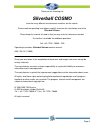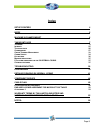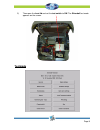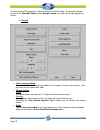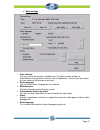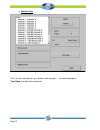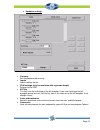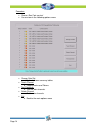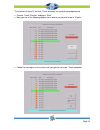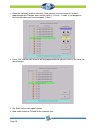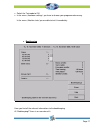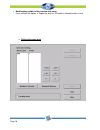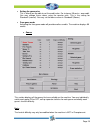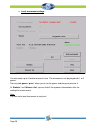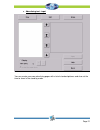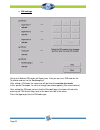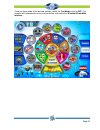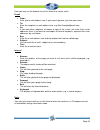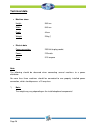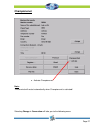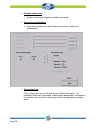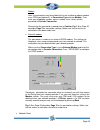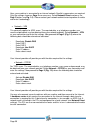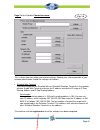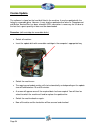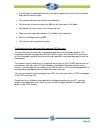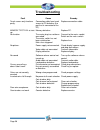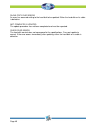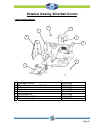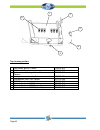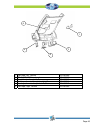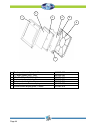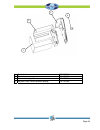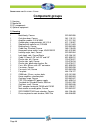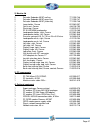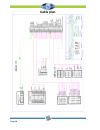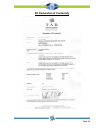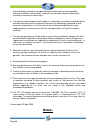Summary of Silverball Cosmo
Page 1
Manual.
Page 3: Silverball Cosmo
Thank you for choosing the silverball cosmo from the many different entertainment machines on the market. Please read the operating instructions carefully to ensure the satisfactory use of the silverball cosmo . Please keep this manual at hand so that you may refer to it whenever needed. Our hotline...
Page 4: Setup Pointers
Setup pointers safety regulations for the user • the machine may only be operated in dry rooms and connected to a safety plug socket that complies with the relevant safety standards. • before starting the machine, it should be allowed to attain room temperature. • check the main voltage before conne...
Page 5: Index
Page 5 index setup pointers 4 index 5 machine in championsnet 6 taking into use 7 t estmode 9 i nternet 25 t echnical data 26 c hampionsnet 27 o nline t erminal m anagement 33 c osmo u pdate 34 k ey options 36 m achine description 37 pc system components in the silverball cosmo 37 o ptional features...
Page 6: Machine In Championsnet
This manual describes the assembly and professional installation of the silverball cosmo machine. Please refer to the faq’s on the tab home page at www.Tab.At for information about current software versions. You may determine the version you are currently using by switching to test mode (see page 9)...
Page 7: Taking Into Use
Taking into use all machines are tested at the factory and delivered preset. We recommend that you wait for 15 minutes to allow the system to reach its operating temperature. Temperature differences and transport vibrations and so on may cause the touch screen settings to change. We therefore recomm...
Page 8
Press the tab logo to enter the information overview. Tab austria’s telephone – fax number and internet address , the most recent championsnet transmission and your machine’s software version , dongle version and system version are displayed here. Page 8.
Page 9: Testmode
3) then open the front lid and set the test switch to on ! The silverball test mode appears on the screen. Page 9 testmode.
Page 10
You may make all the machine’s relevant settings in the test mode. The precise software version of the silverball strato and the dongle version are shown on the top edge of the screen. O general • touch screen settings press the calibration button and follow the instructions shown on the screen. The...
Page 11
O basic settings • date and time you may set the current time and date here. The date and time will be set automatically if the machine is active in the championsnet. You can then only adjust the time zones by 30 minutes or one hour. • basic language her you set the basic language for this machine •...
Page 12
O machine test test if all your input devices, p.E. Buttons, coin acceptor,.. , are working properly. “ test video ” will activate the web cam. Page 12.
Page 13
O hardware settings • currency set the programmed currency • impuls impuls settings for the • vdai settings (only for machines with a german dongle) settings to the vdai • nv7 key this key is for the initialising of the bill acceptor. If you have to change the bill acceptor please be sure, that the ...
Page 14
Procedure: • choose „run coin service“ • you are now in the following options menu • change coin set o upload of some currency tables • teach channel o program coins and tokens • test coinmech o test the coin channels • delete channel o delete coin channels • exit o back to the main options menu pag...
Page 15
The channels 6 up to 15 are free. These channels are ready to get programmed. • choose „teach channel“ and press “start” • now you are in the following options menu where you have to throw in 15 coins • follow the messages on the screen until you get the message “teach complete” page 15.
Page 16
• select the currency and the value of it. Here you can see the channel 6 has been programmed with croatian coins and the value is 1 kuna = 1 credit. If you program a channel with token you have to choose „token“! • press „set“ and the coin channel will be programmed and you can see it in the list o...
Page 17
• switch the testmode to on • in the menu „hardware settings“ you have to choose your programmed currency in the menu „machine tests“you are able to test it immediately. O bookkeeping here you find all the relevant informations to the bookkeeping. At “bookkeeping2” there is an overview of it. Page 1...
Page 18
• bookkeeping visible in the overview test menu if you activate this option, a supervisor with his pin code is allowed to look in here. O setting the game price page 18.
Page 19
• setting the game price this is where you are able to set the credit value. For instance, 50 cents = one credit. You may change these values using the counter units. This is the setting for standard1 (normal). You may set the bonus values in standard2 (bonus). • free-game mode activating the free-g...
Page 20
O local tournament settings you can create up to 2 local tournaments here. The tournaments can be played with 1 or 2 games. Pressing “ set games / price ” allows you to set the games and the game price for it. At “ statistic ” and “ winner`s list ” you can find all the important informations after t...
Page 21
O advertising text - input you can create your own advertising pages with a lot of standard pictures and also set the time to show in the stand-by mode. Page 21.
Page 22
O pin settings set up to 3 different pin codes for supervisors. Also you can set a pin code for the testmode and one for the bookkeeping 2. After setting a pin code, the supervisor will get into the overview test mode. In this special testmode, he can just change some lower options (like sound volum...
Page 23
Once you have made all the desired settings, switch the test mode switch to off . The machine will automatically restart and you will be returned to the silverball strato main interface . Page 23.
Page 24
Selecting the button will take you to the internet browser menu and the e-mail input mask. Note: the images may vary slightly from machine to machine, but they all possess the same functions. Page 24.
Page 25
Page 25 here you may use the browser to surf the internet or send e-mails. E-mail • from: enter your e-mail address here. If you haven’t got one, just enter your name. • to: enter the recipient’s e-mail address here, e.G. Max.Example@email.Com. • cc: if you want other recipients to receive a copy of...
Page 26: Technical Data
Page 26 technical data • machine sizes: height: 36.5 cm width: 54.5 cm depth: 44 cm weight: 25 kg *) • electric data power connection: 230 volt to plug socket power: 210 watts fuse: 3.15 ampere note: the following should be observed when connecting several machines to a power distributor: no more th...
Page 27: Championsnet
Championsnet page 27 o activate championsnet note: the terminal will restart automatically when championsnet is activated! Selecting change in connection will take you to the following menu:.
Page 28
• provider connection set by entering type, telephone number, password • commence transmission here, you may determine when data transmissions should start automatically. • connection type this is where you may set the type of your internet connection. The checkbox continuous connection should remai...
Page 29
Modem here, the connection may be established via an installed analogue modem or an isdn card (optional). In connection type activate modem . Then enter your telephone number, access number (user name) and the password in provider connection . Please enter the password a second time in confirm . Fig...
Page 30
Page 30 here, your machine is connected to an internal network. No dial-in parameters are required. Only the settings shown on page 2 are necessary. Select network direct and press the page 2 button (see fig. 1.0 ). Please contact your network administrator to procure the data and enter it according...
Page 31
Page 2 of the provider connection menu: page 31 this is where you may make your internet settings. Contact your internet provider or your network administrator should the settings not function. • silverball max terminal if you want to operate the silverball max as silverball selection terminals in t...
Page 32
The machine is registered during the registration process during which it is assigned its own machine number. To gain access to the online service, you must register on our homepage under otm. You will then receive a separate tan list and licences. The licenses are free of charge for a period of thr...
Page 33: Online Terminal Management
Page 33 online terminal management the online terminal management allows you to manage networked machines from home. A variety of functions may be executed by a click of the mouse via the online terminal management homepage: • online music shop load music to individual terminals online. • online tou...
Page 34: Cosmo Update
Cosmo update the software is stored on the hard disk fitted in the machine. It may be updated with the help of a removable drive. However, it may also be updated online when in championsnet and o nline v ersion p lus has been selected. Adsl connection is necessary for this due to the fact that a gre...
Page 35
Page 35 • if everything has proceeded correctly, you will be requested to switch off the machine and switch it back on again. • the machine will now start with the new software. • set the switch inside the machine to on , this will take you to test mode. • recalibrate the touch screen (see taking in...
Page 36: Key Options
Page 36 key options when the machine is started with the test switch set to on or by pressing key 6 (right outer player 2a), a menu with the following options will appear: Æ request filecheck all data on the hard disk will be checked for errors. Æ request touch screen calibration selecting this menu...
Page 37: Machine Description
Page 37 machine description silverball cosmo is an ergonomically designed bar machine consisting of a metal body and plastic components. The machine contains an electronic coin checker, a 17” lcd (with touch screen) and a computer system. Pc system components in the silverball cosmo pc system (2.4 g...
Page 38: Troubleshooting
Page 38 troubleshooting fault cause remedy touch screen only functions partly. Connection cable from touch screen to pc defective (the part that is connected to the pc). Replace connection cable. Memory test fail at start- up. Memory defective. Replace pc. No function. The mains plug has not been co...
Page 39: Error Messages
Page 39 error messages various error messages may appear during the copying procedure. The possible messages are listed below: hardlock dongle not connected the dongle must be connected for the copying procedure. Check dongle connection. Wrong dongle connected wrong dongle connected. Unknown configu...
Page 40
Page 40 slave copy files error an error has occurred writing to the hard disk to be updated. Either the hard disk or its cable is defective. Not completely updated the update procedure has not been completed and must be repeated. Check files error the hard disk content does not correspond to the spe...
Page 41
Detailed drawing silverball cosmo lower housing section: page 41 1. Metal body, cosmo 022.082-006 2. Stop bolt with counter nut, din 439 022.011-603 3. Fan cover, cosmo 022.082-038 4. Fan plate 464.126-127 5. Combination surge protector 671.115-507 6. Soft housing feet 022.011-400 7. Pc tab micro-at...
Page 42
1 2 page 42 top housing section: 1. Top section, plastic, cosmo 210.075-012 2. Coin insert, cosmo 464.138-703 3. Bank note lettering field, cosmo, coated, german 210.075-016 4. Loudspeaker mesh, right, cosmo 412.120-254 4. Loudspeaker mesh, left, cosmo 412.120-255 5. C905 23 mm lock, various locks 6...
Page 43
Page 43 1. Lid hinge, left, cosmo 022.082-055 2. Sc 5.9 nd 8056 loudspeaker 412.120-260 3. Joystick retention plate, cosmo 022.082-062 4. Loudspeaker retention plate, right, cosmo 022.082-048 4. Loudspeaker retention plate, left, cosmo 022.082-049 5. Lid hinge, right, cosmo 022.082-053 2 1 4 3 5.
Page 44
2 3 4 1 5 7 6 1. Plastic part, front, display for cosmo 210.075-029 2. 17" touch screen, flat + usb 462.930-202 3. 17" lcd tft, ltm170ei-a01 831.700-032 4. Display retention plate for cosmo 022.082-021 5. Camera retention plate, cosmo 022.082-066 6. Plastic part, rear, cosmo display 021.075-028 7. R...
Page 45
3 4 2 1 1 cashdesk 022.082-047 2 cashdoor 361.110-131 3 plastic side, right, cosmo 210.075-018 4 keylock c905 23mm different locking 675.191-550 page 45.
Page 46: Component Groups
Page 46 s pare parts list s ilverball c osmo component groups 1) housing 2) monitor lid 3) pc components 4) optional equipment 1) housing 1 metal body, cosmo 022.082-006 1 cash box door, cosmo 361.110-131 2 amplifier module, 3.5 w m031 471.221-762 1 combination surge protector, 4a 3.15 a 671.115-507...
Page 47
Page 47 2) monitor lid 2 pulsador redondo a0107 red key 771.200-746 2 pulsador redondo a0107 green key 771.200-747 2 pulsador redondo a0107 yellow key 771.200-748 1 lamp holder, cosmo 022.082-057 1 coin insert, cosmo 464.138-703 1 plastic top, cosmo 210.075-012 2 sc 5.9 nd 8056 loudspeaker 412.120-2...
Page 48: Cable Plan
Cable plan page 48.
Page 49: Ec Declaration of Conformity
Ec declaration of conformity page 49.
Page 50
Page 50 end-user license agreement for microsoft software important - read carefully: this end-user license agreement ("eula") is a legal agreement between you (either an individual or a single entity) and the manufacturer ("manufacturer") or the special purpose computing device ("system") you acqui...
Page 51
Page 51 • rental . You may not rent or lease the software. • software transfer . You may permanently transfer all of your rights under this eula only as part of a sale or transfer of the system, provided you retain no copies, you transfer all of the software (including all component parts, the media...
Page 52
Page 52 5. Product support. • product support for the software is not provided by microsoft or its subsidiaries. For product support, please refer to manufacturer's support number provided in the documentation for the system. Should you have any questions concerning this eula, or if you desire to co...
Page 53
Page 53 performance, such as in the operation of nuclear facilities, aircraft navigation or communication systems, air traffic control, direct life support machines, or weapons systems, in which the failure of java technology could lead directly to death, personal injury, or severe physical or envir...
Page 54: Attachment 1
Attachment 1 page 54.
Page 55
Page 55 warranty terms by tab-austria industrie und unterhaltungselektronik gmbh & co kg (tab hereinafter) we are granting a warranty for this machine under the following conditions: 1. Insofar as the “general terms of business of tab-austria industrie- und unterhaltungselektronik gmbh & co kg” are ...
Page 56: Notes:
Page 56 machine defects caused by transport damage for which we are not responsible, incorrect installation and assembly, incorrect use, non-observance of operating or assembly instructions or lack of care. 6. The warranty claim becomes void if repairs or interventions have been carried out by the c...