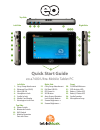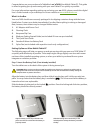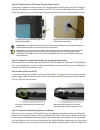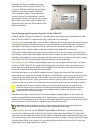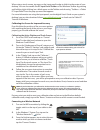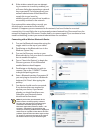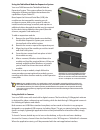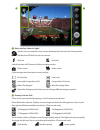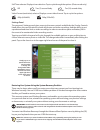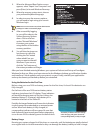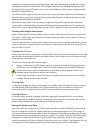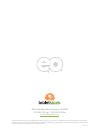Quick start guide eo a7400 ultra-mobile tablet pc left side 1. Carry strap attachment 2. Ethernet port (rj45) 3. Mini usb 2.0 4. Headphone jack 5. Audio in jack 6. Media card reader 7. Kensington lock port top side 8. Power switch 9. Bluetooth switch 10. Wifi switch 11. Modular expansion port with c...
Congratulations on your purchase of a tabletkiosk eo® a7400 ultra-mobile tablet pc. This guide is aimed at getting you up and running with your new tablet pc as quickly as possible. For more information regarding setting up and using your eo a7400, please consult the digital user’s guide located on ...
Step 2: connect the eo a7400 to an external power source locate the ac adapter and the power cord. Plug the power cord securely into the ac adapter. Plug the ac adapter’s connection cable into the “dc in” port on the right side of the eo a7400. Once the adapter plug is securely in place, plug the po...
Windows will start its configuration and optimization routine and may restart. This is normal. Windows will then ask you a few questions in order to localize and finish your installation. Refer to your operating system’s manual for information on any of the questions you are unsure how to answer. Wh...
When using a touch screen, tap once on the input panel’s edge to slide it to the center of your desktop. You can also enable the pc input panel toolbar on the windows taskbar by pressing and holding (right-clicking) on a blank space on the taskbar and choosing "toolbars tablet pc input panel" from...
4. If the wireless network you are attempt- ing to connect to is security-enabled, you will see a dialog box requesting a network key or password. The key/password (your network administrator should be able to supply this to you) must be entered correctly or you will not be able to successfully conn...
Using the tabletkiosk modular expansion system your eo a7400 features the tabletkiosk modular expansion system. This systems allows for the easy integration of feature modules that enhance the capabilities of your tablet pc. Based upon the universal serial bus (usb), the modules are hot swappable, m...
! Main interface controls (right) tap this icon to swap the active camera between the front and rear facing camera. Enable/disable the led flash for the rear camera. Flash on flash off switch between still photo and video recording modes. Photo mode video mode cycle through the information screen ov...
Self timer selector. Displays timer selection. Tap to cycle through the options. (photo mode only) off two (2) second delay ten (10) second delay video format (resolution) selector. Displays current video format. Tap to cycle the options. 480p (640x480) 240p (320x240) settings panel the program's se...
1. When the advanced boot options menu appears, select “repair your computer” and press [enter] to launch windows recovery. 2. When the recovery system starts, choose your preferred keyboard language. 3. In order to access the recovery options, you will need to login using your current windows login...
In general, running the system until both battery indicators are blinking, typically this is when the batteries are down to just below 10% charged, and then fully charging the batteries (full discharge/charge cycle) will ensure the accuracy of the battery status gauges and prolong the batteries' cha...
2832 columbia street, torrance, ca 90503 310.782.1201 tel 310.782.1205 fax www.Tabletkiosk.Com ©2014 sand dune ventures, inc. D/b/a tabletkiosk. All rights reserved. Eo, the eo logo, and tabletkiosk are registered trademarks of sand dune ventures, inc. In the united states and other countries. Windo...