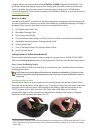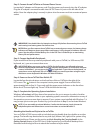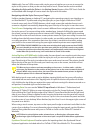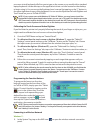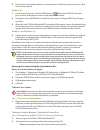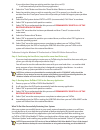Quick start guide eo tuftab® a7230x rugged ultra-mobile pc & *( bl $ % ^ bm bn bo bp bq br bs top side 1. Barcode scanner 2. Sd card slot 3. Expresscard/34 slot left side (not pictured) 4. Dc power in 5. Kensington lock port 6. Stylus tether port front 7. Microphone array 8. Ambient light sensor 9. ...
Congratulations on your purchase of an eo tuftab® a7230x rugged ultra-mobile pc. This guide was designed to help you get up and running with your new system as quickly and easily as possible. For more information on setting up and using your eo tuftab, please consult the digital pdf user’s guide loc...
Step 2: connect the eo tuftab to an external power source locate the ac adapter and the power cord. Plug the power cord securely into the ac adapter. Plug the ac adapter’s connection cable into the “dc power in” port on the left side of the tablet. Once the adapter plug is securely in place, plug th...
Additionally, your eo tuftab comes with a stylus pen and a tether you can use to secure the stylus to the system so that you do not drop and/or lose it. Please see the section entitled attaching the stylus with the tether in the getting started chapter of the pdf user’s guide for an illustrated walk...
On-screen virtual keyboard will allow you to type on the screen as you would with a standard laptop keyboard. Just double-tap on the application’s short-cut icon located on the desktop to begin using it. You can access the eyesboard user’s manual by tapping on the “?” button in the upper right hand ...
2. From the list of accessible networks, choose the one to which you want to connect. (skip down to step 4 below) windows xp: 1. In the system tray, tap on the intel proset icon ( ) and choose “wifi on” from the pop-up menu that appears to turn on the wireless transmitter. 2. Tap again on the intel ...
If your drive doesn’t have an existing partition (new drive, no os): it will automatically load the recovery application. 3. Select the “tools” button and then the “reset partition” button to continue. 4. Enter the partition size you wish to create for your os. In general, you should use the number ...
2832 columbia street, torrance, ca 90503 310.782.1201 tel 310.782.1205 fax www.Tabletkiosk.Com ©2010 sand dune ventures, inc. All rights reserved. Eo, the eo logo, tuftab and the eo tuftab logo, tabletkiosk, and the tabletkiosk logo are registered trademarks or trademarks of sand dune ventures, inc....