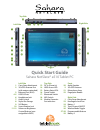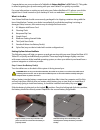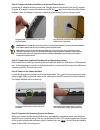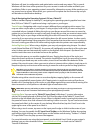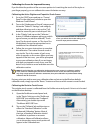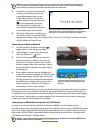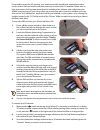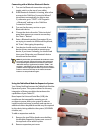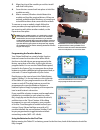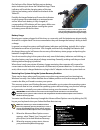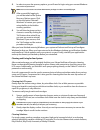Quick start guide sahara netslate® a510 tablet pc left side 1. Carry strap attachment 2. 3g+gps antenna port (with antenna attached) 3. Ethernet port (rj45) 4-5. Usb 3.0 ports 6. Headphone jack 7. Audio in jack 8. Stylus pen garage 9. Sas button 10. Screen rotation lock 11-12. Volume or brightness c...
Congratulations on your purchase of a tabletkiosk sahara netslate® a510 tablet pc. This guide is aimed at getting you up and running with your new tablet pc as quickly as possible. For more information on setting up and using your sahara netslate a510, please consult the digital user’s guide located...
Step 2: connect the sahara netslate to an external power source locate the ac adapter and the power cord. Plug the power cord securely into the ac adapter. Plug the ac adapter’s connection cable into the dc in ( ) port on the top side of the sahara netslate. Once the adapter is securely in place, pl...
Windows will start its configuration and optimization routine and may restart. This is normal. Windows will then have a few questions for you to answer in order to localize and finish your installation. Refer to your operating system’s manual for information on any of the questions you are unsure ho...
Calibrating the screen for improved accuracy if you find that the position of the on-screen pointer isn’t matching the touch of the stylus or your finger properly, you can calibrate the screen for better accuracy. Calibrating the active digitizer and capacitive touch screen 1. Go to the start menu a...
Note: if you find the “standard calibration” to be too imprecise, the “advanced calibration” mode offers 9, 16 or 25 points for calibrating. We suggest starting at 9 points. For both modes, it is recommended that you use the stylus, rather than your finger, to produce to most accurate results. 3. Fo...
If required to access the 3g network, your wireless provider should have supplied you with a access code or sim card and the software necessary to access their 3g network. Please refer to their instructions for the proper procedures for installing their software and configuring your wwan access acco...
Connecting with a wireless bluetooth device 1. Turn on the bluetooth transmitter using the toggle switch on the top of your tablet. 2. If the bluetooth assistant is running, after a few moments the "add new connection wizard" should start automatically (so skip to step 3), otherwise go to "start a...
3. Align the plug of the module you wish to install and slide it into place. 4. Screw the two screws back into place to hold the module securely. 5. After a moment, windows should detect the module and load the required drivers, if they are natively available within windows, or prompt you to install...
On the front of the sahara netslate are two battery status indicators just above the tabletkiosk logo. These indicators will track the charging status of the two lithium-ion battery packs located on the back of the tablet pc. Partially discharged batteries will cause the indicators to glow orange wh...
3. In order to access the recovery options, you will need to login using your current windows account and password. Note: your current account must have administrator privileges in order to successfully login. 4. After successfully logging in, you will be taken to the system recovery options menu. C...
2832 columbia street, torrance, ca 90503 310.782.1201 tel 310.782.1205 fax www.Tabletkiosk.Com ©2012 sand dune ventures, inc. D/b/a tabletkiosk. All rights reserved. Sahara netslate and tabletkiosk are registered trademarks of sand dune ventures, inc. In the united states and other countries. Window...