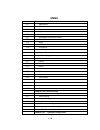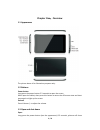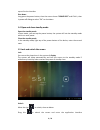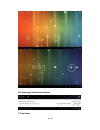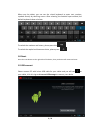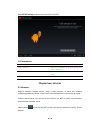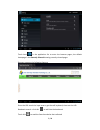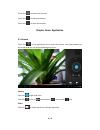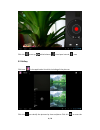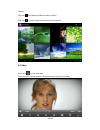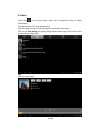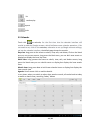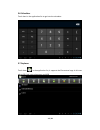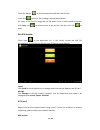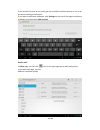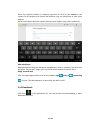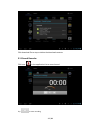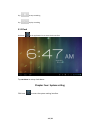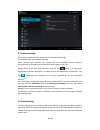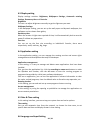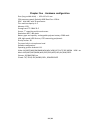- DL manuals
- TABTRONICS
- Tablet
- QUANTUM 7
- User Manual
TABTRONICS QUANTUM 7 User Manual
USER MANUAL
TABTRONICS QUANTUM 7
This user manual has been specially designed to guide you through the functions
and features of your device.
• Please read this manual carefully before using your device to ensure safe and
correct use.
• The descriptions in this manual are based on the default settings of your
device.
• Please keep this manual for future reference.
Summary of QUANTUM 7
Page 1
User manual tabtronics quantum 7 this user manual has been specially designed to guide you through the functions and features of your device. • please read this manual carefully before using your device to ensure safe and correct use. • the descriptions in this manual are based on the default settin...
Page 2: Menu
1 / 22 menu chapter one (overview) 1.1 appearance 1.2 buttons 1.3 open and shut down 1.4 open and shut down standby mode 1.5 lock and unlock the screen 1.6 homepage information column 1.7 text input 1.8 reset 1.9 usb connect 1.10 accessories chapter two (internet) 2.1 browser chapter three (applicat...
Page 3: Chapter One:overview
2 / 22 chapter one:overview 1.1 appearance the picture above is for illustration purposes only. 1.2 buttons power button long press the power button 2-3 seconds to open the screen when open the tablet, short press this button to enter the off-screen state and short press again to light up the screen...
Page 4
3 / 22 up until to the interface shut down long press the power button, then the screen shows “power off” and click it, then in power off dialog to select “ok” to shut down 1.4 open and close standby mode open the standby mode in boot mode, you can tap the power button, the system will into the stan...
Page 5
4 / 22 1.6 homepage information columns 1.7 text input.
Page 6
5 / 22 when use the tablet, you can use the virtual keyboard to enter text, number, symbols directly by touching screen. After selecting the android input method, the default keyboard show as below: to switch the numbers and letters, please press this to switch the capital and lowercase letter, plea...
Page 7: Chapter Two: Internet
6 / 22 turn off usb storage to disconnect your device with pc 1.9 accessories item what you can do with it power adapter use power adapter to provide power and charge the battery usb cable use usb cable to connect device with usb device user manual guide your use chapter two: internet 2.1 browser re...
Page 8
7 / 22 touch here in the application list to enter the browser pages; the default homepage is the recently viewed showing recently viewed pages. Browser supports the following features enter the url-touch the input area to get the soft keyboard, then text the upl. Bookmark search—click this to add i...
Page 9: Chapter Three: Application
8 / 22 touch this to search the internet touch this to add new browser touch this to close the browser chapter three: application 3.1 camera touch this in the application list to enter the camera, the views showed on the screen and you can do the following as picture: camera click this to get snap s...
Page 10
9 / 22 click this to set up white balance, time lapse interval, save 3.2 gallery click here in the application list which including all the pictures click this can classify the pictures by time and place. Click this to enter the.
Page 11
10 / 22 camera. Click this to choose the album to edit or delete click this to enter slides show when enter the album 3.3 video touch this to the video play there are some control areas at the bottom after you enter the video.
Page 12
11 / 22 3.4 music touch here to the music player. Music can be played by artists or album classification. This page displays the songs alphabetically. Click the songs you want to listen and get into selected state to play. Click on the now playing will playing being played album page; there will be ...
Page 13
12 / 22 list random play repeat lyrics 3.5 calendar touch this to calendar, for the first time into the calendar interface will remind to add the google account, which facilitates more calendar operation, if do not need to set, click on the not now, otherwise to set up google account settings, set i...
Page 14
13 / 22 3.6 calculator touch here in the application list to get into the calculator 3.7 explorer touch here in the application list, it supports the files mutual copy in this two places sd card, internal memory and usb.
Page 15
14 / 22 touch the button to do multi operation and then edit the files touch this to edit te file including cut/copy/paste/delete for copy, in the files list, long press the file when it turn to multi operation option, click copy, click to choose where to put the file, abd then click this to paste 3...
Page 16
15 / 22 if you are the first time to use email, get into a mailbox interface directly or set up an account according to instruction. If you want to add more mailboxes, click settings on the top of the page to add more mailboxes, and then select add account. Draft e-mail in inbox page, you can click ...
Page 17
16 / 22 enter the recipient address in recipient input box or click on the contact in the contact list of recipients to choose mail address; you can copy/close to sent input address write email subject and text content (the text area support copy, share operation) add attachment add attachments from...
Page 18
17 / 22 click download file to stop or delete the download contents 3.11 sound recorder click here in the application list to record sound tap to start recording.
Page 19
18 / 22 tap to stop recording tap to play recording 3.12 clock click here in the application list to access clock interface tap set alarm to set up clock alarm chapter four: system setting click here to enter the system setting interface.
Page 20
19 / 22 4.1 internet setting this setting module includes: the wireless and network settings the wireless local area network settings open wireless lan switches, the system will scan available wireless network automatically and display the wireless local area network in the list among them, if the l...
Page 21
20 / 22 4.3 display setting display settings contains: brightness, wallpapers settings, automatic rotating settings, dormancy time and font size brightness the user can adjust brightness manually to get the lightness you want. Wallpaper settings in the wallpaper setting, you can set up the wall pape...
Page 22
21 / 22 in this setting interface, you can choose the language you want input method in here the input methods can be set by users, you can add the words in the dictionary or to delete android keyboard you can set up automatic capital function of opening or closing chapter five: attentions 5.1 pleas...
Page 23: Chapter Five
22 / 22 chapter five : hardware configuration size: (long x width thick) :192x 115 x 11 mm cpu processor speed: rockchip 3066 dual core 1.5ghz gpu:mali-400, with 3d accelerator this machine capacity: 4 g memory: 1gb storage card: tf 128m-32 g screen: 7’’ capacitive multi-touch screen resolution: 800...