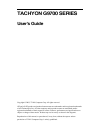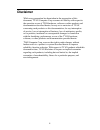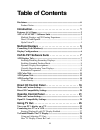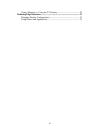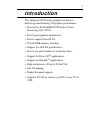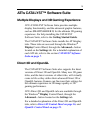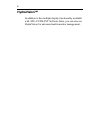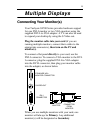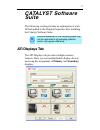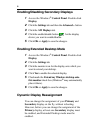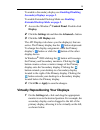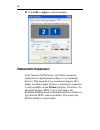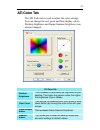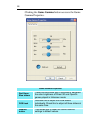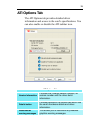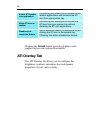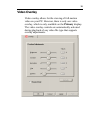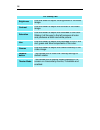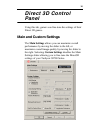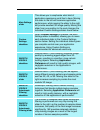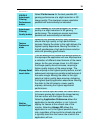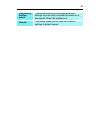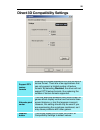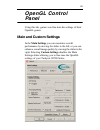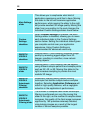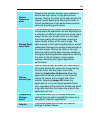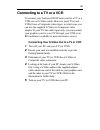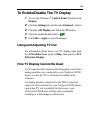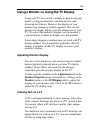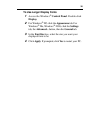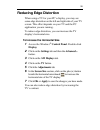- DL manuals
- Tachyon
- Video Card
- G9700 Series
- User Manual
Tachyon G9700 Series User Manual
TACHYON G9700 SERIES
User’s Guide
Copyright © 2002,
TYAN Computer Corp. All rights reserved.
ATI and all ATI product and product feature names are trademarks and/or registered trademarks
of ATI Technologies Inc. All other company and/or product names are trademarks and/or
registered trademarks of their respective owners. Features, performance and specifications are
subject to change without notice. Product may not be exactly as shown in the diagrams.
Reproduction of this manual, or parts thereof, in any form, without the express written
permission of
TYAN Computer Corp. is strictly prohibited.
Summary of G9700 Series
Page 1
Tachyon g9700 series user’s guide copyright © 2002, tyan computer corp. All rights reserved. Ati and all ati product and product feature names are trademarks and/or registered trademarks of ati technologies inc. All other company and/or product names are trademarks and/or registered trademarks of th...
Page 2: Disclaimer
Ii disclaimer while every precaution has been taken in the preparation of this document, tyan computer corp. Assumes no liability with respect to the operation or use of tyan hardware, software or other products and documentation described herein, for any act or omission of tyan concerning such prod...
Page 3: Table of Contents
Iii table of contents disclaimer..................................................................................................... Ii product notice ........................................................................................ Ii introduction. . . . . . . . . . . . . . . . . . . . . . ...
Page 4
Iv using a monitor vs. Using the tv display.......................................... 29 reducing edge distortion ......................................................................... 31 changing display configurations ........................................................ 32 using games and a...
Page 5: Introduction
1 introduction the tachyon g9700 series graphic accelerators delivers ground breaking 3d graphics performance. • powered by the radeon 9700 series visual processing unit (vpu). • first 8-pixel pipeline architecture. • first to support directx 9.0. • 256-bit ddr memory interface. • support for agp 8x...
Page 6: Features At A Glance
2 features at a glance the tachyon g9700 series includes: • smartshader™ ii which can realistically create the visual properties of any material, like glass, metal, wood, and produce 3d depth by rendering the object’s shadows. • smoothvision™ ii which provides users with various degrees of jagged ed...
Page 7: Catalyst Software
3 ati’s catalyst™ software suite multiple displays and 3d gaming experience ati’s catalyst software suite provides multiple display functionality, and the advanced graphic features, such as smartshader ii, for the ultimate 3d gaming experience. For help installing the catalyst software suite, refer ...
Page 8: Hydravision™
4 hydravision™ in addition to the multiple display functionality available with ati’s catalyst software suite, you can also use hydravision for advanced multi-monitor management..
Page 9: Multiple Displays
5 multiple displays connecting your monitor(s) your tachyon g9700 series provides hardware support for one dvi-i monitor or two vga monitors using the supplied dvi-i-to-vga adapter. A tv can also be used to expand your desktop by using the s-video out. Plug the monitor cable into your card (if you a...
Page 10: Display Configurations
6 display configurations your tachyon g9700 series graphics accelerator card provides dual display functionality and tv out. The following table lists the different ways you can connect displays to your card. Display configuration connector(s) used comments one crt display vga connector or dvi- i co...
Page 11: Catalyst Software
7 catalyst software suite the following section provides an explanation of each ati tab added to the display properties after installing the catalyst software suite. Ati displays tab the ati displays tab provides multiple monitor features. Here you can enable/disable display devices and swap the ass...
Page 12: Control Panel. Double-Click
8 enabling/disabling secondary displays 1 access the windows ® control panel. Double-click display. 2 click the settings tab and then the advanced... Button. 3 click the ati displays tab. 4 click the enable/disable button for the display device you want to enable/disable. 5 click ok or apply to save...
Page 13: Enabling/disabling
9 to enable a secondary display see enabling/disabling secondary displays on page 8 . To enable extended desktop mode see enabling extended desktop mode on page 8 . 1 access the windows ® control panel. Double-click display. 2 click the settings tab and then the advanced... Button. 3 click the ati d...
Page 14: Ratiometric Expansion
10 2 click ok or apply to save the changes. Ratiometric expansion your tachyon g9700 series card offers ratiometric expansion (or digital panel scaling as it is commonly known). This expands a low resolution image to fill a higher resolution panel. However, ratiometric expansion is only available on...
Page 15: Ati Color Tab
11 ati color tab the ati color tab is used to adjust the color settings. You can change the red, green and blue display colors. Desktop brightness and game gamma (brightness) can also be changed. Ati color tab desktop brightness this increases or decreases the brightness of your desktop. The higher ...
Page 16
12 clicking the game gamma button accesses the game gamma properties. Game gamma properties red green blue sliders these controls allow you to increase or decrease the color brightness of direct 3d and opengl games played in fullscreen mode. Rgb lock uncheck this to adjust the rgb sliders individual...
Page 17: Ati Options Tab
13 ati options tab the ati options tab provides detailed driver information and access to the card’s specifications. You can also enable or disable the ati taskbar icon. Ati options tab version information provides the catalyst version number, 2d version number and the driver build information. Deta...
Page 18: Ati Overlay Tab
14 clicking the details button provides graphics card, graphics driver and system information. Ati overlay tab the ati overlay tab allows you to configure the brightness, contrast, saturation, hue and gamma properties of your video overlay. Enable ati taskbar icon application unchecking this allows ...
Page 19: Video Overlay
15 video overlay video overlay allows for the viewing of full-motion video on your pc. However, there is only one video overlay, which is only available on the primary display. The video overlay controls are automatically activated during playback of any video file type that supports overlay adjustm...
Page 20
16 ati overlay tab brightness use this slider to adjust the brightness of the video image. Contrast use this slider to adjust the contrast in the video image. Saturation use this slider to adjust the vividness of the color. Sliding it all the way to the left removes all color and produces a black an...
Page 21: Direct 3D Control
16 direct 3d control panel using this tab, gamers can fine-tune the settings of their direct 3d games. Main and custom settings the main settings allows you can maximize overall performance by moving the slider to the left, or maximize overall image quality by moving the slider to the right. Selecti...
Page 22
17 main settings slider this allows you to emphasize what kind of application experience you’d like to have. Moving the slider to the left will maximize application performance, while moving the slider to the right will provide excellent 3d image quality. Moving this slider from one position to the ...
Page 23
18 smooth vision ii anisotropic filtering performance button select performance for the best possible 3d gaming performance at a slight reduction in 3d image quality. The maximum screen resolution possible will automatically be indicated. Anisotropic filtering quality button select quality for the b...
Page 24
19 compatibility settings button this button allows you to access advanced settings that can solve compatibility issues for a few specific direct 3d applications. Defaults this button allows you to reset the direct3d settings to default values..
Page 25
20 direct 3d compatibility settings support dtx texture formats enabling this allows applications to use this kind of texture format. There are a few applications that can only support a limited number of texture formats. By selecting disabled, the driver will not support dtx texture formats, thus r...
Page 26: Opengl Control
21 opengl control panel using this tab, gamers can fine-tune the settings of their opengl games. Main and custom settings in the main settings you can maximize overall performance by moving the slider to the left, or you can enhance overall image quality by moving the slider to the right. Selecting ...
Page 27
22 main settings slider this allows you to emphasize what kind of application experience you’d like to have. Moving the slider to the left will maximize application performance, while moving the slider to the right will provide excellent 3d image quality. Moving this slider from one position to the ...
Page 28
23 texture preference slider selecting this decides whether your application should use high quality or high performance textures. Moving the slider to the right delivers the highest quality experience. Moving the slider to the left emphasizes a high performance solution while still providing good v...
Page 29
24 opengl compatibility settings force z-buffer depth this allows you to explicitly set the z-buffer depth. Most applications will work best when disabled is selected support ktx buffer region extension enabling this feature allows rapid updates of those portions of your screen that have changed. No...
Page 30: Using Tv Out
25 using tv out view your pc’s display on a tv your tachyon g9700 series has tv out capability. You can attach your graphics card to a tv and monitor at the same time. Or you can connect it to your vcr and record your monitor’s display. Tv display is ideal for playing games, giving presentations, wa...
Page 31: Connecting to A Tv Or A Vcr
26 connecting to a tv or a vcr to connect your tachyon g9700 series card to a tv or a vcr, use an s-video cable. However, most tvs (and vcrs) have a composite video input, in which case you can use the supplied s-video-to-composite video adapter. If your tv has cable input only, you can connect your...
Page 32: Starting Windows
27 starting windows ® with tv display enabled the tv screen may become scrambled during the initial windows ® logo display. This is only a temporary effect and your screen will be restored within a few seconds. During start up, your tachyon g9700 series will go through a sequence of mode settings, d...
Page 33: Control Panel. Double-Click
28 to enable/disable the tv display 1 access the windows ® control panel. Double-click display. 2 click the settings tab and then the advanced... Button. 3 click the ati displays tab. Click the tv button. 4 click the enable/disable button. 5 click ok or apply to save the changes. Using and adjusting...
Page 34: Adjusting Monitor Display
29 using a monitor vs. Using the tv display using your tv for your pc’s display is ideal for playing games, giving presentations, watching movies, and browsing the internet. However, the display on your monitor may change or looked squashed. This occurs because the display adjusts to fit the dimensi...
Page 35: Control Panel. Double-Click
30 to use larger display fonts 1 access the windows ® control panel. Double-click display. 2 for windows ® xp, click the appearance tab. For windows ® me, windows ® 2000, click the settings tab, the advanced... Button, then the general tab. 3 in the font size box, select the size you want your displ...
Page 36: Reducing Edge Distortion
31 reducing edge distortion when using a tv for your pc’s display, you may see some edge distortion on the left and right side of your tv screen. This effect depends on your tv and the pc application you are running. To reduce edge distortion, you can increase the tv display’s horizontal size. To in...
Page 37: To Increase The Tv Contrast
32 to increase the tv contrast 1 access the windows ® control panel. Double-click display. 2 click on the settings tab and then the advanced... Button. 3 click on the ati displays tab. 4 click on the tv button. 5 drag the contrast slider to the right to increase the contrast. 6 click ok or apply to ...