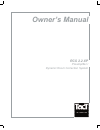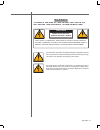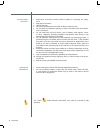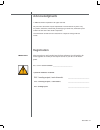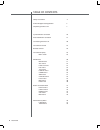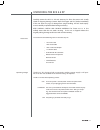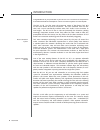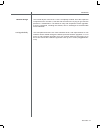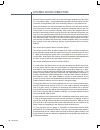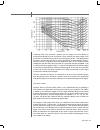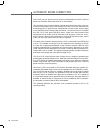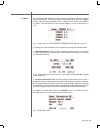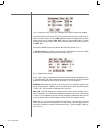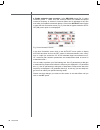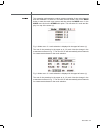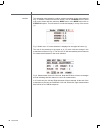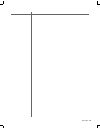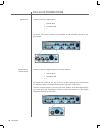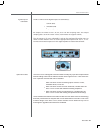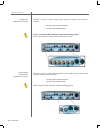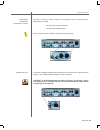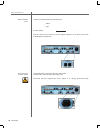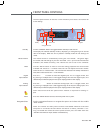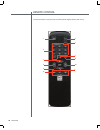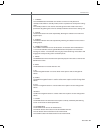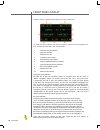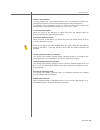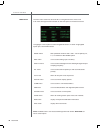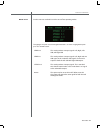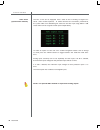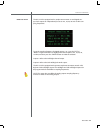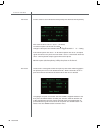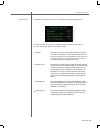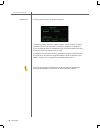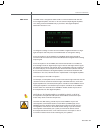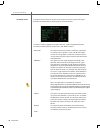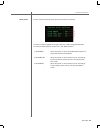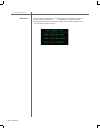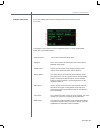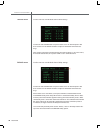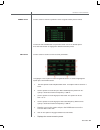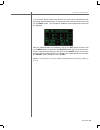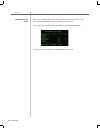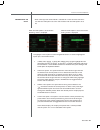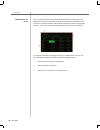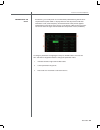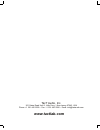- DL manuals
- TacT Audio
- Amplifier
- RCS 2.2 XP
- Owner's Manual
TacT Audio RCS 2.2 XP Owner's Manual
Summary of RCS 2.2 XP
Page 1
Owner’s manual rcs 2.2 xp preamplifi er / dynamic room correction system.
Page 3: Warning
3 tact audio warning to reduce the risk of fire or electric shock, do not expose this appliance to rain or moisture. Caution risk of electric shock do not open caution: to reduce the risk of electrical shock, do not remove cover. No user-serviceable parts inside. Refer servicing to qualified personn...
Page 4
Caution caution 4 tact audio 1. Read these instructions entirely before installing or operating this equip- ment. 2. Keep these instructions. 3. Heed all warnings. 4. Do not use this equipment near water or allow it to become wet. 5. Do not block any ventilation openings. Install in accordance with ...
Page 5
5 tact audio important! Please record your serial number here for future reference. You will need this for future upgrades or should you ever require service on your rcs 2.2 xp pream- plifi er. Rcs 2.2 xp serial number: _____________________ optional modules installed: dac-1 analog output / main-chan...
Page 6
Caution caution 6 tact audio table of contents safety instructions 4 acknowledgments/registration 5 unpacking the rcs 2.2x 7 introduction 8 caution caution caution dynamic room correction 10 automatic room correction 12 connecting the rcs 2.2x 20 front panel controls 25 remote control 26 front panel...
Page 7
77 tact audio tact audio unpacking the rcs 2.2 xp carefully remove the rcs 2.2 xp and accessory kit from the carton and visually check for shipping damage. Contact both the shipper and tact audio immediately if the unit shows any sign of damage from rough handling. All tact audio equip- ment is care...
Page 8
Caution caution 8 tact audio introduction room correction system congratulations on your purchase of your rcs 2.2 xp. You have now acquired the most advanced stereo preamplifi er / room correction system ever developed! The rcs 2.2 xp has four times the processing power of the famous tact rcs 2.0 and...
Page 9
9 tact audio modular design true upgradeability the internal layout of the rcs 2.2 xp is completely modular. All of the expensive components such as dsp’s, d/a and a/d converters are a plug-in type and are placed on a motherboard. This allows for easy and inexpensive future upgrades. Even the rear-p...
Page 10
Caution caution 10 tact audio dynamic room correction dynamic room correction (drc) ® is new technology developed by tact audio inc. Over past two years. This groundbreaking brings the science and art of room correction, and specifi cally tact room correction products, to yet another level. When we i...
Page 11
11 tact audio traditional tact room correction systems use one target curve that allows for full range 20-20,000 hz room corrections. Once selected, the same target curve (same set of correction fi lters) was used at all listening levels. This approach did not take in account the fact that our sound ...
Page 12
Caution caution 12 tact audio automatic room correction tact-2.2 xp can now perform room correction automatically from the 2.2 xp front panel user interface, without the need for an pc software. The automatic room correction feature is designed to perform the entire room cor- rection process without...
Page 13
13 tact audio this operating mode assumes a stereo system consisting of two main channels and two subwoofers. To select 2.2 mode from the main screen, click on the menu button, and then select the mode menu. In mode menu, click on the stereo 2.2 option. This will select 2.2 mode and will display it ...
Page 14
Caution caution 14 tact audio fig. 4. Crossover menu. Cro: off indicates that crossover fi lters are disabled crossover fi lters can be turned off from the front panel crossover menu (fig. 4). Place the screen cursor over the cro: on menu option and then press the enter button (click) until it display...
Page 15
15 tact audio delay. If you do not want to be in the room while measurement is in progress, set this parameter to a few seconds to allow you to exit the room. For example, if delay = 10 the system will wait for 10 seconds before it starts pulsing. Pulse. This parameter sets the relative level of the...
Page 16
Caution caution 16 tact audio 4. Enable automatic room correction. In the drc-rcs screen (fig. 3), select correction preset 1. Make sure that crossover fi lters are enabled and proper crossover frequency is selected. Crossover fi lters can be adjusted at any time even after you enable the automatic fe...
Page 17
17 tact audio this operating mode assumes a stereo system consisting of two main channels and one subwoofer. To select 2.1 mod from the main screen, click on the menu button to enter the main menu screen and then select th e mode menu. In the mode menu click on the stereo 2.1 option. This will selec...
Page 18
Caution caution 18 tact audio 2.0 mode this operating mode assumes a stereo system consisting of two main channels only. To select 2.0 mode from the main screen, click on the menu button to enter main menu screen and then select the mode menu. In the mode menu click on stereo 2.0 option. This will s...
Page 19
19 tact audio.
Page 20
Caution caution 20 tact audio rcs 2.2 xp connections digital input the rcs 2.2 xp has 5 digital inputs: • 3 s/pdif (rca) • 1 aes/ebu (xlr) • 1 optical (toslink) optical (t optical (t all of the digital inputs support pcm audio data with sampling rates from 32 khz caution caution caution to 96 khz /1...
Page 21
21 tact audio digital output 2 subwoofers the rcs 2.2xp has three digital outputs for subwoofer(s) : • 1 s/pdif (rca) • 1 aes/ebu (xlr) • 1 optical (toslink) optical (t optical (t all outputs are 24-bits at 44.1, 48, 88, 96 or 192 khz sampling rates. The output sampling rate is set in the “dout” men...
Page 22
Caution caution 22 tact audio analog input (optional adc module) analog output main channels (optional dac module) the rcs 2.2 xp has 2 stereo analog outputs for the main channels when the op- tional dac-main module is installed: • 1 analog stereo single ended (rca) • 1 analog stereo balanced (xlr) ...
Page 23
23 tact audio analog output subwoofer(s) (optional dac module) microphone input rcs 2.2x connections the rcs 2.2 xp has 2 analog outputs for subwoofer(s) when the optional dac- sub module is installed: • 1 analog stereo single ended (rca) • 1 analog stereo balanced (xlr) note: the optional dac modul...
Page 24
Caution caution 24 tact audio rs232 interface ports the rcs 2.2 xp has two rs232 interface ports: • input • aux use the “input” port for communication with your personal computer. Caution caution caution use the “aux” port to connect to tact digital amplifiers or to daisy chain with multiple rs232 c...
Page 25
25 tact audio front panel controls standby use the “standby” button to toggle between standby mode and on. The display will indicate standby mode by displaying a small green light in the left side of the display. When the unit is placed in standby mode all user settings are saved. Master volume the ...
Page 26
Caution caution 26 tact audio the remote control is used to access the front panel display controls and menus. Remote control caution caution 4 11 2 9 1 3 5 6 7 10 8 12.
Page 27
27 tact audio 1 - standby the standby button will either turn the rcs 2.2 xp on or will place it int standby mode. When in standby mode, the unit is placed into a low power “idling” state. The standby button is also used to save changes that were made in the menu parameters. By placing the unit into...
Page 28
Caution caution 28 tact audio to move the cursor indicator use the front panel or remote control navigation but- tons. To select an option press the “enter” button. 1 correction preset selection 2 eq preset selection 3 master level in db 4 correction menu option 5 parametric eq menu option 6 output ...
Page 29
29 tact audio master level indicator this fi eld displays the system master level in db. It is calculated as relative gain (displayed from 0 to 99.9) minus 99.9 plus gain (as set in the options menu). For example, if the gain option is set to 3 db and the front panel master level display reads 87.5 d...
Page 30
Caution caution 30 tact audio front panel > main menu the main menu screen lists all of the rcs 2.2 xp general menus. Access the main menu through the menu button on the front panel or the remote control. Main menu to highlight a menu option use the navigational buttons. To enter a highlighted optio...
Page 31
31 tact audio front panel > main menu use this menu to set the rcs 2.2 xp to one of four operating modes. Mode menu to highlight an option use the navigational buttons. To enter a highlighted option press the “enter” button. Stereo 2.2 this mode produces 4 output signals. Left, right, left sub, and ...
Page 32
Caution caution 32 tact audio front panel > main menu adc menu (optional adc module) note: the optional adc module is required for analog inputs. The rcs 2.2 xp can be equipped with a state of the art analog to digital con- verter (adc module optional) . To further enhance the converter’s performanc...
Page 33
33 tact audio front panel > main menu the rcs 2.2 xp is equipped with a sample rate converter on each digital out- put. Each output can independently be set to 44.1, 48, 88, 96 and 192 khz sam- pling frequencies. Dout-fs menu to set the sampling frequency for digital outputs 1 or 2, use the “left” o...
Page 34
Caution caution 34 tact audio front panel > main menu pol menu the test menu is designed to allow for a quick system check. When engaged it will produce pink noise on all selected channels. When a channel is set to “y” pink noise will be heard from that channel when “run test” is selected. Test menu...
Page 35
35 tact audio front panel > main menu the display menu allows for control over the front panel display appearance. Display menu to select an option use the “up” or “down” navigational buttons and then use the “left” and “right” buttons to change the value. 1. Timeout this option is used to turn the ...
Page 36
Caution caution 36 tact audio front panel > main menu comm menu use this screen to set the 2.2 xp device address. This menu has only one option, address. Address can be set to any number between 1 and 255. This parameter is used by pc programs to identify the 2.2 xp. This feature allows for multiple...
Page 37
37 tact audio front panel > main menu the amp menu is designed to allow the rcs 2.2 xp to interface with the tact line of digital amplifi ers. The rcs 2.2 xp can control multiple digital amplifi ers. This setting should be enabled only if you have a tact digital amplifi er attached to the rcs 2.2 xp. A...
Page 38
Caution caution 38 tact audio front panel > main menu options menu the options menu allows for control of the systems maximum signal level, signal detection threshold (sdth), wheel speed, and remote control. To select an option highlight it using the “up” and “down” navigational buttons. To modify a...
Page 39
39 tact audio front panel > main menu use this screen lock certain areas of the front panel user interface. Lock menu to select an option highlight it using the “up” and “down” navigational buttons. To modify a selected option use the “left” and “right” buttons. 1. Lock menu when this option is set ...
Page 40
Caution caution 40 tact audio front panel > main menu use this screen to verify the versin of fi rmware that is installed on your rcs 2.2 xp. This screen also provides tact audi tt o’s web address and phone number. Pleae feel free to contact us should you require any furthe information from us - we w...
Page 41
41 tact audio front panel > correction menu access the correction menu by selecting drc-rcs from the rcs 2.2 xp fi rst screen. Correction menu to highlight a menu option use the navigational buttons. To enter a highlighted option press the “enter” button. Levels menu use to set individual channel lev...
Page 42
Caution caution 42 tact audio front panel > correction menu use this menu to set individual channel level settings. Levels menu use the up and down buttons to place screen cursor on desired option and then use the left and right buttons to adjust individual channel level set- tings. Each output sign...
Page 43
43 tact audio front panel > correction menu use this screen to view the symbolic names assigned to each preset number. Names menu use the up and down buttons to place the screen cursor on desired option. Press the enter button to engage the selected correction preset. Use this screen to set rcs 2.2 ...
Page 44
Caution caution 44 tact audio front panel > correction menu use this menu to perform room response measurments directly from the front panel, without an external computer interface. Msr menu your yy 2.2 xp is factory confi gured to measurement parameters as displayed above. The msr mic cal option sho...
Page 45
45 tact audio front panel > correction menu in most cases, factory presets are optimum and users can proceed directly with peforming actual measurements. To initiate the room measurement process, click on the start button. The microhpone calibration and measurement screen will be displayed: after th...
Page 46
Caution caution 46 tact audio front panel > parametric eq menu > parametric eq menu this menu is used to control the 12 band parametric equalized. This menu is ac- cessed through the par eq option on the rcs 2.2x fi rst screen. If par eq preset is set to bp - bypass the following screen will be displ...
Page 47
47 tact audio parametric eq menu when a par eq preset other that bp is selected this screen can have two forms: one with the link option set to yes and the other with the link option set to no. When the link option is set to no the following screen is displayed. When the link option is set to yes th...
Page 48
Caution caution 48 tact audio front panel > parametric eq menu > parametric eq menu this is an example of the linked parametric eq fi lter table. Its display allows for adjustment of all fi lter parameters: level, center frequency and fi lterwidth given in octaves. The fi lter parameters will be applied...
Page 49
49 tact audio front panel > parametric eq menu parametric eq menu the following is an example of an un-linked pareq table featuring the left chan- nel parametric eq fi lter table. Its display allows for the adjustment of all fi lter parameters: level, center frequency and bandwidth and they will be ap...
Page 50: Www.Tactlab.Com
Tact audio, inc. 201 gates road unit g, little ferry – new jersey 07643, usa phone: +1 201 440 9300 – fax: +1 201 440 5580 – email: info@tactaudio.Com www.Tactlab.Com.