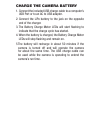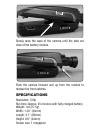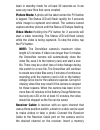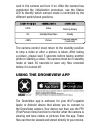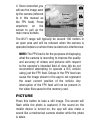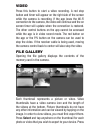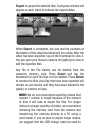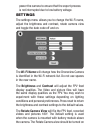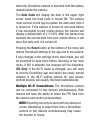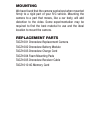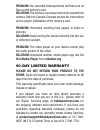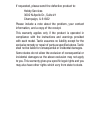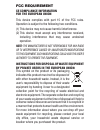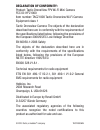The tactic droneview camera is powered by an included 1s 3.7v 350mah lithium-polymer battery (lipo). Important: it will be necessary to fully charge the battery with the included usb charge cable before use! Follow all safety precautions below before proceeding. Failure to do so may cause the camera...
Charge the camera battery 1. Connect the included usb charge cable to a computer’s usb port or to an ac to usb adapter. 2. Connect the lipo battery to the jack on the opposite end of the charger. 3. The battery charge meter leds will start fl ashing to indicate that the charge cycle has started. 4. ...
Quick start when the camera is turned on, it needs 30 seconds to setup before it can be used. Led will flash when camera is in use. Must be steady for 30 seconds before the camera is turned off. Insert or remove the memory card only when the camera is off. Tap to turn the camera on or off. Tap to ta...
Battery module the battery module can be easily removed from the camera and replaced. The module can be charged without being attached to the camera. To remove the battery module: slide both lock tabs towards the front of the camera. Carefully pull up on the tab at the back of the camera..
Slowly raise the back of the camera until the tabs are clear of the battery module. Push the camera forward and up from the module to release the front catches. Specifications resolution: 720p run time: approx. 45 minutes with fully charged battery. Weight: 1oz (27.5g) width: 1.34" (34mm) length: 3....
Kit contents camera controls picture/video button memory card slot battery module lock on/off button status led battery charge meter receiver cable port micro usb charge port battery module lock power switch: tapping the on/off button turns the camera on and off. When the camera turns on, the status...
Been in standby mode for at least 30 seconds so it can save any new fi les that were created. Picture mode: a photo will be taken when the p/v button is tapped. The status led will fl ash rapidly for 3 seconds while image is captured and stored. The camera cannot capture another picture until the st...
Card in the camera and turn it on. After the camera has completed the initialization procedure, use the status led to identify which camera mode is controlled by the different switch/knob positions. Video standby/stop video picture flashing slowly steady flashing rapidly (3 seconds) 100% 0% –100% th...
1. Install the “droneview” app from google play (android) or the app store (apple). 2. Insert the memory card into the camera and turn on the camera. Wait 30 seconds for the camera to complete the initialization process. 3. Ios only: go to the wi-fi setting options in your device and select the dron...
4. Once connected, you will see the image seen by the camera (referred to in this manual as the fpv feed). Press anywhere on the screen to pull up the main menu buttons. The wi-fi range will typically be around 100 meters in an open area and will be reduced when the camera is operated indoors or whe...
Video press this button to start a video recording. A red stop button and timer will appear on the right side of the screen while the camera is recording. If the app loses the wi-fi connection to the camera, the video will continue and the on screen timer will update when the connection is restored....
Export to upload the selected fi les. A progress window will appear on each video to indicate the export status. When export is completed, the icon and the numbers at the bottom of the video thumbnail will turn white. After the video has been exported, tap on the thumbnail to view it. You can open y...
Power the camera to ensure that the export process is not interrupted due to low battery voltage. Settings the settings menu allows you to change the wi-fi name, adjust the brightness and contrast, rotate camera view and toggle the date code off and on. The wi-fi name will change how the droneview c...
When the droneview camera is mounted with the battery module below the camera. The date code will display the date in the upper right corner when the date code is turned on. The camera must connect to the app to update the date each time it is turned on. If the camera is turned on and used before it...
Mounting we have found that the camera works best when mounted fi rmly to a rigid part of your r/c vehicle. Mounting the camera to a part that moves, like a car body, will add distortion to the video. Some experimentation may be required to fi nd the best material to use and the ideal location to mo...
Troubleshooting problem: there are missing or corrupt fi les on the memory card. Solution: 1) refer to camera controls section for information regarding camera initialization and closing of fi les. 2) the battery voltage may be getting too low for the camera to operate properly. Stop recording when ...
Problem: you recorded videos/pictures but there are no fi les on the memory card. Solution: the memory card was incorrectly inserted into camera. Refer to camera controls section for instructions on the proper installation of the memory card. Problem: horizontal scrolling lines appear in video or pi...
If requested, please send the defective product to: hobby services 3002 n apollo dr., suite #1 champaign, il 61822 please include a note about the problem, your contact information, and a copy of the receipt. This warranty applies only if the product is operated in compliance with the instructions a...
Fcc requirement ce compliance information for the european union this device complies with part 15 of the fcc rules. Operation is subject to the following two conditions. (1) this device may not cause harmful interference. (2) this device must accept any interference received, including interference...
Declaration of conformity: product: tactic droneview fpv wi-fi mini camera fcc id: iyfz1000 item number: tacz1000 tactic droneview wi-fi camera equipment class: 1 tactic droneview camera: the objects of the declaration described here are in conformity with the requirements of the specifi cations lis...