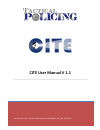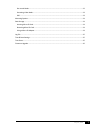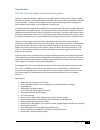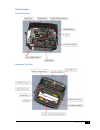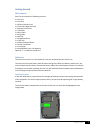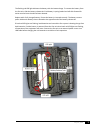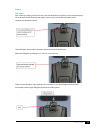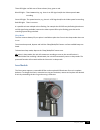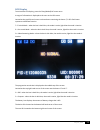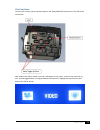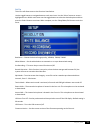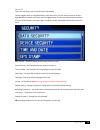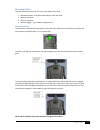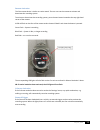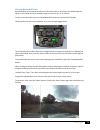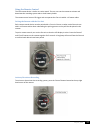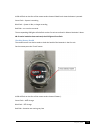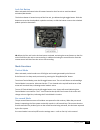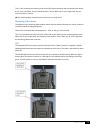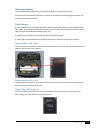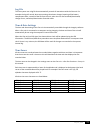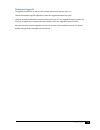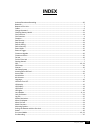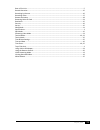- DL manuals
- Tactical Policing
- DVR
- Cite HD
- User Manual
Tactical Policing Cite HD User Manual
Summary of Cite HD
Page 2
1 july 23, 2013 contents introduction ............................................................................................................................................ 3 cite hd - wearable high definition streaming video. ......................................................................
Page 3
2 july 23, 2013 pre-record mode ............................................................................................................................... 22 streaming video mode .......................................................................................................................
Page 4
3 july 23, 2013 introduction cite hd - wearable high definition streaming video. Cite hd is a compact, modular, rugged and secure digital video recording system utilising a 1080p hd video camera core. The modular design allows for the lens to be mounted separately or attached to the main body. This ...
Page 5
4 july 23, 2013 cite overview top of cite unit bottom of cite unit.
Page 6
5 july 23, 2013 front of cite unit rear of cite unit.
Page 7
6 july 23, 2013 lens module.
Page 8
7 july 23, 2013 getting started kit contents each cite kit contains the following contents: 1 x cite unit 1 x lens unit 1 x ir filter (daytime use) 1 x clear filter (nigh time use) 1 x remote control unit 1 x usb cable 1 x short cable 1 x long cable 1 x belt clip 1 x sunglasses mount 1 x collar clip...
Page 9
8 july 23, 2013 the flashing red led light indicates the battery with the lowest charge. To remove the battery from the cite unit, slide the battery release tab. Each battery is spring loaded and will slide forward for easier removal once the tab has been released. Replace with a fully charged batte...
Page 10
9 july 23, 2013 cables the cable used to connect the lens module to the cite unit can either be screwed into place or left unscrewed. When left unscrewed, the cable connecting the lens module to the cite unit can be released quickly, however the unit waterproof rating will not apply. When the cable ...
Page 11
10 july 23, 2013 power led lights after inserting a battery into the cite unit, two red led flashes will confirm if the inserted battery is ok. If the two red led flashes do not appear, there may be a fault with the battery and a replacement should be inserted. These led lights also provide informat...
Page 12
11 july 23, 2013 these led lights can flash one of three colours; blue, green or red. Blue led light - there is no activity, e.G. There is no gps signal and/or the video system is not recording. Green led light- the system is active, e.G. There is a gps signal and/or the video system is recording. R...
Page 13
12 july 23, 2013 the lens module also has a rotating mounting support located at the base of the lens ring to allow a mount to be placed at any angle. It is important to ensure that the video cable from the lens module to the cite unit is always pointing towards the ground to guarantee the recorded ...
Page 14
13 july 23, 2013 lcd display to activate the lcd display, press the ‘sleep/wake/exit’ button once. A range of information is displayed to the user on the lcd screen. Located at the top left hand corner are three boxes containing the letters t, p & o. Each letter represents a different function. T = ...
Page 15
14 july 23, 2013 cite functions to access the security and set up menus depress the ‘sleep/wake/exit’ button once. The lcd screen will activate. Next, depress the ‘select’ button. Two icons will appear on the screen, a security icon and a set up icon. Use the toggle buttons to navigate between the t...
Page 16
15 july 23, 2013 set up this menu will allow access to the functions listed below. Use the toggle buttons to navigate between each menu item. Use the ‘select’ button to access a highlighted menu. Within each menu use the toggle buttons to select the desired option and then press the ‘select’ button ...
Page 17
16 july 23, 2013 security this menu will allow access to the functions listed below. Use the toggle buttons to navigate between each menu item. Use the ‘select’ button to access a highlighted menu. Within each menu use the toggle buttons to select the desired option and then press the ‘select’ butto...
Page 18
17 july 23, 2013 recording video the record function of the cite unit can be activated in four ways: 1. Manual activation, using the record button on the unit itself. 2. Remote activation. 3. Gsensor activation. 4. External trigger – e.G. Activation of lights/sirens. Manual activation to activate th...
Page 19
18 july 23, 2013 remote activation the cite remote device is similar to a wrist watch. The user can use the remote to activate and deactivate the recording system. To activate or de-activate the recording system, press the start button located at the top right hand corner of the remote. A led will f...
Page 20
19 july 23, 2013 viewing recorded video recorded video can be viewed directly on the cite lcd screen, or by using a mini hdmi cable, the video can be viewed directly on another output source such as a tv or monitor. To view a recorded video, press the ‘sleep/wake/exit’ button to activate the lcd dis...
Page 21
20 july 23, 2013 using the remote control the cite remote device is similar to a wrist watch. The user can use the remote to activate and deactivate the recording system and to check battery health. The remote control uses an rf trigger and can operate the cite unit within a 15 metre radius. Pairing...
Page 22
21 july 23, 2013 a led will flash on the face of the remote under the word ‘mode’ each time the button is pressed. Green flash – system is recording blue flash – system is idle, no longer recording red flash – an error has occurred. The corresponding led lights will also flash on the cite unit as ou...
Page 23
22 july 23, 2013 lock out button when activated this feature locks all buttons located on the cite unit to avoid accidental activation/deactivation. The lock out button is located on top of the cite unit, just below the right toggle button. Slide the button across to the closed padlock symbol to act...
Page 24
23 july 23, 2013 the ‘p’ icon located at the top left corner of the lcd screen represents the pre-record mode. When the ‘p’ icon is dark blue, the pre-record function is active. When the ‘p’ icon is light blue, the pre- record function is inactive. Nb: pre-record mode is inactive when the cite unit ...
Page 25
24 july 23, 2013 mounting options the cite unit can be mounted using any number of generic or custom made mounts. If the cite unit is permanently mounted in a vehicle, then power and remote triggers functions can also be hardwired to the vehicle. Data storage it is recommended that a micro sd card w...
Page 26
25 july 23, 2013 log file the cite system uses a log file that automatically records all interactions with the cite unit. For example the log will record, when menu settings have been changed, opening of the battery compartment door, removal of the sd from the unit, when the unit was activated/deact...
Page 27
26 july 23, 2013 firmware upgrade to upgrade the firmware on the cite unit, remove all batteries from the cite unit. Launch the firmware upgrade application; locate the upgrade firmware binary file. Using the specialised usb cable, connect the cite unit to the pc. The ‘upgrade firmware’ button will ...
Page 28: Index
27 july 23, 2013 index activate/deactivate recording ............................................................................................................. 20 batteries ...............................................................................................................................
Page 29
28 july 23, 2013 rear of cite unit ...................................................................................................................................... 5 record overwrite ..................................................................................................................