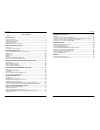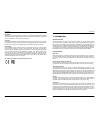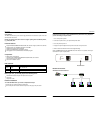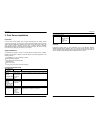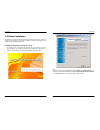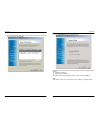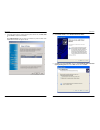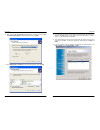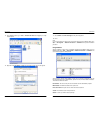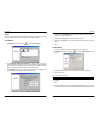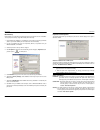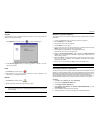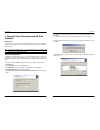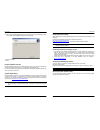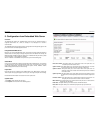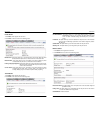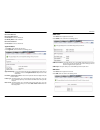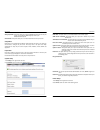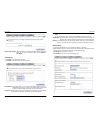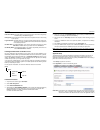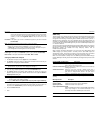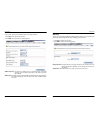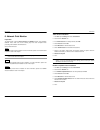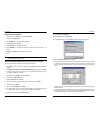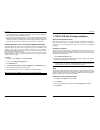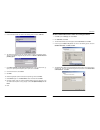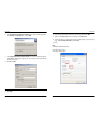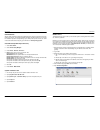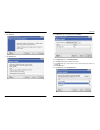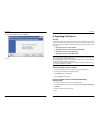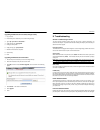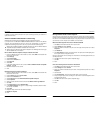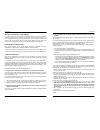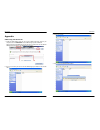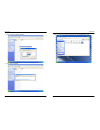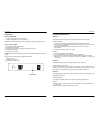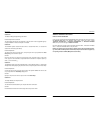- DL manuals
- Tactio
- Print Server
- MICO-PS-3P
- User Manual
Tactio MICO-PS-3P User Manual
Summary of MICO-PS-3P
Page 1
Tactio corporation ltd. Www.Tactio.Net user’s manual 3 port parallel print server mico-ps-3p v.1.01.
Page 2
Mico-ps-3p 2 t able of c ontents c opyright .........................................................................................................................4 1. Introduction ..............................................................................................................5 p rod...
Page 3
Mico-ps-3p 4 trademarks netware is a registered trademark of novell inc and windows 95/98/me and windows nt/2000/xp/2003 are registered trademarks of microsoft corp. All other brands and product names are trademarks of their respective companies. Copyright no part of this publication may be reproduc...
Page 4
Mico-ps-3p 6 cost-effective the mico-ps-3p saves you the cost of high performance pcs acted as a print server and eliminates the need for fax please note that the print server does not support printing with host-based printers, e.G. Capt, gdi, ppa. Products features support windows 98/98se/me/2000/x...
Page 5
Mico-ps-3p 8 2. Print server installation preparation to meet users’ network printing needs in today’s heterogeneous and multiple protocol networking environments, the print server supports industrial standard protocols, including tcp/ip, ipx/spx, netbeui and appletalk. This means that the print ser...
Page 6
Mico-ps-3p 10 3. Software installation the psadmin is a proprietary windows-based management program that can assist you in configuring and managing your print server in netware environments. The program can be installed from the setup cd of print server. Installing the psadmin and print server’s dr...
Page 7
Mico-ps-3p 12 5. From the select a print sever screen, select the print server and its port number that you want to configure and click next. Mico-ps-3p 13 6. On the change settings screen, select no or yes: click no if you want the print server to keep using the default ip address and keep the defa...
Page 8
Mico-ps-3p 14 7. In the setup wizard, select an already configured printer from the list, click next, next and then finish to complete the installation. Or select add new printer if the print server is connected to a printer that hasn’t been installed before and does not appear in the list. Mico-ps-...
Page 9
Mico-ps-3p 16 10. Make sure the use the following port radio-button is clicked and select lpt1: (recommended printer port) from the pull-down list. Then click next. 11. Select manufacturer and printer from the lists of printer’s driver. Then click next. Mico-ps-3p 17 12. If you already have the prin...
Page 10
Mico-ps-3p 18 15. From windows system, go to start -> printers and faxes and highlight your newly installed printer. 16. Right-click, select properties -> ports and verify that the print server’s port appears. Mico-ps-3p 19 17. Go to general; click print test page to verify the configuration. 18. Do...
Page 11
Mico-ps-3p 20 wizard wizard is a configuration program that can assist you in setting up the necessary parameters for your print server device to function. Setup a print server by using wizard. Tcp/ip wizard 1. Click wizard button just like a picture .And select tcp/ip wizard. 2 select “obtain an ip...
Page 12
Mico-ps-3p 22 manual setup manual setup is a configuration program designed for more experienced users of netware. To setup the print server by using manual setup follow the steps: 1. Run pconsole in netware 3.X or netware 4.X and create the necessary parameters (refer to your novell netware print s...
Page 13
Mico-ps-3p 24 upgrade upgrade allows the user to upgrade the print server device. In order to upgrade the unit please perform the steps as follows: 1. Click upgrade button just like a picture , as shown as follow picture 2. Select general upgrade. Make sure that the upgrade file is located in the sa...
Page 14
Mico-ps-3p 26 4. Internet printer connection and hp web jetadmin ipp overview the mico-ps-3p supports the internet printing protocol (ipp). Using the appropriate software on your system, you can create an ipp print path from your system as windows pc over the internet. Note: for incoming print path ...
Page 15
Mico-ps-3p 28 9.If you want your windows-based programs to use this printer as the default printer, please select “yes”, and click next. It will appear as follow picture 10.Click finish button. 11.Done. Hp web jetadmin overview hp web jetadmin allows you to use a web browse to revise, view, manage a...
Page 16
Mico-ps-3p 30 5. Configuration from embedded web server overview the mico-ps-3p contains an embedded web server that can be accessed through a supported web browser on a lan, for example, ie 4.0, netscape 4.0 or above is recommended. The embedded web server provides access to configuration and manag...
Page 17
Mico-ps-3p 32 printer status 1.Click status, it then appears the sub-menu. 2.Click printer, it then as shown in the following picture. Manufacturer: this option allows you to view manufacturer of the printer. When the printer connected with the print server, it will be show in the manufacture box. M...
Page 18
Mico-ps-3p 34 name of the nds tree: name of the nds content: current status: connect or disconnect. Use bindery mode: enable or disable. Name of the file server: current status: connect or disconnect. Appletalk status 1.Click status, it then appears the sub-menu. 2.Click appletalk, it then as shown ...
Page 19
Mico-ps-3p 36 workgroup name: this option allows you to view the smb workgroup name from the print server. It must match the smb workgroup name of your windows-based computer shared name: this option allows you to view the shared name from the print server. Setup menu meanwhile, you have finished th...
Page 20
Mico-ps-3p 38 bi-directional settings: this option allows you to select the bi-directional of the print server. There are two ways to select this option, includes disable or auto detect. Tcp/ip setup: 1.Click setup, it then appears the sub-menu. 2.Click tcp/ip, it then as shown in the following pict...
Page 21
Mico-ps-3p 40 print server name: this option allows you to input print server name which configured by psadmin utility or pcomsole program. Polling time: the time interval in which the print server unit polls the file server for servicing of print queues. Logon password: this option allows you to in...
Page 22
Mico-ps-3p 42 found). We also assume that at least an appletalk zone exists on the network. If no any zone exists, the print server itself displays the zone name as an asterisk (*) in the current appletalk status of the print server in the web browser. Port name: in this option, type a name for iden...
Page 23
Mico-ps-3p 44 users can set up print server’s snmp functions by using their browsers. 1.Click setup, it then appears the sub-menu. 2.Click snmp, it then as shown in the following picture. Snmp community: the print server supports up to two community names. The default community name is public (case-...
Page 24
Mico-ps-3p 46 6. Network print monitor preparation the mico-ps-3p supports tcp/ip, ipx/spx and netbeui protocols under windows 95/98/me. Please make sure that the following steps have been completed before proceeding with installation under windows pc. Select a desired protocol tcp/ip the tcp/ip pro...
Page 25
Mico-ps-3p 48 netbeui protocol installation 1. Click start, point to settings, and select control panel. 2. Double click the network icon. 3. If the netbeui is not already installed, click add. 4. Select protocol and click add. 5. Select microsoft from the manufacturers list. 6. Select netbeui from ...
Page 26
Mico-ps-3p 50 if the ipx/spx protocol is not installed, no print server will be shown in the display box. Then please select tcp/ip or netbeui alternatively. It starts again to search for the print server on the network by using the protocol you specify in the step above. When finished, the print se...
Page 27
Mico-ps-3p 52 5. From the printer ports box as shown in the following picture, select the lpr port. 6. The add lpr compatible printers box will then appear as shown in the following picture. Type in the ip address assigned to the print server in the name or address of server providing lpd box. 7. In...
Page 28
Mico-ps-3p 54 6. In the add standard tcp/ip printer port wizard box as shown in the following picture, select custom, click settings button, and click next. 7. In the configure standard tcp/ip port monitor box as shown in the following picture, select lpr form protocol, type in a queue name, e.G. Lp...
Page 29
Mico-ps-3p 56 unix installation after the static ip address is assigned, the mico-ps-3p is ready to be configured. For some unix/linux systems, we include the detailed installation procedures below. If you can’t find the installation procedure corresponding to your unix system, please refer to your ...
Page 30
Mico-ps-3p 58 6. Click new button. 7. Click forward button. Mico-ps-3p 59 8. In the name field, type a user-defined name, click forward. 9. In the queue type field, choose networked unix. 10. In the server field, type the ip address of print server 11. In the queue field, type a print server’s port ...
Page 31
Mico-ps-3p 60 14. Choose the model of printer and click forward. 15. Done. Mico-ps-3p 61 8. Upgrading print server overview the mico-ps-3p allow you to upgrade its firmware while the newer software version of the print server is available from your local dealer. Depending on the different systems us...
Page 32
Mico-ps-3p 62 upgrading the mico-ps-3p from unix (through tcp/ip) 1. Log in as root 2. Ensure binary file is located in your current working directory. 3. Type “tftp ”. 4. At tftp prompt, type “get upgrade”. 5. Change to binary mode. 6. At tftp prompt, type “put mpsxx.Bin”. 7. Wait for the file tran...
Page 33
Mico-ps-3p 64 in addition, check the cable connection. If the pins are damaged, contact your dealer for a replacement connector. Windows 95/98/me/nt/2000/xp/2003 troubleshooting multi-segment lan environment installation (through the network print port) if your print server and windows 95/98/me/nt/2...
Page 34
Mico-ps-3p 66 moving your computer to a new segment if you are using the print server through the network print port on your nt or windows 95/98/me computer and your computer is going to be moved onto another segment, you have to reconfigure the print server on your computer to use your print server...
Page 35
Mico-ps-3p 68 appendix: smb printing with windows xp 1. Enable the smb settings from the print server’s web configuration. Assume your computers use the “workgroup” as the smb workgroup name in windows. Please assign the same smb name to your print server. If print server uses the different smb name...
Page 36
Mico-ps-3p 70 5. Choose it from the “add printer wizard”. 6. Install printer successfully. Mico-ps-3p 71 7. Now, you can find your printer’s icon and you can use the smb printing mode..
Page 37
Mico-ps-3p 72 reset button reboot the mico-ps-3p 1. Verify the power of print server is turned on. 2. Press the reset button once, and then release it. Warning: this will restart the print server and stop all on-going and pending print jobs! Perform a factory default: 1. Disconnect the external powe...
Page 38
Mico-ps-3p 74 question d the status led light keeps blinking after post. Possible explanation and solution the last upgrade process was not completed. The print server must be upgraded again by using the psadmin. Please see chapter 3 for details. Question e the psadmin reports “create print server e...