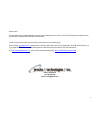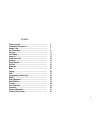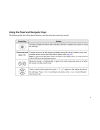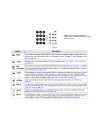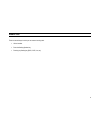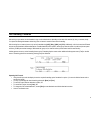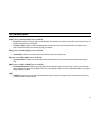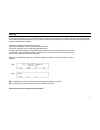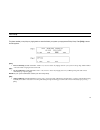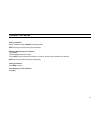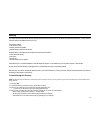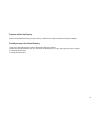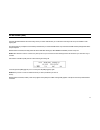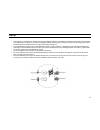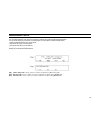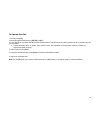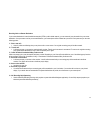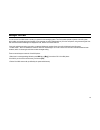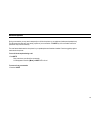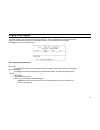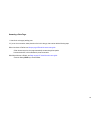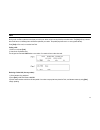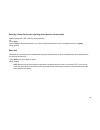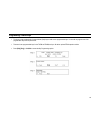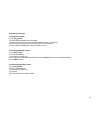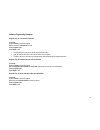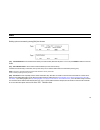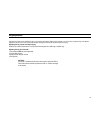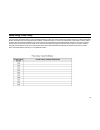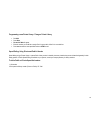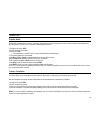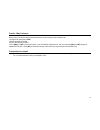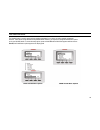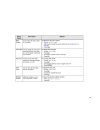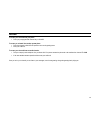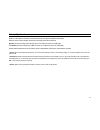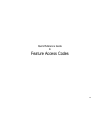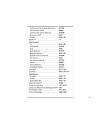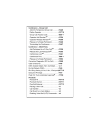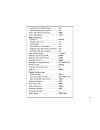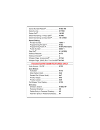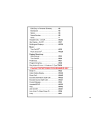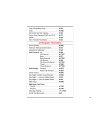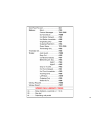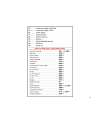Summary of T207
Page 1
T207 / t208 - quick start guide.
Page 2
2 notice to users: this user guide has been created to highlight the most commonly used features of your phone.. The t207 and t208 phones are feature rich and covered in much more detail in the full version of the user guide. If you do not have the full version of the user guide you can obtain it an...
Page 3
3 contents phone overview …………………………………………….…. 4 component descriptions………………………………….…. 5 answer calls…………………………..……………………..… 7 call forwarding…….……………………………………….…. 9 call log…………………………………………………………. 11 call pickup…………..…………………………………………. 12 camp on………………….……..……………………………… 13 conference calls ……….…………...
Page 4
4 phone overview.
Page 5
5.
Page 6
6.
Page 7
7 **note: page numbers referenced below indicate where to find more information in the full version user guide. • lift the handset.
Page 8
8 answer calls there are several ways in which you can answer incoming calls. • lift the handset • press the flashing speaker key • pressing any flashing key (dss, loop, line, etc)..
Page 9
9 call forwarding / follow me calls arriving at your station can be forwarded to ring at various destinations, depending on the state of the terminal (all, busy, no answer, timed). Your phone can distinguish between calls arriving from an internal or external source when forwarding. Calls incoming f...
Page 10
10 call forwarding options [fwda] (feature code #141) or [eall] (feature code #17702) • forward all. Forwards your incoming calls to another destination. The destination can call back or return calls to your terminal, and you can still place outgoing calls from your terminal. • if [fwda] or [eall] i...
Page 11
11 call log the call log feature allows you to view and redial the most recent outgoing and incoming calls to your station. (the maximum number of calls that can be stored in the log are determined by your type of phone and system setup, as defined by your system administrator.) calls are displayed ...
Page 12
12 call pickup this feature enables you to pick up any ringing station or central bell within your system or pre-programmed pickup group. Press [pkup] to access the pickup options. [dest] • direct call pickup (default dial number: #180 or 77) is used to answer any ringing station in your system. At ...
Page 13
13 camp on (call back) use this feature when a station or a network destination is busy or does not answer to request that the system automatically call you back when the required destination number is available. When you answer the phone when the system calls you back the call causes the camped on ...
Page 14
14 conference calls: meet me joining a conference: dial the conference number (7098-7099) at the assigned time. Note! A warning tone will be heard by all the participants. Adding an additional party to a conference: 1. Press [xfer]. 2. Dial the assigned conference number. 3. Press spkr or hang up to...
Page 15
15 directory this feature provides a searchable directory listing. Both shared and personal records are combined and organized alphabetically, for easy retrieval. A search result can be dialed at the touch of a key. The directory enables: • fast search by name • number retrieval and autodial • add/e...
Page 16
16 to place a call from the directory: to place a call from within the directory, press [dial] or asterisk (*) while the name or number of the retrieved contact party is displayed. To modify an entry to the personal directory: 1. Press [edit] or dial #2 while the name or number of the retrieved cont...
Page 17
17 do not disturb (dnd) use the do not disturb feature to block all incoming calls to your station. When blocked, you can still receive voice page calls and you are still able to make outgoing calls. Any call forwarding to your telephone is automatically cancelled when you activate the dnd feature. ...
Page 18
18 flexicall • calls ringing at your coral station can simultaneously ring at any designated internal or external phone such as home phone, mobile, and second station) and can be answered at either phone. Your phone can distinguish between calls arriving from an internal or external source when ring...
Page 19
19 internal/external flexicall you can distinguish between calls arriving from an internal or external source when operating the flexicall feature. You can set calls arriving to your phone to concurrently ring at your remote phone as follows (see table below): • internal and external calls ring at y...
Page 20
20 to operate flexicall: 1. From idle press [flxc]. 2. Choose the required flexicall option ( [all], [ext.], or [int.] ). 3. To set flexicall, dial your remote destination number (internal number or public/private library number) at which calls will ring simultaneously with your coral station. • a r...
Page 21
21 receiving calls at a remote destination if your remote destination is located outside the enterprise (pstn or public cellular network), you can answer all your phonecalls from your remote destination. Once you answer a call at your remote destination, your remote phone will be activated as a part...
Page 22
22 hold a calling party can be placed on hold while another call is made. The held party can hear one of the following: music, reorder tone, busy tone or no sound at all as defined system-wide. Call hold is accessible via [hold] or hold. During a call, press [hold] or hold to place the second party ...
Page 23
23 messages: voice mail you can use the voice mail feature to access your personal voice messaging system. The coral system operates a dynamic voice mail system, which guides you through retrieval and handling of your messages, as well as administration of your voice mail options, using clear and lo...
Page 24
24 mute microphone during a conversation you may need to temporarily turn off the microphone on your telephone (handset and speakerphone). This will prevent the other party from hearing a portion of your conversation. The mute key is an on/off switch and can be pressed as many times as necessary. Th...
Page 25
25 paging: voice paging this feature enables you to voice page another keyset (flexset, dkt, t207m or t208m) from your phone. Essentially this feature is an intercom allowing persons to converse between stations, or can be employed as a simple pager. Press [vpg] to access the voice page feature. Voi...
Page 26
26 answering a voice page: 1. Listen for the voice page (warbling) tone. 2. If you are in a conversation, either place the call on hold or hang up, then continue with the following steps: when auto answer is defined, see setup on page 237in the full version users guide : • when the tone stops, the v...
Page 27
27 park during a call, use park to place the second party on hold at your station so that it can be picked-up at another station. The [park] soft key is shown with a bullet next to it, indicating that a call has been parked at your station. The parked party hears music or a tone (system-defined). Pr...
Page 28
28 retrieving a parked call (from the originating station where the call was parked ) : press the flashing loop, line, or dss key and begin speaking. Or 1. Press [park]. 2. Choose [conn] or dial the activation code . If more than one party has been placed on park, scroll between names by using [next...
Page 29
29 programming: feature keys • the phone comes equipped with 9 system-defined (fixed) keys as well as user programmable keys. You are able to program most of the programmable keys from the phone itself. • there are 4 user programmable keys for the t207m and t208m, and up to 48 with an optional tem e...
Page 30
30 programming feature keys to program feature keys: 1. Press [prog] or #139 2. Press the dss/feature key you wish to program. 3. Dial the numbers exactly as you would normally to enable the feature or to speed dial. 4. If the button is already programmed, the contents appear on the system lines. 5....
Page 31
31 common programming examples: program a key for a co-worker’s extension press #139 press the button you wish to program dial the co-workers extension #. Ex 4012 press the button again. Press spkr to end. • this will allow you to call your co-worker by pressing the button. • light the button to all...
Page 32
32 redial redialing options are accessed by pressing [redl] from idle state. [last] - last number redial is used to redial the last number (most recent number) dialed from this phone. You can also press redialto redial the most recent number. [save] - saved number redial is used to redial an outside...
Page 33
33 ring adjustment the phone ring volume can be changed from idle, or by using the volume button while the phone is ringing. You can use this to change the ring of two different telephones in the same room. Also note that the message lamp lights in beat with the ring while the phone is ringing. Adju...
Page 34
34 speed dialing: private library you may program your telephone with your own private speed dial directory, which can be used to speed dial long numbers. Each entry is called a private library number. The private library can be programmed with an external or internal dial number. You can also use a...
Page 35
35 programming a new private library / change a private library • dial #193 • press next • private lib 7000 will appear • enter the number you would like to assign. Don’t forget to add a 9 first if it is an outside line. • press next to enter the next speed dial number or spkr to end. Speed dialing:...
Page 36
36 transfer calls transfer: broker during a call, use this feature to connect to a third party while placing the original (source) party on hold. You may continue to switch between the two calls (parties). The party not in conversation is automatically put on hold. 1. During the call, press xfer. 2....
Page 37
37 transfer: 3-way conference during a call you can use this feature to add another party to the call, creating a 3-way conference call. 1. During the call, press [xfer] or xfer. 2. Dial the third party dial number. 3. Wait for the third party to answer. 4. Press [3way] or conf to connect all 3 part...
Page 38
38 user definitions menu the userdef function is used for setting various operating parameters for your phone, as well as general maintenance functions. These options are set with their factory default values. However, you may wish to change the maintenance options to suit your individual needs. To ...
Page 39
39.
Page 40
40 voicemail to access your voicemail from your phone: • press your pre-programmed voicemail key or dial 4023. To access you voicemail from another system phone: • press the voicemail or dial 4023 and press # as soon as the greeting starts. • enter your mailbox #. To access your voicemail from an ou...
Page 41
41 volume adjustment press the volume button to increase or decrease the volume of the phone loudspeaker and handset. While the volume is being changed, the top line of the display shows the volume level. Speaker volume levels range from a min unit value of 0 to a max unit value of 9 (14db range). T...
Page 42
42 quick reference guide to feature access codes.
Page 43
43.
Page 44
44.
Page 45
45.
Page 46
46.
Page 47
47.
Page 48
48.
Page 49
49.
Page 50
50
Page 51
51.