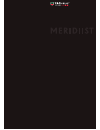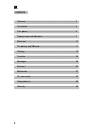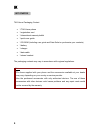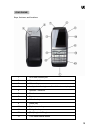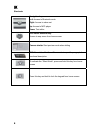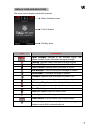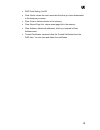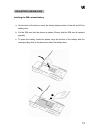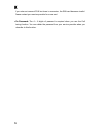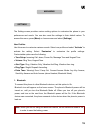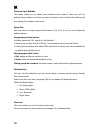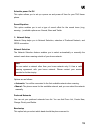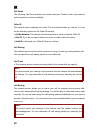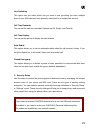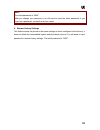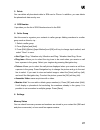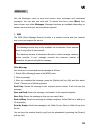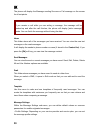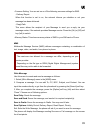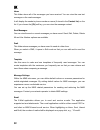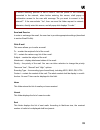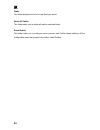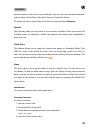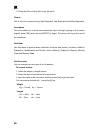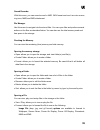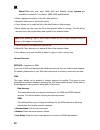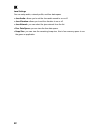Summary of meridiist
Page 2
2 contents welcome..................................................................................................3 get started ..............................................................................................4 your phone ..................................................................
Page 3
3 welcome congratulations on your purchase of a tag heuer communication instrument. You have made an excellent choice selecting the ultimate in innovation, quality and endurance - high-performance sports criteria that have been hallmarks of tag heuer’s commitment to its craft since 1860. Each tag he...
Page 4
4 get started tag heuer packaging content • 1 tag heuer phone • 1 registration card • 1 international warranty leaflet • 1 quick user guide • 1 cd-rom (including user guide and data suite to synchronize your contacts) • 1 battery • 1 charger • 1 data cable • 1 stereo headset the packaging contents m...
Page 5
5 your phone keys, features, and locations 1 all in one connect port 2 camera shutter 3 volume key 4 loudspeaker for ringtones / handsfree / music playback 5 speaker / receiver 6 front screen 7 top screen 8 selection keys 9 [send] key 10 alphanumeric keys 11 navigation key 12 [end] key (on/off key) ...
Page 6
6 shortcuts: navigation key left: access to bluetooth mode right: access to alarm set up: access to mp3 player down: text editor tag heuer selection key access to wap menu from home screen camera shutter start preview mode when sliding tag heuer lateral button : please refer to specific paragraph fo...
Page 7
7 display icons and indicators the home screen display includes three areas: icon description signal strength: strength of the received signal. The greater number of bars, the better the signal strength. Roaming : appears when connected to foreign network missed call : appears when you have missed a...
Page 8
8 access menu functions use the soft keys the role of the soft keys varies depending on the function you are using. The soft key area of the display indicates their current role. By pressing the soft keys and navigation key: 1. Press a desired soft key. 2. Press the up/down navigation key to move to...
Page 9
9 • wap push setting: on/off • clear cache: clears the most recent site files that you have downloaded in the temporary memory. • clear cookie: deletes cookies in the memory. • clear recent page list: clears recent page list in the memory. • clear address: deletes all addresses, which you entered in...
Page 10
10 enter text using keypad abc, t9, number, and symbol modes you can enter text in some features such as messages, phonebook or calendar, using abc mode, t9 mode, number mode, and symbol mode. You can enter text by pressing the alphanumeric keys on the phone. Press the appropriate key until the char...
Page 11
11 the battery and sim card installing the sim card and battery a. On the back of the phone, move the locking battery button to the left and lift the battery door. B. Put the sim card into the phone as shown. Ensure that the sim card is inserted properly. C. To place the battery inside the phone, al...
Page 12
12 charging your battery your phone package comes with a battery and a traveler’s charger. You can also use usb data cable to charge your phone from your personal computer. Use only tag heuer batteries and chargers for your safety. 1. After putting the battery into the phone, insert the mini-usb cha...
Page 13
13 power on or off 1. Hold down the [end] key (red marking) for two second to switch on. 2. Enter your sim card pin code, if you have previously set one on your sim card. The phone searches for your network and when detected, will display the home screen. The home screen displays the signal strength...
Page 14
14 if you enter an incorrect puk ten times in succession, the sim card becomes invalid. Please contact your service provider for a new card. • pin password: the 4 ~ 8 digits of password is required when you use the call barring function. You can obtain the password from your service provider when yo...
Page 15
15 settings main menu the settings menu provides various setting options to customize the phone to your preferences and needs. You can also reset the settings to their default values. To access this menu, press [menu] on home screen and select [settings]. User profiles use this menu to customize var...
Page 16
16 inquiry audio device this option will search for audio device(s) within the range of your phone (around 10 meters). • put the device nearest possible when you search a new device. • check to turn on your phone and the new device. For turning on your new device, see instruction provided by the dev...
Page 17
17 • audio path: you can choose to play sound from the phone or to forward it to the bluetooth headset. • ftp settings: set shared folders of file manager when you send data by bluetooth. About this menu will display your bluetooth’s profile: a2dp, avrcp, hfp, hsp, spp, dun, ftp and opp. Check your ...
Page 18
18 preferred input methods this menu allows you to define your preferred input method. Once you set the preferred input method, next time you edit in text input mode, it will use the setting until you change it to another in this menu. Speed dial use this menu to assign speed dial numbers (2 to 9) f...
Page 19
19 schedule power on/off this option allows you to set up a power on and power off time for your tag heuer phone. Sound equalizer this option enables you to set a type of sound effect for the sound tones (ring, warning…) available options are: normal, bass and treble. 2. Network setup network setup ...
Page 20
20 call setup the following call setup features are network services. Please contact your network service provider to check availability. Caller id this network service displays your caller id to the recipient when you call out. You can set the following options for the caller id function: • set by ...
Page 21
21 line switching this option lets you select which line you want to use (providing you have multiple lines on your sim card and have primarily subscribed to a multiple line service) call time reminder you can set the call time reminder. Options are off, single, and periodic. Call time display you c...
Page 22
22 sim lock when the sim lock feature is on, the phone only works when you enter the correct sim card pin code. You can set this option to off, the phone will not ask for your pass code when you switch it on. Phone lock when the phone lock feature is on, user must enter the pass code each time the p...
Page 23
23 note: the initial password is “0000.” after you change your password, you will need to input the latest password. If you forgot your password, contact the service center. 4. Restore factory settings this feature resets the phone to the same settings as those configured at the factory. It does not...
Page 24
24 contacts you can store phone numbers on your sim card and in your phone’s memory. The sim card and phone’s memory are physically separated, but they are used as a single entity called “contacts”. To access this menu, press [menu] from home screen and select contacts. Then choose the storage: to s...
Page 25
25 • move: allows you to move the entry from sim to phone or phone to sim. The entry will be stored in the original storage. • duplicate: allows you to duplicate the entry in the same storage. You will have the same data in the same storage. Call history use this menu to view the calls you have dial...
Page 26
26 5. Call time this menu displays the time log for incoming/outgoing calls. The actual time invoiced by your service provider may vary. • last call time: check your last call duration. • total sent: check the total duration of all the calls you have dialed since the latest reset. • total received: ...
Page 27
27 3. Delete you can delete all phonebook data in sim card or phone. In addition, you can delete the phonebook data one by one. 4. Sos number it provides you the list of sos number stored in the sim. 5. Caller group use this menu to organize your contacts in caller groups. Adding members to a caller...
Page 28
28 preferred storage you can set your preferred storage either to sim or to phone as default storage when adding a new entry to your contact list. Fields there are fields that you can set on or off in your phonebook entry: home number, company name, e-mail address, office number, fax number, birthda...
Page 29
29 messages use the messages menu to send and receive short messages and multimedia messages. You can also use voice-mail. To access this menu, press [menu] from home screen and select messages. Message functions are available depending on network services that your service provider supports. 1. Sms...
Page 30
30 the phone will display the message sending success or fail message on the screen for all recipients. Note: if you receive a call while you are writing a message, the message will be backed-up and after the call finishes, the phone will display [write message] mode. You can finish the message with...
Page 31
31 • common setting: you can set on or off the following common settings for sms. - delivery report when this function is set to on, the network informs you whether or not your message has been delivered. - reply path this menu allows the recipient of your message to send you a reply via your messag...
Page 32
32 inbox this folder stores all of the messages you have received. You can view the new text messages or the read messages. It will display the sender’s phone number or name (if stored in the contact list) on the list. If you choose the [ok] soft key, you can view the message content. Sent messages ...
Page 33
33 if current incoming protocol is set to imap4, and the phone is not currently connected to the network, when before entering this screen, shall popup a confirmation screen for the user with message “do you want to connect to the network?”. If the user selects “yes”, then can send list folder reque...
Page 34
34 drafts this folder displays the list of e-mail draft you saved. Delete all folder this folder helps you to delete all mails in selected folder. E-mail profile this folder helps you to configure various servers and profile related settings. All the configurable items are grouped into entities call...
Page 35
35 business use this menu to keep track of your schedule. You can also use convenient features, such as alarm, world clock, calculator, currency converter, chrono… to access this menu, press [menu] from home screen and select business. Agenda the calendar helps you keep track of your monthly schedul...
Page 36
36 5. Press the [ok] soft key (left) to get the result. Chrono this is a tool to measure timing; split stopwatch, lap stopwatch and 4way stopwatch. Countdown this tool enables you to set a timer countdown. Input a timing by typing on the numeric keypad, press [ok] when set and [start] to begin. The ...
Page 37
37 multimedia the multimedia menu provides you several multimedia functions. Camera you can use the camera module embedded in your phone to take photos. Before taking a picture, you can set your camera settings on screen by pressing navigation keys, alphanumeric keys, and [option] soft key (left). Y...
Page 38
38 video recorder with tag heuer phone, you may record videos with the video recorder menu. Options: • to player: allows you to go to the video player. • camcorder settings: allows you to set various types of camcorder settings as white balance, ev, scene mode and banding. • video settings: allows y...
Page 39
39 sound recorder with this menu, you can record sound in amr, wav format and use it as voice memo, ring tone, mms and ems attachment. File manager use this menu to navigate into the stored files. You can open files and perform several actions on the files as described below. You can also see the to...
Page 40
40 sound file (mid, wav, mp3, amr, aac and imelody format) options are available to forward to tone setup, mms, ems and bluetooth. • detail: displays information of the file, date and size. • rename: allows you to edit the file name. • copy: allows you to copy the file to the other folder or other s...
Page 41
41 • password: enter the password required to connect to gsm data network. • line type: choose a network connection type between analogue and isdn. • speed: select the desired speed from 4.8, 9.6 kbps and 14.4 kbps. • dns (000.000.000.000): enter the ip address gprs this setting allows you to change...
Page 42
42 java settings you can setup audio, network profile, and free data space. • java audio: allows you to set the java audio sound to on or off. • java vibration: allows you to set the vibration to on or off. • java network: you can select the java network from the list. • free data space: you can vie...
Page 43
43 for your safety for your safety, please refer to the guidelines prior to using the phone. Failure to comply with the guidelines may cause malfunctions or be hazardous to the user. Road safety comes first please be careful not to use the phone while driving. In case you need to use the phone, plea...
Page 44
44 emergency calls when making an emergency calls, please ensure that the phone is switched on and is in service. Enter the emergency number (official emergency number or another official emergency number) and press the [send key]. Inform your current location. Do not end the call until given permis...
Page 45
45 phone. Wipe out with a soft cloth slightly dampened in mild, soapy water. • if the phone or any of its accessories are not working properly, take them to your nearest qualified service center. The personnel there will assist you, and if necessary, arrange for the phone to be repaired. Exposure to...
Page 46
46 using batteries precautions when using batteries • never use any charger or battery that is damaged in any way. • use the battery only for intended purpose. • no indication of charging: when you start charging a battery that is empty or a battery that has not been used for a long time, it may tak...
Page 47
47 • dispose the used batteries in accordance with local regulations. Always recycle. Do not dispose of batteries in a fire. Battery care warning: may explode if disposed of in fire. Do not use your product in an area where a potentially explosive atmosphere exists. Do not expose your product to ope...
Page 48
48 warranty manufacturer's warranty subject to the terms of the warranty herein, the manufacturer warrants to the end user that tag heuer mobile products are free from design defects under normal use for a period of two (2) years from the initial purchase date and six (6) months for the product batt...
Page 49
49 4. The present warranty does not cover: (a) defects due to normal wear and tear of the product; (b) material damage affecting the product's surface, including cracks and scratches on the product's screens or case; (c) defects resulting from an accident or modifications to the software or hardware...