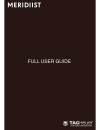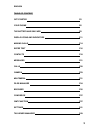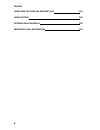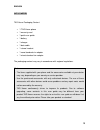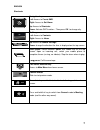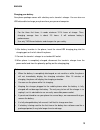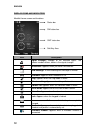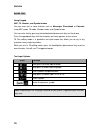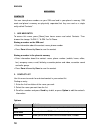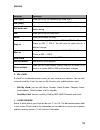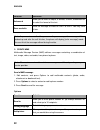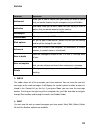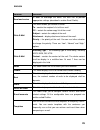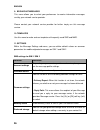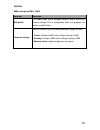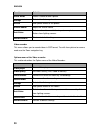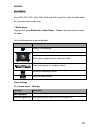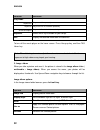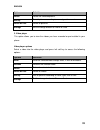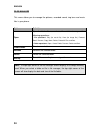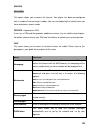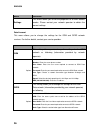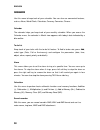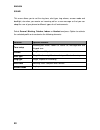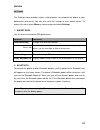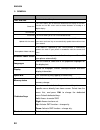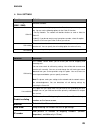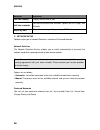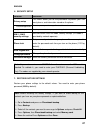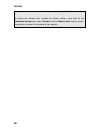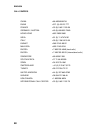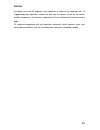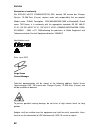Summary of Meridist
Page 1
Full user guide.
Page 2
English 2 welcome congratulations on your purchase of a tag heuer communication instrument. You have made an made an excellent choice by selecting a performant tool in quality and endurance – a perfect combination of the high-performance sports and elegance criterias that have been hallmarks of tag ...
Page 3
English 3 table of content get started p5 your phone p6 the battery and sim card p8 display icons and indicators p11 making galls p14 enter text p16 contacts p18 messages p21 calls p28 camera p29 multimedia p31 files manager p34 browser p35 concierge p37 gmt function p37 settings p41 tag heuer manag...
Page 4
English 4 guidelines for safe and efficient use p50 using battery p53 international warranty p55 important legal information p59.
Page 5
English 5 get started tag heuer packaging content • 1 tag heuer phone • 1 warranty card • 1 quick user guide • 1 battery • 1 charger • 1 data cable • 1 stereo headset • 1 nano/standard sim adapter • 1 micro/standard sim adapter the packaging content may vary in accordance with regional regulations. ...
Page 6
English 6 your phone meridiist picture and functions 1 charger & usb port 2 camera shutter 3 volume key 4 loudspeaker for ringtones / handsfree / music playback 5 speaker / receiver 6 front screen 7 top screen 8 tag heuer selection key 9 [send] pick-up key 10 backlighted alphanumeric keys 11 navigat...
Page 7
English 7 shortcuts: navigation key left: access to create sms. Right: access to set alarm. Up: access to shortcuts. Down: activate gmt function – then press ok to change city. Soft keys left: access to contacts. Right: access to inbox. Up: access to sounds settings. Down: change the direction the t...
Page 8
English 8 the battery and sim card installing the sim card and battery a. On the back of the phone, move the locking battery button to the left and lift the battery door. B. Insert sim 1 and sim 2 into the phone as shown. Ensure that both sim cards are inserted properly, connectors oriented downward...
Page 9
English 9 charging your battery your phone package comes with a battery and a traveler’s charger. You can also use usb data cable to charge your phone from your personal computer. 1. After battery insertion in the phone, insert the micro-usb charging plug into the charging port on the left side of t...
Page 10
English 10 low battery indicator when the battery is low a warning tone sounds, “low battery” message is displayed and the empty battery icon blinks. If the battery level becomes too low, the phone automatically turns off. Recharge your battery. Power on or off 1. Hold down the end key for four seco...
Page 11
English 11 • puk: the 8-digit puk (personal unblocking key) is required to change a disabled pin. The puk may be supplied with the sim card. If not, or in case you have lost it, please contact your service provider. To re-enable your pin, proceed as follows. 1. Key-in the puk and press the ok key. 2...
Page 12
English 12 display icons and indicators meridiist home screen and functions: icon description signal strength: strength of the received signal. The greater number of bars, better is the signal strength. Missed call: appears when you have a missed call. New message: a new incoming text message is unr...
Page 13
English 13 use the soft keys the role of the soft keys varies depending on the function you are using. The soft key area of the display indicates their current role. By pressing the soft keys and navigation key: 1. Press a desired soft key. 2. Press the up/down navigation key to move to the next or ...
Page 14
English 14 making calls your first call - check the signal strength indicator on home screen. If low, adjust your physical location to be clear of obstructions that may block the signal. From the home screen, use the number keys to enter the number you want to call. Press send to begin your call. It...
Page 15
English 15 calling your voice mailbox voicemail is a network service offered by your service provider. Press and hold the 1 key to listen to your voice messages if the “voice mail server” is saved in. If not, dial in the correct number. For more information on voicemail, please contact your service ...
Page 16
English 16 enter text using keypad abc, t9, number, and symbol modes you can enter text in some features such as messages, phonebook or calendar, using abc mode, t9 mode, number mode, and symbol mode. You can enter text by pressing the backlighted alphanumeric keys on the phone. Press the appropriat...
Page 17
English 17 the battery and sim card input method function english input press the keys that are marked with the letter you wish to enter. Press once to get the first letter on the key, press twice quickly to get the second letter and so on until the letter you want is displayed on the screen. T9 ® p...
Page 18
English 18 main menu contacts you can store phone numbers on your sim card and in your phone’s memory. Sim cards and phone’s memory are physically separated, but they are used as a single entity called “contacts”. 1. Add new entry to access this menu, press [menu] from home screen and select contact...
Page 19
English 19 3. My vcard a vcard is a multimedia business card, you can send to your contacts. You can edit, save and send my vcard. You can use my vcard as your mobile business card. • edit my vcard: you can edit name, number, home number, company name, email address, office number, and fax number. •...
Page 20
English 20 5. Special numbers you can view and edit your mobile phone number (owner number), service dial number and sos number. • owner number: use this feature to check your phone numbers, or to assign a name to each of the numbers. • service dial number: lists up the sim sdn (service dial number)...
Page 21
English 21 messages use the messages menu to send and receive short messages and multimedia messages. You can also use voice-mail. To access this menu, press menu from home screen and select messages. Message functions are available depending on network services that your service provider supports. ...
Page 22
English 22 2. Create mms multimedia message service (mms) delivers messages containing a combination of text, image, video, and audio, from phone to phone. Send a mms message 1. Edit contents, and press options to add multimedia contents (photo, audio, attachment or bookmark text). 2. Press options ...
Page 23
English 23 3. Inbox this folder stores all of the messages you have received. You can view the new text messages or the read messages. It will display the sender’s phone number or name (if stored in the contact list) on the list. If you press view, you can view the message content. Pressing on the r...
Page 24
English 24 5. Drafts this folder stores messages you have saved to send at a later time. When you select a sms, it opens in edit mode so that you can edit and/or send the message. 6. Outbox you can view the sent or unsent messages you have saved. Send, edit, delete, delete all and use number options...
Page 25
English 25 function definition send and receive in order to exchange the email, the user has to provide appropriate settings (described in section email profile). Write e-mail this menu allows you to write an email. To – contain the recipient’s list of the e-mail. Cc – contain the carbon copy list o...
Page 26
English 26 9. Broadcast messages this menu allows you to select your preferences to receive information messages sent by your network service provider. Please contact your network service provider for further inquiry on this message service. 10. Templates use this menu to make and use templates of f...
Page 27
English 27 mms settings for sim 1/ sim 2 function definition edit profile this folder helps you to configure various servers and profile related settings. All the configurable items are grouped into entities called profiles. Common settings you can set on or off the following common settings for mms...
Page 28
English 28 calls your mobile phone can provide you with a list of outgoing and incoming calls, attempts at auto redialling, as well as call details. The different types of calls (dialed calls, missed calls and received calls) are represented by different icons. They are displayed in chronological or...
Page 29
English 29 camera you can use the camera module embedded in your phone to take photos or videos. Before taking a picture ensure that the camera shutter is opened. Opening the camera shutter opens directly the camera preview which you can also access through the main menu pressing camera. Take a phot...
Page 30
English 30 video recorder this menu allows you to record videos in 3gp format. To swith from picture to camera mode use the down navigation key. Options menu of the video recorder this section describes the option menu of the video recorder: function definition scene mode select a scene to take a ph...
Page 31
English 31 multimedia save mp3, aac, aac+, midi, amr, wma and wav music files under the audio folder on your phone and memory card. 1. Music player to play music, go to multimedia > audio player > tracks, select your desired song in the folder. Use the following keys to control playback: player sett...
Page 32
English 32 to turn off the music player on the home screen. Press hang up key, and then tag heuer key. 2. Image album when you take a picture and save it, the picture is stored in the image album folder ( multimedia > image album). When you access the menu, your photos will be displayed as thumbnail...
Page 33
English 33 3. Video player this option allows you to view the videos you have recorded or pre-installed in your phone. Video player options select a video into the video player and press left soft key to access the following options: options definition delete delete the selected picture. Sort by sor...
Page 34
English 34 files manager this menu allows you to manage the pictures, recorded sound, ring tone and music files in your phone. Options definition open open the folder. You can select a file or folder to carry out the following operations: • file operations: play (for music file), view (for image fil...
Page 35
English 35 browser this option allows you to access the internet. Your phone has been pre-configured with a number of internet access modes. You can start browsing the internet once you have activated an access mode. Service + (depends on sim) if you use a sim card that provides additional services,...
Page 36
English 36 data account this menu allows you to change the settings for the gsm and gprs network services. For further details, contact your service provider. Menu definition settings this menu allows you to set the properties of all wap access modes. Please contact your network operator to obtain t...
Page 37
English 37 concierge your meridiist comes with a 12 months access (from first call) to tag heuer exclusive concierge. Directly available 24/7 in five languages (english, russian, spanish, cantonese, mandarin), from everywhere in the world from voice or mail (concierge@tagheuer.Com). Setting up langu...
Page 38
English 38 organizer use this menu to keep track of your schedule. You can also use convenient features, such as alarm, world clock, calculator, currency converter, chrono… calendar the calendar helps you keep track of your monthly schedule. When you access the calendar menu, the calendar in month v...
Page 39
English 39 unit converter you can convert from one type of unit to another. To convert a value: 1. Select the weight or length options. 2. Select the type of conversion to be performed. 3. Input the value to be converted, and then press tag heuer shield to get the result. You can enter a decimal dot...
Page 40
English 40 sound this menu allows you to set the ring tone, alert type, ring volume, answer mode and backlight, etc when you receive an incoming call or a new message so that you can adapt the use of your phone to different types of call environments. Select general, meeting, outdoor, indoor or head...
Page 41
English 41 settings the settings menu provides various setting options to customize the phone to your preferences and needs. You can also reset the settings to their default values. To access this menu, press menu on home screen and select settings. 1. Sim settings use this menu to customize sim pre...
Page 42
English 42 connect to a bluetooth device 1 go to bluetooth>press activation, bluetooth is turned on. 2 select find devices, a list of available bluetooth devices appears. 3 select the device you wish to connect. 4 enter your bluetooth password to start pairing (0000 by default). The pairing is made ...
Page 43
English 43 settings about this menu will display your bluetooth’s profile: a2dp, avrcp, hfp, hsp, spp, dun,ftp and opp. Check your other bluetooth device guides to know if they are compatible with your phone. Function definition visibility you can set your phone visible to other bluetooth devices. I...
Page 44
English 44 3. General function definition time and date set the clock of the phone. Show time this menu allows you to activate or deactivate the display of the gmt function on the idle screen and to choose between an analog or a digital display. Set time/date set the clock and the date on the phone....
Page 45
English 45 4. Call settings function definition call settings (sim 1/ sim2) set call services. Caller id this network service displays your caller id to the recipient when you call out. You can set the following options for the caller id function: • set by network: the network will decide whether to...
Page 46
English 46 5. Network setup network helps you in network selection, selection of preferred network. Network selection the network selection feature enables you to select automatically or manually the network used when roaming outside of your home network. Options are as follows: • automatic: you wil...
Page 47
English 47 6. Security setup 7. Restore factory settings restore your phone settings to the default values. You need to enter your phone password (0000 by default). Function definition privacy setup this menu allows you to use passwords to protect your sim card, phone, and information stored on the ...
Page 48
English 48 all your contacts are saved on the internal memory card of your meridiist. To restore the contacts after resetting the factory settings, come back to the phonebook backup menu, press restore and then memory card, find the archive you previously named. You restored all your contacts..
Page 49
English 49 tag heuer manager you can synchronize your pc with tag heuer meridiist. This will ensure all your important details match. Install the tag heuer manager (pc sync tool) on your pc • plugin usb cable into pc and your phone. • select storage mode on your phone. • your phone will appear as a ...
Page 50
English 50 guidelines for safety and efficient use for your safety, please refer to the guidelines prior to using the phone. Failure to comply with the guidelines may cause malfunctions or be hazardous to the user. Road safety comes first please be careful not to use the phone while driving. In case...
Page 51
English 51 emergency calls when making an emergency calls, please ensure that the phone is switched on and is in service. Enter the emergency number (official emergency number or another official emergency number) and press the [send key]. Inform your current location. Do not end the call until give...
Page 52
English 52 phone. Wipe out with a soft cloth slightly dampened in mild, soapy water. • if the phone or any of its accessories are not working properly, take them to your nearest qualified service center. The personnel there will assist you, and if necessary, arrange for the phone to be repaired. Exp...
Page 53
English 53 using battery precautions when using battery • never use any charger or battery that is damaged in any way. • use the battery only for intended purpose. • no indication of charging: when you start charging a battery that is empty or a battery that has not been used for a long time, it may...
Page 54
English 54 • dispose the used batteries in accordance with local regulations. Always recycle. Do not dispose of batteries in a fire. Battery care warning: may explode if disposed of in fire. Do not use your product in an area where a potentially explosive atmosphere exists. Do not expose your produc...
Page 55
English 55 international warranty subject to the terms of the warranty herein, the manufacturer warrants to the end user that tag heuer mobile products are free from design defects under normal use for a period of two (2) years from the initial purchase date and one (1) year for the accessories. If ...
Page 56
English 56 the normal wear and ageing of your phone due to normal usage is not covered by warranty. This is especially the case for: • any material surface degradation due to normal usage of product, scratches on metal, rubber, glasses, spots, dust intrusion or degraded surfaces, change of color of ...
Page 57
English 57 to quickly solve your problem. Make sure you have checked that your phone is operating in the normal operational conditions described at the beginning of this document. If it is the case, and if your phone still presents a defect, you are kindly invited to contact your nearest local servi...
Page 58
English 58 call centers china +86 400 6506218 dubai +971 (0) 433 23 777 france +33 (0) 5 63 21 53 08 germany / austria +49 (0) 699 530 79 80 hong kong +852 2909 5980 india +91 (0) 11 47474101 italy +39 (0) 2 38 59 10 59 kuwait +965 22 49 90 02 malaysia +603 2140 8318 russia +7 800 100 4540 (local ca...
Page 59
English 59 important legal information fcc/ industry canada notice this device complies with part 15 of the fcc rules. Operation is subject to the following two conditions: (1) this device may not cause harmful interference. (2) this device must accept any interference received, including interferen...
Page 60
English 60 during sar testing, this device was set to transmit at its highest certified power level in all tested frequency bands, and placed in positions that simulate rf exposure in usage against the head with no separation, and near the body with the separation of 15 mm. Although the sar is deter...
Page 61
English 61 your body to ensure rf exposure level compliant or lower to the reported level. To support body-worn operation, choose the belt clips or holsters, which do not contain metallic components, to maintain a separation of 15 mm between this device and your body. Rf exposure compliance with any...
Page 62
English 62 declaration of conformity we, atelier haute communication sas, located 100 avenue des champs elysées, 75 008 paris (france), declare under sole responsibility that our product (model name: th04m, description : gsm 850/900/1800/1900 et bluetooth®, brand name: tag heuer) is in conformity wi...