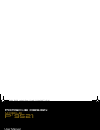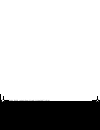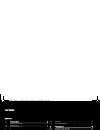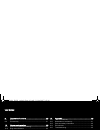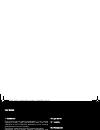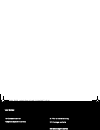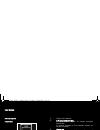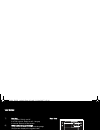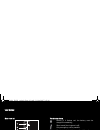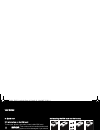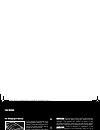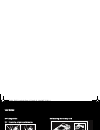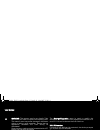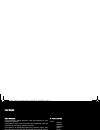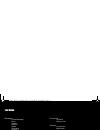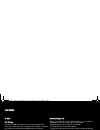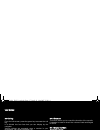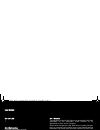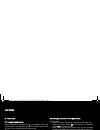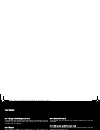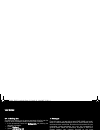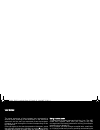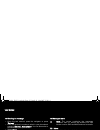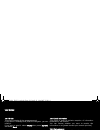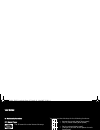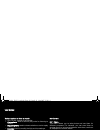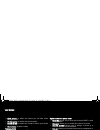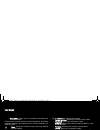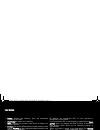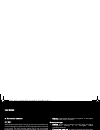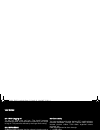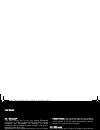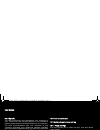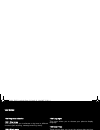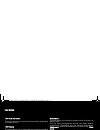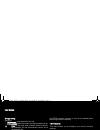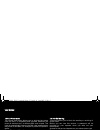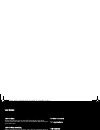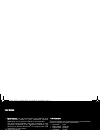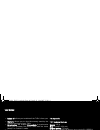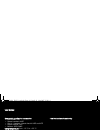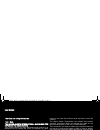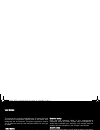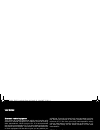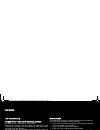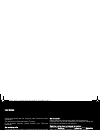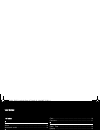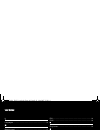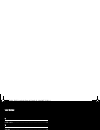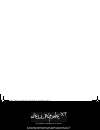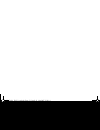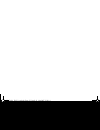- DL manuals
- TAG Heuer
- Cell Phone
- P'9521
- User Manual
TAG Heuer P'9521 User Manual
Summary of P'9521
Page 1
Mobile porsche design ß9521 user manual 252976014_p'9521_en.Book page 1 jeudi, 21. Juin 2007 2:54 14.
Page 2
2 252976014_p'9521_en.Book page 2 jeudi, 21. Juin 2007 2:54 14.
Page 3
3 user manual contents 1. Introduction ............................................................ 5 1.1 about this manual..........................................................5 1.2 legal notice ...................................................................5 1.3 customer service..............
Page 4
4 4 user manual 9. Connection functions ........................................... 30 9.1 wap .............................................................................30 9.2 connectivity .................................................................31 10. Phone customization ...................
Page 5
5 user manual 1. Introduction this phone can be used internationally in the various networks [edge, gsm 850 mhz/900 mhz and dcs 1800 mhz or pcs 1900 mhz] depending on the roaming arrangements with your operator. This phone is approved to meet european standards. Depending on the model, network confi...
Page 6
6 6 user manual 1.3 customer service telephone customer service 2. Prior to commissioning 2.1 package contents 2.2 initialising the device 252976014_p'9521_en.Book page 6 jeudi, 21. Juin 2007 2:54 14.
Page 7
7 user manual 2.3 description front view 1] finger print detector 2] left programmable key in idle screen: access to certain functions [shortcuts] in menus: access to the selection shown on screen in the tab 3] green key activate/deactivate hands-free mode [long press] warning: do not use the phone ...
Page 8
8 8 user manual 7] red key long press: switch on/off in a call context: reject a call - hangup in menus: return to idle screen 8] when composing a message long press: modifies the t9 mode language short press: displays the symbol table in idle screen: long press: silent mode in call reception mode: ...
Page 9
9 user manual side view left 1] 2] 3] 2.4 idle screen the idle screen may contain the following information: the title bar icons battery [if it flashes red, the battery must be charged immediately] silent mode [the ringtone is off] only emergency call is possible signal strength level [between 0 and...
Page 10
10 10 user manual 3. Quick start 3.1 information on the sim card to use your phone, you need a card called sim card. Warning: this card must be handled and stored with care in order not to be damaged. If you should lose your sim card, contact your network provider immediately. Please keep your sim c...
Page 11
11 user manual 3.3 charging the battery your phone is powered by a rechargeable battery. A new battery must be charged for 4 hours at least before being used for the first time. When your battery has been discharged, the empty battery icon flashes. In this case recharge your battery for at least 15 ...
Page 12
12 12 user manual 3.4 using advice 3.4.1 improving antenna performance the antenna is integrated in your phone, under the back cover at the bottom. Avoid putting your fingers on this area when the phone is switched on. 3.4.2 increase the battery life of your phone — don't press the keys when not nec...
Page 13
13 user manual warning: the memory card is very fragile. Take care when you insert or remove the memory card. The memory card may suffer damage if withdrawn during a read or write operation. Ensure that no application accesses the card during its withdrawal. Some memory cards must be formatted with ...
Page 14
14 14 user manual 3.6.3 network if the network’s name appears, calls are possible on your operator's network. If the letter r and a network name are displayed, calls are possible on a roaming network provider. If the letter e is displayed without any network name, only the emergency services are acc...
Page 15
15 user manual messages create message inbox outbox sentbox drafts templates options memory local information call voice mail browser internet wap multimedia my media my sounds calls dialled calls missed calls received calls call manager phonebook contacts mailing lists settings connectivity multime...
Page 16
16 16 user manual 5. Calls 5.1 calling dial the number you want to ring. Press the green key. During the call, the call in progress icon flashes on screen and tones may indicate the establishment of the call. While a call is connecting, the phone icon is flashing. You can adjust the sound level [vol...
Page 17
17 user manual 5.3 call log from the idle screen, press the green key to access the call log. It is divided into four lists that you can display by the navigator. Various options are proposed: store a number in your phonebook, call, send a message, etc. You can also make a call to a number by pressi...
Page 18
18 18 user manual on sub-lcd — — 5.4.5 call waiting [operator-dependent service] during a call, you may be informed that a caller is trying to reach you: you hear a special tone. The caller's identity is displayed on the screen [name or number]. You can activate, deactivate, or status of the call wa...
Page 19
19 user manual 6. Phonebook 6.1 using the phonebook when a contact is selected, the icon appears at the top of the screen if it is a contact stored in the sim card and the icon if it is a contact stored in the phone. Note: you can search for a contact quiclky by typing the first letters [up to three...
Page 20
20 20 user manual 6.4.4 copy to sim/copy to mobile this allows you to copy your phonebook contacts from one memory to the other. Only the name and the first phone number will be copied. 6.4.5 export the contact details are copied as a visit card in a multimedia directory. 6.4.6 my numbers you can cr...
Page 21
21 user manual 6.4.13 mailing lists a mailing list allows you to group contacts: this list can be used to send messages easily to all the list contacts. — in the phonebook, select the mailing lists tab pressing the navigator rightwards. — press [options]. — select add mailing list. — enter a name an...
Page 22
22 22 user manual the same sequence of keys pressed can correspond to several words, existing on the dictionary. If the word that appears is not the word you expected, press the navigator upwards to scroll through the words corresponding to this key sequence. Once you agree on the word proposed on t...
Page 23
23 user manual 7.3 sending the message — once the text entered, press the navigator or press [options]. — enter the receiver’s number or take it in your phonebook pressing [options], add recipient. You can also select a contacts list in your phonebook. — select send. 7.4 receiving messages when you ...
Page 24
24 24 user manual 7.5.4 drafts this menu contains all the messages saved. If you select a message and press the navigator, you can modify it. If you want to send it, select modify then press [options] and select send. 7.5.5 templates when composing a message, if you selected the save as template opt...
Page 25
25 user manual 8. Multimedia functions 8.1 music player the 3d sound is under licence arkamys. In this menu, you can listen to music and access all the functions associated with it. Important note: you can still use your phone’s other functions while you are listening to music. If you haven’t yet st...
Page 26
26 26 user manual various options to listen to music — play: to play musics of the playlist. — play options: used to select a play order for listening to music. — repeat options: used to choose whether or not to replay a list. — equalizer: used to modify the high and low settings. — view mode: used ...
Page 27
27 user manual — click sound: to select the sound you will hear when taking a photo. — photo quality: to select the photo quality. — photo format: to select the format in which your photo will be saved — go to video: to take a video. Taking a photo — select the camera menu. The camera is now on. Loo...
Page 28
28 28 user manual — saturation: allows you to increase or decrease the color saturation. If there is not enough memory to save the photo, a warning message appears, prompting you to confirm whether you want to go on. Note: using the camera during a call may disturb the call quality. 8.3 video 8.3.1 ...
Page 29
29 user manual — delete: deletes the directory [only the directories created by the user]. — new folder: create a new directory. — new...: allows you to take a new photo or video or to record a sound. — format: this option deletes all the internal memory of the phone. Warning: all the multimedia obj...
Page 30
30 30 user manual 9. Connection functions 9.1 wap wap [wireless application protocol]: a protocol that translates the internet language into wml and html languages that can be read by a phone. The wap function allows you to log onto certain internet sites. You can log onto sites that allow you to do...
Page 31
31 user manual 9.1.4 wap logging off to log off, press the red key. The logoff happens automatically after a few seconds of inactivity if you forget to log off. This period is defined by the linger time setting. 9.1.5 gprs/edge a flashing icon indicates that the phone is logging onto a gprs or edge ...
Page 32
32 32 user manual 9.2.1 bluetooth ® this menu allows you to set your phone bluetooth ® connection in order to communicate with other devices equipped with bluetooth ® : for example, an audio connection with a headset, a stereo headset, a car kit or a data connection with a pc. Bluetooth ® is a free ...
Page 33
33 user manual 9.2.4 syncml you can synchronize your phonebook, your organizer or your todos with your archives stored in your operator’s network depending on the options offered by your operator. The local synchronisation with your computer is only computer originated, from wellphone software [avai...
Page 34
34 34 user manual 10.2 ring tones selection 10.2.1 ring tones this menu allows you to allocate a ring tone to different functions [call receiving, message receiving, alarm]. 10.2.2 silent mode this menu allows you to switch to silent mode. Silent mode can also be accessed via the idle screen by hold...
Page 35
35 user manual 10.7 auto orientation this menu allows you to activate the automatic positioning of a video picture. 10.8 display this menu allows you to customize your screen by choosing a different presentation. Wallpaper this menu allows you to select a background picture. You can select wallpaper...
Page 36
36 36 user manual energy saving backlight — screen only: only the screen is lit up. — full backlight: both the screen and the keypad are lit up. Note: in any case, after a certain time of inactivity, the backlight will be automatically turned off to save battery life. Contacts this menu allows you t...
Page 37
37 user manual 10.11.3 phone code the phone code menu allows you to activate the phone code so that it is requested and checked whenever the phone is switched on if a different sim card is used. This code is automatically linked to the sim card installed when the phone is activated, for example to p...
Page 38
38 38 user manual 10.11.8 cost this menu allows you to control the cost of your calls. These functions may or may not be available depending on your sim card. 10.11.9 keys checking when activating this choice, you will be warned when a using right of a multimedia object (ringtone or wallpaper for in...
Page 39
39 user manual — synchronize: you can synchronize your organizer with your archives stored in your operator’s network depending on the options offered by your operator. The local synchronisation with your computer is only computer originated, from wellphone software; you have only to activate blueto...
Page 40
40 40 user manual — delete all: allows you to delete all the todo’s from your todo. — memory: allows you to view the memory used by the different functions of your todo. — synchronize: see chapter connectivity to synchronize from your computer the phone todo with the lotus notes™ or outlook™ bases. ...
Page 41
41 user manual compatible profiles for accessories: — file transfer: ftp — stereo headset: aadp — car kit - headset - hands-free kit: hsp and hfp — object transfer: opp — modem: spp/dunp using temperature: from - 10 °c to + 55 °c 12.2 declaration of conformity 252976014_p'9521_en.Book page 41 jeudi,...
Page 42
42 42 user manual 12.3 care and safety information 12.3.1 sar this model meets international guidelines for exposure to radio waves your mobile device is a radio transmitter and receiver. It is designed not to exceed the limits for exposure to radio waves recommended by international guidelines. The...
Page 43
43 user manual to promote the recycling and recovery of waste electrical and electronic equipment (weee) and at the same time safeguard the environment, european regulations require you to obey the sorting rules instituted locally for this type of waste. 12.3.3 safety never attempt to disassemble yo...
Page 44
44 44 user manual electronic medical equipment your phone is a radio transmitter which may interfere with electronic medical equipment or implants, such as hearing aids, pacemakers, insulin pumps, etc. It is recommended that a minimum separation of 15 cm be maintained between the phone and an implan...
Page 45
45 user manual 12.5 troubleshooting the phone won’t start and/or won’t take a charge the battery has completely lost its charge. Connect the phone to the charger for between 5 and 30 minutes. The phone will only switch on after it has been charging for a few minutes. You may use the phone again when...
Page 46
46 46 user manual check and deactivate the outgoing calls restriction when necessary. The network could be saturated. Try later. If the problem persists, please contact your technical helpdesk. No receiving calls try to make a call in order to check that the phone and the network are operational. Ch...
Page 47
47 user manual 13. Index a alarm .......................................................................................................39 automatic redial .................................................................................18 b battery .....................................................
Page 48
48 48 user manual l languages ............................................................................................34 m memory card .......................................................................................12 mms ......................................................................
Page 49
49 user manual u usb cable .............................................................................................31 v vibrate ....................................................................................................34 video .............................................................
Page 50
50 50 pc software, available as an option: to exchange data between your mobile phone and your pc: pictures, sounds, video, sms, mms, contacts, calendar… to connect to internet easily using the 3g, edge or gprs networks according to your mobile phone capacities and your subscription for more informa...
Page 51
51 252976014_p'9521_en.Book page 51 jeudi, 21. Juin 2007 2:54 14.
Page 52
52 252976014_p'9521_en.Book page 52 jeudi, 21. Juin 2007 2:54 14.