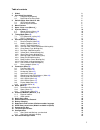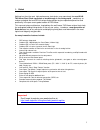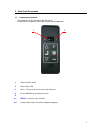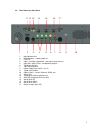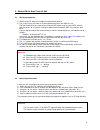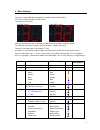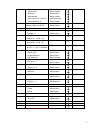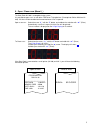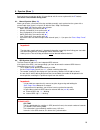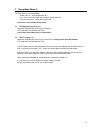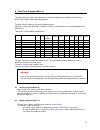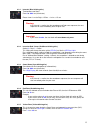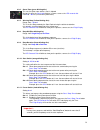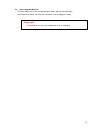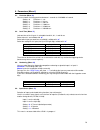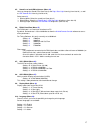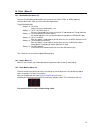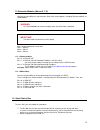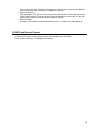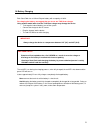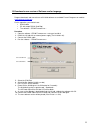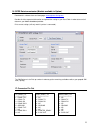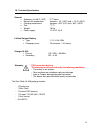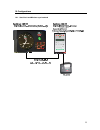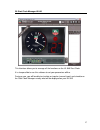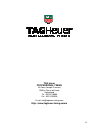Summary of Start clock
Page 1
Start clock hl 940 user manual version 05/2011.
Page 2
2 table of contents 1. Global 3 2. Start clock description 4 2.1. Programming keyboard 4 2.2. Back side of the start clock 5 3. Switch on the start clock hl 940 6 3.1. Gps synchronization 6 3.2. Manual synchronization 6 4. Menu features 7 5. Open / close a run (menu 0_) 9 6. Synchro (menu 1 ) 10 6.1...
Page 3
3 1. Global nothing less than the most high-performance start device ever conceived, the new hl940 tag heuer start clock represents a breakthrough in the timing world , combining an unique analogical dial and led full colour display design to give unparalleled precision and practicality in the pure ...
Page 4
4 2. Start clock description 2.1. Programming keyboard this keyboard is on the right side of the start clock. It allows you to configure the start clock for your specific application 1 power on/off switch 2 power status led f menu – to enter or to exit the menu and sub-menus ▲ ▼ up and down keys to ...
Page 5
5 2.2. Back side of the start clock 1 high speaker horn 2 backup battery – 2 battery type aa 3 fuse 5 a 4 input 1 and input 2 (photocells, start gate or other devices) 5 input start / stop / reset – for departure program 6 top minute synchro 7 top chrono synchro 8 power supply plug (15vdc – 4.6 a) 9...
Page 6
6 3. Switch on the start clock hl 940 3.1. Gps synchronization 1) switch on the hl 940, the 2 needles will automatically be at 0. 2) the 2 digit display will show “0” or come back directly to the last gmt time set. The start clock will try to synchronize itself to the gps signal using its internal g...
Page 7
7 4. Menu features the menu is accessible with the keypad on the right side of the start clock. The 2 digit display provides the menu status the menus are at 2 levels: left digit: level 1 right digit: level 2 once the desired menu level is selected, you will have the possibility to change settings. ...
Page 8
8 - green zone - single beep - beep on - beep duration - start switch (0, 15, 30, 60) - pause switch (0, 1) blinking green blinking yellow blinking bleu blinking green blinking orange blinking violet 3 2 save all setups into a program: program number (10 to 49) white blinking white x 4 _ parameters ...
Page 9
9 5. Open / close a run (menu 0_) the start clock hl 940 is a complete timing system. It is possible to open a run, as with other tag heuer timing devices (chronoprinter 540 or minitimer hl 440). All times will be recorded and memorized once a run is opened. Open a new run: select the menu “ 0_ ” wi...
Page 10
10 6. Synchro (menu 1 ) synchronizing to a new time-of-day (it is possible to exit this menu anytime with the “ f ” button). This menu is not available during a run. 6.1. Manual synchro (menu 10 ) allows you to enter a new time of the day and date manually, and synchronize the system with a manual i...
Page 11
11 7. Timing mode (menu 2 ) the start clock has 2 timing modes - select menu “ 2_ ” and validated with ◄┘ : - the 2 digit display will show you the actual setting ( 00 or 01 ) - using the arrow keys, select your timing mode this menu is not available during a run 7.1. Ptb sequential (setting “ 00 ”)...
Page 12
12 8. Start clock program (menu 3 ) this part of the menu allows you to program the specific configuration for departure intervals, count downs, red, yellow, green, and beep sequence. The start clock hl 940 can save up to 50 program banks. Programs 1 to 9 are pre-defined by tag heuer timing (is it n...
Page 13
13 8.2.1. Intervals (blue blinking disc) time between two starts from 0 to 3600 sec (60 minutes) picture show: 1 on the digit + 15 sec = 1 mins + 15 sec warning: if the interval is smaller than the countdown and red zone sequence, the next sequence will start immediately after the prior start. Impor...
Page 14
14 8.2.6. Green zone (green blinking disc) this sets the green zone where a start is allowed during this zone, the start light displays in green, same as the led seconds dial . From 0 to – 30 sec (or maximum yellow zone) 8.2.7. Warning beep (yellow blinking disc) range: from – 30 to 0 this is the fi...
Page 15
15 8.3. Save a program (menu 32 ) this menu allows you to save your program parameters (bank 0) to another bank. Only the personals banks (10 to 49) are available to save your program setting. Please note: it is possible to save your new configuration to an existing bank..
Page 16
16 9. Parameters (menu 4 ) 9.1. Precision (menu 40 ) you can choose the timing precision between 1 seconds to 1/100’000th of second. Setting = 0 precision = 1 sec setting = 1 precision = 1/10 sec setting = 2 precision = 1/100 sec setting = 3 precision = 1/1’000 sec setting = 4 precision = 1/10’000 s...
Page 17
17 9.5. Sound level and led brightness (menu 44 ) you may change the sound level (from 0 to 3) and digit / start light intensity (from 0 to 10) , as well as led seconds dial intensity (from 0 to 10) select menu 44 blinking white: select the sound level (from 0 to 3) blinking blue: select the 2 digit...
Page 18
18 10. Other (menu 5 ) 10.1. Download a run (menu 50 ) you have the possibility to download a run to a printer via rs232, aux1, or gprs (optional) once the menu 50 is valid, you must select the target device target (blinking white) setting = 0: to printer reprint all times memorized in a run. Settin...
Page 19
19 11. Extension modules (menus 6, 7, 8) you have the possibility to install onto your start clock several options, including “ethernet module” or “gsm module” warning: it is strictly forbidden to remove an option when the start clock is powered. Important: the start clock will not drive to similar ...
Page 20
20 you can select one of the tag heuer timing programs (bank 1 to 9), or your personal program. At any time you are allow to change your settings and save them. Open a run (menu 0_) if you do not open a run, you can still have all times printed (if printer is connected) and all times sent by rs232 t...
Page 21
21 14. Battery charging each start clock has a lithium-polymer battery with a capacity of 10 ah. For charging the battery, we suggest that you to use our tag heuer charger. Using another model other than the tag heuer charger may damage the device. O to charge the internal battery, turn off the syst...
Page 22
22 15. Download a new version of software and/or language program downloads and new releases of hl 940 software are available free of charge on our website www.Tagheuer-timing.Com for this operation, you need to have: • rs232 cable • pc with output rs232 (sub-d9p) • the software « cp540 firmware.Exe...
Page 23
23 16. Gprs data transmission (module available in option) download this software from our homepage: www.Tagheuer-timing.Com provide all of the requested information and upload the setting on your start clock in order to transmit all data over your mobile broadband provider. Print current settings (...
Page 24
24 18. Technical specification general o autonomy (at +68°f / 20°c) ???? Hours o normal use temperature between - 4°f (-20°c) and + 131°f (+55°c) o charging temperature between +32°f (0°c) and + 86°f (+30°c) o size ???? O weight : 10 kg o power supply : 15 v dc 4.5 a lithium-polymer battery o type 1...
Page 25
25 19. Configurations 19.1. Start clock and mintimer synchronized.
Page 26
26 19.2. Start clock and matrix display.
Page 27
27 20. Start clock manager hl940 this interface allows you to manage all the functions on the hl 940 start clock. It is also possible to use this software to set your parameters offline. During a race, you will be able to simulate an impulse (manual input) and simulate on the start clock manager exa...
Page 28
28 tag heuer professional timing 6a louis-joseph chevrolet 2300 la chaux-de-fonds switzerland tel : 032 919 8000 fax : 032 919 9026 e-mail: info@tagheuer-timing.Com http: //www.Tagheuer-timing.Comm.