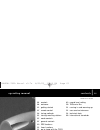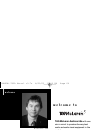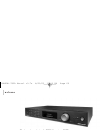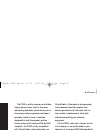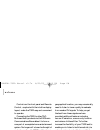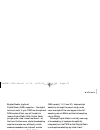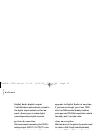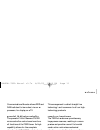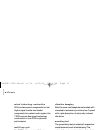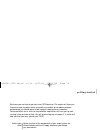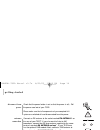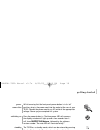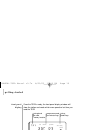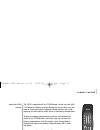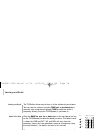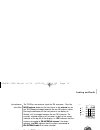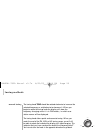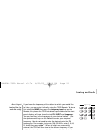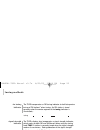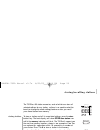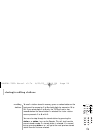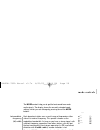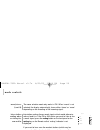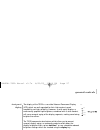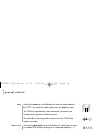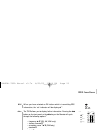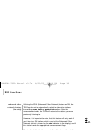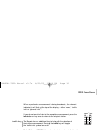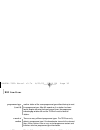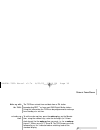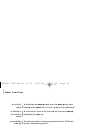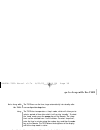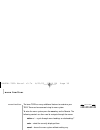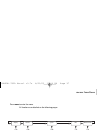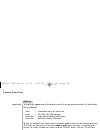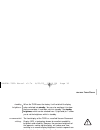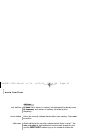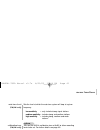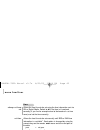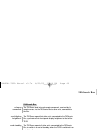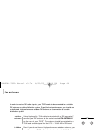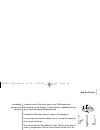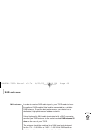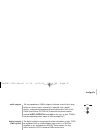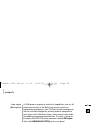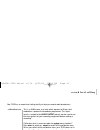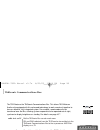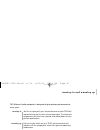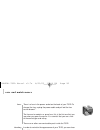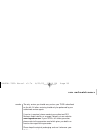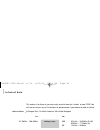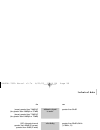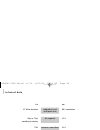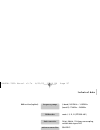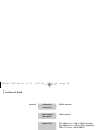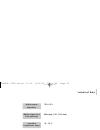- DL manuals
- TAG MCLAREN AUDIO
- Tuner
- AVANTGARDE T32R SL
- Operating Manual
TAG MCLAREN AUDIO AVANTGARDE T32R SL Operating Manual
contents
|
01
02
controls
04
welcome
13
getting started
17
remote control
18
tuning methods
23
storing/recalling stations
25
mode controls
27
general controls
29
RDS functions
33
timer functions
35
go to sleep with the T32R
36
menu functions
43
TAGtronic Bus
44
fm antenna
45
am antenna
46
DAB antenna
47
outputs
49
record level setting
50
TAGtronic Bus
51
running in and warming up
52
care and maintenance
54
technical data
60
international standards
Tuner
AvantGarde T32R s
6468K
version v3.7x 09/02
operating manual
*LASER*-T32R Manual v3.7x 8/29/02 12:13 PM Page 01
Summary of AVANTGARDE T32R SL
Page 1
Contents
Page 2
Controls 03 controls 02 tuner t32r b a n d s t a t i o n m o d e mono muting if width antenna hi-blend fm mw lw dab 1 4 7 2 5 8 3 6 9 0 info display store previous data d i g i t a l a n d a n a l o g r e c e p t i o n 1. 5. 2. 3. 4. 12. News source alarm total time remain memory signal tuning traff...
Page 3: Welcome
04 tag mclaren audio exists with one aim in mind: to produce the very best audio and audio-visual equipment in the world. Like many people, i often have my best ideas when relaxing to a piece of music. For years, knowing the technical capabilities of tag mclaren, i have nurtured the ambition to push...
Page 4: Welcome
05 tag mclaren audio’s aim is sonic perfection combined with aesthetic delight and solid build quality – a rare combination in hi-fi but one which we are delivering. It is our technical expertise, combined with the strongest desire to be the best, which has produced this leading-edge, hi- technology...
Page 5: Welcome
The sky is full of radio signals. Criss-crossing land and sea the world over are a whole host of analog and, increasingly now, digitally-encoded radio signals which carry an enormous variety of sounds. A tuner will allow you to make the most of these signals, whether they be music, news, discussions...
Page 6: Welcome
Welcome 07 the t32r is a fully remote-controllable, high-precision tuner, built to the most demanding standards, which allows you to choose any radio programme and keep it precisely locked in tune. It has been designed for both the present and the future; along with traditional fm and am reception, ...
Page 7: Welcome
Welcome 08 controls on the front panel and remote control, coupled with the intuitive display layout, make the t32r easy and convenient to operate. Connecting the t32r to other tag mclaren audio products via the tagtronic communications bus enables it to form a core part of a complete home entertain...
Page 8: Welcome
Welcome 09 digital radio (option) digital radio (dab) reception – the digital future of radio. If your t32r has the optional dab module fitted, you will be able to receive digital radio.With digital radio you get pure, clear, noise-free sound – all the time. Furthermore, digital broadcasting uses th...
Page 9: Welcome
Welcome 10 digital radio digital output the dab data is automatically routed to the digital output sockets on the rear panel, allowing you to make digital recordings using a digital recorder. Preferred connection we recommend connecting the t32r’s analog output audio output to the analog input of yo...
Page 10: Welcome
Welcome 11 communications bus also allows rds and dab radiotext to be routed, via our av processor, for display on a tv. Powerful 16-bit microcontroller the powerful 16-bit siemens c161ri microcontroller controls and monitors all functions of the t32r tuner. Its high capability allows for the comple...
Page 11: Welcome
Welcome 12 mixed technology construction with surface mount components for fast digital signal transfer and leaded components for perfect audio signals, the t32r incorporates mixed technology construction in one pcb to optimize performance. Multi-layer pcb the t32r’s glass epoxy multi-layer printed ...
Page 12: Getting Started
Getting started 13 before you start positioning we know you are keen to get your tuner t32r working. This section will have you listening to your favourite station as quickly as possible, but to obtain optimum performance you should spend a few moments studying these instructions. Contained within a...
Page 13: Getting Started
Getting started 14 disconnect from power antenna connection amplifier connection check that the power button is out so that the power is off (1) . Pull the power cord out of your t32r. Please make sure that all components of your complete hi-fi system are switched off and disconnected from the power...
Page 14: Getting Started
Getting started 15 power connection switching on standby whilst ensuring that the front panel power button is in its ‘off’ position, plug in the power cord into the socket at the rear of your t32r. Connect the power cord to an ac outlet of the appropriate voltage. Power up your complete hifi system....
Page 15: Getting Started
Getting started front panel display tuning once the t32r is ready, the front panel display window will show the station and mode which were operative last time you used the t32r. Press the band fm, mw, lw or dab button on the front panel (or the equivalent keys on the t32r remote) to choose the band...
Page 16: Remote Control
Remote control using the t32r remote remote active acknowledgement the t32r is supplied with the t32r remote, which uses two aaa 1.5v batteries. Before using the remote for the first time, you will need to insert the batteries supplied. Make sure that the + and - markings on the batteries match thos...
Page 17: Tuning Methods
Tuning methods tuning methods band selection the t32r offers three ways to tune in to the stations of your choice. You can scan for stations using the tune next or previous buttons, manually tune using the tuning knob tune or enter the station’s frequency directly (using the t32r remote) if you know...
Page 18: Tuning Methods
Tuning methods fm antenna selection scan tuning the t32r has two antenna inputs for fm antennae (1) . Press the mode antenna button on the front panel or the antenna key on the t32r remote to toggle between the two fm antenna inputs. Pressing the fm button on the front panel or the fm key on remote,...
Page 19: Tuning Methods
Tuning methods manual tuning the tuning knob tune should be rotated clockwise to increase the selected frequency or anticlockwise to decrease it. When you begin to rotate the tuning knob the display will show the frequency changing unless it is in dab mode (1) , in which case station names will be d...
Page 20: Tuning Methods
Tuning methods direct input tuning (fm, lw and mw only) if you know the frequency of the station to which you would like to listen, you can enter it directly using the t32r remote. To do so first select the band then press the frequency input key on the remote; this places the t32r into direct input...
Page 21: Tuning Methods
Tuning methods fm tuning indicator signal strength indicator the t32r incorporates an fm tuning indicator to facilitate precise tuning of fm stations (1) when tuning. An fm station is tuned correctly when the centre segment of the tuning indicator is illuminated (2) . The t32r’s display also incorpo...
Page 22: Storing/recalling Stations
Storing/recalling stations storing stations the t32r has 99 station memories, each of which can store all selected settings for any station, so there is no need to select the band (or change the mode settings) before or after you recall your stored station from memory. To store a station and all its...
Page 23: Storing/recalling Stations
Recalling stations memory to recall a station stored in memory, press a number button on the front panel for memories 1 to 9 or both digits for memories 10 to 99. If you select digits 1 to 9 only, the t32r will wait a few seconds before the stored station is selected . For faster station access prec...
Page 24: Mode Controls
Intermediate frequency (if) width mono/stereo when receiving fm the mode controls help you to get the best sound from weak radio signals. The display shows the currently selected mode settings, which you can change by pressing one of the mode buttons. Each broadcast station uses a small range of fre...
Page 25: Mode Controls
Mono/stereo (cont’d) inter-station muting when receiving fm, mw and lw hi-blend filter when receiving fm the mono selection mode only works in fm. When ‘mono’ is not selected, the display automatically shows either ‘stereo’ or ‘mono’ depending on the encoding of the incoming signal. Inter-station mu...
Page 26: General Controls
Front panel display front panel display in standby the display of the t32r is a so called vacuum flourescent display (vfd) which are well regarded for their high contrast, good readability and high reliability. However, as with many displays a continuously applied high brightness, combined with a st...
Page 27: General Controls
Mute tuner select volume pressing the mute key on the remote will mute the audio output of the t32r (1) . To restore the audio output, press the mute key again. The t32r also automatically mutes momentarily whenever you change bands (to prevent switching noises). The mute led on the front panel indi...
Page 28: Rds Functions
Rds data when you have selected an fm station which is transmitting rds information, the ‘rds’ indicator will be displayed (1) . The t32r allows you to display further information. Pressing the data button on the front panel or the data key on the remote will cycle through the following options: (2)...
Page 29: Rds Functions
Enhanced other network feature (fm only) utilizing the eon (enhanced other network) feature on fm, the t32r can be set to automatically switch to alternative stations transmitting news, traffic or general information. After the announcement ends, the t32r will return to the station you were previous...
Page 30: Rds Functions
Traffic key programme type when a particular announcement is being broadcast (1) , the relevant indicator(s) will flash at the top of the display – either ‘news’, ‘traffic info’ or ‘general info’ (2) . If you do not want to listen to the complete announcement, press the info button or key once to re...
Page 31: Rds Functions
Programme type (cont’d) a word of caution ‘all’ to never miss out another station of the same programme type without having to reset the programme type. After 60 seconds or if no station has been found, despite scanning the band several times, the programme indicator pty switches off and the t32r wi...
Page 32: Timer Functions
Wake up with the t32r: set wake up time waking up snooze after alarm activates the t32r can extract time and date from a fm station broadcasting rds (1, 2) or from most dab digital radio stations. Using this information the t32r can be programmed to wake-up from standby at a set time. To set the wak...
Page 33: Timer Functions
De-activate alarm re-activate a de-activated alarm personalising wake up to de-activate the wake up mode, press the wake up key again followed by the cancel key; the alarm symbol will be switched off. To re-activate an alarm at the time used last time press wake up followed by the enter key. The wak...
Page 34: Go to Sleep With The T32R
Go to sleep with the t32r: sleep de-activate sleep the t32r can use the time, to go automatically into standby after user configurable sleep time. The t32r also incorporates a ‘sleep’ mode, which will allow you to select a period of time after which it will go into ‘standby’. To select the ‘sleep’ m...
Page 35: Menu Functions
Menu functions ?Online help... The tuner t32r has many additional features to customise your t32r. These can be accessed using its menu system. To enter the menu system press the menu key on the remote. The following controls are then used to navigate through the menus: station +/- – cycle through m...
Page 36: Menu Functions
37 menu functions enter display high brightness mid brightness low brightness standby brightn power up brightn hold time after hold brightn complexity enter stations sort stations by name by frequency erase station edit name auto setup clear all stations auto tune level enter system fm calibration t...
Page 37: Menu Functions
Display to simplify the appearance of the display, parts of it can be turned on and off. All ticked items will be displayed. Icons = information icons; rds, mono, etc band = fm, mw, lw, dab indicator centre text = large dot burst display information lower text = dot matrix display information to ‘ti...
Page 38: Menu Functions
Standby brightness recommended settings when the t32r leaves the factory it will switch-off its display when switched into standby. You can also configure it to show the time and date, if available, whilst in standby. The standby brightness, which can be selected from 1 (light bulb) to 7 allows you ...
Page 39: Menu Functions
Sort stations erase station edit name auto set-up clear all stations stations by name: sorts stations in memory into alphabetical order by name. By frequency: sorts stations in memory into order by their frequency (1) . Erases the currently selected stored station from memory. Press enter to confirm...
Page 40: Menu Functions
Auto tune level (fm/ am only) calibration tone (fm/ am only) limit dynamic range (d ab only) find ensembles (2) (d ab only) alt freq select (fm only) factory defaults sets the level at which the auto tune system will stop at a given frequency. Low sensitivity = only include strong signal stations me...
Page 41: Menu Functions
Always set from rds set time set snooze alarm active time alarm end state 42 menu functions time allows the local time to be set using the time information sent via fm or digital radio. Switch to off if the time isn’t received correctly (if you live for example close to the border of a a time zone) ...
Page 42: Agtronic Bus
Relay ir commands send display brightness send standby 43 t agtronic bus t agtronic bus the t32r can send infra-red remote commands, received by its remote sensor, via the tagtronic bus to other units, connected to the bus. The t32r can request that other units, connected to the tagtronic bus, synch...
Page 43: Fm Antenna
Using high-quality, 75 Ω cable terminated with a pal connector (1) , connect your fm antenna to the socket marked fm antenna 1 on the rear of your t32r (2) . The antenna should be matched to a 75 Ω load and designed for the 87.5 – 108.0 mhz fm band. Even if you do not have a high-performance outdoor...
Page 44: Am Antenna
Assembling the am loop antenna using the am loop antenna am outdoor antenna 45 am antenna ground am antenna external 1. The am loop antenna must remain connected even when using an external am antenna as it forms part of the am tuning circuit in order to receive am radio signals, your t32r needs to ...
Page 45: Ab Antenna
In order to receive dab radio signals, your t32r needs to have the optional dab module fitted and be connected to a suitable dab antenna. To get the best performance, you should use a dedicated, high-performance outdoor antenna. Using high-quality 50 Ω cable terminated with a bnc connector, connect ...
Page 46: Outputs
The low-impedance (100 Ω ) output is buffered and will drive long cables or several inputs in parallel if required. Use a good- quality, screened analog phono-phono audio cable (such as our cable avantgarde f3-10-ana) to connect the phono sockets marked audio output left and right on the rear of you...
Page 47: Outputs
Data output (d ab option) as dab grows in popularity and the full capabilities (such as still picture transmission) of the digital transmission format are exploited by broadcasters, your t32r will be able to keep pace with the inevitable changes by allowing external equipment to gain access to the d...
Page 48: Record Level Setting
Calibration tone your t32r has a record level setting facility to help you record radio broadcasts (1) . 49 record level setting 1. Please ensure that you comply with your local copyright regulations if you record radio broadcasts 2. Record level setting is not necessary for digital outputs, so cali...
Page 49: Agtronic Communications Bus
But the tagtronic bus can do much more: fm and dab radiotext from the t32r can be transmitted via the tagtronic communications bus to the av processor av32r for display on a tv. One of the most flexible aspects of the t32r is that the microcontroller software is stored in re-programmable flash memor...
Page 50: Running In and Warming Up
Just like a high-quality car, the performance of your t32r will improve during the first few hours of operation. The electronic components will then have reached and settled down to near- perfect specification. Every time you switch on your t32r, the performance will improve until the components rea...
Page 51: Care and Maintenance
Fuses cleaning there is a fuse in the power socket on the back of your t32r. To change the fuse, unplug the power cable and pull out the fuse carrier drawer (1) . The fuse carrier contains a spare fuse, this is the first one that you see when you open the carrier. It is essential that you use a fuse...
Page 52: Care and Maintenance
The only service you should carry out on your t32r is described on the left. All other servicing should only be performed by our authorized service agents. If service is required, please contact your authorized tag mclaren audio retailer, or arrange it directly via our website: www.Tagmclaren.Com. I...
Page 53: Technical Data
54 technical data 531khz – 1602khz (e/uk) 530khz – 1710khz (n) 144khz – 288khz 9khz (e/uk) 10khz (n) 1khz (for 20db signal to noise) 600µv.M -1 (for 20db signal to noise) 800µv.M -1 45hz – 4.2khz (if wide) 45hz – 800hz (if narrow) (±1.5db) am mw lw mw lw mw lw mw/lw this section is for those of you ...
Page 54: Technical Data
55 technical data fm (mono) greater than 76db ihf (for greater than 46dbµv or 57dbf) (stereo) greater than 72db ihf (for greater than 64dbµv or 75dbf) (ihf) alternate channel greater than 65db (if narrow) greater than 40db (if wide) (1khz) 50db (stereo, if wide 1khz) less than 0.08% (if wide, 40khz ...
Page 55: Technical Data
56 technical data am 50% modulation n/a n/a if typically 50db calibration level (-6db peak level) de-emphasis antenna connections spurious response fm 37.5khz deviation 50µs or 75µs according to country 75 Ω image greater than 70db if greater than 80db if/2 greater than 80db *laser*-t32r manual v3.7...
Page 56: Technical Data
57 technical data (l band) 1452mhz – 1492mhz (band iii) 174mhz – 240mhz mode i, ii, iii, iv (ets 300 401) 24-bit, 96khz, 128-times oversampling, multi-bit delta sigma dac 50 Ω bnc d ab section (option) frequency range d ab modes data converter antenna connection *laser*-t32r manual v3.7x 8/29/02 12:...
Page 57: Technical Data
58 technical data 400hz nominal 100 Ω nominal fm: 500mv rms ± 1db at 75khz deviation am: 600mv rms ± 1db at 100% modulation dab: 2.3v rms ± 1db at 0db fs phono sockets phono socket – coaxial, spdif bnc socket – coaxial, spdif toslink™ – optical, eiaj rc-5720 toslink™ – optical, eiaj rc-5720 calibrat...
Page 58: Technical Data
59 technical data 75 Ω ±10% 500mvpp ±10% (75 Ω load) 10 – 35˚c 50 – 60hz 110 – 120v or 220 – 240v the voltage is marked on the rear of the unit less than 35w 445mm wide 75mm high 338mm deep digital output impedance digital output level (into rated load) operating temperature range power consumption ...