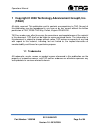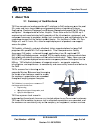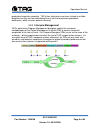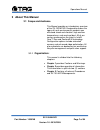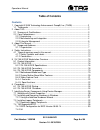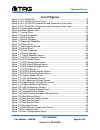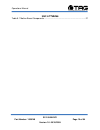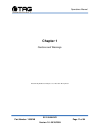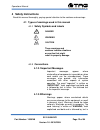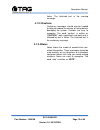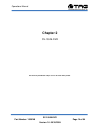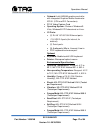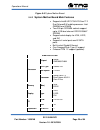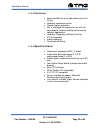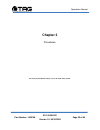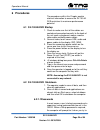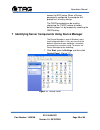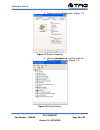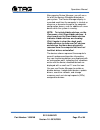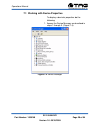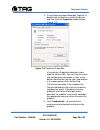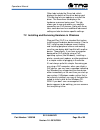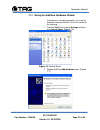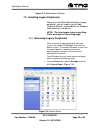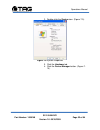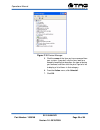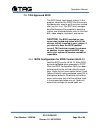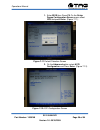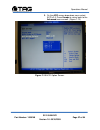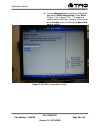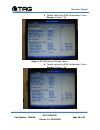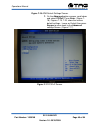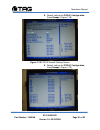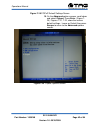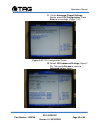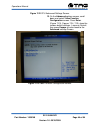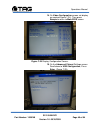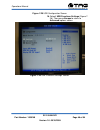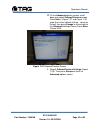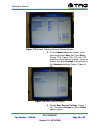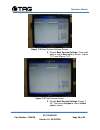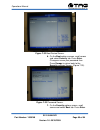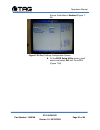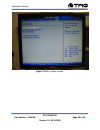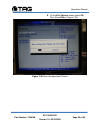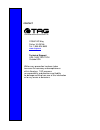- DL manuals
- TAG
- DVR
- SV-100-M-DVR
- Operation Manual
TAG SV-100-M-DVR Operation Manual
Summary of SV-100-M-DVR
Page 1
Sv-100-m-dvr operations manual tag 22355 tag way dulles, va 20166.
Page 2: (Tag®)
Operations manual sv-100-m-dvr part number: 1008148 page 2 of 54 version 1.0. 08/18/2009 1 copyright © 2008 technology advancement group®, inc. (tag®) all rights reserved. This publication and its contents are proprietary to tag. No part of this publication may be reproduced in any form or by any me...
Page 3: 2 Ab
Part 2 ab tag has 20+ yea enginee warfight enginee manpow rugged r diego, c across t tag qui program assuran 9001:20 that relia 20,000 t military. Infrastru the dod tag’s s corporat the tene the cust througho tag’s mis challenge • en • m • lif tag has impleme tag use the cust number: 1 bout tag 2.1 ...
Page 4
Operatio part tag’s e rigorous leverage models, requirem proven d stage. R risks are tag prid laborato three ye pieces o and cert harshes military s 810f an tag’s o includes testing electrom test cha • • • • tag imp state-of- producti major ph producti shared a ons manual number: 1 2.2 engineering s...
Page 5
Operations manual sv-100-m-dvr part number: 1008148 page 5 of 54 version 1.0. 08/18/2009 production/integration schedule. Tag’s floor technicians are cross-trained in multiple disciplines so they can be redistributed to any cell that encounters production bottlenecks, which ensures optimal efficienc...
Page 6: Document Revision History
Operations manual sv-100-m-dvr part number: 1008148 page 6 of 54 version 1.0. 08/18/2009 document revision history date version number updated by description of changes 08/18/2009 1.0 alan huckerby author.
Page 7: 3 About This Manual
Operations manual sv-100-m-dvr part number: 1008148 page 7 of 54 version 1.0. 08/18/2009 3 about this manual 3.1 scope and audience this manual provides an introductory overview of thesv-100-mdvr. Designed to endure the rigors of harsh environments, products can withstand shock and vibration, high a...
Page 8: Table of Contents
Operations manual sv-100-m-dvr part number: 1008148 page 8 of 54 version 1.0. 08/18/2009 table of contents contents 1 copyright © 2008 technology advancement group®, inc. (tag®) ............................ 2 1.1 trademarks ...............................................................................
Page 9: List of Figures
Operations manual sv-100-m-dvr part number: 1008148 page 9 of 54 version 1.0. 08/18/2009 list of figures figure 5-1 sv-100-m-dvr ............................................................................................ 15 figure 5-2 sv-100-m-dvr (front view) .........................................
Page 10: List of Tables
Operations manual sv-100-m-dvr part number: 1008148 page 10 of 54 version 1.0. 08/18/2009 list of tables table 5-1 mother board components ........................................................................... 21.
Page 11: Chapter 1
Operations manual sv-100-m-dvr part number: 1008148 page 11 of 54 version 1.0. 08/18/2009 chapter 1 cautions and warnings . Electronically distributed. Subject to user discretion when printed..
Page 12: 4 Safety
Operations manual sv-100-m-dvr part number: 1008148 page 12 of 54 version 1.0. 08/18/2009 4 safety instructions read this manual thoroughly, paying special attention to the cautions and warnings. 4.1 types of warnings used in this manual 4.1.1 safety symbols and labels danger warning caution these w...
Page 13
Operations manual sv-100-m-dvr part number: 1008148 page 13 of 54 version 1.0. 08/18/2009 italics. The italicized text is the warning message. 4.1.2.3 cautions cautionary messages should also be heeded to help you reduce the chance of losing data or damaging the system. Cautions are easy to recogniz...
Page 14: Chapter 2
Operations manual sv-100-m-dvr part number: 1008148 page 14 of 54 version 1.0. 08/18/2009 chapter 2 sv-100-m-dvr electronically distributed. Subject to user discretion when printed..
Page 15: 5 Sv-100-M-Dvr
Operations manual sv-100-m-dvr part number: 1008148 page 15 of 54 version 1.0. 08/18/2009 5 sv-100-m-dvr workstation overview figure 5-1 sv-100-m-dvr 5.1 product information the sv-100-m-dvr sets the standard for servers with state-of-the-art technology. The newest server can stand up to the harshes...
Page 16
Operations manual sv-100-m-dvr part number: 1008148 page 16 of 54 version 1.0. 08/18/2009 5.2 sv-100-m-dvr figure 5-2 sv-100-m-dvr (front view) 5.2.1 sv-100-m-dvr specifications chassis & power supply • dimensions: 4”h x 8”w x 8”d. • weight: 7.1 lbs. • internal power: built in dc power supply. • ext...
Page 17
Operations manual sv-100-m-dvr part number: 1008148 page 17 of 54 version 1.0. 08/18/2009 • onboard: intel 6ma965 graphics controller with integrated graphics media accelerator x3100. (vga and dvi connectors). • pci-x video capture card • operating system: choice of windows® vista, windows® xp profe...
Page 18
Operations manual sv-100-m-dvr part number: 1008148 page 18 of 54 version 1.0. 08/18/2009 maintenance and repair • the sv-100-m-dvr is considered a line replaceable unit (lru) and will be maintained and spared at the lru level. 5.3 sv-100-m-dvr connectors figure 5-3 sv-100 m-dvr components and conne...
Page 19
Operations manual sv-100-m-dvr part number: 1008148 page 19 of 54 version 1.0. 08/18/2009 figure 5-4 sv-100-m-dvr components and connectors (rear view) 5.4 sv-100-m-dvr components this section provides an overview of the most common components installed in the sv-100- m-dvr. Information is also prov...
Page 20
Operations manual sv-100-m-dvr part number: 1008148 page 20 of 54 version 1.0. 08/18/2009 figure 5-5 system mother board 5.4.2 system mother board main features processor • supports intel® ufc-pga 478 core™ 2 duo/celeron® m mobile processor- intel gme965 and ich8m • two 200-pin sodimm sockets suppor...
Page 21
Operations manual sv-100-m-dvr part number: 1008148 page 21 of 54 version 1.0. 08/18/2009 supported agp 0 isa 0 mini pci 0 pciex1 0 pciex16 0 pciex4 0 network lan 2 gbe table 5-1 mother board components 5.4.3 video capture card figure 5-6 video capture card.
Page 22
Operations manual sv-100-m-dvr part number: 1008148 page 22 of 54 version 1.0. 08/18/2009 5.4.4 features: • advanced dma for ultra-high performance (full 30 fps) • hardware audio gain control • closed caption extraction • avi or extended avi capture for use with the most popular 3rd party editing an...
Page 23: Chapter 3
Operations manual sv-100-m-dvr part number: 1008148 page 23 of 54 version 1.0. 08/18/2009 chapter 3 procedures . Electronically distributed. Subject to user discretion when printed..
Page 24: 6 Procedures
Operations manual sv-100-m-dvr part number: 1008148 page 24 of 54 version 1.0. 08/18/2009 6 procedures the procedures within this chapter contain relevant information to ensure the sv-100-m- dvr maintains its maximum performance potential. 6.1 sv-100-m-dvr startup 1. Check to make sure that all the ...
Page 25
Operations manual sv-100-m-dvr part number: 1008148 page 25 of 54 version 1.0. 08/18/2009 access the bios setup. When a startup password is configured, the computer will prompt for it at every startup. The cmos password can be reset by shortening the "cmos restore to factory defaults jumper" or by t...
Page 26
Operations manual sv-100-m-dvr part number: 1008148 page 26 of 54 version 1.0. 08/18/2009 2. Double-click the system icon. (figure 7-2). Figure 7-2 system properties 3. Click the hardware tab, and then click the device manager button. (figure 7-3). Figure 7-3 device manger.
Page 27
Operations manual sv-100-m-dvr part number: 1008148 page 27 of 54 version 1.0. 08/18/2009 after opening device manager, you will see a list of all the devices windows detected on your system. The device manager display is recreated each time the computer is started, or whenever a dynamic change to t...
Page 28
Operations manual sv-100-m-dvr part number: 1008148 page 28 of 54 version 1.0. 08/18/2009 7.1 working with device properties to display a device's properties do the following: 1. Access the device manager as described in steps 1 through 3. (figure 7-4). Figure 7-4 device manager.
Page 29
Operations manual sv-100-m-dvr part number: 1008148 page 29 of 54 version 1.0. 08/18/2009 2. In the device manager dialog box (figure4-4\), double-click the device, or select the device and then click the properties toolbar button. (figure 7-5). Figure 7-5 properties dialog box in the device's prope...
Page 30
Operations manual sv-100-m-dvr part number: 1008148 page 30 of 54 version 1.0. 08/18/2009 other tabs include the driver tab, which displays the details of the driver being used. This tab also lets you update or uninstall the driver. The resources tab displays the hardware resources being used. This ...
Page 31
Operations manual sv-100-m-dvr part number: 1008148 page 31 of 54 version 1.0. 08/18/2009 7.2.1 using the add new hardware wizard if the device is not working properly, try using the add new hardware wizard. To run this wizard, do the following: 1. From the start menu, point to settings and then cli...
Page 32
Operations manual sv-100-m-dvr part number: 1008148 page 32 of 54 version 1.0. 08/18/2009 figure 7-7 add hardware wizard 7.3 installing legacy peripherals when you install what microsoft calls a legacy peripheral, you will need to use the add hardware wizard, as described to let windows know about t...
Page 33
Operations manual sv-100-m-dvr part number: 1008148 page 33 of 54 version 1.0. 08/18/2009 2. Double-click the system icon. (figure 7-9). Figure 7-9 system properties 3. Click the hardware tab. 4. Click the device manager button. (figure 7- 10)..
Page 34
Operations manual sv-100-m-dvr part number: 1008148 page 34 of 54 version 1.0. 08/18/2009 figure 7-10 device manager 5. Click the name of the item you have removed from your system. If you don't see the item, look for a category heading that describes the type of device you removed, and then click t...
Page 35
Operations manual sv-100-m-dvr part number: 1008148 page 35 of 54 version 1.0. 08/18/2009 7.4 tag approved bios the bios (basic input/output system) is the program stored on the cmos that the server's microprocessor uses to get the system started after you turn it on. The bios also manages data flow...
Page 36
Operations manual sv-100-m-dvr part number: 1008148 page 36 of 54 version 1.0. 08/18/2009 1. Enter bios then press f9. On the setup popup configuration screen menuselect yes and press enter. (figure 7-11). Figure 7-11 default selection screen 2. On the advanced option select acpi configuration and p...
Page 37
Operations manual sv-100-m-dvr part number: 1008148 page 37 of 54 version 1.0. 08/18/2009 3. On the acpi screen drop down menu select acpi v2.0, press escape to return back to the advanced menu screen. (figure 7-13). Figure 7-13 acpi option screen..
Page 38
Operations manual sv-100-m-dvr part number: 1008148 page 38 of 54 version 1.0. 08/18/2009 4. On the advanced options screen, scroll down and select apm configuration. Press enter. (figure 7-14). Figures 7-15, 7-16 show the various default settings. Leave on default then press escape to return back t...
Page 39
Operations manual sv-100-m-dvr part number: 1008148 page 39 of 54 version 1.0. 08/18/2009 5. Default settings for apm configuration, press escape. (figure 7-15). Figure 7-15 apm default settings screen. 6. Default settings for apm configuration, press escape. (figure 7-16)..
Page 40
Operations manual sv-100-m-dvr part number: 1008148 page 40 of 54 version 1.0. 08/18/2009 figure 7-16 apm default settings screen. 7. On the advanced options screen, scroll down and select pcipnp. Press enter. (figure 7- 18). Figures 7-19, 7-20, show the various default settings. Leave on default th...
Page 41
Operations manual sv-100-m-dvr part number: 1008148 page 41 of 54 version 1.0. 08/18/2009 8. Default settings for pcipnp configuration, press escape. (figure 7-18). Figure 7-18 pcipnp default settings screen 9. Default settings for pcipnp configuration, press escape. (figure 7-19)..
Page 42
Operations manual sv-100-m-dvr part number: 1008148 page 42 of 54 version 1.0. 08/18/2009 figure 7-19 pcipnp default settings screen 10. On the advanced options screen, scroll down and select chipset. Press enter. (figure 7- 20). Figures 7-21, 7-22, show the various default settings. Leave on defaul...
Page 43
Operations manual sv-100-m-dvr part number: 1008148 page 43 of 54 version 1.0. 08/18/2009 11. On the advanced chipset settings screen select cpu configuration, press enter to see settings. (figure 7-21). Figure 7-21 cpu configuration screen. 12. Default cpu advanced settings (figure 7- 22). Then pre...
Page 44
Operations manual sv-100-m-dvr part number: 1008148 page 44 of 54 version 1.0. 08/18/2009 figure 7-22 cpu advanced settings screen. 13. On the advanced options screen, scroll down and select video function configuration screen. Press enter. (figure 7-23). Figures 7-24, 7-25, show the various default...
Page 45
Operations manual sv-100-m-dvr part number: 1008148 page 45 of 54 version 1.0. 08/18/2009 14. On video configuration screen set display as required figure 7-24). Then press escape to return to main bios screen. Figure 7-24 display configuration screen. 15. On the advanced chipset settings screen scr...
Page 46
Operations manual sv-100-m-dvr part number: 1008148 page 46 of 54 version 1.0. 08/18/2009 figure 7-25 usb configuration screen. 16. Default usb functions settings (figure 7- 26). Then press escape to return to advanced options screen. Figure 7-26 usb functions settings screen..
Page 47
Operations manual sv-100-m-dvr part number: 1008148 page 47 of 54 version 1.0. 08/18/2009 17. On the advanced options screen, scroll down and select onboard devices screen. Press enter. (figure 7-27 and figure 7-28 show the various default settings. Leave on default then press escape to return back ...
Page 48
Operations manual sv-100-m-dvr part number: 1008148 page 48 of 54 version 1.0. 08/18/2009 figure 7-28 default onboard devices settings screen. 2. On the advanced options screen, scroll across and select boot tab. Press enter. (figure 7-29). Figure 7-30, 7-31, and 7-32 show the various default settin...
Page 49
Operations manual sv-100-m-dvr part number: 1008148 page 49 of 54 version 1.0. 08/18/2009 figure 7-30 boot devices settings screen. 4. Default boot devices settings. Then scroll down a further boot options screen. (figure 7-31) and (figure 7-32). Figure 7-31 boot device screen. 5. Default boot devic...
Page 50
Operations manual sv-100-m-dvr part number: 1008148 page 50 of 54 version 1.0. 08/18/2009 figure 7-32 boot device screen. 6. On the boot options screen, scroll across and select security tab. Press enter. Change or renew your password then press escape to return back to the security settings screen....
Page 51
Operations manual sv-100-m-dvr part number: 1008148 page 51 of 54 version 1.0. 08/18/2009 ensure quick boot is enabled (figure 7- 34). Figure 7-34 boot settings configuration screen. 8. On the bios setup utility screen, scroll across and select exit tab. Press f10. (figure 7-35)..
Page 52
Operations manual sv-100-m-dvr part number: 1008148 page 52 of 54 version 1.0. 08/18/2009 figure 7-35 exit optionscreen..
Page 53
Operations manual sv-100-m-dvr part number: 1008148 page 53 of 54 version 1.0. 08/18/2009 9. On the exit options screen select ok. Then press enter. (figure 7-36). Figure 7-36 save configurations screen.
Page 54
Contact 7.4.2 22355 tag way dulles, va 20166 tel: 1-800-824-8693 www.Tag.Com technical support usa 1-800-tag-tech outside usa while every precaution has been taken to ensure the accuracy and completeness of this literature. Tag assumes no responsibility and disclaims and liability for damage resulti...