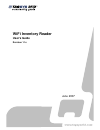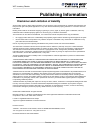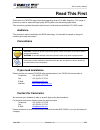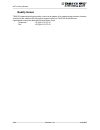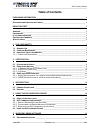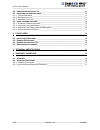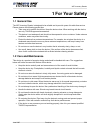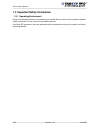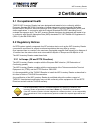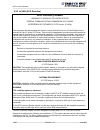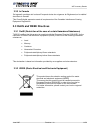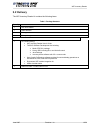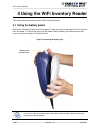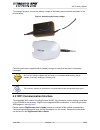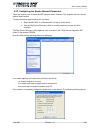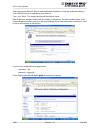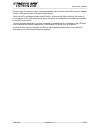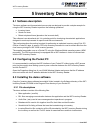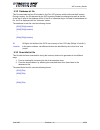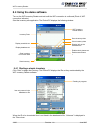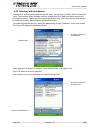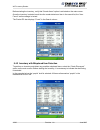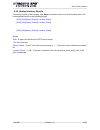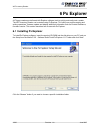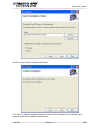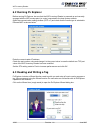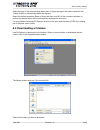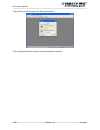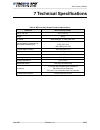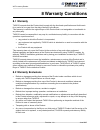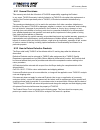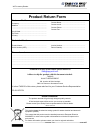- DL manuals
- TAGSYS RFID
- Card Reader
- Wi-Fi Inventory Reader
- User Manual
TAGSYS RFID Wi-Fi Inventory Reader User Manual
Summary of Wi-Fi Inventory Reader
Page 1
Wifi inventory reader user's guide revision 1.1c june 2007.
Page 2: Publishing Information
Wifi inventory reader publishing information disclaimer and limitation of liability all information herein is either public information or is the property of and owned solely by tagsys who shall have and keep the sole right to file patent applications or any other kind of intellectual property prote...
Page 3: Read This First
Wifi inventory reader read this first welcome to the tagsys range of products operating at the 13.56 mhz frequency. This range of products is used to implement high-quality rfid systems for demanding applications. This document provides information about how to install and use the medio p101-wifi re...
Page 4: Quality Issues
Wifi inventory reader quality issues tagsys implements stringent quality controls at all stages of its manufacturing process. However, should you find a defect with this product, please notify your tagsys quality service representative using the dedicated product return form. Telephone: +33 (0)4 91 ...
Page 5: Table of Contents
Wifi inventory reader table of contents publishing information __________________________________________________________ 2 d isclaimer and l imitation of l iability __________________________________________________ 2 read this first _________________________________________________________________...
Page 6
Wifi inventory reader 5.2 c onfiguring the p ocket pc _____________________________________________________ 22 5.3 i nstalling the demo software ___________________________________________________ 22 5.3.1 f ile descriptions ______________________________________________________________ 22 5.3.2 d a...
Page 7: 1 For Your Safety
Wifi inventory reader 1 for your safety 1.1 general use the wifi inventory reader is designed to be reliable and to provide years of trouble-free service. Please observe the following general tips: take care not to scratch the device. Keep the device clean. When working with the device, use only tag...
Page 8
Wifi inventory reader 1.3 important safety information 1.3.1 operating environment when connecting the device or any accessory to another device, read its user’s guide for detailed safety instructions. Do not connect incompatible products. As with all rf equipment, users are advised that the equipme...
Page 9: 2 Certification
Wifi inventory reader 2 certification 2.1 occupational health tagsys wifi inventory reader has been designed and tested to be in conformity with the european standard en 50364 “limitation of human exposure to electromagnetic fields from devices used in electronic article surveillance (eas), radio fr...
Page 10: Wifi Inventory Reader
Wifi inventory reader 2.2.2 in usa (fcc directive) wifi inventory reader warning to users in the united states federal communications commission (fcc) radio interference statement 47 cfr section 15.105(b) this equipment has been tested and found to comply with the limits for a class b digital device...
Page 11
Wifi inventory reader 2.2.3 in canada cet appareil numérique de la classe b respecte toutes les exigences du règlement sur le matériel brouilleur du canada. This class b digital apparatus meets all requirements of the canadian interference-causing equipment regulations. 2.3 rohs and weee directives ...
Page 12: 3 Introduction
Wifi inventory reader 3 introduction 3.1 product description the wifi inventory reader is specifically designed for rfid inventory operations in libraries providing maximum ergonomics: • the product consists of 2 parts; the rfid reader that can be worn on a belt or shoulder strap and the inventory a...
Page 13: 3.2 Delivery
Wifi inventory reader 3.2 delivery the wifi inventory reader kit contains the following items: table 1: package contents quantity item 1 wifi rfid reader 1 wand antenna 2 battery packs 1 battery charger 1 cd-rom including: • wifi inventory reader user’s guide • tagsys software development kits inclu...
Page 14
Wifi inventory reader 4 using the wifi inventory reader this section describes how to install the wifi inventory reader. 4.1 using the battery packs before use, the battery packs must be recharged. A pack can only be recharged once it is removed from the reader. To remove the pack from the reader, s...
Page 15
Wifi inventory reader to recharge the pack, connect the battery charger to the battery pack connector as shown in the picture below. Figure 3: connecting the battery charger follow the instructions supplied with the battery charger to verify that the pack is completely recharged. Only use the charge...
Page 16
Wifi inventory reader 4.2.1 default reader network settings you will not be able to configure any network setting before the reader is not engaged with your access point. You need first to setup your access point in order to establish the wireless connection with the wifi inventory reader. The manda...
Page 17
Wifi inventory reader 4.2.2 configuring the reader network parameters there are several ways to setup the wifi communication interface. The simplest one is to use the default web interface. To open the default web interface you can either: • enter the wifi url in a web browser and log on to the devi...
Page 18
Wifi inventory reader select the correct static ip, subnet mask and default gateway or check the automatic setting in case a dhcp protocol is available on your network. Then, click “save”. The reader reboots and the window closes. Back to the main window, double-click once again on the device. The w...
Page 19
Wifi inventory reader 4.2.3 resetting the wifi communication interface to reset the wifi module 2 procedures are available: - reboot the device: it is used to reinitialize the communication with the access point. - reset the device to tagsys default factory settings: it is used when you can no more ...
Page 20
Wifi inventory reader 4.3 using the wifi inventory reader attach the belt clip or shoulder strap. The belt clip can be easily removed by pressing the lock tab as shown in the picture below. Figure 6: belt clip lock tab the strap is attached to the reader at the location shown in the picture below. F...
Page 21
Wifi inventory reader connect the l-w1 antenna, insert a recharged battery pack and turn on the wifi inventory reader. The blue led at the center of the switch should be on. Check the wifi connection indicator light (photo 4). As long as the light is blinking, the reader is not connected to the wifi...
Page 22: 5 Inventory Demo Software
Wifi inventory reader 5 inventory demo software 5.1 software description the demo software and its associated source code are designed to provide a simple example for using the wifi inventory reader to perform the following operations: • inventory items • search for items • detect misplaced items (p...
Page 23
Wifi inventory reader 5.3.2 database.Txt file this file associates the item id encoded in the folio 370 memory with the title and shelf location. During inventory, the ids decoded by the wifi inventory reader are displayed as well as the title of the item if listed in the database.Txt file. If the i...
Page 24
Wifi inventory reader 5.4 using the demo software turn on the wifi inventory reader and wait until the wifi connection is confirmed (photo 4, wifi connection indicator). Start the inventory.Exe application. The pocket pc displays the following window. Enable search items l enable check placement dis...
Page 25
Wifi inventory reader 5.4.2 inventory with item search to perform an inventory and search for specific items, the first step is to define the list of searched items. The inventory demo software uses the searchlist.Txt file to define the items searched for during the inventory. This file can be compu...
Page 26
Wifi inventory reader before starting the inventory, verify that “search items” option is activated on the main screen. Once the inventory is started, each time the reader detects an item in the search list, the “item found” audio message is issued. The pocket pc also displays “found” in the search ...
Page 27
Wifi inventory reader 5.4.4 saving inventory results to save the results of the inventory, click save on the main screen to record inventory data in the inventoryresult.Txt file in the following format: { id#1 }{ title }{ search_status }{ location_status } { id#2 }{ title }{ search_status }{ locatio...
Page 28: 6 Px Explorer
Wifi inventory reader 6 px explorer all tagsys readers are delivered with explorer software tools to quickly and easily test a reader. The wifi inventory reader can be tested using px explorer. This utility can perform reading and writing operations, firmware update and display additional informatio...
Page 29
Wifi inventory reader once the correct folder is selected, click “next” click “next” to start the installation process. A shortcut will be created on your desktop and a program group will be created in the start menu. June 2007 revision 1.1c 29/36.
Page 30: 6.2 Running Px Explorer
Wifi inventory reader 6.2 running px explorer before running px explorer, be sure that the wifi inventory reader is powered up and correctly engaged with the wifi access point (or router) connected to the host system network. Open the communication setting window (crtl+c) and check that the media ty...
Page 31: 6.4 Downloading A Firmware
Wifi inventory reader select the type of chip from the drop–down menu or place the tag on the antenna and click the “detect “button to automatically detect the tag type. Select the desired operation (read or write) and then click ok. All the necessary windows to perform the desired action will be au...
Page 32
Wifi inventory reader verify the key of the firmware to be able to download it. Click on download button and wait until the download is complete. 32/36 revision 1.1c june 2007.
Page 33: 7 Technical Specifications
Wifi inventory reader 7 technical specifications table 2: wifi inventory reader technical specifications reference wifi inventory reader size (l x w x h) 19 x 11 x 6 cm weight 700 g dc power nimh batteries, 12 vdc 2500 mah chip compatibility (depending on downloaded firmware type) c220 (folio 20) c3...
Page 34: 8 Warranty Conditions
Wifi inventory reader 8 warranty conditions 8.1 warranty tagsys warrants that this product shall comply with the functional specifications set forth herein for a period of one year from the date of delivery to the buyer. This warranty is valid for the original buyer of the product and is not assigna...
Page 35
Wifi inventory reader 8.2.1 general provisions this warranty sets forth the full extent of tagsys responsibility regarding the product. In any event, tagsys warranty is strictly limited to (at tagsys’ sole option) the replacement or refund of the products purchase price to tagsys, of products consid...
Page 36: Product Return Form
Wifi inventory reader product return form customer profile : company: ................................................................ Address: .................................................................. ................................................................................. ..........