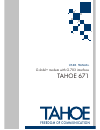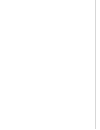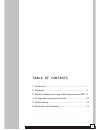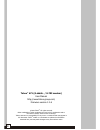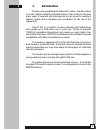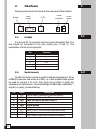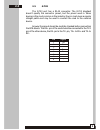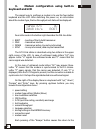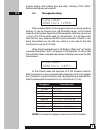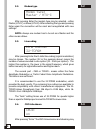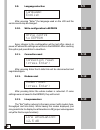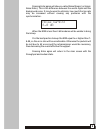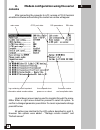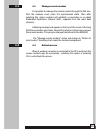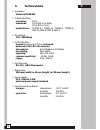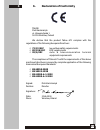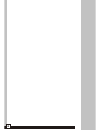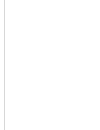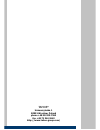Summary of 671
Page 1
Freedom of communication u ser m anual g.Shdsl+ modem with g.703 interface tahoe 671.
Page 2
I table of contents 1. Introduction ......................................................................... 1 2. Interfaces ............................................................................ 2 3. Modem configuration using built-in keyboard and lcd . 4 4. Configuration using serial consol...
Page 3
I table of contents 1. Introduction ......................................................................... 1 2. Interfaces ............................................................................ 2 3. Modem configuration using built-in keyboard and lcd . 4 4. Configuration using serial consol...
Page 4: Introduction
1 1 1. Introduction thank you for purchasing the tahoe 671 modem. We did our best to ensure highest reliability and performance of our products. Devoting many years of research and development we are proud to provide a superior quality device unfolding new possibilities for the use of the copper lin...
Page 5: Introduction
1 1 1. Introduction thank you for purchasing the tahoe 671 modem. We did our best to ensure highest reliability and performance of our products. Devoting many years of research and development we are proud to provide a superior quality device unfolding new possibilities for the use of the copper lin...
Page 6: Interfaces
2 2. Interfaces following connectors are found on the rear panel of the modem: 2.1. G.Shdsl it is a 6-pin rj-11 connector used to connect the leased line. The line should be connected to the two central pins (3 and 4). The polarization of a line is not important. 2.2. Serial console the rs-232 seria...
Page 7: Interfaces
2 2. Interfaces following connectors are found on the rear panel of the modem: 2.1. G.Shdsl it is a 6-pin rj-11 connector used to connect the leased line. The line should be connected to the two central pins (3 and 4). The polarization of a line is not important. 2.2. Serial console the rs-232 seria...
Page 8: Keyboard and Lcd
4 3. Modem configuration using built-in keyboard and lcd the easiest way to configure a modem is to use the four-button keyboard and the lcd. After switching the power on, an information about the modem type, the line throughput and state will be displayed: four-letter code in the bottom right descr...
Page 9: Keyboard and Lcd
4 3. Modem configuration using built-in keyboard and lcd the easiest way to configure a modem is to use the four-button keyboard and the lcd. After switching the power on, an information about the modem type, the line throughput and state will be displayed: four-letter code in the bottom right descr...
Page 10: 3.2
6 3.2. Modem type after pressing enter the modem type may be selected - either master (htu-c) or slave (htu-r). After selecting the type and pressing enter again the connection will be reset and renegotiated with new settings. Note: always one modem has to be set as a master and the other one as a s...
Page 11: 3.2
6 3.2. Modem type after pressing enter the modem type may be selected - either master (htu-c) or slave (htu-r). After selecting the type and pressing enter again the connection will be reset and renegotiated with new settings. Note: always one modem has to be set as a master and the other one as a s...
Page 12: 3.10
8 3.9. Language selection after pressing “enter” the language used on the lcd and the serial console may be changed. 3.10. Write configuration to eeprom every change to the configuration will be lost after reboot or power off unless the settings are written to the eeprom. After reaching this option ...
Page 13: 3.10
8 3.9. Language selection after pressing “enter” the language used on the lcd and the serial console may be changed. 3.10. Write configuration to eeprom every change to the configuration will be lost after reboot or power off unless the settings are written to the eeprom. After reaching this option ...
Page 14: Console
10 4. Modem configuration using the serial console after connecting the converter to a pc, running a vt-100 terminal emulation software and switching the modem on a menu will appear: up and down arrows may be used to navigate through the menu. Either enter or right arrow should be pressed to select ...
Page 15: Console
10 4. Modem configuration using the serial console after connecting the converter to a pc, running a vt-100 terminal emulation software and switching the modem on a menu will appear: up and down arrows may be used to navigate through the menu. Either enter or right arrow should be pressed to select ...
Page 16: Technical Data
12 5. Technical data ¡ processor: motorola mc68302 ¡ g.Shdsl interface: connector: rj-11 standards: itu g.991.2 (g.Shdsl) itu g.994.1 (g.Hs) modulations: tcpam-32, tcpam-16, tcpam-8, tcpam-4, pam-16, pam-8, pam-4, pam-2 ¡ throughput: 128 - 2048 kbps ¡ g.703 interface: framed according to g.704 or un...
Page 17: Technical Data
12 5. Technical data ¡ processor: motorola mc68302 ¡ g.Shdsl interface: connector: rj-11 standards: itu g.991.2 (g.Shdsl) itu g.994.1 (g.Hs) modulations: tcpam-32, tcpam-16, tcpam-8, tcpam-4, pam-16, pam-8, pam-4, pam-2 ¡ throughput: 128 - 2048 kbps ¡ g.703 interface: framed according to g.704 or un...
Page 18
14.
Page 19
14.
Page 20
® tahoe uniwersytecka 1 50951 wroc³aw, poland phone +48 50 100 7362 fax +48 71 344 2642 http://www.Tahoe-group.Com/.