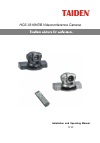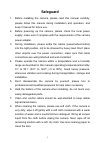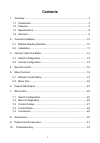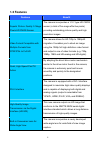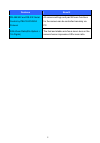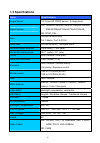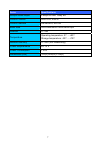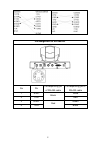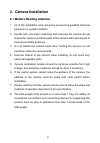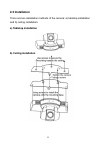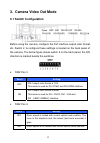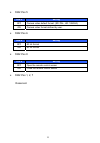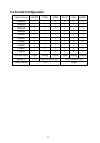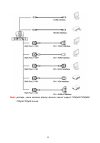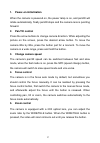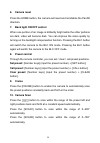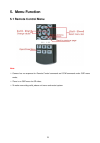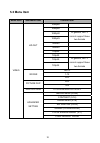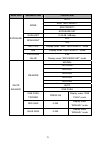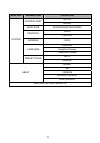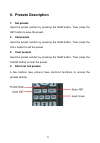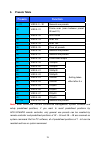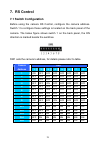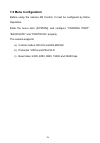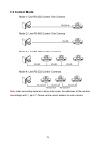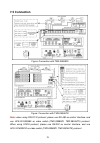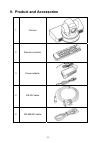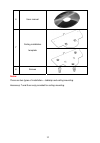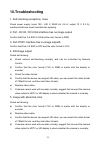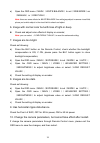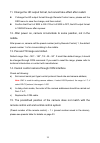- DL manuals
- Taiden
- Digital Camera
- HCS-3316HDB
- Installation And Operating Manual
Taiden HCS-3316HDB Installation And Operating Manual
Summary of HCS-3316HDB
Page 1
Hcs-3316hdb videoconference camera installation and operating manual v 1.1 excellent solutions for conferences.
Page 2: Safeguard
1 safeguard 1. Before installing the camera, please read this manual carefully, please follow this manual during installation and operation, and keep it manual for future use. 2. Before powering up the camera, please check the local power supply; make sure it complies with the requirements of the ca...
Page 3: Contents
2 contents 1. Overview ................................................................................................3 1.1 introduction.......................................................................................3 1.2 features ................................................................
Page 4: 1. Overview
3 1. Overview 1.1 introduction this high-definition, all-in-one, pan/tilt/zoom (ptz) video camera brings the hd scenes to your life. This unique camera is equipped with a dvi-i interface designed to maximize high video quality displays and is capable of displaying both digital and analog signals (ou...
Page 5: 1.2 Features
4 1.2 features features benefit superb picture quality 5 mega pixels hd cmos sensor the camera incorporates a 1/2.7-type hd cmos sensor (a total of five mega effective pixels) providing outstanding picture quality and high resolution images. Video format compatible with multiple formats from ntsc/pa...
Page 6
5 features benefit rs-485/422 and rs-232 serial control by pelco-d/visca protocol all camera settings and pan/tilt/zoom functions for the camera can be controlled remotely via pc. 240x zoom ratio(20x optical + 12x digital) the fast and stable auto-focus zoom lens on the camera has an impressive 240x...
Page 7: 1.3 Specifications
6 1.3 specifications items specifications image sensor 1/2.7-type hd cmos sensor, 5 mega pixels signal system hd: 1080p60/1080p50/1080p30/1080p25/1080i60/ 1080i50/720p60/720p50/720p30/720p25; sd: ntsc, pal lens 20x optical zoom lens, f=4.7-94mm, fw/1.6-ft/3.5 zoom ratio 20x optical zoom, 12x digital...
Page 8
7 items specifications multiple video output 3-ways hd and 1-way sd control protocol pelco-d, visca control interface rs-485/422, rs-232 baud rate 2400/4800/9600/19200/38400 bps address 0~255 temperature operating temperature: 0℃~+50℃ storage temperature: -20℃~+70℃ relative humidity 0~95% (not conde...
Page 9: 1.4 Structure
8 1.4 structure note: for hd-sdi interface (hd), the maximum transmission distance is 100 meters. Pin assignment of rs-232.
Page 10
9 pin assignment of rs-485/422 no pin corresponding pin of rs-485 cable corresponding pin of rs-422 cable 1 rxd- white 2 txd- black red 3 rxd+ green 4 txd+ red black.
Page 11: 2. Camera Installation
10 2. Camera installation 2.1 matters needing attention 1. All of the installation work should be serviced by qualified technical personnel or system installers. 2. Handle with care when unpacking and removing the camera; do not impact the camera and other parts of the camera with hard objects to av...
Page 12: 2.2 Installation
11 2.2 installation there are two installation methods of the camera: a) tabletop installation and b) ceiling installation. A) tabletop installation b) ceiling installation.
Page 13: 3. Camera Video Out Mode
12 3. Camera video out mode 3.1 switch configuration before using the camera, configure the dvi interface output color format, etc. Switch 2, to configure these settings is located on the back panel of the camera. The below figure shows switch 2 on the back panel, the on direction is marked beside t...
Page 14
13 ¾ sw2 pos 5 pos 5 setting off camera video default format: (sd: pal, hd: 1080i50). On camera video format defined by user. ¾ sw2 pos 6 pos 6 setting off 50 hz format on 60 hz format ¾ sw2 pos 8 pos 8 setting off open the remote control sensor on close the remote control sensor ¾ sw2 pos 1, 2, 7 r...
Page 15: 3.2 Format Configuration
14 3.2 format configuration video format hd-sdi ypbpr hdmi dvi-d vga 5-bnc 1080p60 √ √ √ √ √ √ 1080p50 √ √ √ √ √ √ 1080p30 √ √ √ √ √ √ 1080p25 √ √ √ √ √ √ 1080i60 √ √ √ √ √ √ 1080i50 √ √ √ √ √ √ 720p60 √ √ √ √ √ √ 720p50 √ √ √ √ √ √ 720p30 √ × √ √ × × 720p25 √ × √ √ × × optimize menu digital analog ...
Page 16
15 note: perhaps, some common display devices cannot support 1080p30/1080p25/ 720p30/720p25 format..
Page 17: 4. Remote Control
16 4. Remote control 1. Reserved 2. Home (pan/tilt init) 3. Reserved 4. Iris control (iris opened or closed) 5. Pan/tilt control (up, down, left, right, left-up, left-down, right-up, right-down) 6. Frame scan 7. Scan1 (scan 300°) 8. Set (set preset) 9. Number keys (0~9) 10. Back (menu on/off button)...
Page 18: 1. Power-On
17 1. Power-on initialization when the camera is powered on, the power lamp is on, and pan/tilt will rotate automatically, finally pan/tilt stops and the camera lens is pointing forward. 2. Pan/tilt control press the arrow buttons to change camera direction. While adjusting the picture on the screen...
Page 19: 6. Camera
18 6. Camera reset press the home button, the camera will reset and reinitialize the pan/tilt direction. 7. Back light on/off control when one portion of an image is brilliantly bright while the other portions are dark, video will become dark. You can improve the video quality by turning on the back...
Page 20: 5. Menu Function
19 5. Menu function 5.1 remote control menu note: ) camera has no response for remote control command and com command under osd menu mode; ) there is no osd menu for sd video; ) to make new setting valid, please exit menu and restart system..
Page 21: 5.2 Menu Item
20 5.2 menu item menu item sub menu item content item 1080p60 1080p50 1080p30 1080p25 in general, hdtv cannot support these two formats 1080i60 1080i50 720p60 720p50 720p30 hd out 720p25 in general, hdtv cannot support these two formats auto 1-15 3d dnr off off picture flip on digital zoom x1.5/x2/x...
Page 22
21 menu item sub menu item content item auto shutter priority iris priority mode exposure set gain limit 0-45 db, 3db/step off bcaklight on shutter display under “shutter priority” mode iris display under “iris priority” mode exposure exposure value 0-40 display under “exposure set” mode maunal outd...
Page 23
22 menu item sub menu item content item rs-232 control port rs-422 baud rate 2400/4800/9600/19200/38400 visca protocol pelco-d address xxxx english simplified chinese language traditional chinese auto system preset focus manual model sn version module version about rom version restore factory defaul...
Page 24: 6. Presets Description
23 6. Presets description 1. Set presets input the preset number by pressing the num button. Then press the set button to save the preset. 2. Call presets input the preset number by pressing the num button. Then press the call button to call the preset. 3. Clear presets input the preset number by pr...
Page 25: 5. Presets
24 5. Presets table presets function 1 - 31 visca: 0 - 30 general use presets 32 visca: 31 frame scan (scan between preset 30 and 31) 33 visca: 32 auto cruise 34 visca: 33 scan 300° 35 visca: 34 scan 180° 36 visca: 35 clear all presets 37 visca: 36 general use presets 38 visca: 37 general use preset...
Page 26: 7. Rs Control
25 7. Rs control 7.1 switch configuration before using the camera rs control, configure the camera address. Switch 1 to configure these settings is located on the back panel of the camera. The below figure shows switch 1 on the back panel, the on direction is marked beside the switches. Sw1 sets the...
Page 27: 7.2 Menu Configuration
26 7.2 menu configuration before using the camera rs control, it must be configured by menu operation. Enter the menu item: [system], and configure “control port”, “baud rate” and “protocol” properly. The camera supports a) control modes: rs-232 and rs-485/422 b) protocols: visca and pelco-d c) baud...
Page 28: 7.3 Control Cables
27 7.3 control cables 1. Rs-232 cable 2. Rs-485/422 cable note: when connecting more than one hcs-3316hdb with rs-485/422 cable, simply merge the lines with the same color and connect to the console..
Page 29: 7.4 Control Mode
28 7.4 control mode note: when connecting cameras in daisy chain mode, the addresses of the cameras should begin with 1, up to 7. Please set the correct address for each camera..
Page 30: 7.5 Connection
29 7.5 connection figure: connection with tmx-0808sdi figure: connection with tmx-0804htk note: when using pelco-d protocol, please use rs-485 as control interface, and use hcs-3316rs485 as video switch (tmx-0808sdi, tmx-0804htk) protocol. When using visca protocol, please use rs-232 as control inte...
Page 31: 8. Dimensions
30 8. Dimensions.
Page 32
31 9. Product and accessories 1 camera 2 remote controller 3 power adaptor 4 rs-232 cable 5 rs-485/422 cable.
Page 33
32 6 user manual 7 ceiling installation template 8 screws notes: there are two types of installation----tabletop and ceiling mounting. Accessory 7 and 8 are only provided for ceiling mounting..
Page 34: 10. Troubleshooting
33 10. Troubleshooting 1. Self-checking exceptions, noise check power supply (input 100 - 240 v, 50/60 hz, 0.8 a; output 12 v, 2.5 a), mechanical failures need manufacturer repairing. 2. Dvi - dvi-d / dvi-vga interface has no image output confirm that pos 3 of sw2 is on and the color format is rgb. ...
Page 35
34 e) open the osd menu〈main〉〈white balance〉to set〈web mode〉as 〈 manual〉or〈one push〉. Note: there are some effects for white balance if no white/gray object in camera visual field, please put a white object in the visual field to check and adjust. 6. Image with normal color but with bias of light or...
Page 36
35 11. Change the hd output format, but cannot take effect after restart. Z if change the hd output format through remote control menu, please exit the osd menu to save the change, and then restart; z confirm that pos 5 of sw2 is on. If pos 5 of sw2 is off, the hd output format is 1080i50 forever af...
Page 37
Www.Taiden.Com taiden industrial co., ltd. Copyright by taiden last revision: 04/2015.