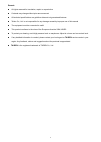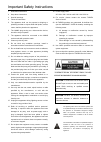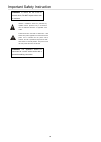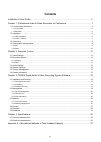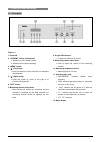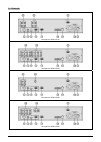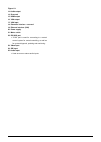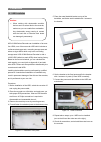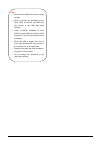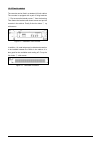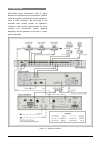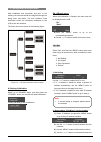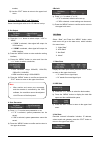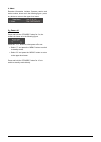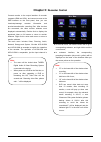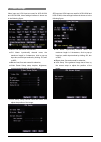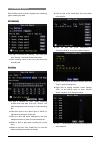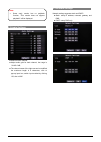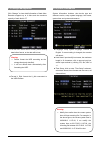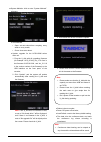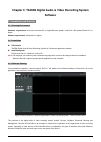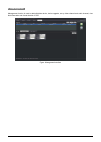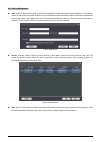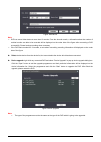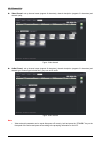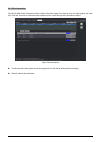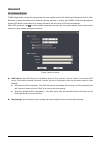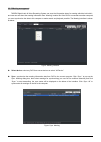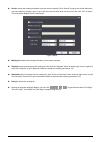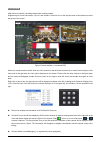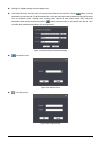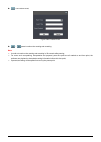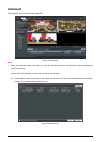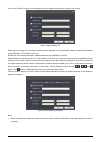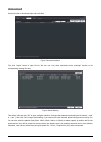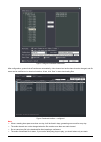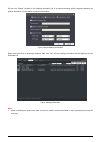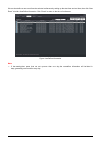- DL manuals
- Taiden
- DVR
- HCS-8130M series
- Installation And Operating Manual
Taiden HCS-8130M series Installation And Operating Manual
Summary of HCS-8130M series
Page 1
Hcs-8130m series professional audio & video recorders installation and operating manual v 1.4 professional audio & video recorders for conference.
Page 2
I remark: all rights reserved for translation, reprint or reproduction contents may change without prior announcement all technical specifications are guideline data and not guaranteed features taiden co., ltd. Is not responsible for any damage caused by improper use of this manual the equipment mus...
Page 3
Ii important safety instructions 1. Read these instructions. 2. Keep these instructions. 3. Heed all warnings. 4. Follow all instructions. 5. The apparatus shall not be exposed to dripping or splashing and that no objects filled with liquids, such as vases, shall be placed on the apparatus. 6. The m...
Page 4
Iii important safety instruction attention: installation should be performed by qualified service personnel only in accordance with the national electrical or applicable local codes. Power disconnect: units with or without on – off switch have power supplied to the unit whenever the power cord is in...
Page 5: Contents
Iv contents installation & user guide........................................................................................................... V chapter 1: professional audio & video recorders for conference ............................................1 1.1 functions and indications .................
Page 6
V installation & user guide about this manual this manual is a comprehensive guide to the installation and operation of the taiden hcs-8130m series professional audio & video recorders for conference. It includes the detailed description of the functions and interfaces of the hcs-8130m series profes...
Page 7
1 chapter 1: professional audio & video recorders for conference taiden hcs-8130m series professional audio & video recorders for conference are professional video/audio recorders for conference system. Using embedded processor and embedded operation system, integrated several techniques in it domai...
Page 8
2 1.1 functions and indications 1.1.1 front panel figure 1.1 front panel of hcs-8130m series professional audio & video recorders for conference figure 1.1: 1. Reserved 2. “standby” button and indicator a. Switches to red in standby mode; b. Switches to blue when operating. 3. “menu” button 4. “ Õ” ...
Page 9
3 1.1.2 backside rear panel of hcs-8131m rear panel of hcs-8132m rear panel of hcs-8133m rear panel of hcs-8134m figure 1.2 rear panel of hcs-8130m series professional audio & video recorders for conference.
Page 10
4 figure 1.2: 13. Audio output 14. Reserved 15. Hdmi output 16. Vga output 17. Vga input 18. Extension interface - reserved 19. Ethernet interface (lan) 20. Power supply 21. Mains switch 22. Rs-232c port “com” port is used for connecting to a central control system for central controlling, as well a...
Page 11
5 1.2 installation 1.2.1 hdd installation hcs-8130m series recorder can installation of at most four hdds, one of them as main-hdd which includes a conference data area and a recording storage area and others as hypo-hdds which only have a recording storage area. Hcs-8130m serises recorder is with a...
Page 12
6 note: ) please select suitable hard disk for mass storage; ) when a recorder only installation of one hdd, which will be the main-hdd and can connect to any hdd data cable interface. ) when a recorder installation of more hdds, the main-hdd must connect to the interface j31 which is the nearest on...
Page 13
7 1.2.2 fixed in cabinet the recorder can be fixed in a standard 19-inch cabinet. The recorder is equipped with a pair of fixing brackets ① . First unscrew the lateral screws ② from the housing. Then fasten the brackets with these screws and put the recorder in the cabinet. Finally fix the four hole...
Page 14
8 1.3 connection hcs-8130m series professional audio & video recorder for conference can be connected to taiden conference system, synchronously records conference video & audio information. By connecting to the automatic video tracking system, the application software is used to make camera presets...
Page 15
9 1.4 configuration and operation after installation and connection and prior to the meeting, the recorder should be configured through the dialog menu and button. The term “interface” used hereinafter means the information displayed on the lcd as the user interface. The menu structure is shown in t...
Page 16
10 number; 5). Use the “exit” button to return to the upper level menu. B). Setup “subnet mask” and “gateway” same chronological order as for “ip address” set up. 2. Set output a). Press the “Õ/Ö” button to select output: “vga” or “hdmi”; if “vga” is selected, video signal will output via vga interf...
Page 17
11 4. About recorder information includes: firmware version and series number, shown as in the following figure - press any button to return to the upper level menu. C)power off press and hold the “standby” button for 3 s, the inteface is shown as in the following figure: press the “Õ/Ö” button to s...
Page 18: Chapter 2:
12 chapter 2: recorder control connect monitor to the output interface of recorder (supports hdmi and vga), and connect mouse to the usb interface on the front panel, then you can view/setup/manage recorder information and preview/record/monitor recording files. After devices are connected, the vide...
Page 19
13 2.1 video settings video input and vga input are used for hcs-8131m and hcs-8132m, video settings interface is shown as in the following figure: ■ norm: pal and ntsc for selection; ■ ch. Name: input/modify channel name, the maximum length is 8 characters, click to pop-up input box, switch input m...
Page 20
14 2.2 recording search hcs-8130m series recorder supports two searching types: meeting and date. 2.2.1 meeting ■ if type is selected as “meeting”, input date and click “search”, the result will be listed below; ■ click meeting name in the list to play back the recording file. 2.2.2 date ■ if type i...
Page 21
15 2.3 audio settings ■ select monitor channel; ■ adjust audio gain for each channel, the range is -30 db -0 db; ■ the channel name of the right row can be modified, the maximum length is 8 characters, click to pop-up input box, switch input method by clicking 123, abc or abc. 2.4 network settings n...
Page 22
16 2.5 storage management click “storage” to view detail information of hard disks. Recorder supports up to 4 disks and the maximum capacity of each disk is 2t. ■ format hdd: select hdd to format, please backup data before format, or the data will be lost; ■ format u_disk: format the u_disk connecte...
Page 23
17 ■ system maintain: click to enter “system maintain” submenu; ♦ auto maintain open: set auto reboot time: everyday, every week or every month; close: close auto reboot. ♦ update: upgrade for the hcs-8130m series main unit. 1. Plug the u_disk with all upgrading firmware (for example: hcs_8131m_ver_...
Page 24: Software
18 chapter 3: taiden digital audio & video recording system software 3.1 installation and running 3.1.1 running environment hardware requirements: dual-core processor/4g or higher/discrete graphic card/1440×900 (better)/directx 9.0 or higher. Software requirements: windowsxp or higher. 3.1.2 install...
Page 25
19 3.2 management management function is used to add/edit/delete device, device upgrade, set up video channel and audio channel, view disk information and format the disk of dvr. Figure: management interface.
Page 26
20 3.2.1 device management add: click the “add” button to pop up add device dialog box, please input device name (supports 16 characters), device ip and device port, serial number was got automatically when connected. If select “reconnect automatically when system starts”, the added device will be c...
Page 27
21 figure: edit device note: ) dvr can record video data not more than 12 months. From the eleventh month, a information about the number of residual months are able to be recorded will be displayed on the under side of the figure after connecting a dvr successfully. Please backup recording when nec...
Page 28
22 3.2.2 channel list video channel: set up channel name (supports 8 characters), channel description (supports 31 characters) and channel quality; figure: video channel audio channel: set up channel name (supports 8 characters), channel description (supports 31 characters) and channel type. Channel...
Page 29
23 3.2.3 disk information the hcs-8130m series professional audio & video recorders support four disks at most, one disk capacity can reach 2.0t. Disk size, free size and estimated time available can be viewed through disk information interface. Figure: disk information format: format the disk, plea...
Page 30
24 3.3 meeting 3.3.1 connect to server taiden digital audio & video recording system can work together with hcs-8130m series professional audio & video recorders, meeting information will be added by operator manually. If connect with taiden conference management system (dcs server) at the same time...
Page 31
25 3.3.2 meeting management taiden digital audio & video recording system can save the information data of a meeting which be held with it, and user can see about the meeting information from “meeting” module. But if the dvr is connected to another computer, you must synchronize the data to this com...
Page 32
26 search: search the meeting information from the current computer. Click “search” to pop up the search dialog box, user can search by meeting, room or time, click any item and write down the key word, then click “ok” to search. The result will be displayed on the meeting list. Figure: search meeti...
Page 33
27 3.4 preview after device connection, recording started when meeting started. Supports layout of multi sub screen, 4,6,8 or 9 sub screens. Click one icon on the top left corner of the interface to select the layout of the screen. Figure: preview interface – connected dvr select one screen and then...
Page 34
28 meeting list: display meeting event and happen time; local audio recorder: save the audio of current preview channel to the local file. Click the button to set the parameters, include save path, file prefix and part time. It also provides some insert characters for file prefix to select, such as ...
Page 35
29 : new custom event; figure: new custom event / : pause/ continue the meeting and recording. Note: ) it could not continue the meeting and recording in 20 seconds after pausing; ) for evens such as speaking, interpretation and proposal, pose time point are all marked as end time point, the softwar...
Page 36
30 3.5 playback files playback, must connect corresponding dvr. Figure: files playback note: ) when a meeting time spans more than one day, the meeting information will be listed in days, generating one record for every day. Please click “select meeting” to open current meeting or meeting file. Z fi...
Page 37
31 we can use “search” function to find meeting file quickly, supports searching by meeting, room or time. Figure: search meeting file when select a meeting or file, meeting information will be displayed under the playback interface, includes all information, speak information, si information and so...
Page 38
32 3.6 download use this function to download video and audio files. Figure: download interface first click “import” button to open file list. We can use “only show associated device meetings” function to list corresponding meeting files only. Figure: select meeting then select a file and click “ok”...
Page 39
33 figure: configure download parameters after configuration, system ticks off conference automatically, video channel and audio channel can be changed, and file name can be modified too in download interface. At last, click “start” to start downloading files. Figure: download interface - configured...
Page 40
34 we can use “search” function to find meeting information file of a selected meeting quickly, supports searching by speech information, si information or proposal information. Figure: search meeting information select and write down a searching condition, then click “ok” and the meeting informatio...
Page 41
35 we can also define a new event from the selected conference by setting up the start time and end time, then click “new event” to build a userdefine information. Click “reset” to return to the time of conference. Figure: userdefine information note: ) if the meeting time spans that we set up more ...
Page 42: Chapter 4: Specifications
36 chapter 4: specifications 4.1 physical characteristics types hcs-8130m series installation tabletop / standard 19-inch rackmount dimensions (mm) color white weight 6.6 kg 4.2 electrical characteristics types hcs-8130m series video compression h.264 harddisk capacity up to 4 harddisks, each disk ≤...
Page 43
37 appendix a: calculational methods of total harddisk capacity base on the record schedule, you can calculate the total capacity of a dvr. The calculational methods: step 1:use the formula (1) to calculate the storage capacity i q of a single channel in a hour, units: mbyte. 1024 3600 8 ÷ × ÷ = i i...
Page 44
Www.Taiden.Com taiden industrial co.,ltd. Copyright by taiden last revision: 04/2015.