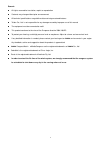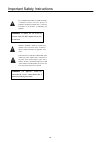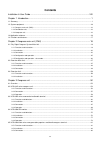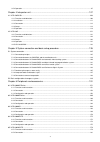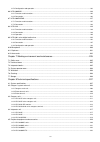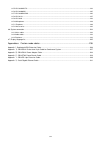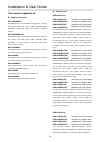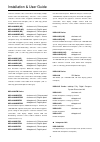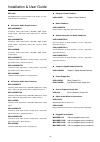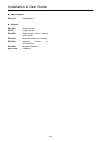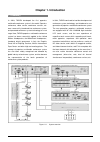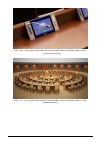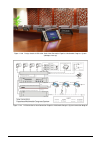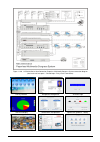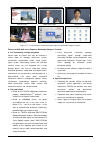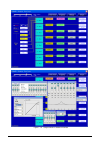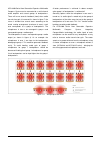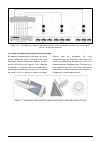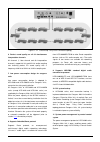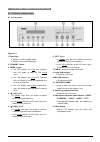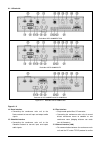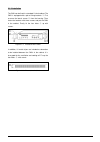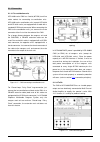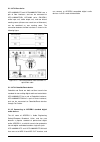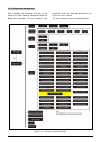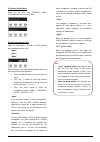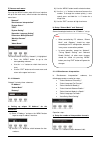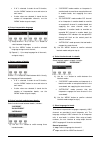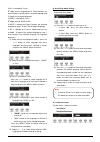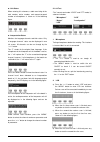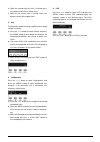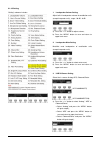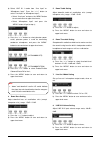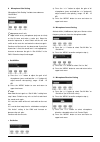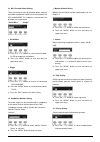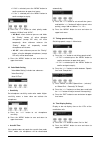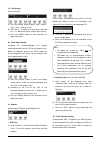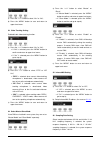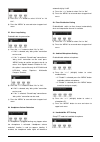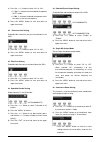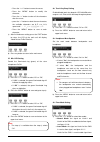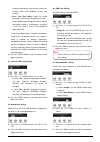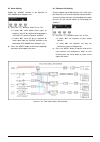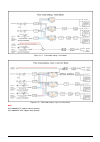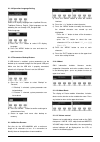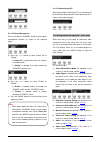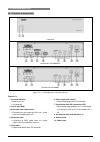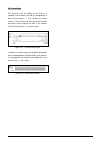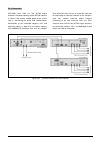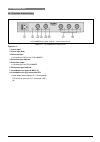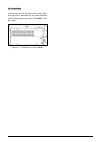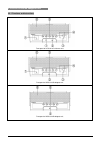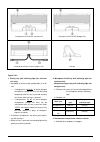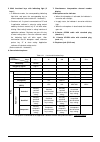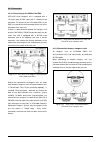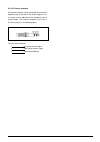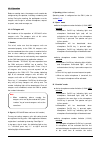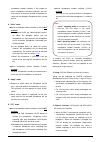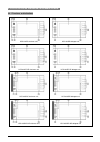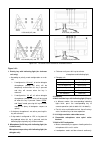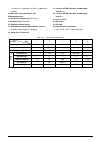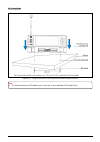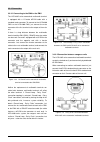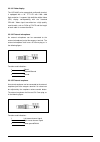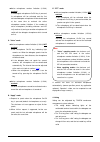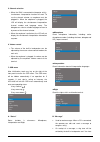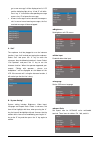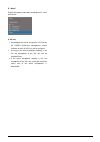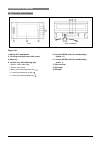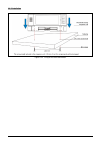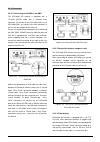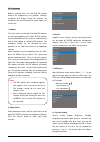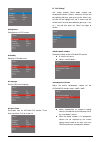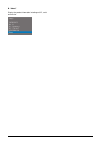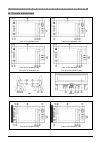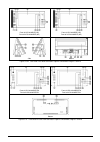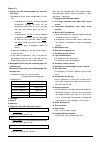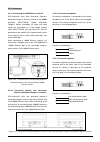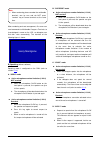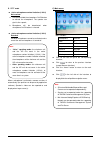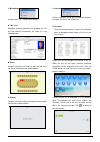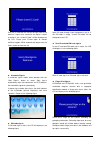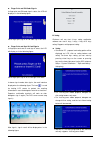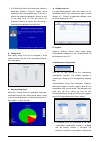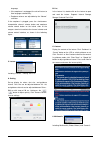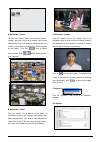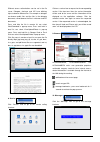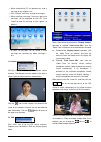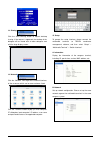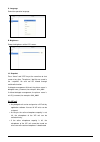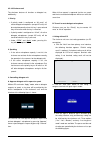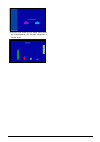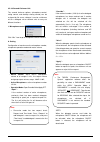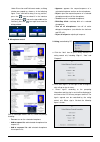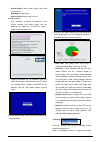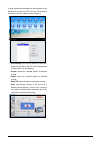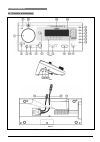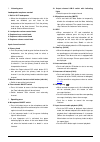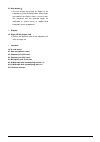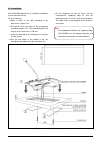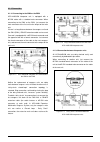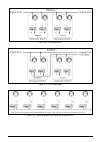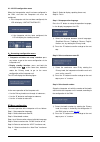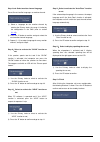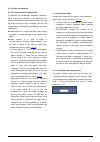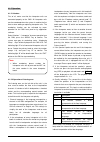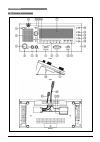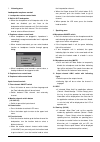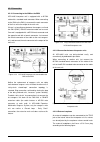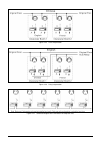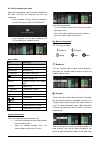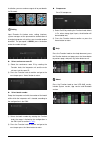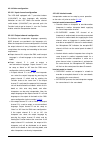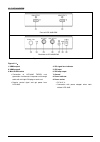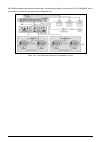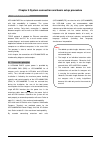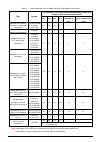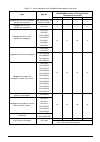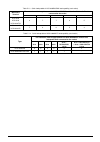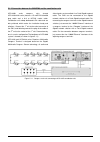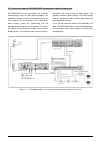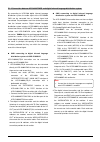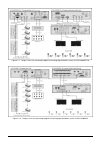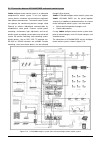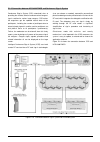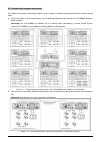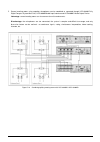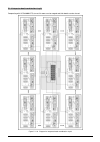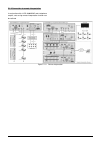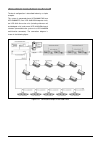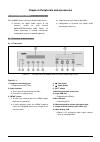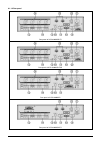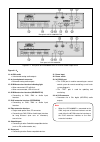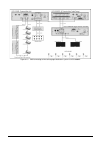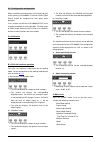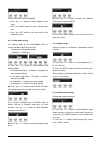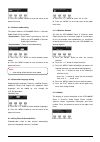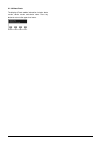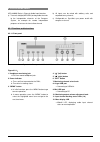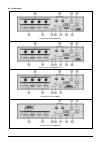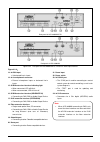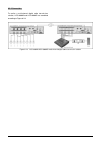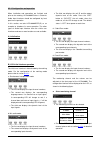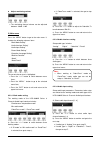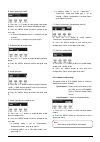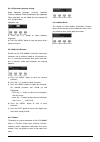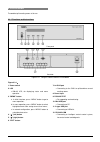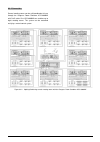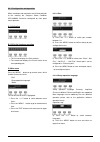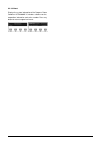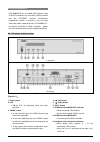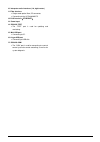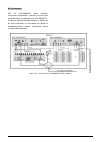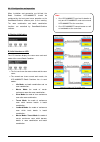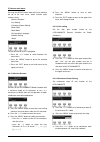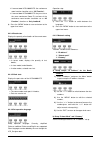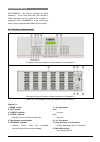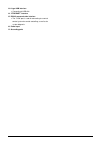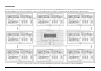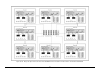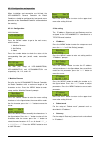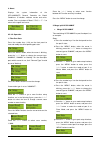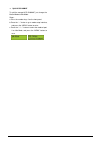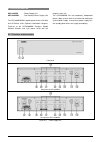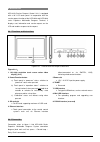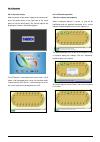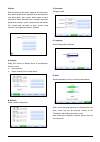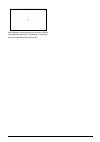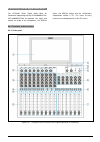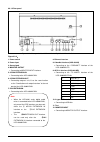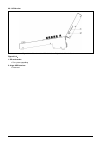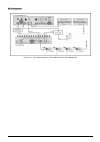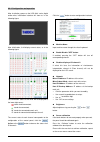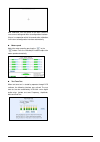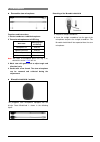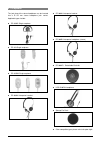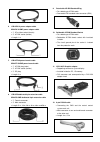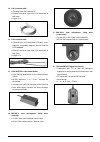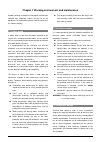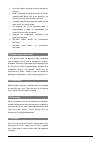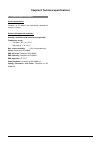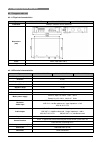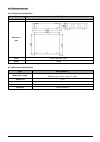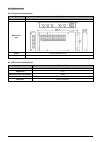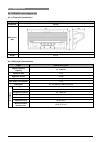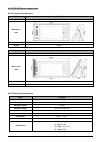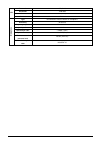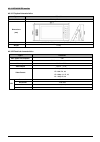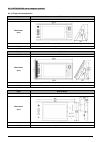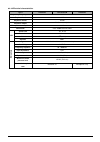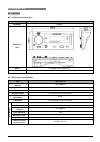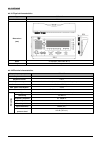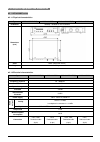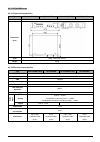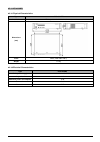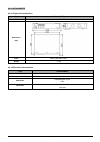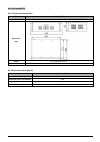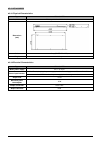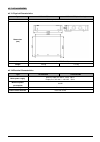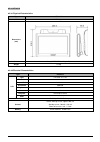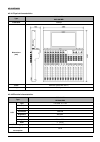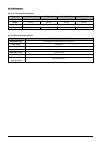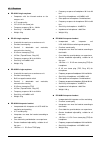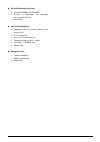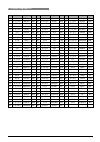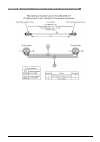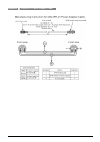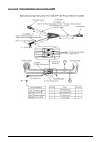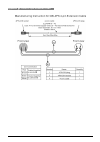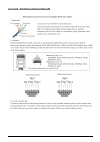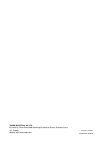- DL manuals
- Taiden
- Conference System
- hcs-8300
- Installation And Operation Manual
Taiden hcs-8300 Installation And Operation Manual
Summary of hcs-8300
Page 1
New generation paperless multimedia congress system installation and operating manual v 1.8 digital congress system.
Page 2
I remark: all rights reserved for translation, reprint or reproduction contents may change without prior announcement all technical specifications are guideline data and not guaranteed features taiden co., ltd. Is not responsible for any damage caused by improper use of this manual the equipment mus...
Page 3
Ii important safety instructions 1. Read these instructions. 2. Keep these instructions. 3. Heed all warnings. 4. Follow all instructions. 5. The apparatus shall not be exposed to dripping or splashing and that no objects filled with liquids, such as vases, shall be placed on the apparatus. 6. The m...
Page 4
Iii important safety instructions the exclamation mark within an equilateral triangle is intended to alert the user to the presence of important operating and maintenance (servicing) instructions in the literature accompanying the appliance. Attention: installation should be performed by qualified s...
Page 5: Contents
Iv contents installation & user guide .........................................................................................................Viii chapter 1. Introduction ............................................................................................................... 1 1.1 summary .....
Page 6
V 3.5.4 operation .................................................................................................................................................................. 87 chapter 4 interpreter unit ............................................................................................
Page 7
Vi 6.5.3 configuration and operation .................................................................................................................................... 183 6.6 hcs-8300kmx .................................................................................................................
Page 8
Vii 8.5.5 hcs-8302mx/fs ..................................................................................................................................................... 224 8.5.6 hcs-8300kmx ...........................................................................................................
Page 9
Viii installation & user guide about this manual this manual is a comprehensive guide to the installation and operation of the taiden hcs-8300 series paperless multimedia congress system (pmcs). It includes the detailed description of the functions and interfaces as well as of the components, connec...
Page 10
Ix installation & user guide this manual is applicable to: congress main units hcs-8300mau/fs fully digital congress system main unit (discussion, voting, 64 chs, 256x32 lcd, mic. Group outputs, aes/ebu digital input/output, single-mode optical fiber interface, cobranet interface) hcs-8300mad/fs/2...
Page 11
X installation & user guide conference functions, video conversation, video display, multiple channel vod and broadcasting, conference service, built-in contactless ic-card reader, fingerprint identification, internet access, built-in e-ink nameplate (“-np” as suffix only), printed nameplate for oth...
Page 12
Xi installation & user guide hcs-8385 fully digital congress system interpreter unit (64 chs, 7.2” tft lcd, microphone, loudspeaker) 8 channels audio output devices hcs-8300mod/fs 8 channels audio output device (aes/ebu digital outputs, analog outputs, single-mode optical fiber interface, cobranet...
Page 13
Xii installation & user guide clip microphone hcs-1020 clip microphone earphone ep-820as single earphone ep-829 single earphone ep-829sw single earphone (built-in magnetic control switch) ep-960an interpreter headset (for hcs-8385) ep-960ah interpreter headset (for hcs-4385u/50) ep-960bh interpr...
Page 14: Chapter 1. Introduction
1 chapter 1. Introduction 1.1 summary in 2010, taiden developed the first paperless multimedia conference system in the world. Paperless conference, video service, conference services, etc. Were successfully introduced into conference system, and promoted conference system technology to a new stage....
Page 15
2 1. Paperless multimedia digital congress system problems in modern high-level meetings: ■ many functional requirements but multiple systems - independent from each other (digital conference system, sign-in system, video display system, file system, data service, etc.) and systems cannot be integra...
Page 16
3 hcs-8338 and hcs-8348 series new generation paperless multimedia congress terminal hcs-8338 and hcs-8348 series new generation paperless multimedia congress terminal based on taiden originated gmc-stream gigabit multimedia congress stream technology, all audio and video signals are transmitted via...
Page 17
4 figure 1.1.3b design sketch of hcs-8338 series new generation paperless multimedia congress system (flush-mounting, close-up) figure 1.1.3c design sketch of hcs-8338 series new generation paperless multimedia congress system (tabletop, panorama).
Page 18
5 figure 1.1.3d design sketch of hcs-8338 series new generation paperless multimedia congress system (tabletop, close-up) figure 1.1.4a hcs-8338 series new generation paperless multimedia congress system connection diagram.
Page 19
6 figure 1.1.4b hcs-8338 series new generation paperless multimedia congress system connection diagram (dual main unit hot spare + “closed loop – daisy chain” connection) primary interface microphone management short message vote result display simultaneous interpretation speech text guidance - sett...
Page 20
7 internet access video conversation take photo video display desktop sharing network figure 1.1.5 user interfaces of new generation paperless multimedia congress system features of hcs-8300 series paperless multimedia congress terminal: ■ full functionality and high integration various types of sys...
Page 21
8 2. Congressmatrix technology in an ordinary conference system, the audio signals of the microphones converge into one audio (floor) channel which is transmitted to a pa system with only one channel. For this reason, all system loudspeakers get the same floor channel sound level. Differing voice le...
Page 22
9 figure 1.1.6 congressmatrix tm software interface.
Page 23
10 hcs-8300 series new generation paperless multimedia congress system can be connected to a multi channel audio amplifier and several groups of loudspeakers. There will be no acoustic feedback (howl) when audio transmission gain is increased. As shown in figure 7: the venue is divided into several ...
Page 24
11 figure 1.1.8 hcs-8300 series paperless multimedia congress system connected to a multi-channel audio amplifier with “n-1” function to cancel howl 3. Invisible microphone by microphone-array technology by adopting microphone-array technology, the sound pick-up performance of the hcs-8348 series ne...
Page 25
12 figure 1.1.10 by using microphone-array terminals, the conference room looks tidy.
Page 26
13 4. E-ink nameplate taiden has pioneered the use of e-ink nameplate with the latest e-ink technology in the industry, and it is built in the new generation paperless multimedia conference terminals like hcs-8338 and hcs-8348 series. The effect of e-ink nameplate is close to the paper, it is soft, ...
Page 27
14 figure 1.1.12 “closed loop - daisy chain” connection topology 6. Perfect sound quality on all 64 simultaneous interpretation channels all channels (1 floor channel and 63 interpretation channels) support 48 khz and 32 khz audio sampling rate featuring perfect cd sound quality with a frequency of ...
Page 28
15 12. Connection facility for additional condenser or dynamic microphones in combination with hcs-8300mi series audio input interface, additional condenser microphones or dynamic microphones can be connected to the system (phantom power supply provided), expanding user’s application spectrum. 13. R...
Page 29
16 1.2 system equipment 1.2.1 congress main unit (cmu) the congress main unit forms the core of the entire congress system. It provides power supply to contribution units and serves as key component to link system hardware to application software. In stand-alone mode without a pc, the cmu carries ou...
Page 30
17 1.4 functions and features ■ especially designed for high-level meetings, such as summits, congresses, conventions, parliaments and city councils ■ the first paperless multimedia congress system in the world ■ based on taiden independent intellectual property mmediacongress tm platform, never sub...
Page 31
18 chapter 2 congress main unit (cmu) the congress main unit (cmu) forms the core of the hcs-8300 series paperless multimedia congress system, it provides power supply to contribution units and serves as the key component to link up hardware with application software. In stand-alone mode without a p...
Page 32
19 2.1 fully digital congress system main unit 2.1.1 functions and instructions 2.1.1.1 front panel figure 2.1.1 front panel of hcs-8300m cmu figure 2.1.1 1. Power light a. Switches to red in standby mode; b. Switches to blue when operating. 2. “standby” button 3. “menu” button a. The lcd displays t...
Page 33
20 2.1.1.2 backside backside of hcs-8300mad/fs/20 backside of hcs-8300mau/fs backside of hcs-8300mb and hcs-8300mb/20 figure 2.1.2 backside of hcs-8300m cmu figure 2.1.2 14. Dante interface connecting the conference main unit to the dante network to transmit input and output audio signals. 15. Cob...
Page 34
21 remote controlling; furthermore, it enables remote controlling by wireless touch panel through central control system. 18. Extension interface to interconnect cmu, emus, audio input interfaces and audio output devices – units already prepared for cascade connecting. 19. Contribution units (cu) ...
Page 35
22 2.1.2 installation the cmu can be fixed in a standard 19-inch cabinet. The cmu is equipped with a pair of fixing brackets ①. First unscrew the lateral screws ② from the housing. Then fasten the brackets with these screws and put the cmu in the cabinet. Finally fix the four holes ③ up with screws....
Page 36
23 2.1.3 connection 2.1.3.1 to contribution units hcs-8300 series cmu has 2 outlet (6p-din) trunk-line cable sockets for connecting to contribution units. Hcs-8300 series contribution units (except hcs-8338 and hcs-8348 series) are equipped with a cable with a standard 6p-din male connector. When co...
Page 37
24 2.1.3.3 to fiber device hcs-8300mau/fs and hcs-8300mad/fs/20 have a pair of fiber interfaces, and can be connected to hcs-4100ma/fs/50, hcs-8300 series cmu/emu, audio input unit, audio output unit, and two distant meeting rooms (distance can reach tens of kilometers) can be combined as one meetin...
Page 38
25 2.1.4 configuration and operation after installation and connection and prior to the meeting, the cmu should be configured through the dialog menu and button. The term “interface” used hereinafter means the information displayed on the lcd as the “user” interface. The menu structure is shown in t...
Page 39
26 a) starting initialization switch on and press the “standby” button, hcs-8300 cmu will start initialization: b) initial interface on lcd when the initialization is finished, the initial interface will be displayed on the lcd: “menu” “mic’s” “mode” select and press the corresponding button below t...
Page 40
27 c) access main menu pressing the “menu” button under initial user interface will go to the main menu, which includes the following menu items: “network” “simultaneous interpretation” “system status” “test” “system setting” “operation language setting” “parameters backup/restore” “machine rename” ...
Page 41
28 if “0” is selected, it stands for no si function, use the “menu” button to save and return to main menu; if other values are selected, it stands for the number of interpretation channels, use the “menu” button to go to step b). B). Setup interpretation language 1). Setup channel 1 first, use the ...
Page 42
29 if all is selected for c then 3 rd step: select a language for b. Three channels are now available: a and b output a selected language and c outputs any available language. If none is selected for c then 4 th step: select b: none or all if none is selected for b only a outputs the selected langua...
Page 43
30 unit status when entering this submenu, a table consisting of the total number, active number, and request-to-speak number of microphones is shown as in the following figure. interpretation status monitors the language channels and their states. Only 8 language channels’ status can be display...
Page 44
31 e). When the second time line scan is finished, press any button to start the full screen scan; f). When the full screen scan is finished, press any button to return to the upper menu. 3. Key testing buttons before meeting, especially when voting function is present. A). Press the “ /” button t...
Page 45
32 2.1.4.5 setting “setting” submenu includes: 1. Loudspeaker volume setting adjust built-in loudspeaker volume of contribution units (except interpreter units), range: -30 db - 0 db. A). Press the “ /” button to adjust volume; b). Press the “menu” button to save and return to upper level menu. 2....
Page 46
33 b). Select line in 1 mode from “line input” or “microphone input”. Press the “ /” button to select “line input” or “microphone input”; select “line input” and press the “menu” button to save and return to upper level menu; select “microphone input” and press the “menu” button will go to ste...
Page 47
34 9. Microphone gain setting “microphone gain setting” includes two submenus: “set all mics” “set active” 1 st step: power on all units 2 nd step: switch on any microphone (only one at a time) as the first one and make a voice test. Keep the acoustic impression in mind. Switch off the mic. And swit...
Page 48
35 12. Mic. Phantom power setting there are two menu items for phantom power setting of hand-hold microphone interface on multi-functional unit hcs-4340hda/50p. This submenu is inaccessible if no phantom unit is connected. “set all mics” “single” set all mics a). Press the “ /” button to select ...
Page 49
36 if “no” is selected, press the “menu” button to confirm and return to upper level menu; if “yes” is selected, press the “menu” button to confirm and go to step b); b). Press the “ /” button to select priority mode between “all mute” and “all off”; “all mute”: when chairman presses and hol...
Page 50
37 19. Time setting set system clock. A). Press the “menu” button to go to “year”, “month”, “day”, “hour”, “minute” in turn; b). Press the “ /” button to set time (press and hold the “ /” button will adjust numeric value quickly); c). Press the “menu” button to save and return to upper level men...
Page 51
38 a). Press the “ /” button to select “yes” or “no”; b). Press the “menu” button to save and return to upper level menu. 23. Video tracking setting enable/disable video tracking function. A). Press the “ /” button to select “yes” or “no”; if “no” is selected, press the “menu” button to confir...
Page 52
39 a). Press the “ /” button to select “32 khz” or “48 khz”; b). Press the “menu” to save and return to upper level menu. 27. Close loop setting enable/disable ring connection. A). Press the “ /” button to select “yes” or “no”; if “no” is selected, only “daisy chain” connection can be used; ...
Page 53
40 a). Press the “ /” button to select “yes” or “no”; if “yes” is selected, force handheld microphone to ptt mode; if “no” is selected, handheld microphone works the same as the stem microphone; b). Press the “menu” button to save and return to upper level menu. 32. Extension port setting enab...
Page 54
41 press the “/” button to move the cursor; press the “menu” button to modify the character; press the “” button to clear all the characters after the cursor; press the “” button to select the new character, the available characters are a~z, a~z, 0~9, space and ! " ^ * _ + = - ( ) { } [ ...
Page 55
42 external audio device; and you can connect an external audio mixer between linein2 and lineout; sync. Line out1 mixer: adjust the audio parameters (conference management system - setup - audio output setup) of lineout1 and the floor signal via mixer 1 synchronously, see figure 2.1.12. This mode...
Page 56
43 45. Alarm setting enable the “alarm” interface in the backside of hcs-8300m series congress unit. A). Press the “ /” button to select “on” or “off”; if select “on”, when detect alarm signal, all congress units will be switched off and congress units with lcd screen will display “alarm”; if ...
Page 57
44 figure 2.1.11 floor mode setting – insert mode figure 2.1.12 floor mode setting – sync. Line out1 mixer note: hcs-8300mau/fs: supports cobranet protocol; hcs-8300mad/fs/20: supports dante protocol..
Page 58
45 2.1.4.6 operation language setting select lcd display language from simplified chinese, traditional chinese, english. Other languages can be added by the user through lcd_designer tool. Select language: a). Press the “ /” button to select lcd display language; b). Press the “menu” button to sav...
Page 59
46 2.1.4.12 power management press and hold the “standby” button to enter power management interface, as shown as the following figure: a). Press the “ /” button to select “power off” or “setting”; if “power off” is selected, the main unit switches to standby mode; if “setting” is selected, th...
Page 60
47 2.2 extension main unit 2.2.1 functions and instructions front panel backside of hcs-8300me/fs backside of hcs-8300me figure 2.2.1 hcs-8300 series extension main unit figure 2.2.1: 1. Overload indicator normal: turn off; overload:red. 2. Power light (red) 3. Extension outlet (with switch) c...
Page 61
48 2.2.2 installation the extension main unit (emu) can be fixed in a standard 19-inch cabinet. The emu is equipped with a pair of fixing brackets ①. First unscrew the lateral screws ② from the housing. Then fasten the brackets with these screws and put the emu in the cabinet. Finally fix the four h...
Page 62
49 2.2.3 connection hcs-8300 series cmu has two 6p-din output interfaces; the power capacity of each 6p-din interface is limited. If the actually needed power of the system (that is, considering the actual total needed power consumption of the connected congress units and extension cables) is larger...
Page 63
50 2.3 extension unit 2.3.1 functions and instructions figure 2.3.1 hcs-8300 series extension unit figure 2.3.1: 1. Power input 2. Power light (red) 3. Extension input connecting to cmu or last hcs-8300mes. 4. Extension input indicator 5. Extension output connecting to next hcs-8300mes. 6. Exten...
Page 64
51 2.3.2 installation the extension unit can be fixed on flat surface (table, wall, ground, etc). Make holes on flat surface according to the following figure, then fixed hcs-8300mes with m3 screws. Figure 2.3.2 installation of the hcs-8300mes.
Page 65: Chapter 3 Congress Unit
52 chapter 3 congress unit 3.1 overview congress unit is the common name to describe the units used by the attendees to contribute to a congress. The term includes discussion unit (chairman/delegate), voting unit, channel selector etc. Various features are available for the attendee, depending on th...
Page 66
53 conference functions, video conversation, video display, multiple channel vod and broadcasting, conference service, built-in contactless ic-card reader, internet access, built-in e-ink nameplate (“-np” as suffix only), printed nameplate for other types) hcs-8348bc(-np) chairman unit, chinese pane...
Page 67
54 3.2 hcs-8315 series congress unit 3.2.1 functions and instructions front panel of hcs-8313c chairman unit front panel of hcs-8313d delegate unit front panel of hcs-8314d delegate unit.
Page 68
55 front panel of hcs-8315c chairman unit front panel of hcs-8315d delegate unit backside of hcs-8315 series congress unit left side figure 3.2.1 hcs-8315 series congress unit figure 3.2.1: 1. Priority key with indicating light (for chairman unit only): according to priority mode configuration on ...
Page 69
56 5. Multi functional keys with indicating light (5 keys): in differente modes, the corresponding indicating light blink, and press the corresponding key to execute operation (refer to table 3.2.1 for details). chairman unit: if system is connected to a pc and if application software is setup f...
Page 70
57 3.2.2 connection 3.2.2.1 connecting to the cmu or the emu hcs-8315 series congress unit is equipped with a 1.5-meter long 6p-din cable with a standard male connector. To connect to the hcs-8300 cmu or the emu, just connect the male connector of the first unit to the output of the main unit. If th...
Page 71
58 3.2.2.3 external earphone an external earphone can be connected to the external earphone jack at the lateral side of the congress unit. Its volume can be adjusted by the earphone volume control button. The external earphone shall have a Ø 3.5 mm plug, as in the following figure: functions and ind...
Page 72
59 3.2.3 operation before a meeting starts, the congress units need to be configured by the operator, including: numbering and testing. During the meeting, the participators use the congress unit to sign-in, activate microphone, request to speak, vote, read message, etc. 3.2.3.1 delegate unit we int...
Page 73
60 microphone number limitation. If the number of active microphone (including chairman and vip unit) reaches 6, turning on another microphone will switch off the delegate microphone which turned on first. C. “voice” mode active microphone number limitation (1/2/3/4) not reached: a. Microphone on/...
Page 74
61 when the earphone is pulled out, the lcd will not display the simultaneous interpretation information anymore. 6. Volume control (hcs-8314d and hcs-8315d do not have this function) when the earphone is plugged, its volume can be adjusted by the earphone volume control at the top of the unit. ...
Page 75
62 3.2.3.2 chairman unit the chairman unit features all delegate unit functions, additionally: 1. Priority if priority mode on the main unit is configured as “all mute”, all active delegate microphones (except vip units) will be muted temporarily when this key is pressed and they will restore when...
Page 76
63 3.3 hcs-8335 series economical multimedia terminal 3.3.1 functions and indications hcs-8335c chairman unit hcs-8335d delegate unit hcs-8335c-np chairman unit hcs-8335d-np delegate unit hcs-8335ac chairman unit hcs-8335ad delegate unit hcs-8335ac-np chairman unit hcs-8335ad-np delegate unit.
Page 77
64 hcs-8335(-np) side hcs-8335(-np) backside hcs-8335a(-np) side hcs-8335a(-np) backside figure 3.3.1 hcs-8335 series economical multimedia terminal figure 3.3.1: 1. Priority key with indicating light (for chairman unit only): according to priority mode configuration on main unit: ◊ if configured ...
Page 78
65 the volume is controlled via cmu or application software. 8. Contactless ic-card induction area 9. Microphone array 10. External microphone jack (Ø 3.5 mm) 11. Earphone jack (Ø 3.5 mm) 12. Earphone volume control 13. Simultaneous interpretation channel selector available when earphone is plugge...
Page 79
66 3.3.2 installation figure 3.3.2 fixing of hcs-8335 series economical multimedia congress terminal note: the fixed installation of hcs-8335a series is the same as the installation of hcs-8335 series..
Page 80
67 3.3.3 connection 3.3.3.1 connecting to the cmu or the emu the hcs-8335 series economical multimedia terminal is equipped with a 1.5-meter 6p-din cable with a standard male connector. To connect to the hcs-8300 cmu or the hcs-8300 emu, just connect the male connector of the first terminal to the o...
Page 81
68 3.3.3.3 video display the hcs-8335 series economical multimedia terminal is equipped with a 10” tft lcd with 1280 × 800 high-resolution. It supports high definition digital video (sdi) display corresponding with the standard cea-861. Video signal transmitted on a high quality coaxial-cable, such ...
Page 82
69 3.3.4 operation before a meeting starts, the economical multimedia terminals need to be configured by the operator, including: numbering and testing. During the meeting, the participators use the multimedia terminal to sign-in, activate microphone, request to speak, vote, read message, etc. 3.3.4...
Page 83
70 active microphone number limitation (1/2/3/4) reached: if the delegate microphone on/off key is pressed, its microphone will be activated and the first activated delegate microphone will be deactivated at the same time to maintain the active microphone number limitation. If the number of active...
Page 84
71 5. Channel selection when the cmu is connected to interpreter unit(s), simultaneous interpretation function will work. To use the channel selector, an earphone must be plugged in. When the earphone is plugged, the lcd will display the simultaneous interpretation channel number and language name...
Page 85
72 got a new message” will be displayed on its lcd and the indicating light of key “4”and “5” will blink. Press key “4” to read the corresponding message or press key “5” to ignore the message. At most 4 messages can be stored in the congress unit. In case of more incoming messages, the first receiv...
Page 86
73 e. “about” display the product information including unit id, serial and version. 8. Vip unit any delegate unit can be assigned as a vip unit by the taiden conference management system software. At most 32 vip units can be assigned; as long as the active microphone capacity is not full, the mic...
Page 87
74 3.3.4.2 chairman unit the hcs-8335c chairman unit features all the functions of a delegate unit, and the following additional functions: 1. Priority if the priority mode on the main unit is configured as “all mute”, all active delegate microphones (except vip units) will be muted temporarily wh...
Page 88
75 3.4 hcs-8336 sdi monitor 3.4.1 functions and indications front back and bottom figure 3.4.1 hcs-8336 sdi monitor figure 3.4.1: 1. Built-in hi-fi loudspeaker 2. 16:10 high resolution color wide-screen 3. Home key 4. Function keys with indicating light source: select video input service: call s...
Page 89
76 3.4.2 installation figure 3.4.2 fixing of hcs-8336 sdi monitor.
Page 90
77 3.4.3 connection 3.4.3.1 connecting to the cmu or the emu the hcs-8336 sdi monitor is equipped with a 1.5-meter 6p-din cable with a standard male connector. To connect to the hcs-8300 cmu or the hcs-8300 emu, just connect the male connector of the first unit to the output of the main unit. If the...
Page 91
78 3.4.4 operation before a meeting starts, the hcs-8336 sdi monitor need to be configured by the operator, including: numbering and testing. During the meeting, the interpreters use the sdi monitor to switch videos, call service, etc. 1. Number first of all, make sure that the hcs-8336 sdi monitors...
Page 92
79 brightness set brightness of lcd screen. standby stand by hcs-8336 or not. language set the osd menu language. aspect ratio set aspect ratio for hcs-8336 sdi monitor. Three items for choice: full, 16:9, and 4:3. B. “unit setting” unit setting includes select booth number and loudspeaker v...
Page 93
80 b. “about” display the product information including unit id, serial and version..
Page 94
81 3.5 hcs-8338/8348 series new generation paperless multimedia congress terminal 3.5.1 functions and instructions front of hcs-8338ace(-np) front of hcs-8338ade(-np) front of hcs-8338bce(-np) front of hcs-8338nbce(-np) front of hcs-8338bde(-np) front of hcs-8338nbde(-np) side bottom figure 3.5.1a h...
Page 95
82 front of hcs-8348bce(-np) front of hcs-8348nbce(-np) front of hcs-8348bde(-np) front of hcs-8348nbde(-np) side bottom figure 3.5.1b hcs-8348 series new generation paperless multimedia congress terminal front of hcs-8338nbce/fm front of hcs-8338bce/fm front of hcs-8338nbde/fm front of hcs-8338bde/...
Page 96
83 figure 3.5.1 1. Priority key with indicating light (for chairman unit only): according to priority mode configuration on main unit: ◊ if configured as “all mute”, all active delegate microphones (except vip units) will be temporarily muted when this key is pressed and they will resume when the ...
Page 97
84 3.5.2 installation 3.5.2.1 fixed installation of hcs-8338/8348 series figure 3.5.2 fixing of hcs-8338 series new generation paperless multimedia congress terminal note: the fixed installation of hcs-8348 series is the same as the installation of hcs-8338 series..
Page 98
85 3.5.2.2 flush-mounted installation of hcs-8338/fm series a. Cut a hole in the table according to the dimensions in figure 3.5.3; b. Put the terminal into the hole and drill four Ø 2 mm holes with 10 mm depth at the positions the fixing screws; c. Run the cables according to the mounting feasibili...
Page 99
86 3.5.3 connection 3.5.3.1 connecting to 1000m ethernet switcher hcs-8338/8348 series new generation paperless multimedia congress terminal is based on the taiden originated gmc-stream gigabit multimedia congress stream technology. All audio and video signals are transmitted via a cat.6 gigabit net...
Page 100
87 3.5.4 operation before a meeting starts, the multimedia terminals need to be configured by the operator, including: numbering and testing. During the meeting, the participators use the multimedia terminals to: sign-in, activate microphone, request to speak, vote, read message, for: paperless conf...
Page 101
88 after numbering and seat arrangement, file server can send commands to multimedia congress terminals to show delegate's name on the lcd, so delegates can find their seats conveniently. The interface of the following figure is shown. B) speaking (without software) speaking mode is configured on th...
Page 102
89 e. “ptt” mode active microphone number limitation (1/2/3/4) not reached: a. Pressed and hold the microphone on/off button to activate the microphone. The speaker can give his/her speech; b. Microphone will be deactivated when microphone on/off button is released. active microphone number limi...
Page 103
90 1. Microphone including “mic. List”, “layout” and “setting”. A. “mic. List” delegates (including chairman unit, delegate unit, vip unit and ambient microphone) are listed as in the following figure: b. Venue congress terminals are shown as they are laid out in the venue, according to the followin...
Page 104
91 b. Video chat click the “intercom” icon and the following interface appears. Double click on the delegate whom you want to contact and request for a video dialog (the earphone must have been inserted; otherwise it will prompt “please insert headphone first”). When someone asks you for a video con...
Page 105
92 push the ic-card into the slot on the right side of the terminal, if sign-in was successful; the figure is shown as below. If not, “invalid ic-card” will be displayed on the lcd. Please push ic-card again or contact technical support. While automatically logout once the card is taken out from the...
Page 106
93 finger print and pin code sign-in in finger print and pin code sign-in status, the lcd will display as in the following figure: either finger print sign-in or pin code sign-in will work. finger print and seat ic card sign-in in finger print and seat ic card sign-in status, the lcd will displa...
Page 107
94 hcs-8338/8348 series new generation paperless multimedia congress terminals support voting with photo. When the delegate votes, it will take a picture and upload the delegate's picture as well as the voting result. This can be used as an important evidence to confirm that the voting is executed...
Page 108
95 language; if the earphone is unplugged, the unit will return to floor language automatically; earphone volumes are adjustable by the “volume” scroll bar. If the earphone is plugged, press the simultaneous interpretation channel selector button and earphone volume control button on the lateral...
Page 109
96 a. Multimedia - photos you can click "photos" folder icon to browse pictures, supports jpg, bmp, png and gif formats now. When viewing picture, you can swipe your finger acrooss the screen to switch pictures; and you can scale the picture by two fingers. Click the " " icon to delete current pictu...
Page 110
97 different access authorizations can be set in the file server. Delegate, chairman and vip have differing rights to browse different files. For example: a delegate can browse public files and the files in the delegate document, cannot browse the files in chairman and vip documents. Press and hole ...
Page 111
98 when controlled by pc, the operator can send a message to any congress unit; click “preview” and “next” to read all messages; when receiving a message, “you have a got a new message!” will be displayed on the lcd. Click “read” to read the message or click “ignore” to ignore it; at most 10...
Page 112
99 13. Sharing click the “start sharing” button to request desktop sharing. If the request is approved, the desktop of the delegate will be shared with all other delegates and with the large display screen. 14. Network click the “network” icon to go to the network interface; all the resources which ...
Page 113
100 c. Language select the operation language. D. Brightness setup the brightness of the lcd screen. 16. Snapshot press “home” and “yes” key at the same time to shot screen at any time. The picture (*.Jpg file) was saved in the “snapshot” file and can be viewed through multimedia function. If delega...
Page 114
101 3.5.4.2 chairman unit the chairman features all functions a delegate has, additionally: 1. Priority if priority mode is configured as “all mute”, all active delegate microphones (except vip units) will be muted temporarily when this key is pressed and they will resume when the key is released;...
Page 115
102 d. Click the “end” button to finish voting. Voting result will be displayed on lcd (for open voting only) in list, bar, or pie..
Page 116
103 3.5.4.3 second chairman unit the second chairman options (microphone control, voting control, and desktop sharing control) can be assigned by file server software, it can be a chairman unit or a delegate unit or different units to carry out different functions. 1. Microphone control click “mic.”...
Page 117
104 under discussion and parliament modes, a dialog window was poped up, shown as in the following figure. Press and hold to drag it to any position, press the “ ” icon to embed it in the interface (only display the “ ” icon on the top-middle of the interface), press the “ ” icon again to resume the...
Page 118
105 restart sign-in: clear current sign-in result and restart sign-in; stop sign-in: stop sign-in; sign-in result: display sign-in result; d. Select proposal: click “proposal” to browse all proposals in the current meeting (red coclor stands that the proposal has signed in), and click to sel...
Page 119
106 sharing, prompting information will be displayed at the bottom of the control unit lcd. Click the "read" button to check or click the "ignore" button to ignore it. start sharing: if the sharing control unit clicks this button, the content on the unit will be displayed on all multimedia units i...
Page 120
107 chapter 4 interpreter unit simultaneous interpretation function of hcs-8300 pmcs is designed for the requirements of large scale multilingual international congresses: it can provide up to 64 language channels (64 chs). Hcs-4385u/50 interpreter unit is equipped with a graphic lcd with back-light...
Page 121
108 4.1 hcs-4385u/50 4.1.1 functions and indications front side bottom figure 4.1.1 hcs-4385u/50 interpreter unit.
Page 122
109 listening area: loudspeaker/earphone control: 1. Built-in hi-fi loudspeaker when the microphones of all interpreter units in the booth are disabled, you can listen to the loudspeaker of the interpreter unit. Push the primary knob to go to the floor channel. Turn the primary knob to select a ...
Page 123
110 21. Beep button ( ) you can disable and enable the beeps of the interpreter unit with the beep button. When beeps are enabled, the display shows a musical note. The interpreter unit can generate beeps for notification of special events to support blind interpreters on the headphones. display...
Page 124
111 4.1.2 installation hcs-4385u/50 interpreter unit is available as tabletop or as flush-mounted version. For flush-mounting: a. Make a recess in the table according to the dimensions in figure 4.2.1; b. Drill two Ø 4 mm screw holes in the counterpiece according to figure 4.2.1. The distance betwee...
Page 125
112 4.1.3 connection 4.1.3.1 connecting to the cmu or the emu hcs-4385u/50 interpreter unit is equipped with a 6p-din cable with a standard male connector. When connecting to the cmu or the emu, just connect the male connector of the first unit to the output of the main unit. If there is a long dist...
Page 126
113 4.1.3.3 external earphone an external earphone can be connected to the external earphone jack at the lateral side of the interpreter unit. Its volume can be adjusted by the earphone volume control knob. The external earphone shall have a Ø 3.5 mm plug or a Ø 6.4 mm plug, according to the followi...
Page 127
114 4.1.4 setup to realize the simultaneous interpretation function, the interpreter unit should be incorporated in the congress system and they should be setup before the meeting. Any operating status of the interpreter unit will be displayed on the lcd. Setup can be done via dialog menu and the bu...
Page 128
115 figure 4.1.6 direct interpretation figure 4.1.7 relay interpretation figure 4.1.8 schematic diagram of the connection of interpreter units.
Page 129
116 4.1.4.2 lcd configuration menu when the “interpretation setup” has been configured in the cmu, and then the interpreter unit must be configured: if the interpreter unit has not been configured, the lcd will display “unit not installed”; if the interpreter unit has been configured, the lcd wi...
Page 130
117 step 4 to 8: select monitor channel language preset 5 most familiar languages as monitor channel. 1). Select a language for the monitor channel by rotating the primary knob, the range is limited by the configuration in the cmu (refer to section 2.1.4.2 ); 2). Press the “b” button to confirm and ...
Page 131
118 4.1.4.3 other configuration 4.1.4.3.1 output channel configuration to distribute the interpretation languages separately, a/b/c channels are provided in the interpreter unit. When the interpreter unit menu configuration is finished, the output channel of every interpreter unit must be setup befo...
Page 132
119 4.1.5 operation 4.1.5.1 number first of all, make sure that the interpreter units are connected properly to the cmu. All interpreter units must be numbered when the system is used for the first time or when adding or replacing interpreter units. The numbering function can be activated by menu op...
Page 133
120 4.1.5.3 operation of speaking area the speaking area, on the right side of the unit, is the area which is used to distribute the interpretation languages to the corresponding channels. It includes functional buttons and channel selectors, etc. 1. Press the microphone on/off button, and distribut...
Page 134
121 4.2 hcs-8385 4.2.1 functions and indications front side bottom figure 4.2.1 hcs-8385 interpreter unit.
Page 135
122 listening area: loudspeaker/earphone control: 1. Loudspeaker volume control knob 2. Built-in hi-fi loudspeaker when the microphones of all interpreter units in the booth are disabled, you can listen to the loudspeaker of the interpreter unit. Push the function knob to go to the floor channel...
Page 136
123 14. Message key( ) if selected “allow send message” by application software (control – booth manage. – param. Setup), when unread message exist, this indicating light will be activated, press this button to check message; you can check the message again by pressing the same button within 1 m...
Page 137
124 4.2.2 connection 4.2.2.1 connecting to the cmu or the emu hcs-8385 interpreter unit is equipped with a 6p-din cable with a standard male connector. When connecting to the cmu or the emu, just connect the male connector of the first unit to the output of the main unit. If there is a long distance...
Page 138
125 functions and indications: 1 left stereo channel signal 2 right stereo channel signal 3 power ground/shield 4.2.2.4 external microphone an external headset can be connected to the trrs jack at the lateral side of the interpreter unit. The external headset shall have a Ø 3.5 mm plug, as in the fo...
Page 139
126 4.2.3 setup to realize the simultaneous interpretation function, the interpreter unit should be incorporated in the congress system and they should be setup before the meeting. Any operating status of the interpreter unit will be displayed on the lcd. Setup can be done via dialog menu and the bu...
Page 140
127 figure 4.2.5 direct interpretation figure 4.2.6 relay interpretation figure 4.2.7 schematic diagram of the connection of interpreter units.
Page 141
128 4.2.3.2 lcd configuration menu when the “interpretation setup” has been configured in the cmu, and then the interpreter unit must be configured: if the interpreter unit has not been configured, the lcd will display “unit not installed”; if the interpreter unit has been configured, the lcd wi...
Page 142
129 installation, you can send message to all or part booths via bluetooth. Setting input pincode first before enter setting interface, system manager set the password for authorization of changing interpreter unit setting, so as to avoid random alteration. The passwprd is 838550, press the button u...
Page 143
130 4.2.3.3 other configuration 4.2.3.3.1 input channel configuration the hcs-8385 equipped with 7 pre-select buttons (1/2/3/4/5/6/7) for relay languages with activation indication on the lcd. When the monitor channel switch button (1/2/3/4/5/6/7) was pressed, push the function knob to go to channel...
Page 144
131 4.2.4 operation 4.2.4.1 operation of listening area the listening area, on the left side of the unit, is the area used to monitor the floor or the interpretation channels. It includes a built-in loudspeaker, a headset socket and the corresponding control buttons and knobs. This intuitive layout ...
Page 145
132 4.2.4.2 operation of speaking area the speaking area, on the right side of the unit, is the area which is used to distribute the interpretation languages to the corresponding channels. It includes functional buttons and channel selectors, etc. 1. Press the microphone on/off button, and distribut...
Page 146
133 4.2.5 hcs-8385hdmi front of hcs-8385hdmi backside of hcs-8385hdmi figure 4.2.8 hcs-8385hdmi video switcher figure 4.5.1: 1. Hdmi output1 2. Hdmi output2 3. Mini 6p-din socket connection to hcs-8385 taiden new generation simultaneous interpreter unit through cable with mini 6pin din plug on eac...
Page 147
134 hcs-8385 integrated video monitor control function, connected to third party hdmi monitors via hcs-8385hdmi, up to 8 video sources selection can be made from the interpreter unit. Figure 4.2.9 new generation simultaneous interpretation system.
Page 148
135 chapter 5 system connection and basic setup procedure 5.1 system connection hcs-8300 pmcs has a simple and reasonable structure with high extendibility in hardware. The system installation is simple and quick and does not need special training. Daisy-chain connection is adopted between congress ...
Page 149
136 table 5.1.1 quick lookup table of hcs-8300m cmu/emu load capability (each outlet) type type no. The extension cable length between the cmu(emu) and the first congress unit connected to the socket 20 m 40 m 60 m 80 m 80 m + hcs-4352/50 +80 m 80 m + hcs-4352t/50 + 80 m + hcs-4352t/50 + 80 m equipp...
Page 150
137 table 5.1.2 quick lookup table of hcs-8300mes load capability (each outlet) type type no. The extension cable length between the hcs-8300mes and the first congress unit connected to the socket 20 m 40 m 60 m 80 m equipped with electronic nameplate, speaker and microphone hcs-48u7/u8/u9/u10/ 4886...
Page 151
138 table 5.1.3 quick lookup table of hcs-8300pm/pm2 load capability (each outlet) multimedia terminal the extension cable length between the hcs-8300pm/pm2 and the first multimedia terminal connected to the socket 20m 40m 60m 80m 100m hcs-8338 hcs-8348 hcs-8338/fm 8 7 7 6 5 hcs-8338-np hcs-8348-np ...
Page 152
139 5.1.2 connection between the cmu/emu and the contribution units hcs-8300 series congress units (except hcs-8338/8348 series) feature a 1.5 m 6p-din standard plug cable and a 0.6 m 6p-din socket cable. Contribution units adopt dedicated 6-pin cable and are daisy-chained, which makes the installat...
Page 153
140 5.1.3 connection between hcs-8300 pmcs and automatic video tracking system hcs-8300 pmcs can be connected to an automatic video tracking system. For video tracking purposes, the application software is used to make camera presets for every congress unit. If the congress unit is switched on, vide...
Page 154
141 5.1.4 connection between hcs-8300 pmcs and digital infrared language distribution system by connecting to hcs-5100 digital infrared language distribution system, the audio signal of the hcs-8300m cmu can be converted into an infrared signal and transmitted. The participators can listen to the cl...
Page 155
142 figure 5.1.3 congress main unit connecting to digital infrared language distribution system via hcs-5100ma/fs/n figure 5.1.4 congress main unit connecting to digital infrared language distribution system via hcs-5100mc/n.
Page 156
143 5.1.5 connection between hcs-8300 pmcs and central control system taiden intelligent central control system is an advanced comprehensive control system. It can link together various devices, hardware and environment equipment from different manufacturers. The central control system can operate t...
Page 157
144 5.1.6 connection between hcs-8300 pmcs and conference sign-in system conference sign-in system (css, untouched) aims at providing the reliable, effective and convenient congress sign-in solution for various large congress. Css makes the organizers get the updated statistic data of the participan...
Page 158
145 5.1.7 combine/split congress rooms easily hcs-8300 series paperless multimedia congress system supports a combining/separating function for multiple meeting rooms a using cat.5 cable, several meeting rooms can be combined/separated at will through the hcs-8300mx congress room combiner. Advantage...
Page 159
146 c several meeting rooms using capacitor microphones can be combined or separated through hcs-8300m fully digital congress system main unit, hcs-8300mi audio input interface and hcs-8300mo audio output device. Advantage: several meeting rooms can share one main unit to reduce costs. Disadvantage:...
Page 160
147 5.1.8 interpreter booth combination & split cooperating with hcs-8300mx/fs, at most 24 rooms can be merged and their booths can be shared. Figure 5.1.10 diagram for interpreter booth combination & split.
Page 161
148 5.1.9 connection to remote interpretation in conjunction with a hcs-8300mi/mo and a telephone coupler, cost-saving remote interpretation function can be realized. Figure 5.1.11 remote interpretation.
Page 162
149 5.2 basic configuration of congress system the basic configuration is described below by a simple example. This system is composed of one hcs-8300m cmu, one hcs-8300me/fs, four hcs-4385u/50 interpreter units, ten hcs-8313 discussion units (including chairman unit and delegate units) and several ...
Page 163
150 according to the requirements of the specific case in this section, the configuration is as the following: 1. Configuration cmu a) active microphone number limitation: active microphone number limitation limited to 2 implies that at most two microphones can be turned on. Chairman unit and vip ar...
Page 164
151 chapter 6 peripherals and accessories 6.1 hcs-8300mo series hcs-8300mo series 8 channels audio output device a) converts the digital audio signals of the congress system to multi channel digital(aes/ebu)/analog audio signals, for further processing in infrared simultaneous interpretation systems...
Page 165
152 6.1.1.2 rear panel rear panel of hcs-8300mod/fs rear panel of hcs-8300mod/fsd rear panel of hcs-8300mod rear panel of hcs-8300moa/fs.
Page 166
153 rear panel of hcs-8300moa/fsd rear panel of hcs-8300moa figure 6.1.2 rear panel of hcs-8300mo series 8 channels audio output device figure 6.1.2: 13. 8x rca outlet unbalanced analog audio outputs. 14. 8x 3-cord phoenix connector balanced analog audio outputs. 15. 6p-din extension interface i...
Page 167
154 6.1.2 connection hcs-8300mo converts the digital audio signals of the congress system to multi channel digital(aes/ebu)/analog audio signals, for further processing in infrared simultaneous interpretation systems or recording devices. The audio signal from the hcs-8300m cmu can be provided to th...
Page 168
155 figure 6.1.3 cmu connecting to infrared language distribution system via hcs-8300mo.
Page 169
156 6.1.3 configuration and operation when installation and connection are finished and prior to the meeting, hcs-8300mo 8 channels audio output device should be configured by front panel menu operation. In this section, we take the hcs-8300mod/fs(d) as an example to introduce its menu operation. Th...
Page 170
157 the current chosen term is highlighted. press the “/” button to switch between menu items; press the “menu” button to go to selected menu item; press the “exit” button to exit and return to the upper level menu; 6.1.3.1 work mode setting the working mode of the hcs-8300mo series 8 channe...
Page 171
158 c). Press the “menu” button to save and return to the upper level menu. 6.1.3.4 power mode setting the power mode of hcs-8300mo series 8 channels audio output device includes: “synchronous”: power on/off synchronously with the cmu or the hcs-8300mi 8 channels audio input interfaces; “asynchronou...
Page 172
159 6.1.3.9 about dante the display of dante module information, includes: dante version, device version and device name. Press any button to return to the upper level menu..
Page 173
160 6.2 hcs-8300mi series hcs-8300mi series 8 channels audio input interface a) transmits 8 digital(aes/ebu)/analog audio channels to the interpretation channels of the congress system, for example for remote interpretation purposes or for transmission to floor channel b) all inputs can be mixed wit...
Page 174
161 6.2.1.2 real panel real panel of hcs-8300mid/fs real panel of hcs-8300mid/fsd real panel of hcs-8300mid real panel of hcs-8300mia/fs.
Page 175
162 real panel of hcs-8300mia/fsd real panel of hcs-8300mia figure 6.2.2 real panel of hcs-8300mi series 8 channels audio input interface figure 6.2.2: 13. 8x rca input unbalanced line-in inputs. 14. 8x 3-cord phoenix connector external microphone inputs or balanced line-in inputs. 15. 6p-din ex...
Page 176
163 6.2.2 connection to realize a multi-channel digital audio transmission solution, hcs-8300mi and hcs-8300mo are combined according to figure 6.2.3. Figure 6.2.3 hcs-8300mi+hcs-8300mo multi-channel digital audio transmission solution.
Page 177
164 6.2.3 configuration and operation when installation and connection are finished, and prior to the meeting, hcs-8300mi series 8 channels audio input interface should be configured by front panel menu operation. In this section, we take hcs-8300mid/fs(d) as an example to introduce its menu operati...
Page 178
165 ■ adjust monitoring volume the monitoring channel volume can be adjusted between -30 db - 0 db. C) main menu press the “menu” button to go to the main menu. It includes the following submenu items: “work mode setting” “audio interface setting” “audio input setting” “power mode setting” “operat...
Page 179
166 b. Select audio input mode a). Press the “ /” button to select audio input mode between “line input” and “external microphone input”; b). Press the “menu” button to confirm and go to the next step: if “external microphone input” is selected, then go to step c; if “line input” is selected, ...
Page 180
167 6.2.3.5 operation language setting setup operation language. Currently, simplified chinese, traditional chinese and english are supported. Other languages can be added by user through the lcd_designer tools. Operation step: a). Press the “ /” button to switch between languages; b). Press the “...
Page 181
168 6.3 hcs-8300mx to combine/split meeting rooms at leisure. 6.3.1 functions and instructions front panel backside figure 6.3.1 congress room combiner hcs-8300mx figure 6.3.1: 1. Power switch 2. Lcd 256×32 lcd, for displaying status and menu operation. 3. “menu” button a. In initial interface, pr...
Page 182
169 6.3.2 connection several meeting rooms can be split/combined at leisure through the congress room combiner hcs-8300mx with cat.5 cable. One hcs-8300mx can combine up to eight meeting rooms. The system can be controlled easily by a central control system. Figure 6.3.2 splitting/combining several ...
Page 183
170 6.3.3 configuration and operation when installation and connection are finished and prior to the meeting the congress room combiner hcs-8300mx should be configured by front panel menu operation. A) initialization b) lcd initial interface operation the first row displays the port numbers; the...
Page 184
171 6.3.3.3 about displays the system information of the congress room combiner hcs-8300mx. It includes: software version, corporation information and series number. Press any button to return to upper level menu..
Page 185
172 6.4 hcs-8300mx/fs hcs-8300mx/fs has one main unit interface, eight si booth interfaces, one set of fiber (fiber) interface and one ethernet interface. Simultaneous interpretation function is realized in only one room under idle mode; cooperating with hcs-8302mx/fs - the general controller for bo...
Page 186
173 10. Interpreter units interfaces (1-8, eight routes) 11. Fiber interface single-mode optical fiber, sc connector; connecting to the hcs-8302mx/fs. 12. Rj45 interface(ethernet) 13. Power input 14. Rs-232c-test the “test” port is used for updating and monitoring. 15. Mini usb port connecti...
Page 187
174 6.4.2 connection with the hcs-8300mx/fs booth combiner, simultaneous interpretation is realized in only one room under idle mode; in cooperation with hcs-8302mx/fs - the general controller for booth combiners - booths can be shared and rooms can be merged and splitted via roomboothcombine softwa...
Page 188
175 6.4.3 configuration and operation when installation and connection are finished, the booth combiner hcs-8300mx/fs should be configured by the front panel menu operation or the roomboothcombine software prior to the meeting. The room combination and booth combination functions are controlled by r...
Page 189
176 c) access main menu pressing the “menu” button under initial user interface will go to the main menu, which includes eight submenu items: “machine rename” “link setting” “conference room setting” “booth state” “work mode” “set operation language” “network setting” “about” the current chosen term...
Page 190
177 if connect one hcs-8300mx/fs: the conference room function should be set as “all function”; if connect two hcs-8300mx/fs: they must have the same conference room id, and one of the conference room function should be set as “all function”, the other as “only landlord”; d). Press the “menu” bu...
Page 191
178 6.4.3.8 about displays the system information of the booth combiner hcs-8300mx/fs. It includes: software version, corporation information and series number. Press any button to return to the upper level menu..
Page 192
179 6.5 hcs-8302mx/fs hcs-8302mx/fs - the general controller for booth combiners - has at most twenty-four fiber interfaces. Cable connections do not need to be changed. In cooperation with hcs-8300mx/fs, at most twenty-four rooms can be merged and their booths can be shared. 6.5.1 functions and ins...
Page 193
180 13. A type usb interface connecting to usb disk. 14. “ethernet” interface 15. Rs-232 communication interface the "com" port is used for connecting to a central control system for central controlling, as well as for system diagnosis. 16. Power input 17. Grounding point.
Page 194
181 6.5.2 connection several conference rooms can be merged and splitted and their booths can be shared via the hcs-8302mx/fs general controller for booth combiners with its fiber interfaces. One hcs-8302mx/fs can control at most twenty-four conference rooms and their booths. Controlling is very sim...
Page 195
182 figure 6.5.2b merge and split several booths via the hcs-8302mx/fs general controller for booth combiners and the hcs-5100ma/fs/n.
Page 196
183 6.5.3 configuration and operation when installation and connection are finished, the hcs-8302mx/fs general controller for booth combiners should be configured by front panel menu operation or the “roomboothcombine” software before the meeting. 6.5.3.1. Configuration initial interface: press the ...
Page 197
184 3. About displays the system information of the hcs-8302mx/fs general controller for booth combiners. It includes: software version and series number. Press any button of "menu"/ "exit"/ “←"/ "→” to return to the upper level menu. 6.5.3.2. Operation 1. Fiber port state press the number keys (1-2...
Page 198
185 ♦ split hcs-5100maf to split the merged hcs-5100maf, just change the master mode to idle mode. Steps: a. Press the number keys 2 on the front panel; b. P ress the “→” button to go to mode setup interface, and press the “menu” button to enter; c. P ress the “←/→” button to select the mode of port...
Page 199
186 6.6 hcs-8300kmx hcs-8300kmx is designed based on the gigabit multimedia congress stream technology, and is used to connect the congress main unit, the hcs-8338 and hcs-8348 series paperless multimedia congress terminals, the video server, external ethernet switches, etc. 6.6.1 functions and inst...
Page 200
187 6.7 hcs-8300pm/pm2 hcs-8300pm power supply unit hcs-8300pm2 dual backup power supply unit the hcs-8300pm/pm2 supplies power to the hcs-8338 and hcs-8348 series paperless multimedia congress terminals or the hcs-8300kmx congress gigabit network switche, and sync power on/off with the congress mai...
Page 201
188 figure 6.7.1: 1. Power a indicating light 2. Power b indicating light 3. Power a input 4. Power a switch 5. Fault indicating light 6. 6p-din interface (in) connecting to cmu or emu. 7. 6p-din interface (out) for extension. 8. 6p-din interface (in) connecting to backup cmu or emu. 9. 6p-din...
Page 202
189 6.8 hcs-8319 hcs-8319 service request control unit is equipped with a 10" lcd touch panel. In cooperation with the service request function of the hcs-8338 and hcs-8348 series paperless multimedia congress terminal, it displays seat information and service request on the lcd and enables response...
Page 203
190 6.8.3 operation 6.8.3.1 system startup after connection of the power supply to the touch panel, press the power button at the right side of the touch panel to start the touch panel. The start-up logo will be displayed as shown in the following figure: the hcs-8319 is connected to the server with...
Page 204
191 2.Setup after connection of the power supply to the touch panel, press power button at the right side of the touch panel to start touch panel; press power button again to close touch panel. When touch panel on, hold pressing power button for 6 seconds, system setup interface will prompt. You sho...
Page 205
192 after calibration, click any position on the touch screen to save calibration and return; if no operation is executed, it will return automatically after 30 seconds..
Page 206
193 6.9 hcs-8301 series digital audio mixer the hcs-8301 series digital audio mixer for conference cooperating with the hcs-8300mau/fs or hcs-8300mad/fs/20, the operator can adjust and monitor the audio of the microphones, the aes/line inputs, the aes/line output and the simultaneous interpretation ...
Page 207
194 figure 6.9.1: 1. Lcd touch panel displays current configuration, connection status of the hcs-8301 series digital audio mixer; setup machine information (such as ip address) and display of si channels. 2. Gain adjusting knob of active microphone 1…6, aes/line in1 and aes/line in2 gain rang...
Page 208
195 6.9.1.2 rear panel figure 6.9.2 rear panel of the hcs-8301 series digital audio mixer for conference figure 6.9.2: 1. Power switch 2. Power input 3. Ground pole 4. Monitor output connecting to monitor input interface. 5. 6p-din extension in connecting to the hcs-8300m cmu. 6. 6p-din extensio...
Page 209
196 6.9.1.3 side view figure 6.9.3 side view of the hcs-8301 series digital audio mixer for conference figure 6.9.3: 1. Sd card socket for system upgrading 2. A type usb interface reserved.
Page 210
197 6.9.2 connection figure 6.9.4 connection between the hcs-8301m and the hcs-8300mau/fs.
Page 211
198 6.9.3 configuration and operation after installation, power on the hcs-8301 series digital audio mixer, initialization interface will show as in the following figure: after initialization, it will display current status, as in the following figure: the connection status of the mixer will be disp...
Page 212
199 after calibration, click any place of the touch screen to save current setting and return to configuration interface. If there is no operation within 30 seconds after calibration, it will return to configuration interface automatically. Motor speed adjust the motor speed by pressing the “ ” or t...
Page 213
200 6.10 microphone removable stem microphone functions and instructions: 1. Electret condenser cardioid microphone 2. Two-color microphone on/off led ring work state indicating light of led ring microphone on red (on) speaking time limit red (on) *first in request list green (flash) *not first in...
Page 214
201 6.11 earphone the jack plug of the stereo headphone can be inserted into a Ø 3.5 mm stereo headphone jack socket. Applicable types include: ep-820as single earphone ep-829 single earphone ep-829sw single earphone ep-960an interpreter headset ep-960ah interpreter headset ep-960bh inte...
Page 215
202 6.12 accessories some dedicated accessories are involved in the connection of conference system devices. Herein, these accessories are introduced, including: cbl6ps dedicated 6-pin extension cable cbl6ps-cmp dedicated 6-pin extension cable cbl6pp-02 dedicated 6-pin extension cable cbl6pp-02cmp d...
Page 216
203 6. Cbl4pk-01 power adapter cable cbl4pk-01cmp power adapter cable ①. 2p aviation socket (female) ②. 4p-din socket (female) length: 1 m 7. Cbl4pt-02 power branch cable cbl4pt-02cmp power branch cable ①. 4p-din plug (male) ②. 4p-din socket (female) ③. Dc plug length: 2 m 8. Cbl4ps de...
Page 217
204 13. Cat.5 network cable connecting the cmu and the pc ethernet crossover cable with rj45 connector at both ends length: 3 m 14. Cat.6 network cable connecting the hcs-8338 and hcs-8348 series paperless multimedia congress terminal and the hcs-8300kmx ethernet crossover cable with rj45 ...
Page 218
205 chapter 7 working environment and maintenance suitable working environment and proper maintenance methods can effectively extend service life of the equipment. For maintenance please read the contents of this section carefully. 7.1 public areas in public areas ensure that the cables attached to ...
Page 219
206 in the hall, booths should be set up at the back or sideways. Booths should be elevated to provide an overall, unobstructured direct view of the chairman, the speakers and any other relevant visual aids. A window should be installed at the forefront of the booth across the overall length. An ade...
Page 220
207 chapter 8 technical specifications 8.1 system specifications system performance conforms to iec 60914, the international standard for congress systems system environmental conditions working conditions fixed/stationary/transportable temperature range: - transport: -40 °c to +70 °c - operating: 0...
Page 221
208 8.2 congress system main unit 8.2.1 congress main unit 8.2.1.1 physical characteristics types hcs-8300mau/fs hcs-8300mad/fs/20 hcs-8300mb(/20) installation tabletop / standard 19-inch rackmount dimensions (mm) color white (pantone 420 c) weight 7.8 kg 8.2.1.2 electrical characteristics types hcs...
Page 222
209 8.2.2 extension main unit 8.2.2.1 physical characteristics types hcs-8300me(/fs) installation tabletop / standard 19-inch rackmount dimensions (mm) color white (pantone 420 c) weight 10.0 kg 8.2.2.2 electrical characteristics types hcs-8300me(/fs) mains power supply america, japan: ac 100 v - 12...
Page 223
210 8.2.3 extension unit 8.2.3.1 physical characteristics types hcs-8300mes installation tabletop dimensions (mm) color black (pantone 419 c) weight 1.5kg 8.2.3.2 electrical characteristics types hcs-8300mes mains power supply ac 100 v - 240 v, 50 hz / 60 hz output load >1 kΩ maximum power consumpti...
Page 224
211 8.3 congress unit 8.3.1 hcs-8315 series congress unit 8.3.1.1 physical characteristics types hcs-8313/8314/8315 installation tabletop dimensions (mm) color dark gray (pantone 426 c) weight 0.45 kg 8.3.1.2 electrical characteristics types hcs-8313/8314/8315 output frequency response 30 - 20000 hz...
Page 225
212 8.3.2 hcs-8335 series congress unit 8.3.2.1 physical characteristics types hcs-8335(-np) installation tabletop/flush-mounted dimensions (mm) color silver (pantone 427 c) panel + black (pantone 419 c) base weight 2.8 kg types hcs-8335a installation tabletop/flush-mounted dimensions (mm) color sil...
Page 226
213 lcd screen size 10", 16:10 resolution 1280×800 color 2 18 (18 bit) contrast 500:1 m ic ro p h o n e type uni-directional electret condenser microphone sensitivity -46 dbv/pa frequency response 50 - 20000 hz input impedance 2 kΩ directivity 0°/180° > 20 db (1 khz) equivalent noise 20 dba (spl) ma...
Page 227
214 8.3.3 hcs-8336 sdi monitor 8.3.3.1 physical characteristics types hcs-8336 installation tabletop/flush-mounted dimensions (mm) color silver (pantone 427 c) panel + black (pantone 419 c) base weight 2.8 kg 8.3.3.2 electrical characteristics types hcs-8336 max. Power consumption 8 w connection 6p-...
Page 228
215 8.3.4 hcs-8338/8348 series congress terminal 8.3.4.1 physical characteristics types hcs-8338 installation tabletop dimensions (mm) color silver-gray (pantone cool gray 7 c) panel + black (pantone 419 c) bottom case weight 2.8 kg (incl. Stem microphone) types hcs-8348 installation tabletop dimens...
Page 229
216 8.3.4.2 electrical characteristics types hcs-8338 hcs-8338/fm hcs-8348 output frequency response 30 - 20000 hz earphone load >16 Ω earphone volume 10 mw earphone output Ø 3.5 mm stereo jack max. Power consumption 10 w connection cat.6 1000m ethernet cable lcd screen size 10", 16:10 resolution 12...
Page 230
217 8.4 interpreter unit 8.4.1 hcs-8385 8.4.1.1 physical characteristics type hcs-4385u/50 installation tabletop dimensions (mm) color champagne (pantone 401 c) weight 0.9 kg 8.4.1.2 electrical characteristics type hcs-4385u/50 output frequency response 30 - 20000 hz earphone load >16 Ω earphone vol...
Page 231
218 8.4.2 hcs-8385 8.4.2.1 physical characteristics type hcs-8385 installation tabletop dimensions (mm) color champagne (pantone 401 c) weight 1.1 kg 8.4.2.2 electrical characteristics output frequency response hcs-8385 earphone load 30 - 20000 hz earphone volume >16 Ω earphone output audio level is...
Page 232
219 8.4.3 hcs-8385hdmi 8.4.3.1 physical characteristics type hcs-8385hdmi installation tabletop dimensions (mm) color gray (pantone 425 c) weight 0.4 kg 8.4.3.2 electrical characteristics type hcs-8385hdmi video input signal type sdi connector bnc resolutions 720p50,720p60 1080i50,1080i60 1080p25,10...
Page 233
220 8.5 peripheral equipment and accessories 8.5.1 hcs-8300mo series 8.5.1.1 physical characteristics type hcs-8300mod/fs(d) hcs-8300mod hcs-8300moa/fs(d) hcs-8300moa installation tabletop / standard 19-inch rackmount dimensions (mm) color white (pantone 420 c) weight 5.5 kg 8.5.1.2 electrical chara...
Page 234
221 8.5.2 hcs-8300mi series 8.5.2.1 physical characteristics type hcs-8300mid/fs(d) hcs-8300mid hcs-8300mia/fs(d) hcs-8300mia installation tabletop / standard 19-inch rackmount dimensions (mm) color white (pantone 420 c) weight 5.5 kg 8.5.2.2 electrical characteristics type hcs-8300mid/fs(d) hcs-830...
Page 235
222 8.5.3 hcs-8300mx 8.5.3.1 physical characteristics type hcs-8300mx installation tabletop / standard 19-inch rackmount dimensions (mm) color white (pantone 420 c) weight 5.2 kg 8.5.3.2 electrical characteristics type hcs-8300mx mains power supply 100 v - 240 v ac, 50/60 hz output load >1 kΩ maximu...
Page 236
223 8.5.4 hcs-8300mx/fs 8.5.4.1 physical characteristics type hcs-8300mx/fs installation tabletop / standard 19-inch rackmount dimensions (mm) color white (pantone 420 c) weight 7.4 kg 8.5.4.2 electrical characteristics type hcs-8300mx/fs power supply ac 100 v - 120 v 60 hz or ac 220 v - 240 v ac 50...
Page 237
224 8.5.5 hcs-8302mx/fs 8.5.5.1 physical characteristics type hcs-8302mx/fs installation tabletop / standard 19-inch rackmount dimensions (mm) color gray (pantone 425 c) weight 5.24 kg 8.5.5.2 electrical characteristics type hcs-8302mx/fs power supply 100 v - 240 v ac, 50/60 hz maximum power consump...
Page 238
225 8.5.6 hcs-8300kmx 8.5.6.1 physical characteristics type hcs-8300kmx installation tabletop / standard 19-inch rackmount dimensions (mm) color gray (pantone 425 c) weight 2.3 kg 8.5.6.2 electrical characteristics type hcs-8300kmx mains power supply 24 v - 33 v dc power input interface 2 × 2p aviat...
Page 239
226 8.5.7 hcs-8300pm/pm2 8.5.7.1 physical characteristics type hcs-8300pm hcs-8300pm2 (dual backup) installation tabletop / standard 19-inch rackmount dimensions (mm) color white (pantone 420 c) weight 10.3 kg 14.2 kg 8.5.7.2 electrical characteristics type hcs-8300pm hcs-8300pm2 mains power supply ...
Page 240
227 8.5.8 hcs-8319 8.5.8.1 physical characteristics type hcs-8319 installation tabletop dimensions (mm) color gray (pantone cool gray 11 c) weight 2.3 kg 8.5.8.2 electrical characteristics type hcs-8319 lcd type true color tft lcd dimension 10.2 inches aspect ratio 16:9 resolution 800×480 brightness...
Page 241
228 8.5.9 hcs-8301 8.5.9.1 physical characteristics type hcs-8301m hcs-8301md installation tabletop dimensions (mm) color dark blue (pantone 533 c) weight 7.0 kg 8.5.9.2 electrical characteristics type hcs-8301m hcs-8301md lcd type true color tft lcd dimension 10.2 inches aspect ratio 16:9 resolutio...
Page 242
229 8.5.10 microphone 8.5.10.1.1 physical characteristics types ms24emf1g/s ms33emf1g/s/b ms41emf1g/s/b ms47emf1g/s/b installation insert microphone and tighten length 240 mm 330 mm 410 mm 470 mm color silver (pantone 428 c) / gray (pantone cool gray 11 c) / black (pantone 419 c) weight 75 g 85 g 95...
Page 243
230 8.5.11 earphone ep-820as single earphone cooperates with the infrared receiver or the congress unit hi-fi sound quality 32 Ω, Ø 3.5 mm stereo jack frequency response: 50 hz - 20 khz sensitivity: ≥102 dba/1 mw weight: 20 g ep-829 single earphone used with the receiver or a conference unit exc...
Page 244
231 ep-960hd detachable earshells used for ep-960ah and ep-960bh earshell is detachable and washable, convenient for cleaning color: black hcs-5100pa headphone cooperates with the infrared receiver or the congress unit hi-fi sound quality 32 Ω×2, Ø 3.5 mm stereo jack frequency response: 20 hz - ...
Page 245
232 8.5.12 accessories cbl6ps 6-pin dedicated extension cable cbl6ps-cmp 6-pin dedicated extension cable for extending the connection between congress system main unit and congress unit one male plug at one end and one female socket at the opposite end length: 1 m (only for cbl6ps), 3 m, 5 m, 10 m...
Page 246
233 cat.5 cable for connecting the pc and the congress system main unit rj45 crossing-line cable length: 3 m cat.6 cable connecting the hcs-8338 and hcs-8348 series paperless multimedia congress terminal and the hcs-8300kmx ethernet crossover cable with rj45 connector at both ends length: 2 m ...
Page 247
234 8.6 system connection 8.6.1 mains cables blue neutral brown hot (phase) green/yellow earth/ground 8.6.2 audio cables 3-pole xlr connector (female) pin 1 earth pin 2 signal + pin 3 signal - chinch connector (male) pin 1 signal + pin 2 gnd 8.6.3 earphone 3.5 mm jack plug tip (1) signal left ring (...
Page 248
235 8.7 display language list № chinese english abbr. № chinese english abbr. № chinese english abbr. 0 原声 floor flo 33 巴厘语 balinese ban 66 加利西亚语 galician glg 1 阿尔巴尼亚 albanian alb 34 孟加拉国语 bengali ben 67 古吉特语 gujarati guj 2 阿拉伯语 arabic ara 35 缅甸语 myanmar mya 68 夏威夷语 hawaiian haw 3 保加利亚语 bulgarian bu...
Page 249
236 appendices:custom-made cables appendixⅠ: dedicated 6 pin extension cable.
Page 250
237 appendix Ⅱ: cbl2ss-01 professional 2-pin cable for conference system.
Page 251
238 appendix Ⅲ: cbl4pk-01 power adapter cable.
Page 252
239 appendix Ⅳ: cbl4pt-02 power branch cable.
Page 253
240 appendix Ⅴ: cbl4ps 4-pin extension cable.
Page 254
241 appendix Ⅵ: cat.6 gigabit ethernet cable.
Page 255
Copyright by taiden last revision: 06/2016 taiden industrial co.,ltd. 6/f, block b, future plaza, 6060 qiaoxiang rd, nanshan district, shenzhen,china p.C.: 518053 website: http://www.Taiden.Com.