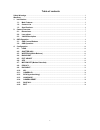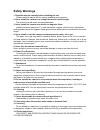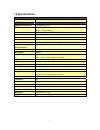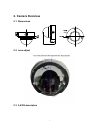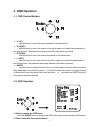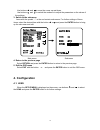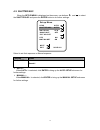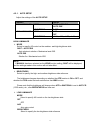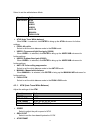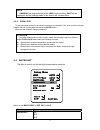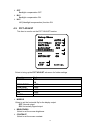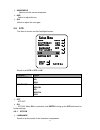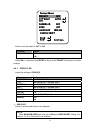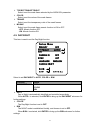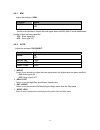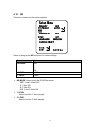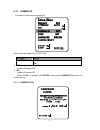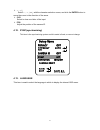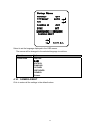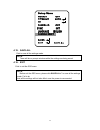- DL manuals
- Tailand
- Security Camera
- JE-3165
- User Manual
Tailand JE-3165 User Manual
Summary of JE-3165
Page 1
1 3-axis vandal proof ir dome camera user manual thanks for purchasing our product. Before operating the unit, please read the instructions carefully and keep this manual for future reference..
Page 2
2 table of contents safety warnings .................................................................................................................................................3 warranty ...............................................................................................................
Page 3: Safety Warnings
3 safety warnings 1. Read this manual carefully before installing the unit please read this manual first for correct installation and operation. 2. Never install the camera on a ceiling that cannot hold its weight the product may fall down and cause damages. 3. Never install the camera near electric...
Page 4: Warranty
4 warranty tailand products are covered under warranty for one year from the date of purchase. The warranty will automatically be voided if any of the following occurs: 1. Camera sticker is removed if the camera sticker is removed, we will not be able to confirm any information regarding when and wh...
Page 5: 1. Introduction
5 1. Introduction this camera built with sony’s latest image processor, this super-wide dynamic camera has the capability of achieving resolutions of over 650 tvl. The features include 2d noise reduction, spot removal, strong-light suppression, intelligent motion detection and osd functions. 1.1. Ma...
Page 6: 1.3. Specifications
6 1.3. Specifications power supply power dc12v ±10%max video image pick-up device 1/3 inch sony ccd total pixels pal:752(h)*582(v) ntsc: 768(h)*494(v) resolution 650tv lines(color)/700tv lines(b/w) minimum illumination 0.5 lux at f1.2 wide dynamic range 52db video output 1.0vp-p composite, 75Ω ; bnc...
Page 7: 2. Camera Overview
7 2. Camera overview 2.1. Dimensions 54 112.2 2.2. Lens adjust 2.3. 3-axis description.
Page 8
8.
Page 9: 3. Osd Operation
9 3. Osd operation 3.1. Osd control buttons u (up) use this button to move the cursor upwards to the desired item. R (right) use this button to move the cursor to the right to select or to adjust the parameters of the selected item. The parameter increases when the right button is pressed. D (down) ...
Page 10: 4. Configuration
10 use buttons and to move the cursor up and down. Use buttons and to switch the modes or to adjust the parameters or the values of the settings. 3. Switch to the sub-menu items with the symbol “ ” in the end contain sub-menus. For further settings of those items, select the desired item with the bu...
Page 11
11 main menu sub-menu select to set the mechanical iris of the lens. Function option lens manual auto manual auto electronic shutter auto auto electronic shutter + mechanical auto iris when auto is selected, click enter to bring up the auto iris 4.1.1. Auto iris adjust the settings of the auto iris ...
Page 12
12 4.2. Shutter/agc when the setup menu is displayed on the screen, use buttons and to select the shutter/agcand press the enter button to do further settings. Setup menu lens auto shutter/agc auto white bal atw backlight off pict adjust atr on motion det on next exit save all select to set auto exp...
Page 13
13 4.2.1. Auto setup adjust the settings of the auto setup function option mode shut+auto iris auto iris * high luminance brightenss 0~255 mode agc off low luminance brightenss x0.25 ; x0.50 ; x0.75 ; x1.00 high luminance mode select to specify ae control on the medium- and high-brightness side. Shu...
Page 14
14 4.2.2. Manual setup adjust the settings of the manual setup. Function option mode shut+agc shutter 1/60 ; 1/100 ; 1/250 ; 1/500 ; 1/1000 ; 1/2000 ; 1/4000 ; 1/10000 agc 6.00 ; 12.00 ; 18.00 ; 24.00 ; 30.00 ; 36.00 ; 42.00 ; 44.80 mode "shut+agc" is the only option available for the me operation m...
Page 15
15 select to set the white balance mode. Function option white blc atw push user1 user2 anti cr manual push lock atw (auto trace white balance) when atw is selected, click enter to bring up the atw sub-menu for further settings. Push: all pull-in select to set the white balance mode to the push mode...
Page 16
16 select to set the pull-in frame magnification. Enviroment select to set the pull-in frame (indoor/outdoor) of atw. 4.3.2. Push select to allow the camera automatically adjust the white balance under all conditions. 4.3.3. User1 the gain values for the fluorescent light fixed mode are used as the ...
Page 17
17 note: if manual has been selected as the lens function setting, shut will be displayed, and the settings made in this section will not take effect. 4.3.6. Push lock to find the optimal setting for the current luminance environment in this mode, point the camera towards a sheet of white paper and ...
Page 18
18 off backlight compensation off. Blc backlight compensation on. Hlc hlc(headlight compensation) function on. 4.5. Pict adjust this item is used to set the pict adjust function select to bring up the pict adjust sub-menu for further settings function option mirror off on brightness 0~255 contrast 0...
Page 19
19 sharpness se lect to set the screen sharpness. Hue select to adjust the hue. Gai se lect to adjust the color gain. 4.6. Atr this item is used to set the day/night function. Select to set atr to off or on. Function option luminance low mid high contrast low midlow mid midhigh high off atr off on a...
Page 20
20 contrast select to set the extent of the contrast enhancement. 4.7. Motion det (motion detection) this item is used to set the motion detection function select to set motion detection to off or on. Function option motion det off on off motion detection off on: motion detection on when on is selec...
Page 21
21 4.7.1. Motion det on adjust the settings of motion det. Function option detecy sense 0~127 block disp off on enable monitor area off on area sel 1/4 ; 2/4 ; 3/4 ; 4/4 top 000-244 (ntsc) ; 000-288 (pal) bottom 000-244 (ntsc) ; 000-288 (pal) left 000-474 (ntsc) ; 000-468 (pal) right 000-474 (ntsc) ...
Page 22
22 select to set the masks to off or on. Function option privacy off on when on is selected, click enter to bring up the privacy sub-menu for further settings. 4.8.1. Privacy on adjust the settings of privacy. Function option area sel 1/4 ; 2/4 ; 3/4 ; 4/4 ; top 000-244 (ntsc) ; 000-288 (pal) bottom...
Page 23
23 top/bottom/left/right select to set the mask frame selected by the area sel parameter. Color select to set the colors of the mask frames. Transp select to set the transparency ratio of the mask frames. Mosaic select to set the mask frame mosaic function to on or off. -off: mosaic function off -on...
Page 24
24 4.9.1. B/w adjust the settings of b/w. Function option burst on off select to set whether to output the burst signal when the b/w (night mode established forcibly) status has been identified. On: burst signal on off: burst signal off 4.9.2. Auto adjust the settings of day/night. Function option b...
Page 25
25 4.10. Nr this item is used to set the noise reduction. Select to bring up the nr sub-menu for further settings. Function option nr mode off y c y/c y level 0~015 c level 0~015 nr mode: select to set the 2d nr filter mode. - off: y and c filters off - y: y filter on - c: c filter on - y/c: y and c...
Page 26
26 4.11. Camera id this item is used to set the camera id. Select to set the camera id to off or on. Function option camera id off on off camera id display off on camera id display on when the on is selected, click enter to bring up the camera id sub-menu for further settings. 4.11.1. Camera id on.
Page 27
27 ← →↑↓ select ←, →, ↑ or ↓ with the character selection cursor, and click the enter button to move the cursor in the direction of the arrow. Clr select to clear one letter of the input. Pos adjust the position of the camera id. 4.12. Sync(synchronizing) this item is the synchronizing system and th...
Page 28
28 select to set the language displayed in the osd menus. The menus will be changed to the selected language in real time. Function option language english 日本語 deutsch francais РУССКИЙ portuguÊs espaÑol chinese 4.14. Camera reset click to restore all the settings to the default values..
Page 29
29 4.15. Save all click to save all the settings made. Note: there will be no prompt windows while the settings are being saved. 4.16. Exit click to exit the osd menu. Note: before exit the osd menu, please click save allto save all the settings made. Fail to do that, all the settings will not take ...