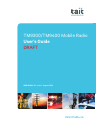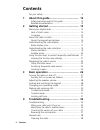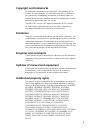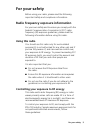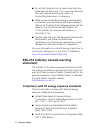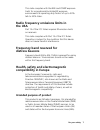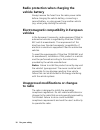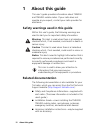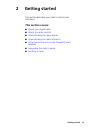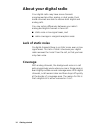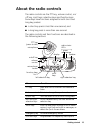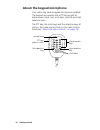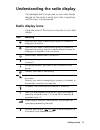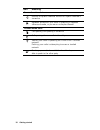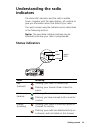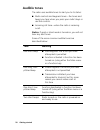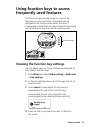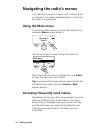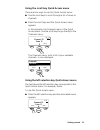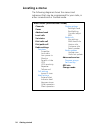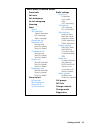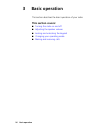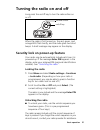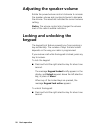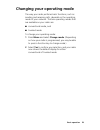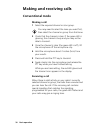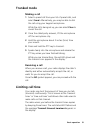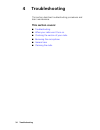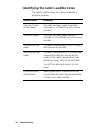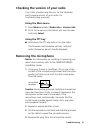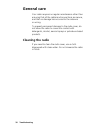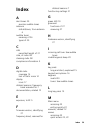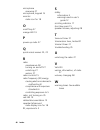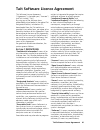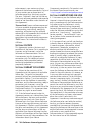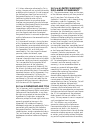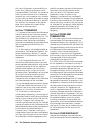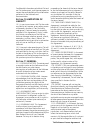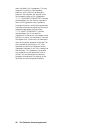- DL manuals
- Tait
- Radio
- TM9300
- User Manual
Tait TM9300 User Manual
Summary of TM9300
Page 1
Tm9300/tm9400 mobile radio user’s guide draft mmb-00001-01 · issue 1 · august 2012.
Page 2: Contents
2 contents contents for your safety ............................................................... 5 1 about this guide ........................................ 12 safety warnings used in this guide ........................... 12 related documentation ............................................ 12...
Page 3: Copyright and Trademarks
3 copyright and trademarks all information contained in this document is the property of tait limited. All rights reserved. This document may not, in whole or in part, be copied, photocopied, reproduced, translated, stored, or reduced to any electronic medium or machine-readable form, without prior ...
Page 4
4 this product may also be made under license under one or more of the following u.S. Patents: 4,590,473 4,636,791 4,716,407 4,972,460 5,146,497 5,148,482 5,164,986 5,185,795 5,185,796 5,271,017 5,377,229 5,502,767. The ambe+2™ voice coding technology embodied in this product is protected by intelle...
Page 5: For Your Safety
For your safety 5 for your safety before using your radio, please read the following important safety and compliance information. Radio frequency exposure information for your own safety and to ensure you comply with the federal communication commission’s (fcc) radio frequency (rf) exposure guidelin...
Page 6: Statement
6 for your safety ■ do not talk (transmit) on the radio more than the rated transmit duty cycle. This is important because the radio radiates more energy when it is transmitting than when it is receiving. ■ while you are transmitting (talking or sending data) on the radio, you must ensure that there...
Page 7: The Usa
For your safety 7 this radio complies with the ieee and icnirp exposure limits for occupational/controlled rf exposure environments at operating duty factors of up to 50% talk to 50% listen. Radio frequency emissions limits in the usa part 15 of the fcc rules imposes rf emission limits on receivers....
Page 8: Restrictions
8 for your safety restrictions this product can be programmed to transmit on frequencies that are not harmonized throughout the eu/eea, and will require a licence to operate in each member state. This product can be programmed for frequencies or emissions that may make its use illegal. Where applica...
Page 9: Blasting Areas
For your safety 9 consult the manufacturer (or its representative) of any such electronic devices to determine whether electronic circuits in those devices will perform normally when the radio is transmitting. If you have a pacemaker, immediately turn off the radio if you suspect it is interfering w...
Page 10: Vehicle Battery
10 for your safety radio protection when charging the vehicle battery always remove the fuses from the radio power cable before charging the vehicle battery, connecting a second battery, or using power from another vehicle (e.G. When jump-starting the vehicle). Electromagnetic compatibility in europ...
Page 11: 110 Watt Mobiles
For your safety 11 high radio surface temperatures warning the bottom surface of the radio and the heatsink fins can become hot during prolonged operation. Do not touch these parts of the radio. En 60950 requirements (25 watt mobiles) this radio complies with the european union standard en 60950 whe...
Page 12: About This Guide
12 about this guide 1 about this guide this user’s guide provides information about tm9300 and tm9400 mobile radios. If your radio does not operate as you expect, contact your radio provider for assistance. Safety warnings used in this guide within this user’s guide, the following warnings are used ...
Page 13: Getting Started
Getting started 13 2 getting started this section describes your radio’s controls and indicators. This section covers: ■ about your digital radio ■ about the radio controls ■ understanding the radio display ■ understanding the radio indicators ■ using function keys to access frequently used features...
Page 14: About Your Digital Radio
14 getting started about your digital radio your digital radio may have some channels programmed as either analog or dual mode. Dual mode channels are able to receive both digital and analog calls. You may notice differences between your radio’s analog and digital channels in terms of: ■ static nois...
Page 15: About The Radio Controls
Getting started 15 about the radio controls the radio controls are the ptt key, volume control, on / off key, scroll keys, selection keys and function keys. Some keys have functions assigned to both short and long key presses: ■ a short key press is less than one second, and ■ a long key press is mo...
Page 16: About The Keypad Microphone
16 getting started about the keypad microphone your radio may have a keypad microphone installed. The keypad microphone has a ptt key as well as alphanumeric keys, two scroll keys, and left and right selection keys. The ptt key, the scroll keys and the selection keys all work in the same way as thos...
Page 17: Radio Display Icons
Getting started 17 understanding the radio display the messages and icons you see on your radio display depend on the mode in which your radio is operating and the way it is programmed. Radio display icons these are some of the icons you may see on your radio display: icon meaning scanning: your rad...
Page 18
18 getting started conventional mode icons monitor or squelch override: monitor or squelch override is turned on repeater talkaround: your radio is operating in repeater talkaround mode, or you are on a simplex channel trunked mode icons call queuing: call queuing is turned on call queuing: there ar...
Page 19: Understanding The Radio
Getting started 19 understanding the radio indicators the status led indicators and the radio’s audible tones—together with the radio display—all combine to give you information about the state of your radio. The most common way the indicators work is described in the following sections. Notice the ...
Page 20: Audible Tones
20 getting started audible tones the radio uses audible tones to alert you to its status: ■ radio controls and keypress tones—the tones and beeps you hear when you press your radio’s keys or use the controls. ■ incoming call tone—when the radio is receiving a call. Notice if quiet or silent mode is ...
Page 21: Frequently Used Features
Getting started 21 using function keys to access frequently used features the function keys provide access to some of the features you use most often. These features are assigned to the function keys when the radio is programmed. Some keys may have a feature associated with both a short key press an...
Page 22: Using The Main Menu
22 getting started navigating the radio’s menus your radio has a number of menus, each containing lists or submenus. The menus available depend on the way your radio is programmed. Using the main menu to access the main menu, press the right selection key whenever menu appears above it. Use the scro...
Page 23
Getting started 23 using the scroll key quick access menu there are two ways to use this quick access menu: ■ use the scroll keys to scroll through a list of zones or channels. ■ press the scroll keys and the quick access menu appears. In this example, the channels menu is the quick access menu. Use...
Page 24: Locating A Menu
24 getting started locating a menu the following diagrams shows the menus and submenus that may be programmed for your radio, in either conventional or trunked mode. Main menu (conventional mode) channels zones address book local calls set status dial radio call dial patch call radio settings functi...
Page 25
Getting started 25 main menu (trunked mode) preset calls set zone set workgroup go to homegroup scanning send status text message preset message edit message new message dispatcher call broadcast call send group send to preset send to dialed conference call send group send to preset send to dialed p...
Page 26: Basic Operation
26 basic operation 3 basic operation this section describes the basic operation of your radio. This section covers: ■ turning the radio on and off ■ adjusting the speaker volume ■ locking and unlocking the keypad ■ changing your operating mode ■ making and receiving calls.
Page 27: Turning The Radio On and Off
Basic operation 27 turning the radio on and off long press the on/off key to turn the radio either on or off. When the radio is first turned on, the red, green, and orange leds flash briefly, and the radio gives two short beeps. A brief message may appear on the display. Security lock on power-up fe...
Page 28: Adjusting The Speaker Volume
28 basic operation adjusting the speaker volume rotate the power/volume control clockwise to increase the speaker volume and counterclockwise to decrease the volume. The raised dot indicates the current volume setting. Notice the volume control also changes the volume level of the radio’s audible in...
Page 29: Changing Your Operating Mode
Basic operation 29 changing your operating mode the way your radio performs basic functions, such as sending and receiving calls, depends on the operating mode of your network. The two operating modes that are available on your radio are: ■ conventional mode, and ■ trunked mode. To change your opera...
Page 30: Making and Receiving Calls
30 basic operation making and receiving calls conventional mode making a call 1 select the required channel or scan group. You may need to select the zone you want first, then select the channel or group from that zone. 2 check that the channel is clear. If the green led is glowing, the channel is b...
Page 31: Trunked Mode
Basic operation 31 trunked mode making a call 1 select a preset call from your list of preset calls, and select send. Alternatively, you may be able to dial the call using your keypad microphone. While the call is being set up, you can select clear to cancel the call. 2 once the called party answers...
Page 32: Troubleshooting
34 troubleshooting 4 troubleshooting this section describes troubleshooting procedures and basic maintenance. This section covers: ■ troubleshooting ■ when your radio won’t turn on ■ checking the version of your radio ■ removing the microphone ■ general care ■ cleaning the radio.
Page 33: About Troubleshooting
Troubleshooting 35 about troubleshooting if you are experiencing difficulty operating your radio, you may find the following sections helpful. Consult your radio provider for assistance, if necessary. When your radio won’t turn on if the red, green and orange leds on the control head do not light up...
Page 34
36 troubleshooting identifying the radio’s audible tones the radio’s audible tones can help you identify a potential problem: audible tone meaning one short, high- pitched beep the radio has been made inoperable (‘stunned’ or ‘inhibited’) by your service provider. Two short beeps the radio has been ...
Page 35: Using The Main Menu
Troubleshooting 37 checking the version of your radio your radio provider may ask you for the hardware and firmware version of your radio, for troubleshooting purposes. Using the main menu 1 press menu and select radio info > version info. 2 scroll to the version information you want to view and pre...
Page 36: General Care
38 troubleshooting general care your radio requires no regular maintenance other than ensuring that all the cables and connections are secure, and that no damage has occurred to the antenna or wiring. To prevent permanent damage to the radio cover, do not allow the radio to come into contact with de...
Page 37: Index
Index 39 index a alert tones 20 see also audible tones antenna safe distance, from antenna 6 audible tones meaning of 36 types of 20 c calls permitted length of 31 care, of radio 38 cleaning radio 38 compliance information 5 d digital radio coverage 14 lack of static noise 14 display icons 17 distre...
Page 38
40 index microphone removing 37 microphone, keypad 16 monitor radio icon for 18 o on/off key 27 orange led 19 p power up radio 27 q quick access menus 22 , 23 r radio maintenance 38 turning on and off 27 unlocking 27 version 37 radio controls 15 radio frequency (rf) energy causing electronic devices...
Page 39
Tait software licence agreement 41 tait software licence agreement this software license agreement ("agreement") is between you (“licensee”) and tait limited (“tait"). By using any of the software items embedded and pre-loaded in the related tait designated product, included on cd, downloaded from t...
Page 40
42 tait software licence agreement enhancements, new versions and new releases of the software provided by tait; and (iii) may contain one or more items of software owned by a third-party supplier. The term "software" does not include any third-party software provided under separate license or not l...
Page 41
Tait software licence agreement 43 4.3. Unless otherwise authorized by tait in writing, licensee will not, and will not enable or allow any third party to: (i) install a copy of the software on more than one unit of a designated product; or (ii) copy or transfer software installed on one unit of a d...
Page 42
44 tait software licence agreement title, non-infringement, merchantability, or fitness for a particular purpose or use by licensee (whether tait knows, has reason to know, has been advised of, or is otherwise aware of any such purpose or use), whether arising by law, by reason of custom or usage of...
Page 43
Tait software licence agreement 45 confidential information valuable to tait and are tait trade secrets, and licensee agrees to respect the confidentiality of the information contained in the software and documentation. S ection 10 limitation of liability 10.1. In no circumstances shall tait be unde...
Page 44
46 tait software licence agreement been included in this agreement. Tait may replace the invalid or unenforceable provision with a valid and enforceable provision that achieves the original intent and economic effect of this agreement. 11.11. Consumer guarantees. Licensee acknowledges that the licen...