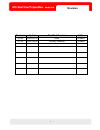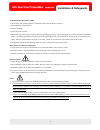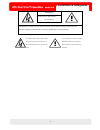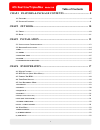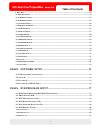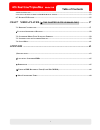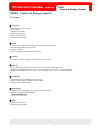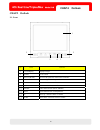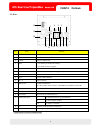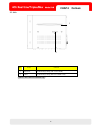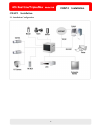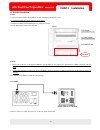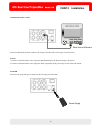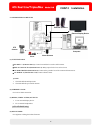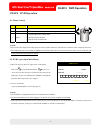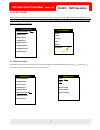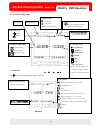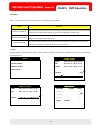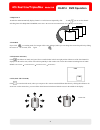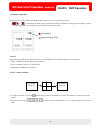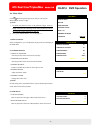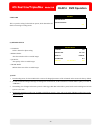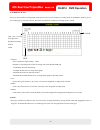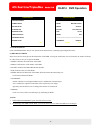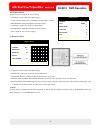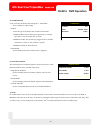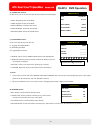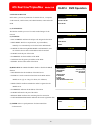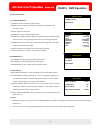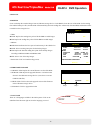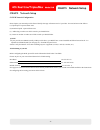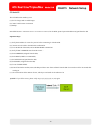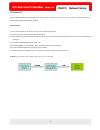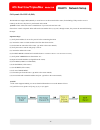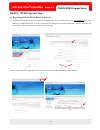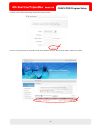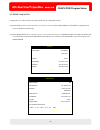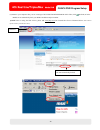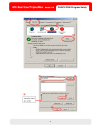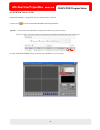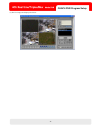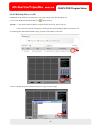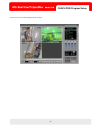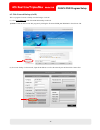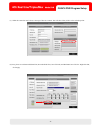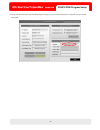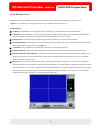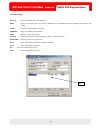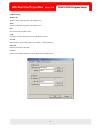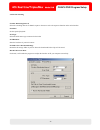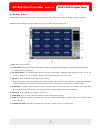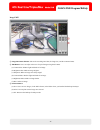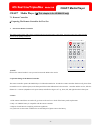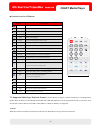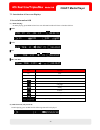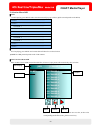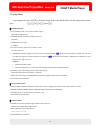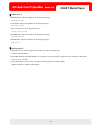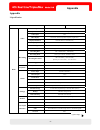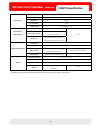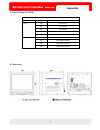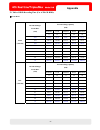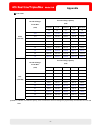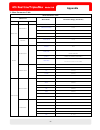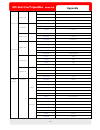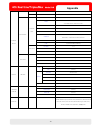- DL manuals
- TAIWAN VIDEO SYSTEM
- DVR
- LR804
- User Manual
TAIWAN VIDEO SYSTEM LR804 User Manual
Summary of LR804
Page 1
1 user manual 8”tft/4ch mjpeg media dvr lr804 4ch media lcd dvr user manual 1.
Page 2: Revision
2 revision revision update modified content editor v0.90 2007/07/19 draft roland v1.00 2007/08/24 primary release roland 2.
Page 3: Installation & Safeguards
3 installation & safeguards installation & safeguards 1. All the safety and operating instructions should be read before the dvr is operated. 2. Keep and follow all instructions. 3. Heed all warnings. 4. Clean only with dry cloth. 5. Do not defeat the safety purpose of the polarized or grounding-typ...
Page 4: Installation & Safeguards
Installation & safeguards 4 risk of electric shock do not open warning warning: to reduce the risk of electric shock, do not remove the front or back covers. No user-serviceable parts inside. Refer servicing to qualified service personnel only. The lightning flash with arrow-head within a triangle i...
Page 5: Table of Contents
Table of contents chap.1 features & package contents ......................................... 8 1-1. F eatures ......................................................................................................................................................8 1-2. P ackage c ontents ...............
Page 6: Table of Contents
6 table of contents 2. Record ...........................................................................................................................................................24 (1) record setup ..................................................................................................
Page 7: Table of Contents
7 table of contents 4. Ptz/save s etting ..........................................................................................................................................52 5. P layback i nterface through t he dvr r emote v iewer ................................................................
Page 8
8 chap.1 features & package contents chap.1 features & package contents 1-1. Features ░ live display ● real-time display for 4 cameras ● auto sequence ● pip (picture in picture) ● digital zoom of display ● simple playback modes ● easy ptz camera control ░ record ● variable record resolution (for hig...
Page 9
9 chap.1 features & package contents 1-2. Package contents 2. Power cable 1. Main unit 3. Power adapter 4. Quick guide no. Package contents description 1 dvr main unit stand-alone digital video recorder with media player 2 power cable ac power supply to adapter for dc 12v power 3 power adapter dc 12...
Page 10: Chap.2 Outlook
10 chap.2 outlook chap.2 outlook 2-1. Front 2 1 2 5 4 3 no. Items function 1 8” lcd display displays images. 2 speakers gives sounds. 3 receiver (ir port) receives ir signals out of the remote controller. 4 power led gives red light when the power is on. 5 control buttons control the osd menu of the...
Page 11: Chap.2 Outlook
11 chap.2 outlook 2-2. Rear 12 10 2 13 8 4 3 5 16 15 14 9 11 7 6 1 no. Items function 1 power switch media dvr power switch (on/off) 2 monitor connects a monitor (ntsc / pal). 3 mouse connects a usb mouse. 4 host (1) for backup of dvr video images (2) for dvr firmware upgrade 5 media audio out conne...
Page 12: Chap.2 Outlook
12 chap.2 outlook 2-3. Side 1 2 no. Items function 1 dvd driver for media player only (cd / vcd / dvd) 2 sd slot for media player only (sd card / mmc card) ( ※ item 1 and 2 are for lr-804j02 only.) 12.
Page 13: Chap.3 Installation
13 chap.3 installation chap.3 installation 3-1. Installation configuration 13.
Page 14: Chap.3 Installation
14 chap.3 installation 3-2. Detailed installation 1. Hdd 1. Connect the main board with an hdd by an ide cable plus an hdd power wire. 2. To install the hdd, the jumper setting must be master. 3. Combine the hdd with the hdd drawer by using the 4 screws. 4. Fix the hdd drawer back to the main unit. ...
Page 15: Chap.3 Installation
15 chap.3 installation 3. Monitor (loop) / spot video a in out video c in out video b in out rear view of a monitor connect the minotor (loop) or spot video output of the dvr with a video input of a main monitor. ※note : 1. A monitor combined with the video output jack monitor displays the identical...
Page 16: Chap.3 Installation
16 chap.3 installation 5. Other external devices (1) function port: ■ rs 485 d -/+ (function pin 1,2): control external devices such as ptz cameras. ■ relay com /nc/no (function pin 3~5): relay output for devices such as sirens. ■ alarm ground (function pin 6): connects the ground wires of the conne...
Page 17: Chap.4 Dvr Operation
17 chap.4 dvr operation chap.4 dvr operation 4-1. Mouse control ※note : 1. Some of the items displayed in setting menus are merely listed as indication, which users are unable to select or adjust by the cursor. 2. The background color of a selectable or adjustable item will turn white when a user mo...
Page 18: Chap.4 Dvr Operation
18 4-3. Format the hdd when an hdd is combined with the dvr, you must format it initially. You can format this hdd in hdd management (main menu → configuration → hdd management) . In this menu, click the format, and the hdd will be formatted just in seconds. Then, it is enabled to record images. 4-4...
Page 19: Chap.4 Dvr Operation
19 4-5. Live recording mode live recording toolbar: 1) playback 2) search 3) sequence 4) zoom 5) pip 6) ptz main menu ( ※ to log onto main menu, refer to page 17. The details of main menu are depicted from the page 23.) ptz 1. Playback click to enter the playback mode shown as belown. Ethernet statu...
Page 20: Chap.4 Dvr Operation
20 chap.4 dvr operation 2. Search there are 3 approaches for a user to search for the recorded images via search: mode function percent search searches by the percentage of total recorded images. Click on the search bar or the percent number and click play, and the dvr will replay from the correspon...
Page 21: Chap.4 Dvr Operation
21 chap.4 dvr operation 3. Sequence to make the dvr automatically display channel 1~4 in full-screen sequentially, click . In addition, you can set the channel switching interval in sequence screen (main menu → configuration → interval setup → sequence screen). Ch01 ch02 ch04 ch03 4. Zoom in if you ...
Page 22: Chap.4 Dvr Operation
22 chap.4 dvr operation 7. Schedule record the dvr records as the setting in schedule setup (main menu →record→schedule setup) . , , or in red indicates the dvr is now recording in the mode of continuous recording, motion recording, or alarm recording. Oppositely, if a recording mode is disabled, it...
Page 23: Chap.4 Dvr Operation
23 chap.4 dvr operation 4-6. Main menu display setup vertical position 24 horizontal position 00 border enable .On border width 01 border coler gray default eec main menu display setup record configuration external device back – up firmware upgrade language english exit click and then input the pass...
Page 24: Chap.4 Dvr Operation
24 chap.4 dvr operation record record setup schedule setup esc 2. Record this is a premier setting for the dvr to operate, which determines all details concerning recording modes. (1) record setup record setup channel ch1 resolution 352 * 240 quality highest frame rate 30.0 default all-default esc ◎...
Page 25: Chap.4 Dvr Operation
25 chap.4 dvr operation ( 2) schedule setup unless you select another recording mode, dvr system will record in continuous recording mode. In schedule setup, you can set recording type of one-hour intervals. The frame rate default for continuous recording speed is 30 fps. Hour click “all” to set the...
Page 26: Chap.4 Dvr Operation
26 chap.4 dvr operation hdd management camera setup motion setup alarm setup interval setup time/date setup password setup buzzer setup esc configuration model maxtor 6y080l0 serial s3243212 blocks 320173056 lba size 160 gb speed pio4 ------------------------------------------------------------- ove...
Page 27: Chap.4 Dvr Operation
27 chap.4 dvr operation (2) camera setup on this menu you can adjust the camera setting. Camera setup ◎channel: select a channel to adjust setting. Channel ch1 title cam01___ brightness 0 contrast 0 saturation 0 hue 0 default all-default esc ◎title: name a camera with a combination of up to 8 digits...
Page 28: Chap.4 Dvr Operation
28 chap.4 dvr operation (4) alarm setup ch1 normal open 05 sec all-efault esc channel input duration default alram setup 01 sec 01 sec 600 sec default esc interval setup sequence screen pip screen event update users can rectify the alarm sensor setting here. ◎channel: select a channel to adjust sett...
Page 29: Chap.4 Dvr Operation
29 chap.4 dvr operation (6) time/date setup time/date setup date 2007/jul/01 time 12:00 :00 date format asian hour format 24hour month format numeric default esc on this menu, you can set the time/date and their formats the dvr displays. ◎date: regulate the date of the dvr. ◎time: regulate the time ...
Page 30: Chap.4 Dvr Operation
30 chap.4 dvr operation external device tcp/ip setup pan/tilt setup spot setup esc 4. External device in this menu, you can set parameters of external devices, a computer via the network, a ptz camera, and a spot monitor, connected to the dvr. (1) tcp/ip setup the function enables you to see live an...
Page 31: Chap.4 Dvr Operation
31 chap.4 dvr operation (2). Pan/tilt setup command setup speed setup default esc pan/tilt setup (a) command setup ◎ channel: select a channel to adjust setting. ◎ model: select a camera model (protocol type) that corresponds with your ptz camera. ◎ ptz id: adjust the camera id. Ch1 pelco-d 000 0024...
Page 32: Chap.4 Dvr Operation
32 chap.4 dvr operation 5. Back-up usb setup users can backup the recorded images into an usb mass-storage device via the host slot on the rear of the dvr. Set the starting time and the backup size first, and the dvr will automatically detect the ending time. Afterwards, click backup, and the data w...
Page 33: Chap.5 Network Setup
33 chap.5 network setup chap.5 network setup 5-1 dvr network configuration please inquire your network provider first to identify what type of internet service it provides. You need to know what follows: (1) upload speed: expected frame rates. (2) download speed: expected frame rates. (3) addressing...
Page 34: Chap.5 Network Setup
34 chap.5 network setup 5-2 static ip the tcp/ip function enables you to: (1) see live images and recorded images (2) control a ptz camera via internet (3) backup. In ip setup (menu →external device→tcp/ip setup→ip setup) for the dvr, please input an ip address assigned from the isp. Operation steps...
Page 35: Chap.5 Network Setup
35 chap.5 network setup 5-3 dynamic ip if you set dhcp mode as automatic in ip setuip (menu →external device→tcp/ip setup→ip setup) , ip information will be automatically assigned from the isp of dhcp. Operation steps (1) verify the ip address is correct for your pc before connecting the dvr. (2) co...
Page 36: Chap.5 Network Setup
36 chap.5 network setup 5-4 dynamic ip of pppoe (dsl) the dvr doesn’t support dsl (pppoe), so users have to set the network with a router (for ip sharing) if they need to access it remotely. In this case, they have to port forward on the dvr. ※note : please contact the router’s manufacturer if you n...
Page 37: Chap.6 Dvr Program Setup
37 chap.6 dvr program setup chap.6 dvr program setup 6-1. Registering dvr for ddns (ddns web-server) (1) to connect the dvr via the internet, registration to the ddns web-server is necessary. Please access www.J2kip.Com first. In this homepage, click member register to create a member id. After fill...
Page 38
38 chap.6 dvr program setup (3) please click confirm after filling out this form shown as below. (4) now, some information of the dvr is listed on the ddns web server, short of the ip address and the port number. 38.
Page 39
39 chap.6 dvr program setup 6-2. Ddns setup in dvr configuration for a cable modem connected to dvr directly is illustrated as below. (1)open ip setup (menu →external device→tcp/ip setup→ip setup) and set dhcp mode as automatic, letting the dvr detect an ip address automatically. (2) shift to ddns s...
Page 40
40 chap.6 dvr program setup (3) return to your computer after you see a message of success to register dvr info. Then, click (refresh) to let the ddns server automatically fetch your dvr’s ip address and port number. ※note :prior to using the web viewer, please add www.J2kip.Com into trusted sites f...
Page 41
Chap.6 dvr program setup 41 41.
Page 42
42 chap.6 dvr program setup 6-3. Dvr web viewer (via ie) dvr web viewer is a program for users to remotely monitor via the ie. (1) please click to execute dvr web viewer as following illustration: ※ note : 1. If activex control installation is required in the first access, please click yes. . 2. Use...
Page 43
43 chap.6 dvr program setup (3) the live images are displayed as below: 43.
Page 44
44 chap.6 dvr program setup 6-4. Dvr backup player (via ie) dvr bakcup player is a program for users to replay backup image files through the ie. (1) to execute dvr backup player, click shown as below: ※ note : . 1. If activex control installation is required in the first access, please click yes. 2...
Page 45
45 chap.6 dvr program setup (4) you can see the recorded images shown as below. 45.
Page 46
46 chap.6 dvr program setup 6-5. Web network backup (via ie) this is a program for users to backup recorded images via the ie. (1) go to www.J2kip.Com, and click dvr web backup on the left. ※note :users can also execute this program by clicking the file named web_backup.Html in the software cd. (2) ...
Page 47
47 chap.6 dvr program setup (3) when the connection test is done, a message of success connect test will show. Then, click lock to set backup time. (4) now, please set well recorded start time, recorded end time, save file path, and maximum save file size. Right after that, click apply. 47.
Page 48
Chap.6 dvr program setup 48 (5) next, click start backup to start recording images. Finally, you can review the backup files via the path you have already determined. 48.
Page 49
Chap.6 dvr program setup 49 6-6. Dvr remote viewer dvr remote viewer is a program for distant users to monitor, replay, and backup recorded images via the network. ※note :prior to making use of this program, users have to install it from the software cd. 1. Main interface ①- power: click power to ex...
Page 50
Chap.6 dvr program setup 50 2. Ip/port setting manual: input an ip address and a port manually. Ddns: receive an ip address and a port from the ddns server. For further information of ddns, please contact your vendor. Name: the name of the ip address on the list. Address: input an ip address set in ...
Page 51
Chap.6 dvr program setup 51 3. Ddns setting member id: input the member id registered at the ddns server. Name: input the dvr name registered at the ddns server. Save: save the member id and the name. Load: search for a member id & name saved in the remote viewer. User id: input the id set in the dv...
Page 52
Chap.6 dvr program setup 52 4. Ptz/save setting circular monitoring interval: select the switching interval of channel sequence when users active the sequence function on the main interface. Scan rate: set the speed of playback. Ptz type: select the ptz camera type connected to the dvr. Ptz baudrate...
Page 53
Chap.6 dvr program setup 53 5. Playback interface through the dvr remote viewer functions of all buttons in search window are delineated below: ① exit: exit to the live window. ② full-screen mode: select a certain camera to view in the full-screen mode. ③ 4-split mode: view images in the 4-split mod...
Page 54
Chap.6 dvr program setup 54 — — play backward fast — move to the start of recording — play backward — move to the previous hour — play forward — move to the next hour — play forward fast — move to the end of recording — stop playback ⑨ command: (a) save: after clicking stop playback, click save to s...
Page 55
Chap.6 dvr program setup 55 6-7. Backup cd player using backup cd player, users can replay backup image files, and function of each button in backup cd player is as below. ※note :before making use of this program, users have to install it from the software cd. ① time: show the current time. ② status...
Page 56: Setup
56 chap.6 dvr program setup image edit .. (a) . (b) (c) ① image edit status window:shows the recording time/date, the image size, and the command status. ② edit button: users can adjust color tone of copied images using these buttons. (a) contrast plus: enhance light and shade of an image. (b) brigh...
Page 57: Chap.7 Media Player
57 chap.7 media player chap.7 media player ( ※ this chapter is for lr-804j02 only) 7-1. Remote controller ■ preparing the remote controller for first use 1. Activate the remote controller the remote control ships with a plastic contact breaker between the battery and contact. You must remove the con...
Page 58: Chap.7 Media Player
58 chap.7 media player ■ function overview of buttons button descripiton power power on/off the media player. Setup display the setup menu. Menu display the root menu of the disc. Eject eject/draw in the disc. Audio select the audio language. Subtitle select the subtitle language or turn it on/off. ...
Page 59: Chap.7 Media Player
59 chap.7 media player 7-3. Introduction of on-screen displays 1. Screen information osd (1) media playing: in media playing, press display and an screen information osd will show as introduced below: ▓ dvd dvd tt 1/8 ch 1/5 00:01:39 1/3 2ch off off ▓ vcd vcd trk 1/1 pbc 00:42:05 ▓ cd cd trk 1/25 00...
Page 60: Chap.7 Media Player
60 chap.7 media player 2. Selection menu osd ▓ dvd in dvd playing, press menu and a selection menu will pop up as below ( ※the screen depends on the dvd): title. 1 …………………………………………… title. 2 …………………………………………… chapter. 1 …………………………………… chapter. 2 …………………………………… title. 3 …………………………………………… chapter. 1 …...
Page 61: Chap.7 Media Player
61 chap.7 media player 7-4. Setup menu in playing mode, press setup to open the setting menu of the media player. In the setting menu, please press , , , , and to navigate and perform. ▓ system setup 1. Tv system: select a tv system for video output. (ntsc/pal 60/pal/auto) 2. Screen saver: switch on...
Page 62: Chap.7 Media Player
62 chap.7 media player ▓ video setup 1. Brightness: adjust the brightness for the displayed images. (12,10, 8, 6, 4, 2, 0) 2. Contrast: adjust the brightness for the displayed images. (12,10, 8, 6, 4, 2, 0) 3. Hue: adjust the hue for the displayed images. (+6, +4, +2, 0, -2, -4, -6) 4. Saturation: a...
Page 63: Appendix
63 appendix appendix i. Specification model lr-804j02 lr-804j03 video compression mjpeg compression rate lowest/ low/ normal/ high/ highest video input 4ch video display full screen, 4 screen split, pip, sequence, digital zoom display resolution 704x240 (ntsc) or 704x288 (pal) display speed full mot...
Page 64: Chap.8 Specification
Chap.8 specification display 8" lcd monitor resolution 800(h) x 600(v) brightness 350 cd/m2 contrast ratio 500:1 lcd spec. Viewing angel 70/70 (l/r) 70/70 (u/d) media video storage sd card video display format vcd, svcd, mp3, cdda, hdcd, cdg, wma, jpeg, mpeg 1/2/4 media player (dvd player) media typ...
Page 65: Appendix
65 appendix ii. List of all supported hdds supported hdd type capacity (gb) model number 160 st3160812a 200 st3200822a 250 st3250824a 300 st3300622a seagate 500 st3500641a 160 wd1600jd-00gvc0 200 wd2000bb-22kea0 250 wd2500jb-00gvc0 western digital 300 wd3000jb-00kfa0 iii. Dimensions 65.
Page 66: Appendix
66 appendix iv. Table of hdd recording time (for a 250 gb hdd): ※ unit: hour recorded images quality (kb) lowest low normal high highest recorded images frame rate (fps) 17 19 21 24 28 30.0 75.90 69.10 62.56 53.83 46.76 15.0 151.79 138.20 125.13 107.67 93.53 10.0 227.69 207.30 187.69 161.50 140.29 7...
Page 67: Appendix
67 appendix ※ unit: hour recorded images quality (kb) lowest low normal high highest recorded images frame rate (fps) 17 19 21 24 28 30.0 136.17 121.83 110.23 96.45 82.67 15.0 272.33 243.66 220.46 192.90 165.34 10.0 408.50 365.50 330.69 289.35 248.02 7.5 544.66 487.33 440.92 385.80 330.69 6.0 680.83...
Page 68: Appendix
68 appendix v. Menu parameters table menu parameters table menu level 1 2 3 menu items parameter range (increment) vertical position 00~63 (1) horizontal position 00~63 (1) border enable on/off border width 01~10 (1) screen display border color gray, dark gray, black, white, light gray top osd offse...
Page 69: Appendix
Appendix channel ch1~4 sensitivity 1~5 duration 01~99 motion setup detect cell number 0~15 channel ch1~4 input normal open, normal close, disable alarm setup duration 01~99 sec (1) sequenc screen 01~99 sec (1) pip screen 01~99 sec (1) internal setup event update 010~990 sec (10) date (indication) ti...
Page 70: Appendix
Appendix last registration date (indication) speed speed 1~9 channel ch1~4 model pelco-d, drx502a, hid2404, aecd-2000, vidd au-gxx, scc-641, hmc 250, accudome, pelco-p, yoko, on-d, ts-2211 ptz id 000-255 baudrate 001200, 002400, 004800, 009600, 019200, 034800, 057600, 115200 cmd delay 0.25~5.00 mse ...