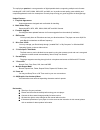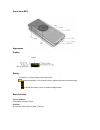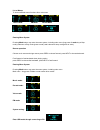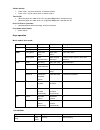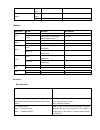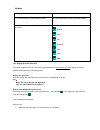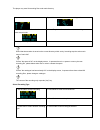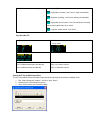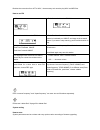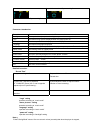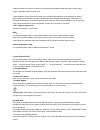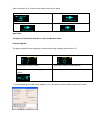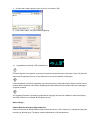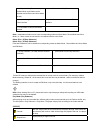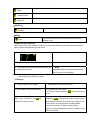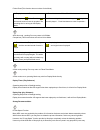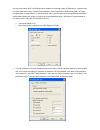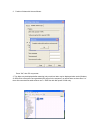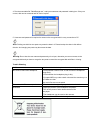Summary of Passion
Page 1
Manual / english passion.
Page 2
The mp3 player passion is a new generation of digital portable device, supporting multiple music formats including mp1, mp2, mp3, wma ,wmv, asf and wav, etc. Its perfect sound quality, great reliability and exquisite appearance make it a masterpiece. Devoutly hope to bring you great enjoyment in thi...
Page 3
Know about mp3 appearance display battery the player is in 9-level battery monitoring system. Indicates that battery is 3.6v and the power in battery will become less than using indicates low battery power, so please recharge power basic function access to menus press menu to access menus. Scrolling...
Page 4
List of menus to access differebt menu functions form main menu music mode fm mode record mode setting mode vioce mode usb mode entering menu system pressing mode button may enter the menu system, including main menu (long press of mode key at stop mode),submenu at play mode (press to enter) and sub...
Page 5
Volume control: • press “vol+” key for a short time, to increase volume. • press “vol-” key for a short time, to reduce volume. Turn on/off: • when the player is in state of turn off , long press play button, and then turn on • when the player is in state of turn on, long press play button, and then...
Page 6
Long press start recording pause recording long press enter main menu x mode press enter record submenu x fm mode: operation action fm status fm submenu long press turn off turn off play press saved station:next station; without saved station:x exit menu long press enter main menu enter main menu mo...
Page 7
Eq mode: 1. Playing music status 2. Press mode button to enter play submenu 3. Push next switch to select equalizer menu. 4. Press mode button to enter eq selection menu. 5. Push next button to switch and press mode button to confirm 6. Eq option): ( natural) ( rock) ( pop) ( classical) ( soft) ( ja...
Page 8
The player may save 99 recording files under each directory. 1. Enter main menu 2. Push next switch button to enter recording mode 3.press mode button for a short time to enter record mode 4. Press play button for a short time to start recording. 5.just press play to operate others sound that has re...
Page 9
7. Press play to start recording 8. Recording type : high quality recording, “wav” format , high sound quality : high time recording, “act” format, ordinary sound quality : high quality sound control, “wav” format(volume recording stop recording when there is no sound : long time sound control, “act...
Page 10
Besides the conversion from act to wav , the accessory tool can also play wav and mp3 files. How to use fm 1. Enter main menu 2. Push next switch to select fm mode. 3. Push next switch to select fm mode. 4. Push prev/next for about 2 seconds, and the player scans forward or backward per 100khz ,and ...
Page 11
1. Enter main menu 2. Push next to select “system setting”. 3. Press mode to enter “system setting” parameters introduction record time set the time and date when recorded files are saved backlight set a period time (sec.) when backlight stays on without any protection logo set different logo pictur...
Page 12
It starts counting from the time no button is pressed and ends shutting down the player to save power. Figure 0 indicates that this function is off. “sleeping mode” means: one can set such a time (minutes) that whatever mode the player is under, it starts counting from the time no button is pressed ...
Page 13
After connecting to a pc, there are three display modes for the player. 1. Standby status 2. Downloading 3. Uploading 4. Usb disconnecting new folder the player can identify the 99 folders set up in the movable u-disk. Firmware upgrade the player supports firmware upgrading or maintenance through in...
Page 14
8. Choose new firmware program (you may find it in accessory cd) 9. Press “start” button , the system starts upgrading. 10. If upgrading successfully, lcd will display like: firmware upgrade is an operation to promote and optimize the performance of the player. Even if the firmware works without upg...
Page 15
1.at stop interface.(current example is at music mode, and folders can be selected at both record and voice mode as well.) 2.press mode to enter stop submenu. 3.press mode again to enter select folder interface. 4. Push next or last to select folder interface. 5.press mode to confirm the folders sel...
Page 16
( folder) play all the music files in a folder. (repeat folder) repeat all the music files in a folder. ( repeat all) repeat playing all the music files (shuffle) ( random) play all the music files in the current folder at random (intro) ( intro) play all the music files in the current folder for th...
Page 17
Follow read (this function does not exist at voice mode) 1.replay between a-b 2.press next to enter follow read mode 3.replay icon “ ” follow read icon “ ” and record sound of users is recorded .The recording time is as long as a-b replay mode. 4.after recording time,,the icon changes to “ ” origina...
Page 18
See two driver letters on pc. But sp4 should be installed on operating system of windows 2k , otherwise only one driver letter can be seen. Without such installation, users must choose “single ordinary disk” or “single encrypted disk” in “online mode” of “system setting” menu.) and one part can be e...
Page 19
2. Partition finishes with hints as follows: press “ok”, then pc may restart.。 3. Two disks may be displayed after restarting (only one driver letter may be displayed when under windows 2k sp4).Click to access the encrypted disk (the second in the sequence), on which there are three files .2 of them...
Page 20
4. Run the executable file “rdiskdecrypt.Exe”, and input username and password in dialog box. If they are correct, disk can be accessed and file can be copied. 5. Username and password is required to access to the encrypted disk in every connection to pc. Note: dividing one disk into two parts may e...