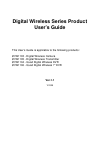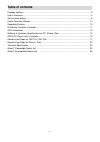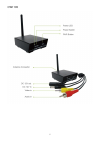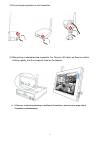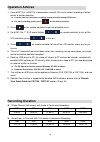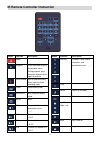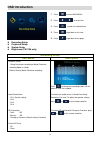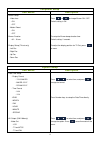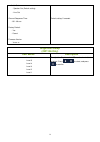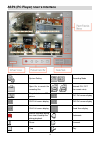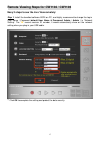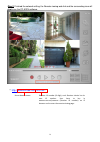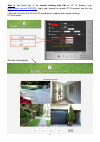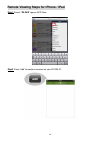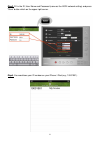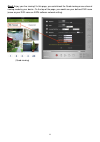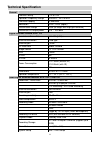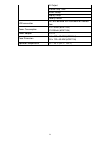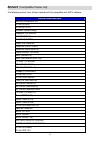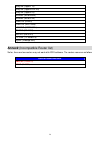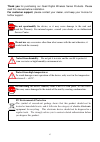- DL manuals
- TALITOR(FAR EAST) CO.
- Security System
- CW1103
- User Manual
TALITOR(FAR EAST) CO. CW1103 User Manual
Summary of CW1103
Page 1
Digital wireless series product user’s guide this user’s guide is applicable to the following products: #cw1103 - digital wireless camera #cw1105 - digital wireless transmitter #cw1104 - quad digital wireless dvr #cw1106 - quad digital wireless 7” dvr ver.1.1 121029.
Page 2: Table Of Contents
- 2 - table of contents package contains ....................................................................................................................... 3 user’s interfaces ..........................................................................................................................
Page 3: Package Contains
3 package contains cw1103 cw1105 cw1104 cw1106 main unit x1 main unit x1 main unit x1 main unit x1 power adapter x 1 power adapter x 1 remote controller x 1 remote controller x 1 power adapter x 1 power adapter x 1 av output cable x 1 av output cable x 1 usb cable x 1 usb cable x 1 2gb sd card x 1 (...
Page 4: User’S Interfaces
4 user’s interfaces cw1103.
Page 5
5 cw1105.
Page 6
6 cw1104.
Page 7
7 cw1106.
Page 8: Get Unit Work Quickly
8 get unit work quickly 1. The power led (red) will be on when the transmitter/receiver is turned on. 2. Below transmitters and receivers are fully inter-operable. 3. How to pair up: 3.1 select a channel on the receiver (use remoter controller), long press the pairing button till the channel led (bl...
Page 9
9 3.2 press the pairing button on the transmitter. 3.3 after pairing is completed and successful, the channel led (blue) on receiver will be flashing rapidly, and the image will show on the monitor. A receiver is able to be paired up to 4 different transmitters, and to receive image from 4 transmitt...
Page 10: Operation Advices
10 operation advices 1. Once #cw1104 / #cw1106 is powered on and with sd card inserted, recording is factory preset at motion detection. It can be reset as continuous recording, having schedule through osd menu. For panic recording, please press on the remote controller. 2. Press on the remote contr...
Page 11
11 ir remote controller instruction button function description power playback press the button to get to the playback menu. During playback, press the button to pause, press again to continue. Panic record start to record manually. Press again to cancel recording mode. Quad quad display mode. Seque...
Page 12: Osd Introduction
12 osd introduction 1. Press to enter main menu 2. Press to select item 3. Press to enter the selected item 4. Press to get back to live view 5. Press to get back to last page recording setup peripheral setup system setup brightness (cw1106 only) recording setup osd menu description - schedule setup...
Page 13: Peripheral Setup
13 peripheral setup osd menu description - buzzer setup - video loss - on - off - motion detect - on - off - buzzer duration - 02 ~ 10 sec - display setup (tv-out only) - left pos - right pos - up pos - down pos press or to change buzzer on / off. Default setting is on. To setup the buzzer beep dura...
Page 14: Brightness Setup
14 - audio out - speaker out (default setting) - line out - channel sequence time: - 05 ~ 30 sec. - factory default: - yes - cancel - firmware version - vxxxx.Xx default setting: 5 seconds. Brightness setup (cw1106 only) osd menu description level 6 level 5 level 4 level 3 level 2 level 1 to adjust ...
Page 15
15 software & hardware specifications on pc, iphone, ipad to use the remote viewing on pc, we highly recommend you to have the following software and hardware specifications on your pc, microsoft® windows xp, or windows 7 (.Net framework 3.5 higher) internet explorer® 8 or higher. Cpu: 2.0ghz or hig...
Page 16
16 asp4 (pc player) user’s interface system setting recording mode open file, to search the recording files network on / off (for remote view) snapshot, to save jpg picture ch1 full screen display ch2 full screen display ch3 full screen display ch4 full screen display quad-view display manual record...
Page 17
17 remote viewing steps for cw1104 / cw1106 easy 3 steps to see the live view remotely: step 1. Install the bundled software asp4 on pc, and highly recommend to change the log-in user name / password (default user name & password: admin / admin ) in “network setting”. The “ id ” means receiver id nu...
Page 18
18 step 2.Finished the network setting, the remote viewing web link and the surrounding view will display on the pc asp4 software. ** http://www.Ez-see.Net/10001901 receiver id number (8 digit), each receiver device has its own id number. User have to key in www.Ez-see.Net/xxxxxxxx (receiver id numb...
Page 19
19 step 3. You could key in the remote viewing web link on pc ie browser (e.G., http://www.Ez-see.Net/10001901 ), log-in your account on remote pc ie browser, see the live view! (*remark: currently ie is the only pc web browser supported for remote viewing.) pc log-in page: (remote viewing page).
Page 20
20 remote viewing steps for iphone / ipad step1. Search “ez-see” app on app store. Step2. Press "add" to create an account as your ez-see id,.
Page 21
21 step3. Fill in the id, user name and password (same as the asp4 network setting) and press "save" button which on the upper right corner. Step4. You would see your id number on your iphone / ipad (e.G., 10001901). My house.
Page 22
22 step5. Enjoy your live viewing!! In this page, you could check the quad-viewing or one channel viewing mode by your desire. On the top of the page, you would see your defined dvr name (same as your dvr name on asp4 software network setting). (quad-viewing).
Page 23: Technical Specification
23 technical specification general channel pairing 4 tx to 1 rx operation frequency range 2408.625 ~ 2470.5 mhz channels hopping 24 channels modulation gfsk, fhss (digital) transmission range 150m (or longer with high gain antenna) transmitter rf output power 15.5 ~ 18.5 dbm digital wireless camera ...
Page 24
24 av output channel seq. Time buzzer setup display setup factory default usb connection yes, with bundled asp4 software for remote view power consumption 12v 130ma (#cw1104) 12v 280ma (#cw1106) power adapter 12v 1a case dimension 104 x 112 x 28 mm (#cw1104) 190 x 122 x 85 mm (#cw1106) operation tem...
Page 25: Annex1
25 annex1 (compatible router list) the following routers have all been tested and fully compatible with asp4 software. Router manufacturer belkin (f5d8235-4 v2) d-link (di-604) d-link (di-707p) edimax (br-6204wg) gigabyte (gn-br02g) io data(etx-r) io data(np-bbrl) lemel (lm-is6400b) levelone (fbr-14...
Page 26: Router Manufacturer
26 draytek (vigor2110) draytek (vigor2200v/vg) draytek (vigor2910) edimax (br-6228ns) edimax (br-6314k) linksys (e2000) linksys (wrt150n) linksys (wrt160nl) sapido (rb-1802) sapido (rb-3001) tp-link (tl-wr841n) zyxel (prestige 334) annex2 (incompatible router list) so far, there are two routers may ...
Page 27
27 thank you for purchasing our quad digital wireless series products. Please read this manual before installation. For customer support, please contact your dealer, and keep your invoice for further support. Do not open/modify the device, as it may cause damage to the unit and void the warranty. Fo...