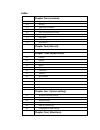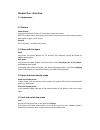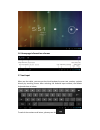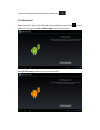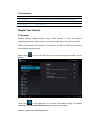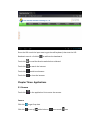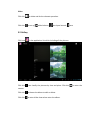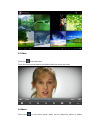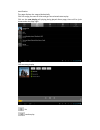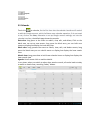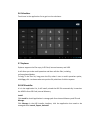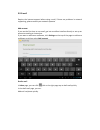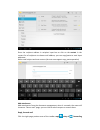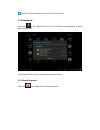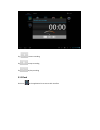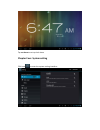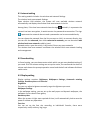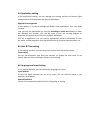Summary of Quartz 7005BT
Page 1
Tablet 7” talius quartz 7005bt user manual.
Page 2
Thanks for purchasing your tablet talius quartz. This user manual has been specially designed to guide you through the functions and features of your device. • please read this manual carefully before using your device to ensure safe and correct use. • the descriptions in this manual are based on th...
Page 3: Index
Index chapter one (overview) 1.1 appearance ( nature machin ) 1.2 buttons 1.3 open and shut down 1.4 open and shut down standby mode 1.5 lock and unlock the screen 1.6 homepage information column 1.7 text input 1.8 usb connect 1.9 accessories chapter two (internet) 2.1 browser chapter three (applica...
Page 4: Chapter One : Overview
Chapter one : overview 1.1 appearance. 1.2 buttons power button long press the power button 2-3 seconds to open the screen. When the tablet starts, short press this button to enter the off-screen state and short press again to light up the screen. Volume press volume+/- to adjust the volume. 1.3 ope...
Page 5
Unlock move the sign to unlock, show as below. Drag this to unlock the screen and enter the application interface..
Page 6
1.6 homepage information columns 1.7 text input when use the tablet, you can use the virtual keyboard to enter text, number, symbols directly by touching screen. After selecting the android input method, the default keyboard show as below: to switch the numbers and letters, please press this.
Page 7
To switch the capital and lowercase letter, please press 1.8 usb connect please connect pc with in-box usb cable for your tablet and you will see on your tablet, click this sign and turn on usb storage to connect your device. Turn off usb storage to disconnect your device with pc..
Page 8: Chapter Two: Internet
1.9 accessories item what you can do with it power adapter use power adapter to provide power and charge the battery usb cable use usb cable to connect the device with a pc user manual guide your use chapter two: internet 2.1 browser require network support before using a web browser, if there are n...
Page 9
Enter the url-touch the input area to get the soft keyboard, then text the upl. Bookmark search—click this to add into the bookmark. Touch this to read the favorite website that collected. Touch this to search the internet touch this to add new browser touch this to close the browser chapter three: ...
Page 10
Video click this to video and do the relevant operation. Click this to set up white balance, time lapse interval, save 3.2 gallery click here in the application list which including all the pictures click this can classify the pictures by time and place. Click this to enter the camera. Click this to...
Page 11
3.3 video touch this to the video play. There are some control areas at the bottom after you enter the video. 3.4 music touch here to the music player. Music can be played by artists or album.
Page 12
Classification. This page displays the songs alphabetically. Click the songs you want to listen and get into selected state to play. Click on the now playing will playing being played album page; there will be lyrics shows under the page right. Play click one song to play list random play.
Page 13
Repeat lyrics 3.5 calendar touch this to calendar, for the first time into the calendar interface will remind to add the google account, which facilitates more calendar operation, if do not need to set, click on the later, otherwise to set up google account settings, set into the calendar interface,...
Page 14
3.6 calculator touch here in the application list to get into the calculator. 3.7 explorer explorer supports the files copy in sd card, internal memory and usb. It will allow you to do multi operation and then edit the files, including cut/copy/paste/delete. To copy, in the files list, long press th...
Page 15
3.9 e-mail require the internet support before using e-mail, if there are problems in network supporting; please contact your network operator add account if you are the first time to use email, get into a mailbox interface directly or set up an account according to instruction. If you want to add m...
Page 16
Enter the recipient address in recipient input box or click on the contact in the contact list of recipients to choose mail address; you can copy/paste to send input addresses. Write email subject and text content (the text area support copy, paste operation) add attachment add attachments from the ...
Page 17
Choices. The base operation is same with the draft e-mail. 3.10 downloads click here in the application list; you can preview the downloading or done document contents. Click download file to stop or delete the download contents 3.11 sound recorder click here in the application list to record sound..
Page 18
Tap to start recording tap to stop recording tap to play recording 3.12 clock click here in the application list to access clock interface..
Page 19
Tap set alarm to set up clock alarm chapter four: system setting click here to enter the system setting interface:.
Page 20
4.1 internet setting this setting module includes: the wireless and network settings the wireless local area network settings open wireless lan switches, the system will scan available wireless network automatically and display the wireless local area network in the list among them, if the local are...
Page 21
4.4 application setting in the application setting, you can manage the running services and access rights management and development but only for developer. Application management in this setting, it is easy to manage and delete some applications that have been installed. First, get into the applica...
Page 22: Chapter Five: Attentions
Chapter five: attentions 5.1 please do not put your device in high temperature, moisture or dust place; the tablet is not waterproof. 5.2 avoid falling or violent collision, do not violently shake the touch screen, otherwise, it could lead to damage or display unnormal. 5.3 if system shutdown automa...