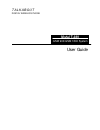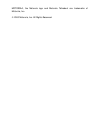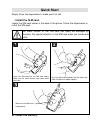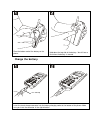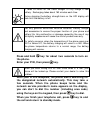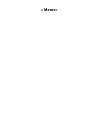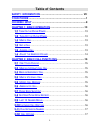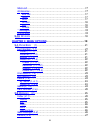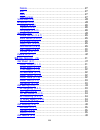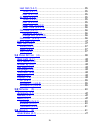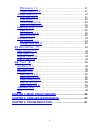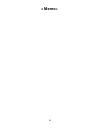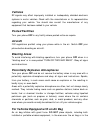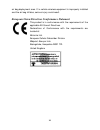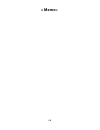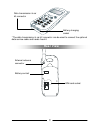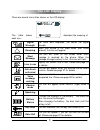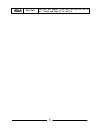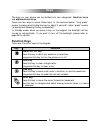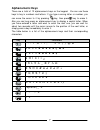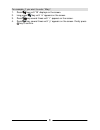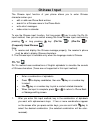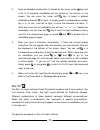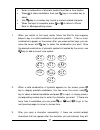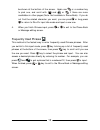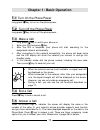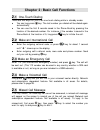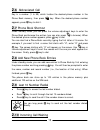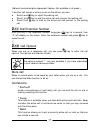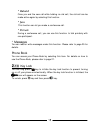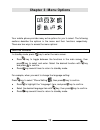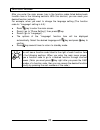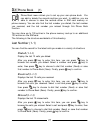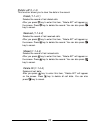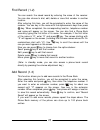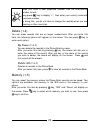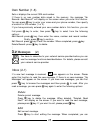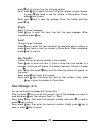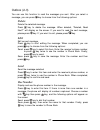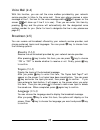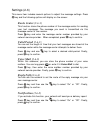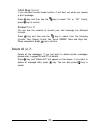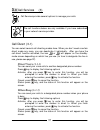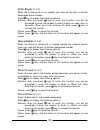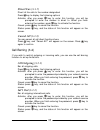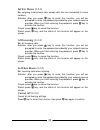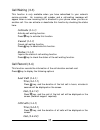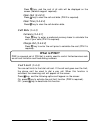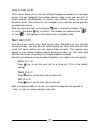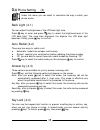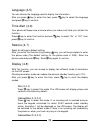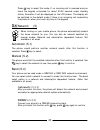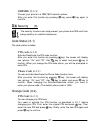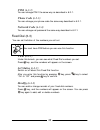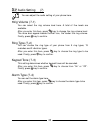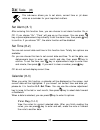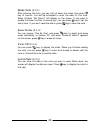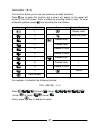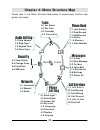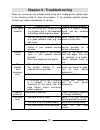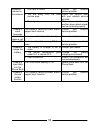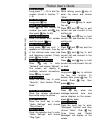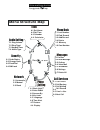- DL manuals
- Talkabout
- Cordless Telephone
- T2688
- User Manual
Talkabout T2688 User Manual - The Lcd Display
4
There are several icons often shown on the LCD display:
The table below
describes the meaning of
each icon:
Signal
Strength
The more bars displayed, the better the signal
strength.
Roaming
When your phone is not used under your home
network, this icon will appear.
Short
Message
This icon will show on the screen when short
message is received by the phone. When the
message storage memory is full, this icon will flash.
Line in use
Display the current line in use. Please see page 37
for details.
Call divert
activated
This icon will appear when you activate the call divert
function. Please see page 31 for details.
Voice
message
waiting
This icon indicates a voice message waiting at a
designated line. Please see page 28 for details.
Vibrator
mode
This icon will appear when vibrator ringer mode is
on.
Speaking
This icon appears when you speak with your phone.
Battery
Status
It shows the strength of the battery. The more the
bars, the more the strength.
When charging the battery, the bars flash until the
battery is full.
Key Lock
This icon indicates that the key lock mode is ON.
Data Call
This icon will appear if you set the next call as data
call (Please see page 37 for details).
The LCD Display
Summary of T2688
Page 1
Talkabout digital wireless phone user guide model t 2 688 gsm 900/gsm 1800 system.
Page 2
Motorola, the motorola logo and motorola talkabout are trademarks of motorola, inc. 2000 motorola, inc. All rights reserved..
Page 3: Quick Start
Quick start simply follow the steps below to make your first call: Πinstall the sim card. Locate the sim card socket in the back of the phone. Follow the steps below to install the sim card. The metal contact of the sim card can easily be damaged by scratches. Pay special attention to the sim card ...
Page 4: Ž Charge The Battery.
Place the bottom end of the battery on the phone. Hold down the top side of the battery. You will hear a click when the battery is secured. Ž charge the battery. Insert the travel charger connector into the battery-charging socket at the bottom of the phone. Make sure you insert the connector in the...
Page 5: • Press and Hold
It takes 24 hours for the travel charger to fully charge a new battery. Recharging takes about 160 minutes each time. During charging the battery strength bars on the lcd display will flash until the battery is full. Use only genuine authorized motorola batteries, battery charger and accessories to ...
Page 7: Table of Contents
I table of contents safety information ....................................................... Vii your phone ..........................................................................1 chinese input ......................................................................9 chapter 1: basic operation ....
Page 8: 2.13
Ii mute call .......................................................................... 17 conference ....................................................................... 17 * end call ...................................................................... 17 * swap ..................................
Page 9: 3.3 C
Iii delete .......................................................................... 27 edit .............................................................................. 27 send ............................................................................ 27 use number ...............................
Page 10: 3.4
Iv last call (3-4-1) ............................................................. 35 time (3-4-1-1) ........................................................... 35 cost (3-4-1-2) ............................................................ 35 all calls (3-4-2) ..........................................
Page 11: 3.7
V pin code (6-1-1) ............................................................ 41 phone code (6-1-2) ........................................................ 41 change code (6-2) ............................................................ 41 pin code (6-2-1) ..........................................
Page 12
Vi.
Page 13: Safety Information
Vii safety information important for the efficient and safe operation of your wireless handheld mobile telephone, observe these guidelines. Exposure to radio frequency signals your wireless handheld portable telephone is a low power transmitter and receiver. When it is on, it receives and also sends...
Page 14: Antenna Care
Viii antenna care use only the supplied or approved replacement antenna. Unauthorized antennas, modifications or attachments may damage the phone and violate fcc regulations. Phone operation normal position: hold the phone as you would any other telephone with the antenna pointed up and over your sh...
Page 15: Electronic Devices
Ix electronic devices most modern electronic equipment is shielded from rf signals. However, certain electronic equipment may not be shielded against the rf signals from your wireless phone. Pacemakers the health industry manufacturers association recommends that a minimum separation of six (6”) inc...
Page 16: Vehicles
X vehicles rf signals may affect improperly installed or inadequately shielded electronic systems in motor vehicles. Check with the manufacturer or its representative regarding your vehicle. You should also consult the manufacturer of any equipment that has been added to your vehicle. Posted facilit...
Page 17
Xi air bag deployment area. If in-vehicle wireless equipment is improperly installed and the air bag inflates, serious injury could result. European union directives conformance statement this product is in conformance with the requirements of the applicable eu council directives. Declarations of co...
Page 18
Xii.
Page 19: Your Phone
1 welcome your phone welcome to the world of motorola wireless communications from a global leader in communications technology! We are pleased you have chosen the motorola talkabout tm cellular phone to keep you connected with ease. All motorola phones are designed and manufactured to meet motorola...
Page 20: Front View
2 *for a detailed description of the function of each key, please refer to page 6. Front view side view bottom view earpiece antenna lcd display power on/off key alphanumeric key selection key send key microphone volume adjustment key clear key volume adjustment key *under standby mode, you can pres...
Page 21: Rear View
3 *the data transmission & car kit connector can be used to connect the optional data service cable and hands-free kit. Battery charging socket data transmission & car kit connector rear view external antenna connector sim card socket battery contact.
Page 22: The Lcd Display
4 there are several icons often shown on the lcd display: the table below describes the meaning of each icon: signal strength the more bars displayed, the better the signal strength. Roaming when your phone is not used under your home network, this icon will appear. Short message this icon will show...
Page 23
5 fax call this icon will appear if you set the next call as fax call. (please see page 37 for details)..
Page 24: Function Keys
6 the keys on your phone can be divided into two categories: function keys and alphanumeric keys. There are two ways to press these keys. In the sections below, “long press” means “pressing and holding the key for about 2 seconds”, while “press” means “pressing and releasing the key immediately”. In...
Page 25: Alphanumeric Keys
7 alphanumeric keys there are a total of 12 alphanumeric keys on the keypad. You can use these keys to key in numbers and letters. If you type a wrong letter or number, you can move the cursor to it by pressing key, then press key to erase it. Also you can long press an alphanumeric key to display a...
Page 26
8 for example, if you want to enter “mary”: 1. Press key until “m” displays on the screen. 2. Long press key until “a” appears on the screen. 3. Press key several times until “r” appears on the screen. 4. Press key several times until “y” appears on the screen. Finally press key to confirm..
Page 27: Chinese Input
9 chinese input the chinese input function of your phone allows you to enter chinese characters when you: • edit or add new phone book entries. • search for a chinese name in the phone book. • write short messages. • make notes in calendar. To use the chinese input function, first long press key to ...
Page 28
10 2. Once an alphabet combination is located by the cursor, press key and a list of 6 character candidates will be shown at the bottom of the screen. You can move the cursor with key to select a desired candidate and press to input, or simply press a corresponding number key ( to , from left to rig...
Page 29
11 1. When you switch to this input mode, follow the zhu-yin key mapping below to key in a valid combination of phonetic symbols. If two or more combinations appear on the screen after you press certain keys, you can move the cursor with key to select the combination you want. Once the desired combi...
Page 30
12 be shown at the bottom of the screen. Again use or a number key to pick one, and scroll with and or if there are more candidates in other pages (note: not available in phone book). If you do not find the related character you want, you can press or long press to return to zhu-yin input idle mode ...
Page 31: Chapter 1: Basic Operation
13 chapter 1: basic operation 1 .1 turn on the phone power long press key to turn on the phone power. 1 .2 turn off the phone power long press key to turn off the phone power. 1 .3 make a call 1. Long press key to switch your phone on. 2. Enter your pin and press key. 3. After the pin is accepted, y...
Page 32
14 1 .6 adjust the earpiece volume when you are speaking with your phone, press the volume adjustment keys on the side of the phone to adjust the volume of the earpiece. Five levels of volume are available for your selection..
Page 33: .1 One-Touch Dialing
15 chapter 2: basic call functions 2 .1 one-touch dialing there are two ways for you to do one-touch dialing while in standby mode: ♦ you can long press key. The last number you dialed will be dialed again automatically. ♦ you can use the first 9 records saved in the phone book by pressing the locat...
Page 34: .6 Abbreviated Call
16 2 .6 abbreviated call key in a number (1 to 99) which locates the desired phone number in the phone book memory, then press key. When the desired phone number appears, press key to dial it. 2 .7 phone book shortcut under standby mode, you can press the volume adjustment keys to enter the phone bo...
Page 35: .11 Dial Extension Number
17 (network and subscription dependent feature. Not available in all areas.) if another call comes in while you are on the phone, you can: ♦ press 0 and key to reject the waiting call. ♦ press 1 and key to end the active call and connect the waiting call. ♦ press 2 and key to hold on the active call...
Page 36: * Unhold
18 * unhold once you end the new call while holding an old call, the old call can be made active again by selecting this function. * join this function can let you make a conference call. * private during a conference call, you can use this function to talk privately with one participant. * messages...
Page 37: Chapter 3: Menu Options
19 chapter 3: menu options your mobile phone provides many extra options for you to select. The following sections describe the options in the menu and their functions respectively. There are two ways to access the menu options: normal access in standby mode, press key to enter the main screen. ♦ pr...
Page 38
20 shortcut access after you enter the main screen, key in the function codes listed behind each function item in the following sections. With this shortcut, you can reach your desired function instantly. For example, when you want to change the language setting (the function code for “language” set...
Page 39: .1 Phone Book (1)
21 3 .1 phone book (1) phone book menu allows you to set up your own phone book. You can add or delete the records anytime you want. In addition, you are able to choose to save the records either in sim card memory or phone memory. You can also find the last number you dialed, the last number you re...
Page 40: Delete All (1-1-4)
22 delete all (1-1-4) this function allows you to clear the data in the record. Dialed (1-1-4-1) deletes the record of last dialed calls. After you press key to enter this item, “delete all?” will appear on the screen. Press key to delete the record. You can also press key to cancel. Received (1-1-4...
Page 41
23 find record (1-2) you can search the saved record by entering the name of the receiver. You can also choose to dial, edit, delete or save that number in another location. After entering this item, you will be prompted to enter the name of the receiver. You can key in the name with the alphanumeri...
Page 42: By Name (1-4-1)
24 when you enter a new telephone number, use the international number format: long press key to display “+”, then enter your country code and the phone number. By doing this, you do not have to change the records when you are roaming in other countries. Delete (1-4) you can erase records that are n...
Page 43: .2 Messages (2)
25 own number (1-6) sets or displays the current sim card number. If there is no own number data saved in the memory, the message ”no records. Add record?” will display on the screen when you enter this function. You can press key to enter your name and your phone number, then specify a location for...
Page 44: Reply
26 press key to choose from the following options: send: press key to select this item. Enter the receiver’s phone number, or press key twice to use the number in phone book. Finally, press key to send. Save: press key to save the message. Enter the number and then press key. Reply reply to current ...
Page 45: Delete
27 outbox (2-3) you can use this function to read the messages you sent. After you select a message, you can press key to choose from the following options: delete delete the selected message. Press key to delete the message. When deleted, “deleted, read next?” will display on the screen. If you wan...
Page 46: Receive (2-5-1)
28 voice mail (2-4) with this function, you can call the voice mailbox provided by your network service provider to listen to the voice mail. Once your phone receives a voice message at line 1, the icon for the voice message waiting will appear on the screen ( will show up if line 2 is in use). Then...
Page 47: Route Center (2-6-1)
29 settings (2-6) this menu item includes several options to adjust the message settings. Press key and the following options will display on the screen: route center (2-6-1) this function stores the phone number of the message center for sending your text messages. The message you send is transmitt...
Page 48: Alert Beep (2-6-6)
30 alert beep (2-6-6) if you activate the alert beep function, it will alert you when you receive a short message. Press key and then use the key to select “on” or “off”. Finally, press key to confirm. Format (2-6-7) you can ask the network to convert your text message into different formats. Press ...
Page 49: .3 Call Services (3)
31 3 .3 call services (3) call services provide several options to manage your calls. The call functions below are only available if you have subscribed to your network service provider. Call divert (3-1) you can select several call diverting modes here. When you don’t need a certain divert mode any...
Page 50: If No Reply (3-1-3)
32 if no reply (3-1-3) when the incoming call is not replied, your calls will be sent to another designated phone number. Press key to display the following options: activate: after you press key to enter this function, you will be prompted to enter the number to divert to and a no reply time (in se...
Page 51: Divert Fax (3-1-7)
33 divert fax (3-1-7) divert all fax calls to the number designated. Press key to display the following options: activate: after you press key to enter this function, you will be prompted to enter the number to divert to. When you finish entering the number, press key to activate the function. Cance...
Page 52: Int Exc Home (3-2-3)
34 int exc home (3-2-3) bar outgoing international calls except calls that are connected to home network. Activate: after you press key to enter this function, you will be prompted to enter the password provided by your network service provider. When you finish entering the password, press key to ac...
Page 53: Activate (3-3-1)
35 call waiting (3-3) this function is only available when you have subscribed to your network service provider. An incoming call number and a call-waiting message will appear when a new incoming call is directed to your phone when you are on another call. You can activate or deactivate this functio...
Page 54: Call Rate (3-4-3)
36 press key, and the cost of all calls will be displayed on the screen (network support required). Clear cost (3-4-2-3) press key to clear the call cost data (pin 2 is required). Clear time (3-4-2-4) press key to clear the call duration data. Call rate (3-4-3) currency (3-4-3-1) press key to enter ...
Page 55: Voice (3-6-1)
37 line in use (3-5) this function allows you to use two different telephone numbers for one single phone. You can designate the number used to make a call and use both of these numbers simultaneously to receive calls without having to use two phones to do so. This function is only available if your...
Page 56
38 3 .4 phone setting (4) under this menu you can select to customize the way in which your phone works. Back light (4-1) you can adjust the brightness of the lcd back light here. Press key to enter and press key to select the brightness level of the lcd back light. The more bars displayed, the brig...
Page 57: On (4-8-1)
39 language (4-5) you can choose the language used to display the information. After you press key to enter this item, press key to select the language and press key to confirm. Time alert (4-6) your phone will beep once a minute when you make a call after you initiate this function. Press key to en...
Page 58: .5 Network (5)
40 press key to select this mode. If no incoming call is received and you leave the keypad untouched for about 20-30 seconds under standby status, animation 2 will be displayed on the lcd screen. The display will be switched to the default mode if there is an incoming call received by the phone or w...
Page 59: 1800Mhz (5-3-3)
41 1800mhz (5-3-3) connect your phone to a gsm 1800 network system. After you enter this function by pressing key, press key again to confirm. 3 .6 security (6) the security functions can help prevent your phone and sim card from being used by an unauthorized person. Code status (6-1) the code statu...
Page 60: Pin2 (6-2-2)
42 pin2 (6-2-2) you can change pin 2 the same way as described in 6-2-1. Phone code (6-2-3) you can change your phone code the same way described in 6-2-1. Network code (6-2-4) you can change net password the same way described in 6-2-1. Fixed dial (6-3) you can set limitation of the numbers you cal...
Page 61: Set Status (6-4-1)
43 sim lock (6-4) with this function, you can help prevent unauthorized usage of the phone with unknown sim cards. After you set this function on, if the sim card in your phone is not the one used to enable this function, you will be prompted to enter the unlock code when you power on your phone. If...
Page 62: .7 Audio Setting (7)
44 3 .7 audio setting (7) you can adjust the audio setting of your phone here. Ring volume (7-1) you can select the ring volume level here. A total of five levels are available. After you enter this item, press key to change the ring volume level. The more bars appear beside the bell icon, the loude...
Page 63: .8 Tools (8)
45 3 .8 tools (8) this sub-menu allows you to set alarm, current time or jot down notes as a reminder for your important matters. Set alarm (8-1) after entering this function item, you can choose to set alarm function on or off. If you choose “on”, “time” will pop up on the screen. You can press key...
Page 64: Make Note (8-3-2)
46 make note (8-3-2) after entering this item, you can first jot down the notes, then press key to confirm. You will be prompted to enter the date for this note. When finished, “set alarm?” will display on the screen. If you want to enable the alarm function to remind you, you can press key to set t...
Page 65
47 calculator (8-4) this function allows you to use your phone as a handy calculator. Press key to enter this function and a cursor will appear on the upper left corner of the lcd screen. Enter numbers by pressing numeric keys. To enter arithmetic symbols, press key according the chart below: key nu...
Page 66
48 sim this function is provided by your network service provider. Depending on your sim card and the service provided, there will be several extra options under this directory. However, if the sim card and your network service provider do not offer such service, this item will not be displayed on t...
Page 67
49 chapter 4: menu structure map please refer to the menu structure map below to access each function item quickly and easily: phone book 1-1 last number 1-3 add record 1-4 delete 1-2 find record 1-6 own number 2-1 in box 2-3 2-4 voice mail 2-2 new message 2-6 settings 2-7 delete all call services 3...
Page 68
50 chapter 5: care and maintenance notice the following to help ensure the proper use and the life of your mobile phone: ♦ keep your mobile phone and its accessories out of small children’s reach. ♦ keep your phone dry. Use your phone at a normal temperature. Temperature higher than 55 ° c or lower ...
Page 69: Chapter 6: Troubleshooting
51 chapter 6: troubleshooting when you encounter any problem while using your mobile phone, please refer to the following table to solve the problem. If the problem persists, please contact your dealer immediately for service. Problems possible cause how to solve the problem 1. You are using your mo...
Page 70
52 1. Sim card is invalid. Contact your network service provider. 2. You are away from the gsm service area. Check the service area with your network service provider. Unable to connect to the network 3. Poor signal. Move your location to another place where signal can be received properly. Unable t...
Page 71
Pocket user’s guide abbreviated call long press ”1” (~9) to dial the number stored in location ”1” (~9). Mute while talking, press key to enter the menu and choose “mute”. Last number redial long press key. Redial the last 10 numbers press key and choose the number you want with key, then press key ...
Page 72: Menu Structure Map
Voice mail box shortcut long press key. Phone book 1-1 last number 1-3 add record 1-4 delete 1-2 find record 1-6 own number 2-1 in box 2-3 2-4 voice mail 2-2 new message 2-6 settings 2-7 delete all call services 3-3 call waiting 3-4 3-2 call barring 3-6 next call 4-1 back light 4-3 answer by 4-4 key...