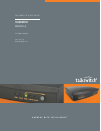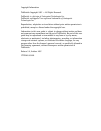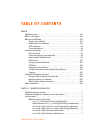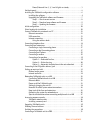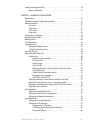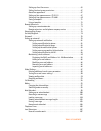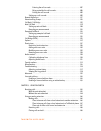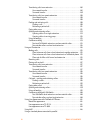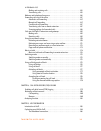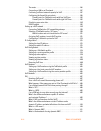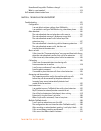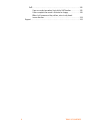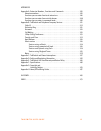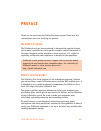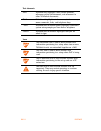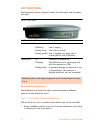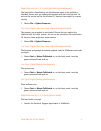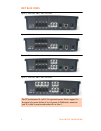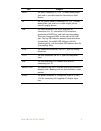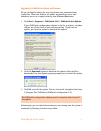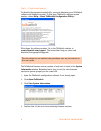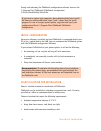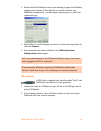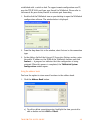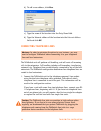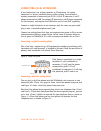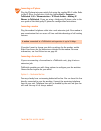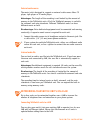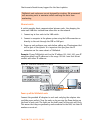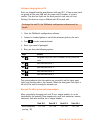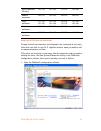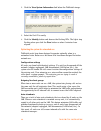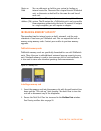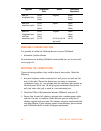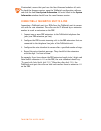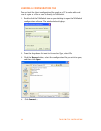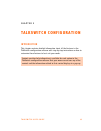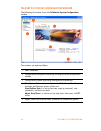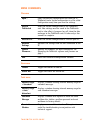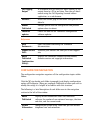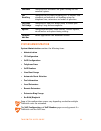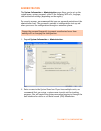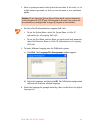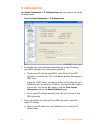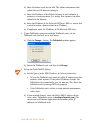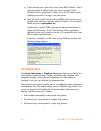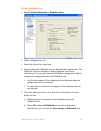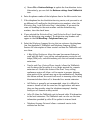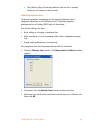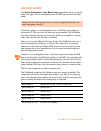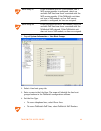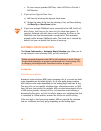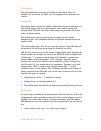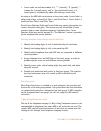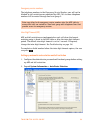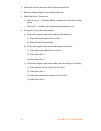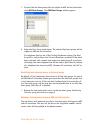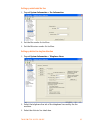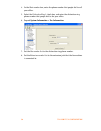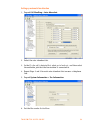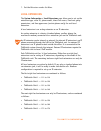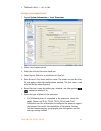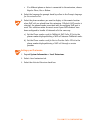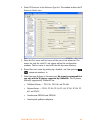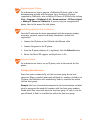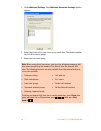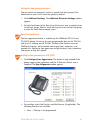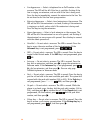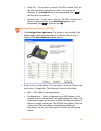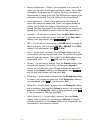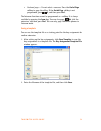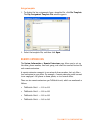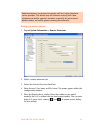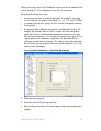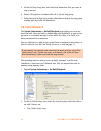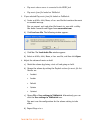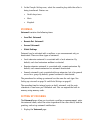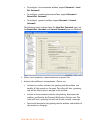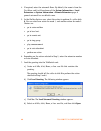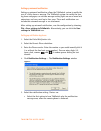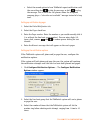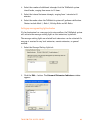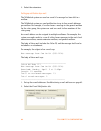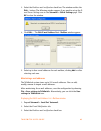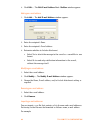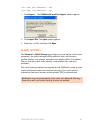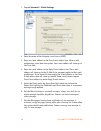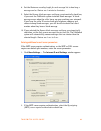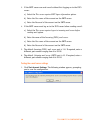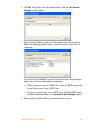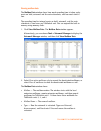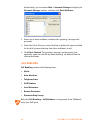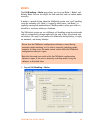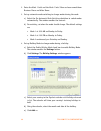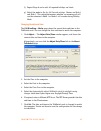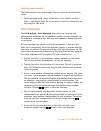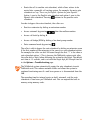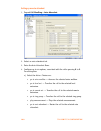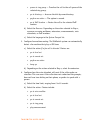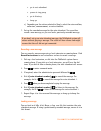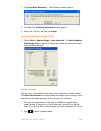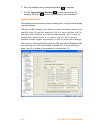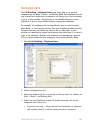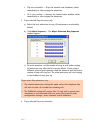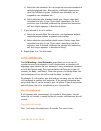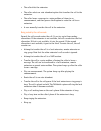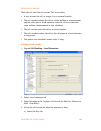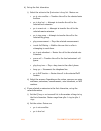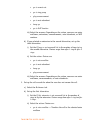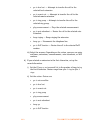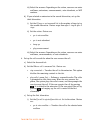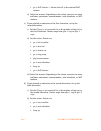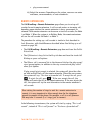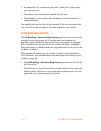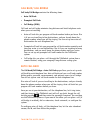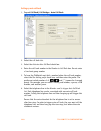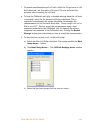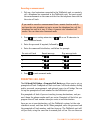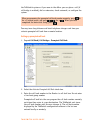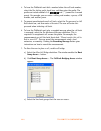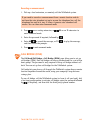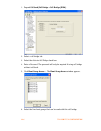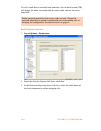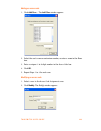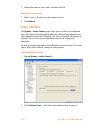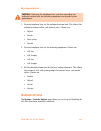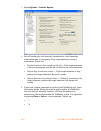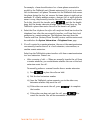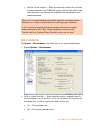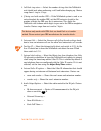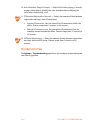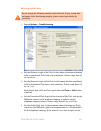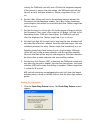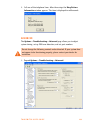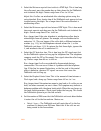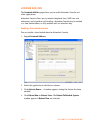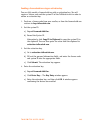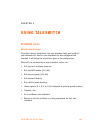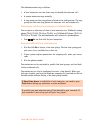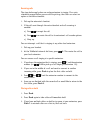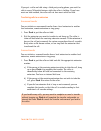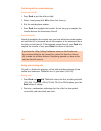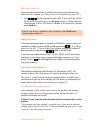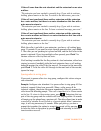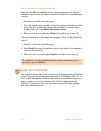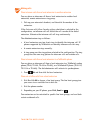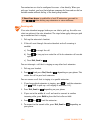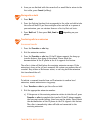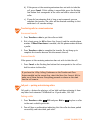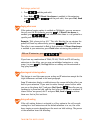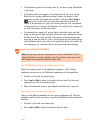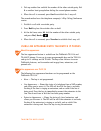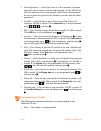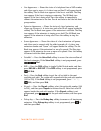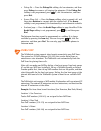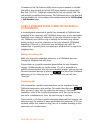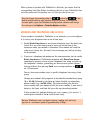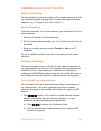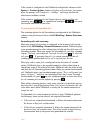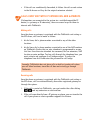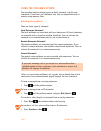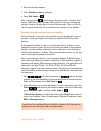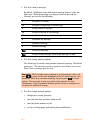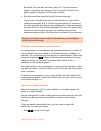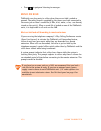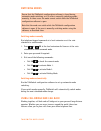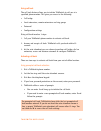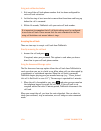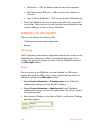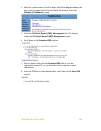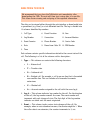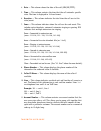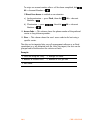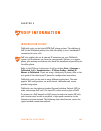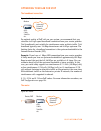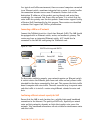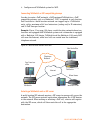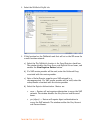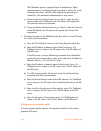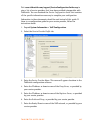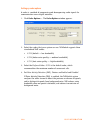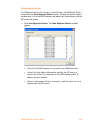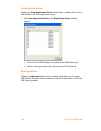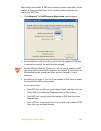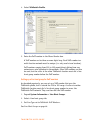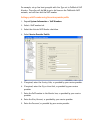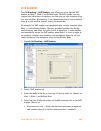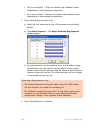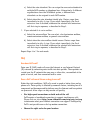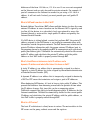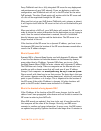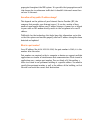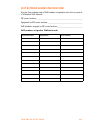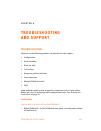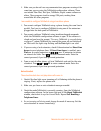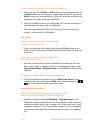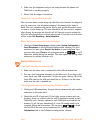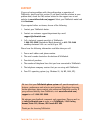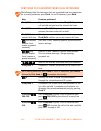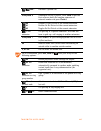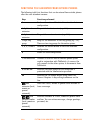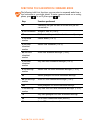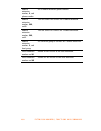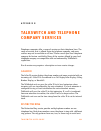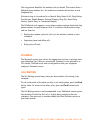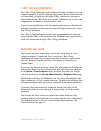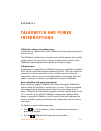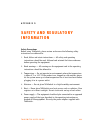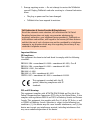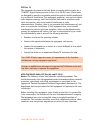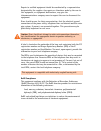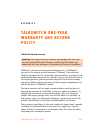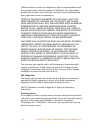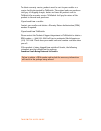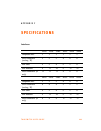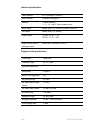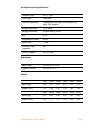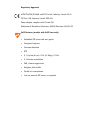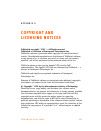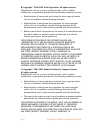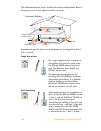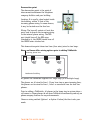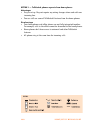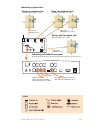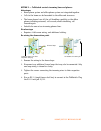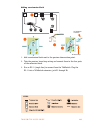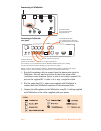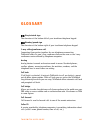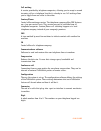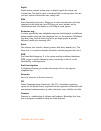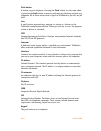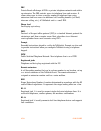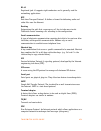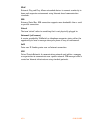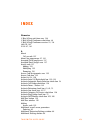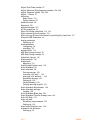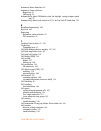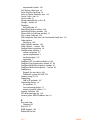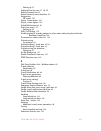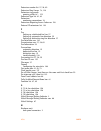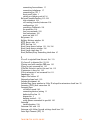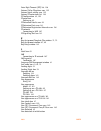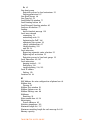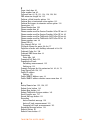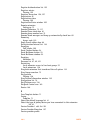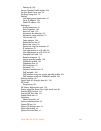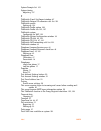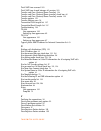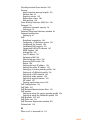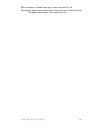- DL manuals
- Talkswitch
- Switch
- CT.TS005.003902
- User Manual
Talkswitch CT.TS005.003902 User Manual
Summary of CT.TS005.003902
Page 1
A n s w e r s w i t h i n t e l l i g e n c e ® t a l k s w i t c h u s e r g u i d e talkswitch release 5.0 c t.T s 0 0 5 . 0 0 3 9 0 2 f o r u s e i n n o r t h a m e r i c a.
Page 2
Copyright information talkswitch copyright 2007 — all rights reserved. Talkswitch is a division of centrepoint technologies inc. Talkswitch and appello® are registered trademarks of centrepoint technologies inc. Reproduction, adaptation or translation without prior written permission is prohibited, ...
Page 3
T a l k s w i t c h u s e r g u i d e i ta b l e o f co n te n t s preface talkswitch usage . . . . . . . . . . . . . . . . . . . . . . . . . . . . . . . . . . . . . . . . . . . . . . . . . .Xiii what’s in this guide? . . . . . . . . . . . . . . . . . . . . . . . . . . . . . . . . . . . . . . . . . ...
Page 4
I i ta b l e o f co n te n ts power/data and line 1, 2, 3 and 4 lights on steady . . . . . . . . . . . . . . 3 unit back panel . . . . . . . . . . . . . . . . . . . . . . . . . . . . . . . . . . . . . . . . . . . . . . . . . . . . 4 installing the talkswitch configuration software . . . . . . . . . ...
Page 5
T a l k s w i t c h u s e r g u i d e i i i loading a configuration file . . . . . . . . . . . . . . . . . . . . . . . . . . . . . . . . . . . . . . . . . . 32 restoring firmware . . . . . . . . . . . . . . . . . . . . . . . . . . . . . . . . . . . . . . . . . . . . 33 chapter 2: talkswitch configur...
Page 6
I v ta b l e o f co n te n ts setting up direct line access. . . . . . . . . . . . . . . . . . . . . . . . . . . . . . . . . . . . . 65 setting line hunt group permissions . . . . . . . . . . . . . . . . . . . . . . . . . . . . . . 67 about line appearance . . . . . . . . . . . . . . . . . . . . . ....
Page 7
T a l k s w i t c h u s e r g u i d e v entering the call cascade . . . . . . . . . . . . . . . . . . . . . . . . . . . . . . . . . . 107 being routed by the call cascade. . . . . . . . . . . . . . . . . . . . . . . . . . . . 108 exiting the call cascade . . . . . . . . . . . . . . . . . . . . . . ....
Page 8
V i ta b l e o f co n te n ts transferring calls to an extension . . . . . . . . . . . . . . . . . . . . . . . . . . . . . . . 149 unscreened transfer. . . . . . . . . . . . . . . . . . . . . . . . . . . . . . . . . . . . . . 149 screened transfer . . . . . . . . . . . . . . . . . . . . . . . . . . ...
Page 9
T a l k s w i t c h u s e r g u i d e v i i to talkswitch 165 making and receiving calls . . . . . . . . . . . . . . . . . . . . . . . . . . . . . . . . . . . . . 165 transferring calls. . . . . . . . . . . . . . . . . . . . . . . . . . . . . . . . . . . . . . . . . . . . . 165 modems and telephone ...
Page 10
V i i i ta b l e o f co n te n ts the router . . . . . . . . . . . . . . . . . . . . . . . . . . . . . . . . . . . . . . . . . . . . . . . . . . 186 connecting a lan to an ip network. . . . . . . . . . . . . . . . . . . . . . . . . . . . . . . 187 confirming sufficient network capacity for voip . . ...
Page 11
T a l k s w i t c h u s e r g u i d e i x how often will my public ip address change? . . . . . . . . . . . . . . . . . . . . . . 212 what is a port number?. . . . . . . . . . . . . . . . . . . . . . . . . . . . . . . . . . . . . . . . 212 voip network administration form . . . . . . . . . . . . . ....
Page 12
X ta b l e o f co n te n ts voip . . . . . . . . . . . . . . . . . . . . . . . . . . . . . . . . . . . . . . . . . . . . . . . . . . . . . . . 221 i hear a re-order tone when i try to dial a voip location . . . . . . . . . . 221 callers complain the sound is distorted or choppy . . . . . . . . . . ....
Page 13
T a l k s w i t c h u s e r g u i d e x i appendices appendix a: extension numbers, functions and commands . . . . . . . . . . . . . . . . . . 225 extension numbers . . . . . . . . . . . . . . . . . . . . . . . . . . . . . . . . . . . . . . . . . . . . . . . 225 functions you can enter from local ex...
Page 15: Talkswitch Usage
T a l k s w i t c h u s e r g u i d e x i i i pre f a ce thank you for purchasing the talkswitch phone system. Please read this section before you start installing the product. Talkswitch usage the talkswitch unit you have purchased is designed and supplied to meet the technical standards for use in...
Page 16: What You Should Know
X i v p r e f a c e what you should know while talkswitch is customer installable, certain skills are required if you need to route cables or to configure a network. The following points will help you determine the required skills: • configuring the talkswitch system using the talkswitch configurati...
Page 17: Important Information
T a l k s w i t c h u s e r g u i d e x v voip installation when installing a voip enabled unit, you require the sections marked with the voip icon. Voip information on page 185 provides an additional resource. Connecting devices when connecting the computer, telephone lines, local extensions and ot...
Page 18
X v i p r e f a c e power failure the equipment will not operate when mains power fails. Please ensure that a standard telephone that does not require mains power is connected to extension jack e4 for emergency use. During a power failure telephone line port l1 will connect to extension jack e4 (exc...
Page 19: Guide Conventions
T a l k s w i t c h u s e r g u i d e x v i i finding the information you need the following user guide functionality helps you find the information you need quickly and enables you to skip the information you don’t need. This will make your experience with this user guide and your talkswitch system...
Page 20
X v i i i p r e f a c e text elements italic italicized text highlights labels within windows, references within the document, and references to other talkswitch documents. Bold bolded text highlights window names, button names, menu commands, links, and telephone keys. “italic” italicized text in d...
Page 21: Talkswitch Package
T a l k s w i t c h u s e r g u i d e 1 c h a p t e r 1 ch a p t e r 1 : ta lk sw it ch i n s t a l la t io n ta l k sw i tch i n s ta ll a t i o n talkswitch package contents talkswitch units ship with everything you need to get started. A power adapter, cables, a software cd and documentation come...
Page 22: Unit Front Panel
2 t a l k s w i t c h i n s ta ll a t i o n unit front panel the front panel consists of a power button, four line lights, and the power/ data light. Figure 1: front panel what the flashing lights mean the talkswitch unit flashes the lights on the front panel in different patterns to show diagnostic...
Page 23
T a l k s w i t c h u s e r g u i d e 3 power/data and line 1, 2, 3 and 4 lights flashing simultaneously the boot block is functioning, but the firmware needs to be updated or reloaded. Ensure that you update the firmware with the latest version. Do not use the version on the installation cd, becaus...
Page 24: Unit Back Panel
4 t a l k s w i t c h i n s ta ll a t i o n unit back panel figure 2: talkswitch 240vs, 244vs and 248vs figure 3: talkswitch 280vs, 284vs and 288vs figure 4: talkswitch 480vs, 484vs and 488vs figure 5: talkswitch 840vs, 844vs and 848vs the pf box between e4 and l1/l2 represents power failure support...
Page 25
T a l k s w i t c h u s e r g u i d e 5 port purpose music the music connector is a 1/8” (3.5mm) mono phono jack used as an audio input for the music on hold feature. Pa the pa (public address) connector is a 1/8” (3.5mm) mono phono jack used as an audio output for the external paging feature. Lan t...
Page 26: Software
6 t a l k s w i t c h i n s ta ll a t i o n installing the talkswitch configuration software installing the software 1. If the talkswitch unit is connected with a usb cable, disconnect the cable. 2. Turn on your computer and insert the talkswitch cd into your cd drive. The install program starts aut...
Page 27
T a l k s w i t c h u s e r g u i d e 7 upgrading the talkswitch software and firmware we are continually looking for ways to enhance your communications capabilities. When new features are added, we provide our users with immediate access to an update directly from windows start menu. 1. Click star...
Page 28
8 t a l k s w i t c h i n s ta ll a t i o n step 1 — check current version to identify the appropriate update file, you must determine your talkswitch software and firmware versions. To find your talkswitch software version number, choose help > about talkswitch configuration utility... Write down t...
Page 29
T a l k s w i t c h u s e r g u i d e 9 step 2 — download new software and firmware when you double-click on the appropriate version for downloading, a window displays, asks you to enter a file name and select a folder for the download. We suggest leaving the file name as it is (e.G. Tsc500043.Exe) ...
Page 30: Initial Configuration
1 0 t a l k s w i t c h i n s ta ll a t i o n saving and retrieving the talkswitch configuration software accesses the c:\program files\talkswitch\talkswitch configuration 5.00\lastsavedconfig5.00.Tsd file. Initial configuration once your software is installed and your talkswitch is connected direct...
Page 31
T a l k s w i t c h u s e r g u i d e 1 1 • within 1.5m of a power socket. • close to telephone company demarcation point for telephone lines, or sockets, and any in-building telephone wiring connection point. • away from any electronic devices that emit radio signals. • away from hazardous or explo...
Page 32
1 2 t a l k s w i t c h i n s ta ll a t i o n connect talkswitch to a network or a pc connect the ac adapter provided with talkswitch from an electrical outlet to the talkswitch unit. Never use a power adapter other than the one that came in the talkswitch package. To configure the talkswitch settin...
Page 33
T a l k s w i t c h u s e r g u i d e 1 3 3. Double-click the talkswitch icon on your desktop to open the talkswitch configuration software. If the software was unable to detect your talkswitch automatically, a window opens requesting you to select the connection type. 4. Select ethernet and the ada...
Page 34
1 4 t a l k s w i t c h i n s ta ll a t i o n 3. Double-click the talkswitch icon on your desktop to open the talkswitch configuration software. The following window appears. 4. Select usb from the drop-down list and click connect... A progress bar indicates that the configuration is being retrieved...
Page 35
T a l k s w i t c h u s e r g u i d e 1 5 established with a switch or hub. To support remote configuration over ip, map the tcp/ip 9393 port from your firewall to talkswitch. Please refer to the manual for your router/firewall to activate port forwarding. 1. Double-click the talkswitch icon on your...
Page 36: Connecting Telephone Lines
1 6 t a l k s w i t c h i n s ta ll a t i o n b) to add a new address, click new . C) type the name of the location into the entry name field. D) type the internet address of the location into the internet address field and click ok . Connecting telephone lines the talkswitch unit will perform call ...
Page 37
T a l k s w i t c h u s e r g u i d e 1 7 connecting local extensions a local extension is an analog extension or ip extension. An analog extension is a device (standard phone, cordless phone, fax machine or modem) connected to extension jack e1-e8. A local ip extension is an ip phone connected via ...
Page 38
1 8 t a l k s w i t c h i n s ta ll a t i o n figure 9: dual-line phone on one jack talkswitch extension 111 is connected to a dual-line phone using one extension jack. Calls on extension 111 show line 1 as active. Figure 10: dual-line phone on two jacks talkswitch extensions 111 and 112 are connect...
Page 39
T a l k s w i t c h u s e r g u i d e 1 9 connecting an ip phone plug the ip phone into your switch/hub using the supplied rj-45 cable. Refer to the ip phone configuration guide by clicking start > programs > talkswitch 5.00 > documentation > ip phone guides > adding ip phones to talkswitch . If you...
Page 40
2 0 t a l k s w i t c h i n s ta ll a t i o n figure 13: dedicated fax line advantages: it’s easy to set up and you don’t need to change the way your fax handles calls. Disadvantages: the dedicated fax line cannot be shared with the other phone devices (i.E. You cannot make an outbound voice call on...
Page 41: Setting Up Music On Hold
T a l k s w i t c h u s e r g u i d e 2 1 option 3 — automatic fax detection via the auto attendant the auto attendant can detect incoming fax calls and route them accordingly. To enable this, an auto attendant must answer all incoming calls. It will listen for a fax tone (cng) to determine if the c...
Page 42
2 2 t a l k s w i t c h i n s ta ll a t i o n external audio source the music jack is designed to support an external audio source like a cd player, tape player or pc media player. Advantages: the length of the recording is not limited by the amount of memory in the talkswitch units. All of the talk...
Page 43
T a l k s w i t c h u s e r g u i d e 2 3 check www.Talkswitch.Com/support for the latest updates. Ethernet switch a switch provides direct communication between units, thus keeping the voice-over-lan data isolated from other data on the network. 1. Connect up to four units to the lan switch. 2. Con...
Page 44
2 4 t a l k s w i t c h i n s ta ll a t i o n setting or changing the unit id units are shipped from the manufacturer with unit id 1. If two or more units are placed on the same lan with the same unit id number, it causes a conflict. The four line lights on the front panel of each unit will start fl...
Page 45
T a l k s w i t c h u s e r g u i d e 2 5 keep track of the lines and extensions to keep track of the extensions and telephone lines connected to each unit, label each unit with its unit id. It simplifies matters when you need to add or remove extensions and lines. If the units are located in a room...
Page 46
2 6 t a l k s w i t c h i n s ta ll a t i o n 2. Click the view system information link below the talkswitch image. 3. Select the unit id to verify. 4. Click the identify button and observe the flashing leds. The lights stop flashing when you click the close button or when 5 minutes have elapsed. Op...
Page 47
T a l k s w i t c h u s e r g u i d e 2 7 voicemail all local extension and remote extension voicemail data is stored on the unit that the extension is connected to. For example, all greetings, directory names and voicemail messages for extensions 121-128, 220-229 and mailboxes 420-429 are stored on...
Page 48: Increasing Memory Capacity
2 8 t a l k s w i t c h i n s ta ll a t i o n increasing memory capacity the recording time for internal music on hold, voicemail, and the auto attendants is two hours per talkswitch unit. You can expand the built-in memory using memory cards. Contact your reseller to purchase memory upgrades. Talks...
Page 49: Upgrading Talkswitch Units
T a l k s w i t c h u s e r g u i d e 2 9 figure 18: memory card slot upgrading talkswitch units as your business grows, your talkswitch unit(s) may need upgrading. You have the option of upgrading your units to voip, as well as adding telephone lines and extension jacks. The upgrade kit consists of...
Page 50: Enabling Licensed Add-Ons
3 0 t a l k s w i t c h i n s ta ll a t i o n enabling licensed add-ons it is possible to enable the following features on your talkswitch: • attendant console software for instructions on enabling talkswitch licensed add-ons, see licensed add- ons on page 142. Verifying the connections if you are h...
Page 51
T a l k s w i t c h u s e r g u i d e 3 1 if networked, ensure that you have the latest firmware loaded on all units. To check the firmware version, open the talkswitch configuration software, and click the link view system information . All units listed in the system information window should have ...
Page 52: Loading A Configuration File
3 2 t a l k s w i t c h i n s ta ll a t i o n loading a configuration file you can load the latest configuration file saved on a pc to make edits and save it again as a file or save it directly to talkswitch. 1. Double-click the talkswitch icon on your desktop to open the talkswitch configuration so...
Page 53
T a l k s w i t c h u s e r g u i d e 3 3 5. The talkswitch system configuration window opens. Restoring firmware the restore firmware button updates firmware if an update attempt has failed. Click the restore firmware button, then select which firmware file to load onto the unit. The firmware updat...
Page 55: Introduction
T a l k s w i t c h u s e r g u i d e 3 5 c h a p t e r 2 ch a p t e r 2 : ta lk sw it ch co n f i g u r a t io n ta l k sw i tch co n f i g u r a t i o n introduction this chapter contains detailed information about all the features in the talkswitch configuration software with step-by-step instruc...
Page 56
3 6 t a l k s w i t c h co n f i g u r a t i o n talkswitch system configuration window the following illustration shows the talkswitch system configuration window. The numbers are explained below. 1 menu commands. 2 configuration navigation controlling the display in the configuration window. 3 con...
Page 57: Menu Commands
T a l k s w i t c h u s e r g u i d e 3 7 menu commands file menu view menu tools menu open... Opens the existing configuration files from the pc. Talkswitch backs up the configuration to a file called configuration every time you save the settings. Save to talkswitch saves the current configuration...
Page 58: Configuration Navigation
3 8 t a l k s w i t c h co n f i g u r a t i o n help menu configuration navigation the configuration navigation organizes all the configuration topics within folders. Click the sign beside each folder to expand it and display configuration option sub-categories. When you configure talkswitch or whe...
Page 59: System Administration
T a l k s w i t c h u s e r g u i d e 3 9 system administration system administration contains the following items: • administration • ip configuration • voip configuration • telephone lines • voip numbers • line hunt groups • automatic route selection • fax information • local extensions • remote e...
Page 60: Administration
4 0 t a l k s w i t c h co n f i g u r a t i o n administration the system information > administration page allows you to set up the system name, system password, caller id for outgoing voip calls, language, and localization settings (depending on the region). For security reasons, we recommend tha...
Page 61
T a l k s w i t c h u s e r g u i d e 4 1 3. Enter a system password in the system password box. It has to be a 4- to 8-digit numeric password, so that you can also enter it on a touchtone phone. 4. Set the caller id information for outgoing voip calls: • to use the system name , select use system n...
Page 62: Ip Configuration
4 2 t a l k s w i t c h co n f i g u r a t i o n ip configuration the system information > ip configuration page allows you to set up the ip configuration. 1. Expand system information > ip configuration . 2. Set whether the system should automatically get system ip settings using dhcp (dynamic host...
Page 63
T a l k s w i t c h u s e r g u i d e 4 3 b) enter the subnet mask for the lan. This address determines what subnet the unit ip addresses belong to. C) enter the ip address of the default gateway on your network. A gateway is a hardware device (i.E. Router) that connects the office network to the in...
Page 64: Telephone Lines
4 4 t a l k s w i t c h co n f i g u r a t i o n c) if you selected static , enter the current public wan ip address . This is the static public ip address from your service provider. If the talkswitch unit is not behind a router, this is the ip address of the talkswitch unit that is acting as the l...
Page 65
T a l k s w i t c h u s e r g u i d e 4 5 setting up telephone lines 1. Expand system information > telephone lines . 2. Select a telephone line tab. 3. Select the activate line check box. 4. Check whether the talkswitch unit has detected the telephone line. The talkswitch unit first attempts to det...
Page 66
4 6 t a l k s w i t c h co n f i g u r a t i o n c) choose file > retrieve settings to update the line detection status. Alternatively, you can click the retrieve settings from talkswitch icon. 6. Enter the phone number of the telephone line in the main number box. 7. If the telephone line has the d...
Page 67
T a l k s w i t c h u s e r g u i d e 4 7 • hunt/rollover/busy forwarding indicates the line has a hunting facility or call forward on busy service. Calibrating telephone lines calibration optimizes transmission for the type of telephone line or equipment connected to the talkswitch unit. Calibratio...
Page 68: Line Hunt Groups
4 8 t a l k s w i t c h co n f i g u r a t i o n line hunt groups the system information > line hunt groups page allows you to set up the name, line type, and set of telephone lines or voip lines for each line hunt group. A line hunt group is a set of telephone lines or voip lines for making an outb...
Page 69
T a l k s w i t c h u s e r g u i d e 4 9 1. Expand system information > line hunt groups . 2. Select a line hunt group tab. 3. Enter a name in the label box. The name will identify the line hunt group elsewhere in the talkswitch configuration software. 4. Set the line type . • to access telephone l...
Page 70: Automatic Route Selection
5 0 t a l k s w i t c h co n f i g u r a t i o n • to access service provider voip lines, select voip service provider 1 voip numbers . 5. If you set line type to phone lines : a) add lines by selecting the adjacent check boxes. B) change the order of the lines by selecting a line, and then clicking...
Page 71
T a l k s w i t c h u s e r g u i d e 5 1 toll restriction toll restriction blocks outgoing calls based on the leading digits. For example, toll restriction can block calls to inappropriate or premium rate services. Leading digits the leading digits are the first numbers dialed when placing a teleph...
Page 72
5 2 t a l k s w i t c h co n f i g u r a t i o n • carrier codes can include numbers 0–9, “*” (asterisk), “#” (pound), “,” (comma for 2-second pause), and “w” (for wait-for-dial-tone). A 2- second pause is automatically added after dialing a carrier code. An entry in the ars table can have one or tw...
Page 73
T a l k s w i t c h u s e r g u i d e 5 3 emergency service numbers the telephone numbers in the emergency service numbers area will not be blocked by toll restriction nor redirected by ars. Calls to these telephone numbers will be routed through line hunt group 9. Inter-digit timeout (idt) ars and ...
Page 74
5 4 t a l k s w i t c h co n f i g u r a t i o n 3. Select the activate automatic route selection check box. 4. Enter the leading digits in the leading digits box. 5. Select the action . Choices are: • hunt group (n) — performs ars by routing the call to the line hunt group. • block calls — performs...
Page 75
T a l k s w i t c h u s e r g u i d e 5 5 7. To select the line hunt groups that are subject to ars and toll restriction, click ars hunt groups . The ars hunt groups window appears. 8. Select the hunt group check boxes. The selected line hunt groups will be subject to ars and toll restriction. If a ...
Page 76: Fax Information
5 6 t a l k s w i t c h co n f i g u r a t i o n 1. Set up a line hunt group with telephone lines or voip lines. See line hunt groups on page 48. 2. Provide the local extension with access to the line hunt group. See setting line hunt group permissions on page 67. 3. Expand system information > auto...
Page 77
T a l k s w i t c h u s e r g u i d e 5 7 setting up a dedicated fax line 1. Expand system information > fax information . 2. Set the fax number list to none . 3. Set the extension number list to none . Setting up distinctive ring fax detection 1. Expand system information > telephone lines . 2. Sel...
Page 78
5 8 t a l k s w i t c h co n f i g u r a t i o n 4. In the main number box, enter the phone number that people dial to call your office. 5. Select the distinctive ring 1 check box, and enter the distinctive ring phone number that people dial to fax your office. 6. Expand system information > fax inf...
Page 79
T a l k s w i t c h u s e r g u i d e 5 9 setting up automatic fax detection 1. Expand call handling > auto attendant . 2. Select the auto attendant tab. 3. In the if a fax call is detected list, select go to local ext. , and then select the extension jack that the fax machine is connected to. 4. Re...
Page 80: Local Extensions
6 0 t a l k s w i t c h co n f i g u r a t i o n 7. Set the extension number list none . Local extensions the system information > local extensions page allows you to set up the extension type, caller id, phone model, direct line access, line hunt group permissions, and line appearance (certain phon...
Page 81
T a l k s w i t c h u s e r g u i d e 6 1 • talkswitch unit 4 — 181 to 188 setting up an analog extension 1. Expand system information > local extensions . 2. Select a local extension tab. 3. Select the activate extension check box. 4. Select regular extension in the extension type list. 5. Enter th...
Page 82
6 2 t a l k s w i t c h co n f i g u r a t i o n • if a different phone or device is connected to the extension, choose regular phone, fax or modem . 8. Select the language for prompts heard by callers in the prompts language for this extension list. 9. Select the phone numbers you want to display a...
Page 83
T a l k s w i t c h u s e r g u i d e 6 3 4. Select ip extension in the extension type list. The window enables the ip extension details area. 5. Enter the first name and last name of the user at the extension. The names are used for caller id, and appear within the configuration windows. The last n...
Page 84
6 4 t a l k s w i t c h co n f i g u r a t i o n if you connect an unsupported ip phone, select other ip phone . Other ip phones that support the g.711 codec may work with the system, but some features may not work. As talkswitch cannot enable special features, or customization of these ip phones, f...
Page 85
T a l k s w i t c h u s e r g u i d e 6 5 programming an ip phone for information on how to program a talkswitch ip phone, refer to the documentation included with the phone. For a third party ip phone supported by talkswitch, refer to adding ip phones to talkswitch by clicking start > programs > ta...
Page 86
6 6 t a l k s w i t c h co n f i g u r a t i o n 1. Click additional settings . The additional extension settings window appears. 2. Select the enable direct line access using check box. The window enables the list of line hunt groups. 3. Select the line hunt group. Note: when using direct line acce...
Page 87
T a l k s w i t c h u s e r g u i d e 6 7 setting line hunt group permissions you can restrict an extension’s access to specific line hunt groups. Each extension has access to all line hunt groups by default. 1. Click additional settings . The additional extension settings window appears. 2. Set the...
Page 88
6 8 t a l k s w i t c h co n f i g u r a t i o n • line appearance — select a telephone line or voip number as the resource. The led will be off if the line is available; flashing if the line is ringing an extension; and on solid if the line is being used. Press the key to immediately connect the ex...
Page 89
T a l k s w i t c h u s e r g u i d e 6 9 • pickup ext — do not select a resource. The led is unused. Press the key, and then dial an extension to answer a call ringing the extension. If the pickup ext key is not programmed, press 7 , and then dial the extension. • overhead page — do not select a re...
Page 90
7 0 t a l k s w i t c h co n f i g u r a t i o n • extension appearance — select a local extension as the resource. A status icon and caller id will appear beside the softkey. The on-hook icon appears if the extension is available. The ring icon appears if the extension is ringing or on hold. The of...
Page 91
T a l k s w i t c h u s e r g u i d e 7 1 • overhead page — do not select a resource. Press the ovrhd page softkey to page the office. If the ovrhd page softkey is not programmed, press 0 , and then press dial . The intercom function cannot be programmed as a softkey. It is always available by press...
Page 92: Remote Extensions
7 2 t a l k s w i t c h co n f i g u r a t i o n using a template 1. To display the key assignments from a template file, click use template . The key assignment template file window appears. 2. Select the template file, and then click open . Remote extensions the system information > remote extensi...
Page 93
T a l k s w i t c h u s e r g u i d e 7 3 setting up a remote extension 1. Expand system information > remote extensions . 2. Select a remote extension tab. 3. Select the activate extension check box. 4. Enter the user’s last name and first name . The names appear within the configuration windows. 5...
Page 94: Extension Ring Groups
7 4 t a l k s w i t c h co n f i g u r a t i o n 6. Select the line hunt group in the connect using list. The talkswitch unit will use a line from this line hunt group to connect with the remote extension. We recommend the default hunt group 9 unless you have set up a different line hunt group for c...
Page 95
T a l k s w i t c h u s e r g u i d e 7 5 there are ten ring groups in the talkswitch system, which are numbered 300 to 309. By default, 300 is configured to ring all local extensions. Ring groups have two main uses: • a ring group can reach a group of employees. For example, ring group 301 can ring...
Page 96: On-Hold/ringback
7 6 t a l k s w i t c h co n f i g u r a t i o n 5. In the set ring group area, select the local extensions that you want to ring in unison. 6. Select a ring pattern to indicate the call is for the ring group. 7. Select the include ring group number check box to display the ring group number with th...
Page 97
T a l k s w i t c h u s e r g u i d e 7 7 • play music whose source is connected to the music jack • play music from file loaded on talkswitch 3. If you selected play music from file loaded on talkswitch : a) create an 8 khz, 8 bit, mono, u-law .Wav file that contains the music or recorded message. ...
Page 98: Voicemail
7 8 t a l k s w i t c h co n f i g u r a t i o n 5. In the transfer settings area, select the sound to play while the caller is being transferred. Choices are: • double beep tones • music • ringback voicemail voicemail contains the following items: • local ext. Voicemail • remote ext. Voicemail • ge...
Page 99
T a l k s w i t c h u s e r g u i d e 7 9 • to configure a local extension mailbox, expand voicemail > local ext. Voicemail. • to configure a remote extension mailbox, expand voicemail > remote ext. Voicemail . • to configure a general mailbox, expand voicemail > general voicemail . The following sc...
Page 100
8 0 t a l k s w i t c h co n f i g u r a t i o n 4. If required, enter the voicemail name . By default, the name is from the first name and last name boxes of the system information > local extensions or system information > remote extensions page. A general voicemail has no default name. 5. In the ...
Page 101
T a l k s w i t c h u s e r g u i d e 8 1 setting up voicemail notification setting up voicemail notification allows the talkswitch system to notify the user if a caller leaves a message. The talkswitch system can notify the user by phone and pager; can activate message waiting lights on one or more...
Page 102
8 2 t a l k s w i t c h co n f i g u r a t i o n • select the second option to have talkswitch repeat notification until the user either dials to skip the message, or dials to play the message. This is useful for cell phones where the telephone company plays a “subscriber not available” message inst...
Page 103
T a l k s w i t c h u s e r g u i d e 8 3 4. Select the number of additional attempts that the talkswitch system should make, ranging from never to 10 times. 5. Select the interval between attempts, ranging from 1 minute to 60 minutes. 6. Select the modes when the talkswitch system will perform noti...
Page 104
8 4 t a l k s w i t c h co n f i g u r a t i o n 3. Select the extensions. Setting up notification by e-mail the talkswitch system can send an e-mail if a message has been left in a mailbox. The talkswitch system can send notification to up to four e-mail addresses per mailbox. For example, if a cal...
Page 105
T a l k s w i t c h u s e r g u i d e 8 5 3. Select the enable e-mail notification check box. The window enables the edit... Button. The following window appears if you need to set up the e- mail server settings area in the voicemail > global settings page. Click ok to close the window. 4. Click edi...
Page 106
8 6 t a l k s w i t c h co n f i g u r a t i o n 4. Click edit... . The edit e-mail address list - mailbox window appears. Adding an e-mail address 1. Click add... . The add e-mail address window appears. 2. Enter the recipient’s name . 3. Enter the recipient’s e-mail address. 4. Determine whether t...
Page 107: Global Settings
T a l k s w i t c h u s e r g u i d e 8 7 john doe,john.Doe@email.Com jane doe,jane.Doe@email.Com 1. Click import... . The talkswitch e-mail list import window appears. 2. Click import file . The open window appears. 3. Select the .Csv file, and then click open . Global settings the voicemail > glob...
Page 108
8 8 t a l k s w i t c h co n f i g u r a t i o n 1. Expand voicemail > global settings. 2. Enter the name of the outgoing e-mail server (smtp). 3. Enter an e-mail address in the from e-mail address box . When e-mail notifications arrive from the system, this e-mail address will show up in the from f...
Page 109
T a l k s w i t c h u s e r g u i d e 8 9 8. Set the maximum recording length for each message list to how long a message can be. Choices are 1 minute to 8 minutes . 9. Select the remove blank messages and hang up automatically check box, if you want the talkswitch system to delete blank messages. A...
Page 110
9 0 t a l k s w i t c h co n f i g u r a t i o n 3. If the smtp server can send e-mail without first logging on to the pop3 server: a) select the this server requires smtp logon information option. B) enter the user name of the account on the smtp server. C) enter the password of the account on the ...
Page 111
T a l k s w i t c h u s e r g u i d e 9 1 2. Click ok . The system saves the configuration, then the test account settings window appears. 3. Enter an e-mail address in the test e-mail address box, and then click start . The following window shows a successful result, with each task completed. If a ...
Page 112
9 2 t a l k s w i t c h co n f i g u r a t i o n viewing mailbox data the mailbox data window shows how much recording time is taken up by music on hold, voicemail and the auto attendants, and how much time is free. The recording time for internal music on hold, voicemail, and the auto attendants is...
Page 113
T a l k s w i t c h u s e r g u i d e 9 3 • greeting time — the length of the greeting. • new messages — the number of unheard messages. • total messages — the number of heard and unheard messages. • message time — the length of the messages. The summaries area shows: • unit id — the talkswitch unit...
Page 114: Call Handling
9 4 t a l k s w i t c h co n f i g u r a t i o n alternatively, you can choose tools > voicemail manager to display the voicemail manager window, and then click reset mailboxes . 2. Select one or more mailboxes to delete their greetings, messages and passwords. 3. Select the delete directory name ch...
Page 115: Modes
T a l k s w i t c h u s e r g u i d e 9 5 modes the call handling > modes page allows you to set up mode 1, mode 2 and holiday mode. You can also adjust the time and date, and can switch modes manually. A mode is a period of time when the talkswitch system uses a call handling setup for incoming cal...
Page 116
9 6 t a l k s w i t c h co n f i g u r a t i o n 2. Enter the mode 1 label and the mode 2 label . Here we have named them business hours and after hours. 3. Set up automatic mode switching to change modes during the week: a) select the use automatic mode switching check box to switch modes automatic...
Page 117
T a l k s w i t c h u s e r g u i d e 9 7 f) repeat steps d and e until all required holidays are listed. G) select the mode to use for call cascade settings . Choices are mode 1 and mode 2 . This setting determines whether an incoming call will use the extension’s mode 1 or mode 2 call cascade duri...
Page 118: Auto Attendant
9 8 t a l k s w i t c h co n f i g u r a t i o n switching modes manually the window displays the current mode. You can switch to one of the other modes. 1. Select the mode in the change immediately to list. Choices are mode 1 , mode 2 , and holiday mode . You do not have to save the configuration f...
Page 119
T a l k s w i t c h u s e r g u i d e 9 9 • route the call to another auto attendant, which allows actions to be nested into a powerful call routing system. For example, the main auto attendant can say “press one for english. Oprima dos para español.” option 1 goes to the english auto attendant and ...
Page 120
1 0 0 t a l k s w i t c h co n f i g u r a t i o n setting up an auto attendant 1. Expand call handling > auto attendant . 2. Select an auto attendant tab. 3. Enter the auto attendant name . 4. Configure up to six options, associated with the caller pressing 0 to 5 . For each option: a) select the a...
Page 121
T a l k s w i t c h u s e r g u i d e 1 0 1 • queue at ring group — transfers the call to the call queue of the selected ring group. • go to directory — accesses the dial-by-name directory. • perform no action — the option is unused. • go to voip location — routes the call to the selected voip numbe...
Page 122
1 0 2 t a l k s w i t c h co n f i g u r a t i o n • go to auto attendant • queue at ring group • go to directory • hang up c) depending on the action selected in step b, select the voice mailbox, extension, announcement, or auto attendant. 7. Set up the recorded message for the auto attendant. You ...
Page 123
T a l k s w i t c h u s e r g u i d e 1 0 3 1. Click load auto attendant... . The following window appears. 2. Click yes . The load auto attendant window appears. 3. Select the .Wav file, and then click open . Viewing auto attendant message lengths 1. Choose tools > memory usage > auto attendant . T...
Page 124
1 0 4 t a l k s w i t c h co n f i g u r a t i o n 3. Enter the administrator password followed by if required. 4. Dial 0 4 [auto attendant number] to erase the message. For example, dial 0 4 1 to erase the message for auto attendant 1. Example auto attendant the following auto attendant answers inc...
Page 125: Telephone Lines
T a l k s w i t c h u s e r g u i d e 1 0 5 telephone lines the call handling > telephone lines page allows you to set up each telephone line for mode 1, mode 2 and holiday mode. The telephone line can ring selected local extensions in sequence, and then play an auto attendant or go to a voice mailb...
Page 126
1 0 6 t a l k s w i t c h co n f i g u r a t i o n • play auto attendant — plays the selected auto attendant, either immediately or after ringing the extensions. • go to voice mailbox — accesses the selected voice mailbox, either immediately or after ringing the extensions. 5. If you selected ring e...
Page 127: Local Extensions
T a l k s w i t c h u s e r g u i d e 1 0 7 a) select the auto attendant. You can assign the same auto attendant to multiple telephone lines. Alternatively, if different organizations share the talkswitch system, a different auto attendant can be assigned to each telephone line. B) select when the a...
Page 128
1 0 8 t a l k s w i t c h co n f i g u r a t i o n • the caller dials the extension. • the caller selects an auto attendant option that transfers the call to the extension. • the caller leaves a message in a voice mailbox or listens to an announcement, and then presses the 0 option to route the call...
Page 129
T a l k s w i t c h u s e r g u i d e 1 0 9 exiting the call cascade third, the call exits the call cascade. This occurs when: • a user answers the call, or accepts it as a screened transfer. • the call cascade transfers the call to a voice mailbox or announcement, and the caller presses the 0 optio...
Page 130
1 1 0 t a l k s w i t c h co n f i g u r a t i o n b) set up the first alternative. I) select the action in the if extension is busy list. Choices are: • go to voice mailbox — transfers the call to the selected voice mailbox. • go to local ext. — attempts to transfer the call to the selected local e...
Page 131
T a l k s w i t c h u s e r g u i d e 1 1 1 • go to remote ext. • go to ring group • play announcement • go to auto attendant • hang up • go to voip location iii) select the resource. Depending on the action, resources are voice mailboxes, extensions, announcements, auto attendants, or voip numbers....
Page 132
1 1 2 t a l k s w i t c h co n f i g u r a t i o n • go to local ext. — attempts to transfer the call to the selected local extension. • go to remote ext. — attempts to transfer the call to the selected remote extension. • go to ring group — attempts to transfer the call to the selected ring group. ...
Page 133
T a l k s w i t c h u s e r g u i d e 1 1 3 iii) select the resource. Depending on the action, resources are voice mailboxes, extensions, announcements, auto attendants, or voip numbers. D) if you selected an extension in the second alternative, set up the third alternative. I) set the if busy or no...
Page 134
1 1 4 t a l k s w i t c h co n f i g u r a t i o n • go to local ext. — attempts to transfer the call to the selected local extension. • go to remote ext. — attempts to transfer the call to the selected remote extension. • go to ring group — attempts to transfer the call to the selected ring group. ...
Page 135
T a l k s w i t c h u s e r g u i d e 1 1 5 iii) select the resource. Depending on the action, resources are voice mailboxes, extensions, announcements, auto attendants, or voip numbers. D) if you selected an extension in the second alternative, set up the third alternative. I) set the if busy or no...
Page 136
1 1 6 t a l k s w i t c h co n f i g u r a t i o n • go to voip location — routes the call to the selected voip number. Ii) select the resource. Depending on the action, resources are voice mailboxes, extensions, announcements, auto attendants, or voip numbers. C) if you selected an extension in the...
Page 137: Remote Extensions
T a l k s w i t c h u s e r g u i d e 1 1 7 • play announcement iii) select the resource. Depending on the action, resources are voice mailboxes, announcements, or auto attendants. Remote extensions the call handling > remote extensions page allows you to set up call cascades for each remote extensi...
Page 138: Extension Ring Groups
1 1 8 t a l k s w i t c h co n f i g u r a t i o n • an extension’s call cascade uses play caller’s name first or play accept/ reject prompt , and • the previous user answered but rejected the call, and • the extension’s call cascade is now attempting to transfer the call to a remote extension. This...
Page 139: Call Back/ Call Bridge
T a l k s w i t c h u s e r g u i d e 1 1 9 call back/ call bridge call back/call bridge contains the following items: • auto call back • prompted call back • call bridge (disa) call back and call bridge minimize long-distance and hotel telephone costs when you are travelling. • auto call back lets ...
Page 140
1 2 0 t a l k s w i t c h co n f i g u r a t i o n setting up auto call back 1. Expand call back/ call bridge > auto call back . 2. Select the call back tab. 3. Select the activate auto call back check box . 4. Enter the call back number in the number to call back box. Do not enter a line hunt group...
Page 141
T a l k s w i t c h u s e r g u i d e 1 2 1 7. To prevent unauthorized use of call back, select the use password on call back check box, and then enter a password . The user will enter this password after answering the call back. 8. To have the talkswitch unit play a recorded message when the call b...
Page 142: Prompted Call Back
1 2 2 t a l k s w i t c h co n f i g u r a t i o n recording an announcement 1. Pick up a local extension connected to the talkswitch unit, or remotely call a telephone line connected to the talkswitch unit. You must record the announcement on the same unit that has the telephone line with the the a...
Page 143
T a l k s w i t c h u s e r g u i d e 1 2 3 the talkswitch system as if you were in the office: you can place a call (if call bridge is enabled), dial an extension, check voicemail, or configure the system. You may incur long-distance and hotel telephone charges each time you activate prompted call ...
Page 144
1 2 4 t a l k s w i t c h co n f i g u r a t i o n 4. To have the talkswitch unit dial a number before the call back number, select the use dialing prefix check box, and then enter the prefix. The prefix can include numbers 0–9, , , and “,” (comma for 2-second pause). For example, you can enter a ca...
Page 145: Call Bridge (Disa)
T a l k s w i t c h u s e r g u i d e 1 2 5 recording an announcement 1. Pick up a local extension, or remotely call the talkswitch system. 2. Press on an analog extension, or 55 on an ip extension to enter command mode. 3. Enter the password if required, followed by . 4. Enter 65 to record the mess...
Page 146
1 2 6 t a l k s w i t c h co n f i g u r a t i o n 1. Expand call back/call bridge > call bridge (disa) . 2. Select a call bridge tab. 3. Select the activate call bridge check box. 4. Enter a password . The password will only be required if using call bridge without call back. 5. Click hunt group ac...
Page 147: Options
T a l k s w i t c h u s e r g u i d e 1 2 7 7. If a telephone line has the 3-way calling/conference service, the hunt group access window enables the allow the use of same line connect (by dialing 80) check box. Select the check box to enable line hunt group 80. If the user activates call bridge by ...
Page 148
1 2 8 t a l k s w i t c h co n f i g u r a t i o n if a call is made from a restricted local extension, the call detail record (cdr) will display the name associated with the access code, and not the access code itself. Restricting local extensions 1. Expand options > permissions. 2. Select the acti...
Page 149
T a l k s w i t c h u s e r g u i d e 1 2 9 adding an access code 1. Click add user... . The add user window appears. 2. Select the user’s name or extension number, or enter a name in the name box. 3. Enter a unique 4- to 8-digit number in the access code box. 4. Click ok . 5. Repeat steps 1 to 4 fo...
Page 150: Audio Controls
1 3 0 t a l k s w i t c h co n f i g u r a t i o n 3. Change the name or access code, and then click ok. Removing an access code 1. Select a user in the access code assignments area. 2. Click remove . Audio controls the options > audio controls page allows you to calibrate the telephone lines. This ...
Page 151: Transfer Options
T a l k s w i t c h u s e r g u i d e 1 3 1 adjusting audio levels 1. For each telephone line, set the outbound volume level. This affects the volume for remote callers, not internal users. Choices are: • default • quieter • more quieter • quietist 2. For each telephone line, set the matching impeda...
Page 152
1 3 2 t a l k s w i t c h co n f i g u r a t i o n 1. Expand options > transfer options . 2. Set call handling for calls manually transferred to a local extension, remote extension, or ring group, if the target extension is busy or unanswered. Choices are: • ring back extension that transferred the ...
Page 153
T a l k s w i t c h u s e r g u i d e 1 3 3 for example, a home-based business has a home phone connected in parallel to the talkswitch unit. Remote extension 210 is set up to route calls to the owner’s cell phone. The owner lets the talkswitch unit answer the phone during the day, but answers the h...
Page 154: Miscellaneous
1 3 4 t a l k s w i t c h co n f i g u r a t i o n • perform a blind transfer — when you manually transfer the call from a remote extension, the talkswitch system connects the caller to the local extension, and releases the telephone line connected to your remote extension. Miscellaneous the options...
Page 155
T a l k s w i t c h u s e r g u i d e 1 3 5 3. Call back ring return — select the number of rings that the talkswitch unit should wait when performing a call back before hanging up. Choices range from 1 ring to 9 rings . 4. If being used with another pbx — if the talkswitch system is used as an auto...
Page 156: Troubleshooting
1 3 6 t a l k s w i t c h co n f i g u r a t i o n 10. Auto attendant transfer prompts — select the disable playing of transfer prompts check box to prevent the auto attendant from notifying the caller when transferring a call. 11. Ip extension registration intervals — select the amount of time betw...
Page 157
T a l k s w i t c h u s e r g u i d e 1 3 7 adjusting system timing 1. Expand options > troubleshooting . 2. Set the minimum length of the flash to the shortest duration considered to be an intentional flash from a local extension. Choices range from 50 ms. To 600 ms . 3. Set the maximum length of t...
Page 158
1 3 8 t a l k s w i t c h co n f i g u r a t i o n setting, the talkswitch unit will send a flashto the telephone company. If the interval is greater than the setting, the talkswitch unit will put the call on hold, and then retrieve it. Choices range from 200 ms. To 2 sec. 6. Set the 3-way calling w...
Page 159: Advanced
T a l k s w i t c h u s e r g u i d e 1 3 9 2. Call one of the telephone lines. After three rings the ring pattern information window appears. The time is displayed in milliseconds. Advanced the options > troubleshooting > advanced page allows you to adjust system timing, set up cng tone detection, ...
Page 160
1 4 0 t a l k s w i t c h co n f i g u r a t i o n 2. Select the minimum required time to detect a dtmf digit . This is how long the caller must press the number key on their phone for the talkswitch unit to detect the digit. Choices range from 40 ms. To 100 ms. Adjust this if callers are misdirecte...
Page 161
T a l k s w i t c h u s e r g u i d e 1 4 1 • detect 2 tones — the talkswitch unit will route the call to the fax machine if it detects two cng tones. Select this if regular calls are being routed to the fax machine. 7. The default ip signalling port is 5060. If required, enter a different port numb...
Page 162: Licensed Add-Ons
1 4 2 t a l k s w i t c h co n f i g u r a t i o n licensed add-ons the licensed add-ons page allows you to enable attendant console and other applications. Attendant console allows you to monitor telephone lines, voip lines and extensions, and to perform call handling. Attendant console may be enab...
Page 163
T a l k s w i t c h u s e r g u i d e 1 4 3 enabling a licensed add-on using an activation key you can fully enable a licensed add-on with an activation key. You will require a license code and the system id of the talkswitch unit in order to obtain an activation key. 1. Purchase a license code from...
Page 165: Receiving Calls
T a l k s w i t c h u s e r g u i d 1 4 5 c h a p t e r 3 ch a p t e r 3 : u s i n g ta l k s w i tch us i ng ta l k sw i tch receiving calls with the auto attendant if you don’t have a receptionist, the auto attendant helps you handle all your inbound calls. Once an auto attendant has been configur...
Page 166: Using An Analog Extension
1 4 6 u s i n g t a l k s w i t c h talkswitch owners and employees can access other options at the auto attendant: • call back or call bridge • retrieve voicemail • enter command mode to make system changes all these features can be password-protected to avoid unauthorized access. Talkswitch also p...
Page 167
T a l k s w i t c h u s e r g u i d e 1 4 7 the dialedextension rings as follows: • a local extension uses two short rings to identify the intercom call. • a remote extension rings normally. • a ring group uses the ring pattern selected in the configuration. The ring group uses the same ring pattern...
Page 168
1 4 8 u s i n g t a l k s w i t c h receiving calls the steps below apply when an analog extension is ringing. If an auto attendant engages before you are able to pick up, the caller can select an option at the auto attendant. 1. Pick up the extension’s handset. 2. If the call went through the auto ...
Page 169
T a l k s w i t c h u s e r g u i d e 1 4 9 if you put a caller on hold using a third party analog phone, you won’t be able to access talkswitch features while the caller is holding. If you have music on hold enabled, the caller will not hear music while on hold. Transferring calls to an extension u...
Page 170
1 5 0 u s i n g t a l k s w i t c h transferring calls to a remote extension unscreened transfer 1. Press flash to put the caller on hold. 2. Select a hunt group (dial 80 for same line connect ). 3. Dial the outside phone number. 4. Press flash 4 to complete the transfer. Do not hang up to complete ...
Page 171
T a l k s w i t c h u s e r g u i d e 1 5 1 retrieving a parked call the person who parked the call notifies the person at the extension for whom the call is parked (e.G. “mary, there is a call parked for you in 500” ). 1. Press and the appropriate park orbit. If you use ts-80, ts-200, ts-400 or ts-...
Page 172
1 5 2 u s i n g t a l k s w i t c h if the call came from the auto attendant and the extension has no voice mailbox: “the extension you have reached is currently busy. If you wish to continue holding, please remain on the line. To return to the main menu, press star.” if the call was transferred fro...
Page 173
T a l k s w i t c h u s e r g u i d e 1 5 3 using call waiting the call waiting feature is activated in the call handling > local extensions window in the call cascade section of the busy tab list ( invoke call waiting ). When the dialed local extension is busy, the caller hears ringing or music dep...
Page 174: Using An Ip Extension
1 5 4 u s i n g t a l k s w i t c h two outside callers and one local extension there are two different methods for this type of conference call. The first method is similar to the one above, using only talkswitch for the conference function. 1. Establish a call with an outside party. 2. Place the o...
Page 175
T a l k s w i t c h u s e r g u i d e 1 5 5 making calls place intercom calls from a local extension to another extension you can place an intercom call from a local extension to another local extension, remote extension or ring group. 1. Pick up your extension’s handset, and then dial the number of...
Page 176
1 5 6 u s i n g t a l k s w i t c h your extension can also be configured to access a line directly. When you pick up a handset, you hear the telephone company dial tone and can dial an outside number without dialing a line hunt group number. Receiving calls if an auto attendant engages before you a...
Page 177
T a l k s w i t c h u s e r g u i d e 1 5 7 6. Once you are finished with the second call or would like to return to the first caller, press cancel (softkey). Placing calls on hold 1. Press hold . 2. Press the flashing line key that corresponds to the caller on hold to take the caller off hold. If y...
Page 178
1 5 8 u s i n g t a l k s w i t c h b) if the person at the receiving extension does not wish to take the call, press cancel . If this softkey is unavailable, press the flashing line button that corresponds to the caller on hold to return to the caller. C) if you dial an extension that is busy or no...
Page 179
T a l k s w i t c h u s e r g u i d e 1 5 9 retrieving a parked call 1. Press and the park orbit. 2. Press dial or . If direct line access is enabled at the extension, press then and the park orbit, then press dial, send or . Paging other users if the external paging option is enabled on talkswitch,...
Page 180
1 6 0 u s i n g t a l k s w i t c h • if the phone supports call waiting caller id, you hear a beep followed by a short blip. • if the phone does not support call waiting caller id, you hear a beep. When the call waiting notification beep is heard, the person at the extension can pick up another lin...
Page 181
T a l k s w i t c h u s e r g u i d e 1 6 1 3. Pick up another line and dial the number of the other outside party. Dial 9 or another hunt group before dialing the second phone number. 4. When the call is answered, press conf to establish the 3-way call. The second method uses the telephone company’...
Page 182
1 6 2 u s i n g t a l k s w i t c h • queue appearance — shows the status of a local extension call queue, and allows you to connect with the oldest queued call. The led will be off if the extension has no calls queued, and flashing if the extension has one or more calls queued. Press the key to con...
Page 183
T a l k s w i t c h u s e r g u i d e 1 6 3 • line appearance — shows the status of a telephone line or voip number, and allows you to access it. A status icon and line id will appear beside the softkey. The on-hook icon appears if the line is available. The ring icon appears if the line is ringing ...
Page 184: Using Voip
1 6 4 u s i n g t a l k s w i t c h • pickup ext — press the pickup ext softkey, dial an extension, and then press pickup to answer a call ringing the extension. If the pickup ext softkey is not programmed, press 7 , dial the extension, and then press dial . • queue (show list) — press the queue sof...
Page 185: To Talkswitch
T a l k s w i t c h u s e r g u i d e 1 6 5 if someone in the san francisco office wants to reach someone in the new york office, they can dial one of the voip phone numbers associated with new york (270-273). Talkswitch automatically finds an available voip line and connects to the new york locatio...
Page 186
1 6 6 u s i n g t a l k s w i t c h when a phone in parallel with talkswitch is off-hook, you notice that the corresponding line light flickers to indicate the line is busy. Talkswitch does not allow extensions to interfere on a call that has the line in use. Modems and telephone line access if your...
Page 187
T a l k s w i t c h u s e r g u i d e 1 6 7 forwarding calls out of the office automatic call forwarding the auto attendant can forward an office call to a remote extension. Use the auto attendant message to prompt callers to select your remote extension number(s). (e.G. “to speak to john smith, dia...
Page 188
1 6 8 u s i n g t a l k s w i t c h if the system is configured in the talkswitch configuration software in the options > transfer options window to perform a blind transfer , the system plays the prompt “call transferred — goodbye.” and hangs up after the extension or mailbox is dialed. If the syst...
Page 189
T a l k s w i t c h u s e r g u i d e 1 6 9 • if the call was conditionally forwarded, it follows the call cascade action in the no answer or busy for the original extension selected. Calls over voip with ip extensions and gateways if teleworkers are connected to the system via a certified compatibl...
Page 190: Using The Voicemail System
1 7 0 u s i n g t a l k s w i t c h using the voicemail system the recording time for internal music on hold, voicemail, and the auto attendants is two hours per talkswitch unit. You can expand the built-in memory using memory cards. Activating voice mailboxes there are three types of voicemail. Loc...
Page 191
T a l k s w i t c h u s e r g u i d e 1 7 1 2. Enter the mailbox number. 3. Press transfer or xfer to complete. 4. Press dial, send or . When a caller presses after leaving a message or after 2 minutes have elapsed, talkswitch plays a prompt asking callers if they wish to keep the message, listen to...
Page 192
1 7 2 u s i n g t a l k s w i t c h 3. Dial 1 to listen to messages. By default, talkswitch starts with newest message before it plays the older ones. While the message is playing or after the message has finished, you can dial the following: 4. Dial 2 to change greeting options. This allows you to ...
Page 193
T a l k s w i t c h u s e r g u i d e 1 7 3 by default, the auto date and time stamp is on. This information is played at the end of each message. If you have caller id service, the phone number is displayed with the time and date. 6. Dial 4 to record your name for the dial-by-name directory. If you...
Page 194: Music On Hold
1 7 4 u s i n g t a l k s w i t c h • press to postpone listening to messages. Music on hold talkswitch can play music to callers when they are on hold, parked or queued. The music played is provided by the source you have connected to the music jack or from a sound file (8 khz, 8 bit, mono, u-law, ...
Page 195: Switching Modes
T a l k s w i t c h u s e r g u i d e 1 7 5 switching modes switching modes manually use telephone keypad commands at a local extension or at the auto attendant to switch modes. 1. Press or 55 at the local extension dial tone or at the auto attendant to enter command mode. 2. Enter your password if ...
Page 196
1 7 6 u s i n g t a l k s w i t c h you can make a call to talkswitch, access a telephone line connected to talkswitch and enter the number you want to dial. This is especially useful when you are out of the office with your cell phone and need to make a long-distance call. You can avoid the long-di...
Page 197
T a l k s w i t c h u s e r g u i d e 1 7 7 using call back the call back feature allows you to initiate talkswitch to call you at a specified phone number. This gives you access to the following: • call bridge • local extensions, remote extensions and ring groups • voicemail • configuration setting...
Page 198
1 7 8 u s i n g t a l k s w i t c h using auto call back activation 1. Dial one of the call back phone numbers that has been configured for auto call back activation. 2. Let the line ring at least once but no more than three times and hang up before the call is answered. 3. Within 20 seconds, talksw...
Page 199
T a l k s w i t c h u s e r g u i d e 1 7 9 c h a p t e r 4 ch a p t e r 4 : ca ll d e ta i l re co rd ( cd r ) lo g g i n g ca ll d e ta i l re co rd ( cd r ) lo g g i ng this chapter covers the setup and retrieval of call detail records (cdrs), which are records generated by calls through the phon...
Page 200
1 8 0 c d r l o g g i n g • deactivated — cdrs are neither stored nor sent to the computer. • real-time to serial/usb port — cdrs are sent to the computer in real-time. • store to file on talkswitch — cdrs are stored in the talkswitch unit. 4. Select the talkswitch unit that will process the cdrs. O...
Page 201
T a l k s w i t c h u s e r g u i d e 1 8 1 4. Enter the system name in the user name field of the log in window, and the system password in the password field. The browser shows the welcome to talkswitch screen. 5. Click the call detail record (cdr) management link. The browser shows the call detai...
Page 202: Analyzing The Data
1 8 2 c d r l o g g i n g analyzing the data the data can be viewed either through the web interface or downloaded into a spreadsheet (e.G. Excel) as a tab delimited text file. The log is divided into 13 columns identified by numbers: each column contains specific information related to the current ...
Page 203
T a l k s w i t c h u s e r g u i d e 1 8 3 4. Date — this column shows the date of the call (mm/dd/yyyy). 5. Time — this column contains the time that the call entered a specific state. The time is displayed in 24-hour format. 6. Duration — this column indicates the total time the call was in this ...
Page 204
1 8 4 c d r l o g g i n g to assign an account number after a call has been completed, dial 88 + + . If direct line access is enabled on an extension: a) analog extension — press flash , then dial 88 + number> + . B) ip extension — press , then dial 88 + number> + . 12. Access code — this column sho...
Page 205: Introduction To Voip
T a l k s w i t c h u s e r g u i d e 1 8 5 c h a p t e r 5 ch a p t e r 5 : vo i p i n f o r m a t io n vo i p i n f o r m a t i o n introduction to voip talkswitch units can be hybrid pstn/voip phone systems. The addition of voip to the talkswitch product line adds the ability to use a broadband i...
Page 206
1 8 6 v o i p i n f o r m a t i o n optimizing your lan for voip the broadband connection figure 19: broadband for optimal quality of voip calls on your system, we recommend that you subscribe to a high-speed broadband connection from your service provider. ‘lite’ broadband is not suitable for simul...
Page 207
T a l k s w i t c h u s e r g u i d e 1 8 7 in a typical small office environment, there are several computers connected to an ethernet switch, sometimes integrated into a router. A router handles the connection between two or more ip networks. Routers look at the destination ip addresses of the pac...
Page 208
1 8 8 v o i p i n f o r m a t i o n to test the voip call capacity based on your internet connection speed, perform the test available on our website at: http://www.Talkswitch.Com/ voip/voip_test.Asp . Configuring the firewall for voice data in order to pass through a router’s firewall, voice data r...
Page 209: Setting Up A Voip Network
T a l k s w i t c h u s e r g u i d e 1 8 9 firewall ports for talkswitch units with four voip lines firewall ports for talkswitch units with eight voip lines • if you plan on configuring talkswitch remotely, you will need to map port 9393 (type: tcp) to the talkswitch unit that is being configured....
Page 210
1 9 0 v o i p i n f o r m a t i o n 4. Configure each talkswitch system for voip. Connecting talkswitch or sip-compatible gateways in order to create a voip network, a voip-equipped talkswitch or a voip compatible gateway, such as a mediatrix® 2102, is required at each location. Each location in a m...
Page 211
T a l k s w i t c h u s e r g u i d e 1 9 1 a talkswitch unit has a built-in sip server to manage a voip network. Though every networked talkswitch unit has the capability, you must designate only one talkswitch unit in a network as the sip server. Which location and unit should be the sip server? A...
Page 212
1 9 2 v o i p i n f o r m a t i o n fifty voip numbers (250 to 299) permit direct dialing from any extension or auto attendant in the network. Additional voip numbers outside of this range can also be added. However the additional voip numbers will not permit direct dialing. They will have to be pre...
Page 213: Ip Configuration
T a l k s w i t c h u s e r g u i d e 1 9 3 • call handling > voip numbers ip configuration each talkswitch unit in a multi-location network must be configured with both local and public ip address information. These addresses are used to direct voip calls to the appropriate location. Each talkswitc...
Page 214: Voip Configuration
1 9 4 v o i p i n f o r m a t i o n specify the type of public wan ip for internet connection by selecting either dynamic or static . For private networks, ensure the current public wan ip address is the same as the local ip address. If a talkswitch unit at this location will act as the sip server f...
Page 215
T a l k s w i t c h u s e r g u i d e 1 9 5 2. Select the talkswitch profile tab. 3. If this location has the talkswitch unit that will act as the sip server for a multi-location network: a) select the this talkswitch location is the proxy/registrar check box. The window disables the proxy server an...
Page 216
1 9 6 v o i p i n f o r m a t i o n the talkswitch registrar supports digest authentication. Digest authentication is a challenge/response protocol in which the server challenges the client, and the client responds by presenting its credentials. This method of authentication is very secure. E) if yo...
Page 217
T a l k s w i t c h u s e r g u i d e 1 9 7 visit www.Talkswitch.Com/support/serviceconfigurationguides.Asp to view a list of service providers that have been certified interoperable with talkswitch. You can download the service configuration guide that contains all the specific information necessar...
Page 218
1 9 8 v o i p i n f o r m a t i o n setting up codec options a codec is a method of compressing and decompressing audio signals for communication across digital networks. 1. Click codec options... . The codec options window appears. 2. Select the codecs that your system can use. Talkswitch supports ...
Page 219
T a l k s w i t c h u s e r g u i d e 1 9 9 viewing registrar entries if a talkswitch unit at this location is the sip server, the talkswitch profile tab enables the view registrar entries button. Clicking the button shows a window with a list of the voip numbers and when their registrations with th...
Page 220
2 0 0 v o i p i n f o r m a t i o n viewing registration status clicking the view registration status button shows a window with a list of voip numbers and their registration status. 1. Click view registration status . The registration status window appears. • client lists the voip numbers set up wi...
Page 221
T a l k s w i t c h u s e r g u i d e 2 0 1 when setting the number of voip lines to reserve, choices range from 1 to the number of unreserved voip lines at this location. Shared means do not reserve any voip lines. 1. Click advanced . The voip resource registration window appears. 2. Set the talksw...
Page 222: Voip Numbers
2 0 2 v o i p i n f o r m a t i o n voip numbers the system information > voip numbers page allows you to set up voip numbers. If the talkswitch unit has four voip lines, you can set up 12 voip numbers per talkswitch unit. If the talkswitch unit has eight voip lines, you can set up 24 voip numbers p...
Page 223
T a l k s w i t c h u s e r g u i d e 2 0 3 4. Select talkswitch profile . 5. Enter the voip number in the phone number box. A voip number can be three or more digits long. Each voip number in a multi-location network must be unique (i.E. Only used at one location). Voip numbers ranging from 250 to ...
Page 224
2 0 4 v o i p i n f o r m a t i o n for example, set up line hunt group 88 with line type set to talkswitch voip numbers . The caller will dial 88 to get a dial tone on the talkswitch voip network, and will then dial the voip number. Setting up a voip number using the service provider profile 1. Exp...
Page 225: Voip Numbers
T a l k s w i t c h u s e r g u i d e 2 0 5 voip numbers the call handling > voip numbers page allows you to set up each voip number for mode 1, mode 2 and holiday mode. The voip number can ring selected local extensions in sequence, and then play an auto attendant or go to a voice mailbox. Alternat...
Page 226
2 0 6 v o i p i n f o r m a t i o n • play auto attendant — plays the selected auto attendant, either immediately or after ringing the extensions. • go to voice mailbox — accesses the selected voice mailbox, either immediately or after ringing the extensions. 5. If you selected ring extensions only ...
Page 227: Faq
T a l k s w i t c h u s e r g u i d e 2 0 7 a) select the auto attendant. You can assign the same auto attendant to multiple voip numbers or telephone lines. Alternatively, if different organizations share the talkswitch system, a different auto attendant can be assigned to each voip number. B) sele...
Page 228
2 0 8 v o i p i n f o r m a t i o n • the default codec is g.729 (8 kbps), using approximately 25 kbps bandwidth upstream and 25 kbps bandwidth downstream for each call. G.729 provides very good call quality while minimizing bandwidth usage. • the g.726 (32 kbps) codec is a better quality solution c...
Page 229
T a l k s w i t c h u s e r g u i d e 2 0 9 talkswitch phone systems use the appello® sip stack for voip communications. The appello® sip stack was developed by talkswitch, a division of centrepoint technologies inc. What is a vpn? Vpn stands for virtual private network. It is a means of having the ...
Page 230
2 1 0 v o i p i n f o r m a t i o n addresses of the form 192.168.X.X, 172.16.X.X or 10.X.X.X are not recognized on the internet and can only be used for private networks. For example, if you tell someone on the internet to connect to you using a 192.168.X.X address, it will not work. Instead, you m...
Page 231
T a l k s w i t c h u s e r g u i d e 2 1 1 every talkswitch unit has a fully integrated sip server for easy deployment and maintenance of your voip network. If you are deploying a multi-site configuration, one talkswitch unit will act as the sip server for the entire voip network. The other ip end-...
Page 232
2 1 2 v o i p i n f o r m a t i o n propagate throughout the dns system. It is possible that propagation could take longer due to unforeseen traffic but it shouldn’t take much more than an hour at the most. How often will my public ip address change? This depends on the policies of your internet ser...
Page 233
T a l k s w i t c h u s e r g u i d e 2 1 3 voip network administration form use this form to keep track of voip numbers assigned to units that are part of a talkswitch voip network. Sip server location:________________________________________________ equipment at sip server location:_______________...
Page 235: Troubleshooting
T a l k s w i t c h u s e r g u i d e 2 1 5 c h a p t e r 6 ch a p t e r 6 : tro u b l e s h o o t i n g a n d s u p p o r t tro u b l e s h o o t i ng a n d su p p o r t troubleshooting solutions to the following problems are described in this chapter: • configuration • auto attendant • music on ho...
Page 236
2 1 6 t r o u b l e s h o o t i n g a n d s u p p o r t 2. Make sure you do not have any communications programs running at the same time you are using the talkswitch configuration software. These can include palm pilot, hot sync, talkworks, digital camera software or others. These programs tend to ...
Page 237
T a l k s w i t c h u s e r g u i d e 2 1 7 the auto attendant message is broken up or very faint 1. Open the talkswitch configuration software. Expand options > audio controls. Adjust the line controls volume setting. 2. The quality of the microphone in the telephone handset that you used to record...
Page 238
2 1 8 t r o u b l e s h o o t i n g a n d s u p p o r t callers hear only silence when put on hold at an extension 1. Make sure you use the flash or link button on an analog extension, or the hold button on a ip extension, to put callers on hold. If you use the hold button on an analog extension, ca...
Page 239
T a l k s w i t c h u s e r g u i d e 2 1 9 incoming faxes are not automatically detected and routed to the fax machine 1. Ensure that you selected the correct extension for the field labeled if a fax call is detected , under call handling > auto attendant in the talkswitch configuration software. 2...
Page 240
2 2 0 t r o u b l e s h o o t i n g a n d s u p p o r t 2. Make sure the telephone cord you are using between the phone and talkswitch is working properly. 3. Ensure that the ringer is turned on. Extension(s) ring, but there is no caller this can occur when a caller hangs up after the auto attendant...
Page 241
T a l k s w i t c h u s e r g u i d e 2 2 1 after recording an auto attendant greeting, i can’t play it back 1. Try again in a few minutes. After recording an auto attendant on one of the talkswitch units, it will copy it to other talkswitch units on the lan. During this process, you cannot listen t...
Page 242
2 2 2 t r o u b l e s h o o t i n g a n d s u p p o r t 2. Check that talkswitch has all proper settings in the ip configuration and voip configuration pages. 3. Verify that the number you are dialing is registered with your ts proxy registrar. Go to system information > voip configuration and click...
Page 243: Support
T a l k s w i t c h u s e r g u i d e 2 2 3 support if you are having problems with the configuration or operation of talkswitch, please read this section. If you don’t find the solution to your problem here, check the faq section located in the support area at our website at www.Talkswitch.Com/supp...
Page 245: Extension Numbers
T a l k s w i t c h u s e r g u i d e 2 2 5 a p p e n d i ce s a p p e n d i x a : fu n c t i o n s a n d co m m a n d s a p p e n d i x a e x te n s i o n n u m b e rs , fu n c t i o n s a n d co m m a n d s the following tables list extension numbers, functions and commands you can enter with a ph...
Page 246
2 2 6 e x t e n s i o n n u m b e r s , f u n c t i o n s a n d c o m m a n d s functions you can enter from local extensions the following table lists functions that can be entered from local extensions. On an analog extension, press flash . On an ip extension, press hold . Keys function performed ...
Page 247
T a l k s w i t c h u s e r g u i d e 2 2 7 500– 509 retrieves a parked call. Flash/hold 6 conference call for 3 parties. Press flash to put the first caller on hold, dial another extension or external number and press flash 6 . 60 61 62 disables do not disturb at the current extension. Enables do n...
Page 248
2 2 8 e x t e n s i o n n u m b e r s , f u n c t i o n s a n d c o m m a n d s functions you can enter from outside phones the following table lists functions that can be entered from outside phones after the auto attendant answers. Keys function performed 0 performs the action defined in the auto ...
Page 249
T a l k s w i t c h u s e r g u i d e 2 2 9 functions you can enter in command mode the following table lists functions you can enter in command mode from a local extension or an outside phone. To enter command mode on an analog phone, press . On an ip phone press 55 . Keys function performed 00 tal...
Page 250
2 3 0 e x t e n s i o n n u m b e r s , f u n c t i o n s a n d c o m m a n d s remote extension number, 8 , and phone number set a remote extension phone number. Remote extension number, 980 , and 0 turn off same line connect for a remote extension. Remote extension number, 980 , and 1 turn on same...
Page 251: Caller Id
T a l k s w i t c h u s e r g u i d e 2 3 1 a p p e n d i x b a p p e n d i x b : ta l k s w i t ch a n d te l e p h o n e co m p a n y ca ll i n g s e r v i ce s ta l k sw i tch a n d te l e p h o n e co m p a ny s e r v i ce s telephone companies offer a range of services on their telephone lines....
Page 252: Voicemail
2 3 2 t a l k s w i t c h a n d t e l e p h o n e c o m p a n y c a l l i n g s e r v i c e s the ring pattern identifies the number that was dialed. The service allows a different phone number for a fax machine or home-based business on one telephone line. Distinctive ring is also referred to as id...
Page 253: 3-Way Calling/conference
T a l k s w i t c h u s e r g u i d e 2 3 3 3-way calling/conference the 3-way calling/conference service allows you to add a third party to a call already in progress. It permits the same line connect feature to be used with call forwarding, call back and call bridge (disa), whether you have one or...
Page 254: Hunt/rollover
2 3 4 t a l k s w i t c h a n d t e l e p h o n e c o m p a n y c a l l i n g s e r v i c e s hunt/rollover the hunt/rollover service hunts across a set of telephone lines to find a free line for an incoming call. Two or more lines are required. This allows an organization with multiple telephone li...
Page 255: Notes
T a l k s w i t c h u s e r g u i d e 2 3 5 to generate a flash signal for the service or system, press the flash or link button twice. Pressing the flash button once will put the caller on hold, but the flash signal will not be sent to the telephone line. This prevents the talkswitch system from ha...
Page 257
T a l k s w i t c h u s e r g u i d e 2 3 7 a p p e n d i x c a p p e n d i x c : ta lk sw i t ch a n d p o w e r i n t e r r u p t i o n s ta l k sw i tch a n d po w e r i n te r r u p t i o n s talkswitch settings and configurations in the event of a power failure, your talkswitch settings and con...
Page 259
T a l k s w i t c h u s e r g u i d e 2 3 9 a p p e n d i x d a p p e n d i x d : s a f e t y a n d re g u l a t o r y i n f o r m a t i o n s a fe t y a n d re g u l a to r y i n f o r m a t i o n safety precautions before using talkswitch, please review and ensure the following safety instructions...
Page 260
2 4 0 s a f e t y a n d r e g u l a t o r y i n f o r m a t i o n 7. Damage requiring service — do not attempt to service the talkswitch yourself. Unplug talkswitch and refer servicing to a licensed technician when: • the plug or power cord has been damaged. • talkswitch has been exposed to moisture...
Page 261
T a l k s w i t c h u s e r g u i d e 2 4 1 fcc part 15 this equipment has been tested and found to comply with the limits for a “class b” digital device pursuant to part 15 of the fcc rules. These limits are designed to provide a reasonable protection against harmful interference in a residential i...
Page 262
2 4 2 s a f e t y a n d r e g u l a t o r y i n f o r m a t i o n repairs to certified equipment should be coordinated by a representative designated by the supplier. Any repairs or alterations made by the user to this equipment, or equipment malfunctions, may give the telecommunications company cau...
Page 263
T a l k s w i t c h u s e r g u i d e 2 4 3 service if you are experiencing difficulty with your model: ct-ts001.1 telephone equipment, please contact your reseller for repair and/or warranty information. See appendix e: talkswitch one-year warranty and return policy on page 245 for more information...
Page 265
T a l k s w i t c h u s e r g u i d e 2 4 5 a p p e n d i x e a p p e n d i x e : ta l k s w i t ch o n e - y e a r wa r r a n t y a n d re t u rn p o l ic y ta l k sw i tch o n e -yea r wa r r a n t y a n d re t u r n po l i c y talkswitch limited warranty talkswitch, a division of centrepoint tech...
Page 266
2 4 6 t a l k s w i t c h o n e - y e a r wa r r a n t y a n d re t u r n po l i c y talkswitch shall not have any obligation to repair or replace product until the customer returns defective product to talkswitch. Any replacement product may be either new or like-new, and may contain remanufactured...
Page 267
T a l k s w i t c h u s e r g u i d e 2 4 7 to obtain warranty service, products must be sent to your reseller or a service facility designated by talkswitch. The original end-user purchaser shall pay all shipping charges, duties and taxes for products sent to talkswitch for warranty service. Talksw...
Page 269
T a l k s w i t c h u s e r g u i d e 2 4 9 a p p e n d i x f a p p e n d i x f : s p e ci f ic a t i o n s sp e ci f i c a t i o n s interfaces 240vs 244vs 248vs 280vs 284vs 288vs telephone lines 2 2 2 2 2 2 local extensions (analog / ip) 4 4 4 8 8 8 voip lines 0 4 8 0 4 8 voip numbers 0 12 24 0 12...
Page 270
2 5 0 s p e c i f i c a t i o n s interface specifications telephone line specifications lan interface rj-45 ethernet (10baset) usb interface standard usb type b memory 2 hours internal 1-, 2-, 4.5- and 9- hour memory cards music input phono jack (1/8" mono) or stored .Wav file pa output phono jack ...
Page 271
T a l k s w i t c h u s e r g u i d e 2 5 1 analog extension specifications dimensions weight connector type rj-11, 2-pin trunk type loop start interface impedance configurable, 600 ohms, 600 complex, 900 ohms, 900 complex ringing impedance 3,900 ohms ringing sensitivity 45 volts rms @ 20 hz ren 0.7...
Page 272
Regulatory approvals acta tia/eia/is-968a and fcc part 68, industry canada cs-03 fcc part 15b, industry canada ices-003 power adapter complies with ul and csa reduction of hazardous substances (rohs) directive 2002/95/ec voip features (models with voip lines only) • embedded sip server and user agen...
Page 273
T a l k s w i t c h u s e r g u i d e 2 5 3 a p p e n d i x g a p p e n d i x g : co p y r ig h t a n d l i ce n s i n g n o t i ce s co p y r i g h t a n d l i ce n s i ng n o t i ce s talkswitch copyright © 2007 — all rights reserved. Talkswitch is a division of centrepoint technologies inc. Talks...
Page 274
2 5 4 c o p y r i g h t a n d l i c e n s i n g n o t i c e s b) copyright © 2000-2003 intel corporation. All rights reserved. Redistribution and use in source and binary forms, with or without modification, are permitted provided that the following conditions are met: • redistributions of source co...
Page 275
T a l k s w i t c h u s e r g u i d e 2 5 5 consequential damages (including, but not limited to, procurement of substitute goods or services; loss of use, data, or profits; or business interruption) however caused and on any theory of liability, whether in contract, strict liability, or tort (inclu...
Page 276
2 5 6 c o p y r i g h t a n d l i c e n s i n g n o t i c e s f) copyright © 1991, 1999 free software foundation, inc. 3rd-party ip phone configuration library. Copyright © 2006 centrepoint technologies, inc. This library is free software. You can redistribute it and/or modify it under the terms of ...
Page 277
T a l k s w i t c h u s e r g u i d e 2 5 7 a p p e n d i x h a p p e n d i x h : h o m e / o f f i ce w i r i n g g u i d e h o m e / o ff i ce w i r i ng g u i d e this appendix describes phone wiring for north america, and is provided as reference information for other countries and regions. Basi...
Page 278
2 5 8 h o m e / o f f i c e w i r i n g g u i d e this document describes single- and dual-line wiring configurations. Many of the processes can also be applied to multi-line wiring. Depending on how the jack is wired, the phone can be plugged into line 1, line 2, or both. Single-line wiring for a s...
Page 279
T a l k s w i t c h u s e r g u i d e 2 5 9 demarcation point the demarcation point is the point of interconnection between the telephone company facilities and your building. Location: it is usually a box located inside the building, within 15 feet of the incoming phone wiring. In newer houses, it ...
Page 280
2 6 0 h o m e / o f f i c e w i r i n g g u i d e option 1 — talkswitch phones separate from home phones advantages • easy to set up. May not require any wiring changes when used with one incoming line. • you can still use some of talkswitch’s features from the home phones. Disadvantages • your home...
Page 281
T a l k s w i t c h u s e r g u i d e 2 6 1 connecting to phone lines using one telephone line single-line phone cord — 2 pins using two telephone lines wall jack to single-line phone cords — 2 pins using a dual-line phone jack dual-line phone cord — 4 pins wall jack to lan music pa e1 e2 e3 e4 e5 e...
Page 282
2 6 2 h o m e / o f f i c e w i r i n g g u i d e option 2 — talkswitch controls incoming lines and phones advantages • home phone system and office phone system are integrated together. • calls to the home can be forwarded to the office and vice versa. • the home phones have all the call handling c...
Page 283
T a l k s w i t c h u s e r g u i d e 2 6 3 adding an extension block 1. Add an extension block next to the previous demarcation point. 2. Take the previous house loop wiring and connect them to the four posts of the extension block. 3. Use an rj-11 (single line) to connect from the talkswitch. Plug...
Page 284
2 6 4 h o m e / o f f i c e w i r i n g g u i d e connecting to talkswitch 1. Use dual-line phone cable to connect from the demarcation point to talkswitch. You will need to purchase the dual-line phone cable (available at most hardware stores) or wire it and crimp it yourself. Do not use the suppli...
Page 285
T a l k s w i t c h u s e r g u i d e 2 6 5 gl o ss a r y star/asterisk sign the character at the bottom left of your touchtone telephone keypad. Number/pound sign the character at the bottom right of your touchtone telephone keypad. 3-way calling/conference call connecting three parties together fo...
Page 286
2 6 6 g l o s s a r y call waiting a service provided by telephone companies, allowing you to accept a second incoming call on a telephone line that is already in use. Call waiting allows you to toggle from one caller to the other. Centrex/plexar central office exchange service. The telephone compan...
Page 287
T a l k s w i t c h u s e r g u i d e 2 6 7 digital digital devices convert analog waves to digital signals for storage and transmission. The digital signal is converted back to analog waves that you can hear, and for transmission over analog lines. Disa direct inward system access. Allows you to ma...
Page 288
2 6 8 g l o s s a r y flash button a button on your telephone. Pressing the flash button has the same effect as pressing the link button or pressing and releasing the hang-up hook on a telephone. All of these actions send a signal to talkswitch to put calls on/off hold. Icon a small picture represen...
Page 289
T a l k s w i t c h u s e r g u i d e 2 6 9 keypad commands combinations of digits used to configure talkswitch from a touchtone telephone. Led light emitting diode. An device that lights up when electricity is passed through. Talkswitch has five leds on its front panel letting you know which lines ...
Page 290
2 7 0 g l o s s a r y pbx private branch exchange. A pbx is a private telephone network used within an enterprise. The pbx controls access to telephone lines and services. It allows many users to share a smaller number of telephone lines using extensions and have access to additional call handling b...
Page 291
T a l k s w i t c h u s e r g u i d e 2 7 1 rj-45 registered jack 45 supports eight conductors and is generally used for networking applications. Rtp real-time transport protocol. It defines a format for delivering audio and video files over the internet. Routing determining the path that a message ...
Page 292
2 7 2 g l o s s a r y upnp universal plug and play. Allows networked devices to connect seamlessly in home and corporate environments using internet-based communication standards. Usb universal serial bus. Usb connection supports more bandwidth than a serial or parallel connection. Virtual the term ...
Page 293
T a l k s w i t c h u s e r g u i d e 2 7 3 i n d e x numerics 3-way calling wait time area 138 3-way calling/conference check box 46 3-way calling/conference service 52 , 134 480i 69 , 162 9133i 67 , 161 a about call cascade 107 about line appearance 67 , 161 accepted flash length area 137 accepted...
Page 294
2 7 4 i n d e x adjust date/time window 97 adjust extension ring sequence window 106 , 206 adjust sequence button 106 , 206 adjust... Button 97 adjusting audio levels 131 system timing 137 administration 40 advanced 139 advanced button 201 all day check box 54 allow call bridge check box 121 , 124 a...
Page 295
T a l k s w i t c h u s e r g u i d e 2 7 5 automatic route selection 50 automatic route selection bypassing 55 setting up 53 automatically adjust talkswitch clock for daylight saving changes check box 97 automatically detect and switch to g.711 for fax over ip check box 135 b broadband connection 1...
Page 296
2 7 6 i n d e x unscreened transfer 149 call waiting check box 46 caller display check box 46 caller in queue reminder area 134 carrier code 1 box 54 carrier codes 51 change immediately to list 98 change... Button 43 changing date and time 97 check ring pattern button 138 check ring pattern window 1...
Page 297
T a l k s w i t c h u s e r g u i d e 2 7 7 setting up 57 dedicated fax line area 57 , 58 , 59 default gateway box 43 delete directory name check box 94 designating sip server 195 detect 1 tone option 140 detect 2 tones option 140 dialed notification tab 81 direct line access 52 setting up 65 disa (...
Page 298
2 7 8 i n d e x extension number list 57 , 58 , 60 extension ring groups 74 , 118 extension ring groups queuing callers to... 152 extension type list 61 , 63 extensions numbering conventions 24 extensions requiring access code area 128 external ip extensions list 136 f fax setting up a dedicated fax...
Page 299
T a l k s w i t c h u s e r g u i d e 2 7 9 connecting fax machines 17 connecting telephones 17 connecting to a pc 7 front panel lights 1 setting or changing unit id 24 help and troubleshooting 215 – 223 auto attendant 216 call routing/transfer/intercom 218 configuration 215 contacting talkswitch 22...
Page 300
2 8 0 i n d e x inter-digit timeout (idt) list 138 internal caller id options area 135 internal clock setting area 135 internal ip extensions list 136 ip configuration 42 , 193 ip extension setting up 62 ip extension details area 63 ip extension ports area 141 ip extension registration intervals are...
Page 301
T a l k s w i t c h u s e r g u i d e 2 8 1 no 45 line hunt group restricting access by local extensions 55 setting permissions 67 line hunt groups 48 line type list 49 load audio file window 77 load greeting button 80 load voicemail greeting window 80 load wav file button 77 loading auto attendant ...
Page 302
2 8 2 i n d e x increasing... 28 memory cards 28 menu commands 37 message waiting light tab 83 minimum length list 137 minimum required time between dtmf digits list 140 minimum required time to detect a dtmf digit list 140 miscellaneous 134 mode 1 label box 96 mode 2 label box 96 modes 95 switching...
Page 303
T a l k s w i t c h u s e r g u i d e 2 8 3 p pager check box 82 pager number box 82 password box 64 , 90 , 121 , 124 , 126 , 196 , 204 pbx extension length list 135 perform a blind transfer option 134 perform busy at extension action option 132 perform no answer at extension action option 132 permi...
Page 304
2 8 4 i n d e x register authentication list 195 registrar entries viewing 199 registrar server box 196 , 197 registration 65 registration status viewing 200 registration status window 200 remote extension setting up 73 remote extensions 72 , 117 remote phone check box 81 remote phone number box 73 ...
Page 305
T a l k s w i t c h u s e r g u i d e 2 8 5 setting up 196 service provider profile option 204 set line hunt group area 49 set ring group area 76 setting line hunt group permissions 67 local ip address 193 public ip address 193 setting up analog extension 61 auto attendant 100 auto call back 120 aut...
Page 306
2 8 6 i n d e x system prompts list 101 system timing adjusting 137 t talkswitch e-mail list import window 87 talkswitch external ip extension calls list 201 talkswitch profile setting up 194 talkswitch profile option 203 talkswitch profile tab 195 , 197 talkswitch system configuring for voip 192 ta...
Page 307
T a l k s w i t c h u s e r g u i d e 2 8 7 total voip lines reserved 201 total voip lines shared between all services 201 transfer and clear (centrex/plexar transfer) 134 transfer and clear (centrex/plexar transfer) check box 46 transfer and clear (centrex/plexar transfer) service 133 transfer opti...
Page 308
2 8 8 i n d e x view registration status button 200 viewing auto attendant message lengths 103 mailbox data 92 registrar entries 199 registration status 200 ring pattern 138 voice activity detection (vad) list 198 voicemail 78 additional voicemail capacity 28 setting up 78 voicemail extension indica...
Page 309
T a l k s w i t c h u s e r g u i d e 2 8 9 when listening to voicemail messages, always start with list 88 when pager/remote phone notification of new messages is activated, notify the pager/remote phone after receiving list 88.