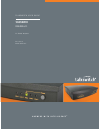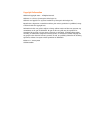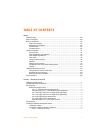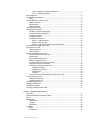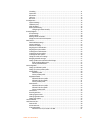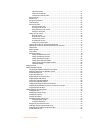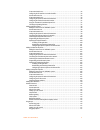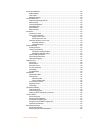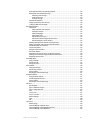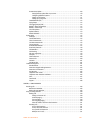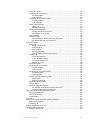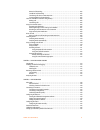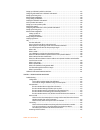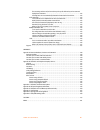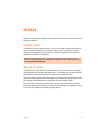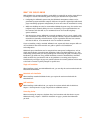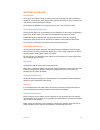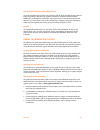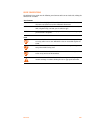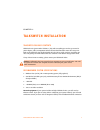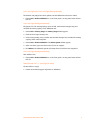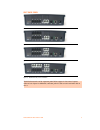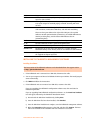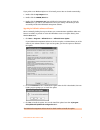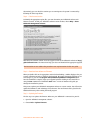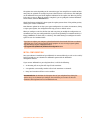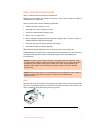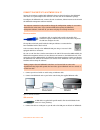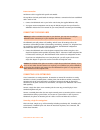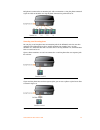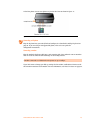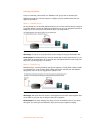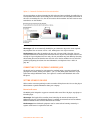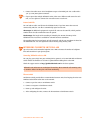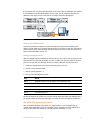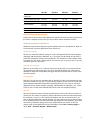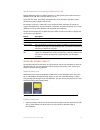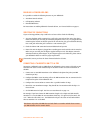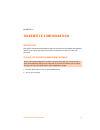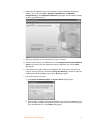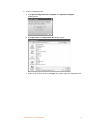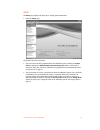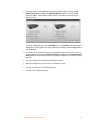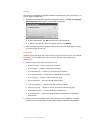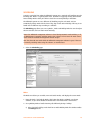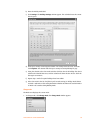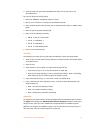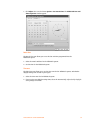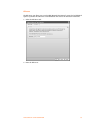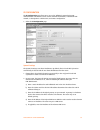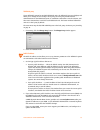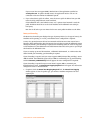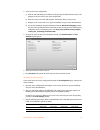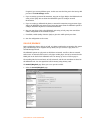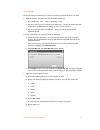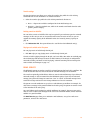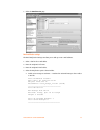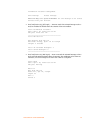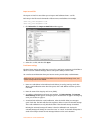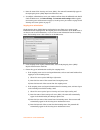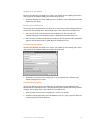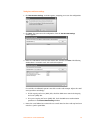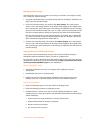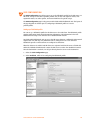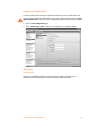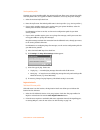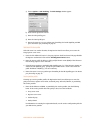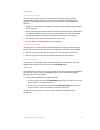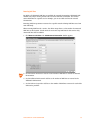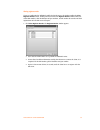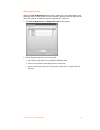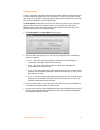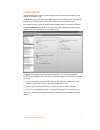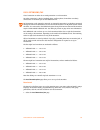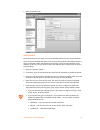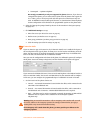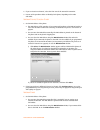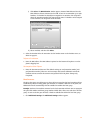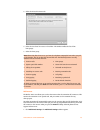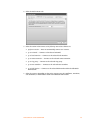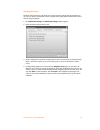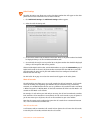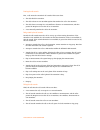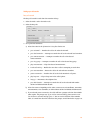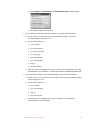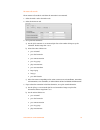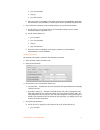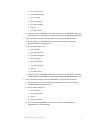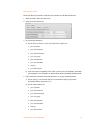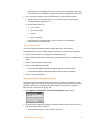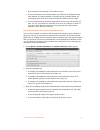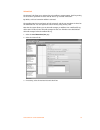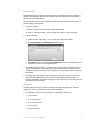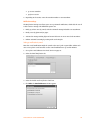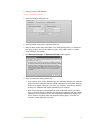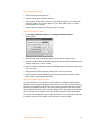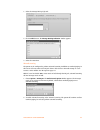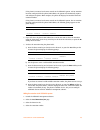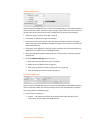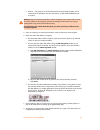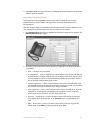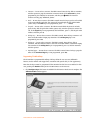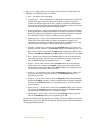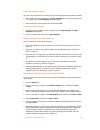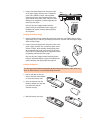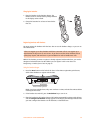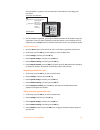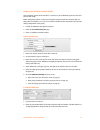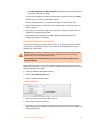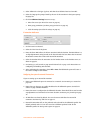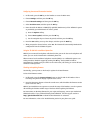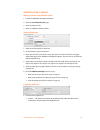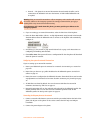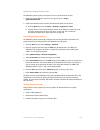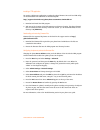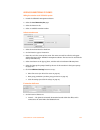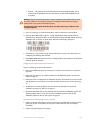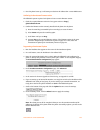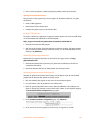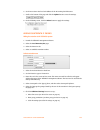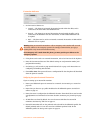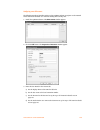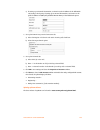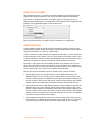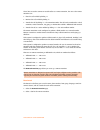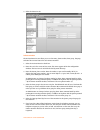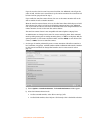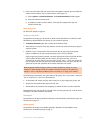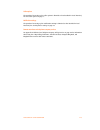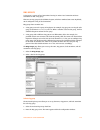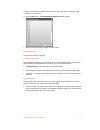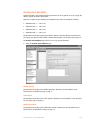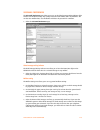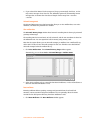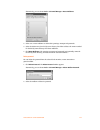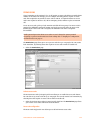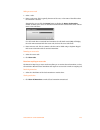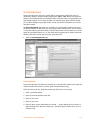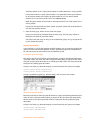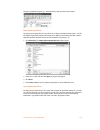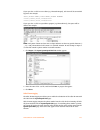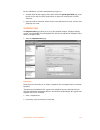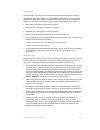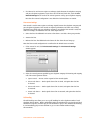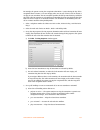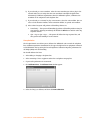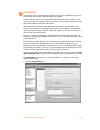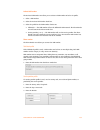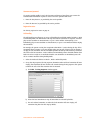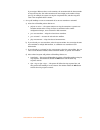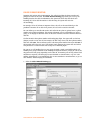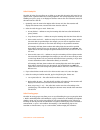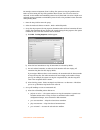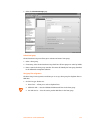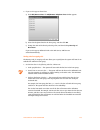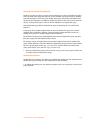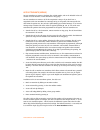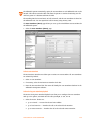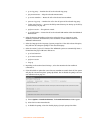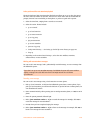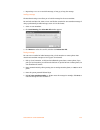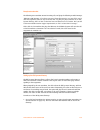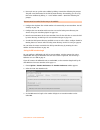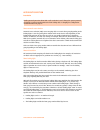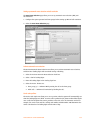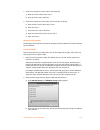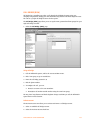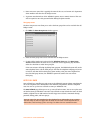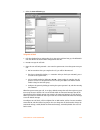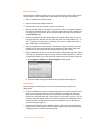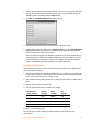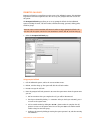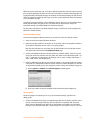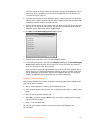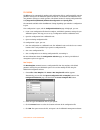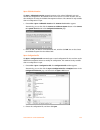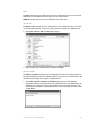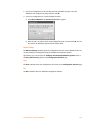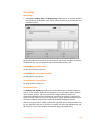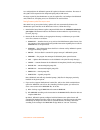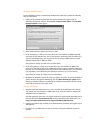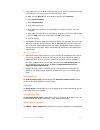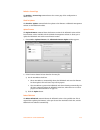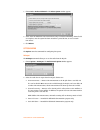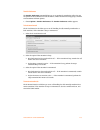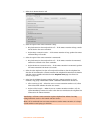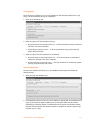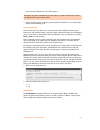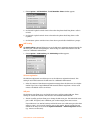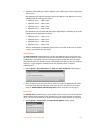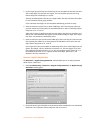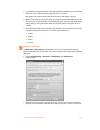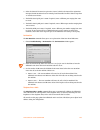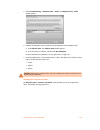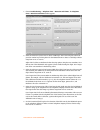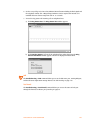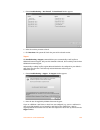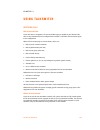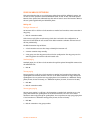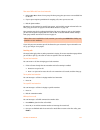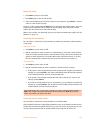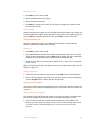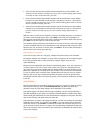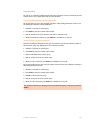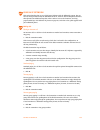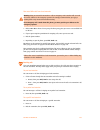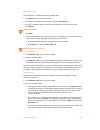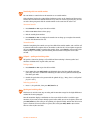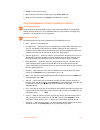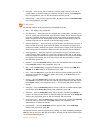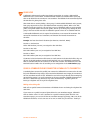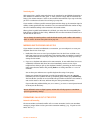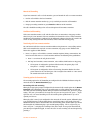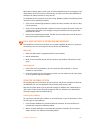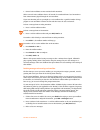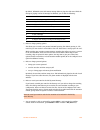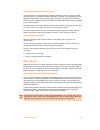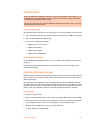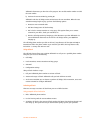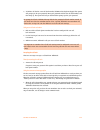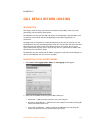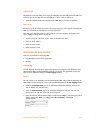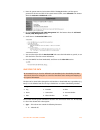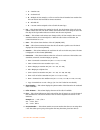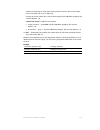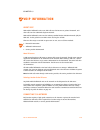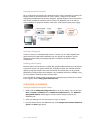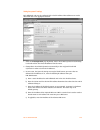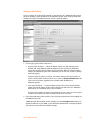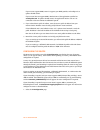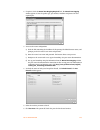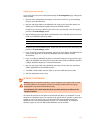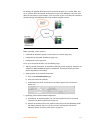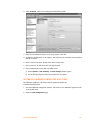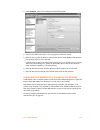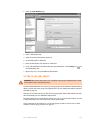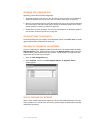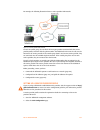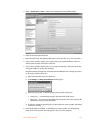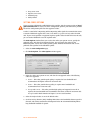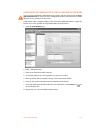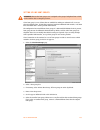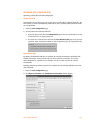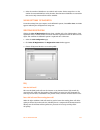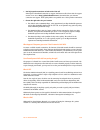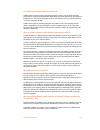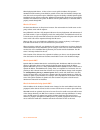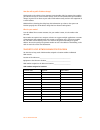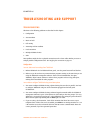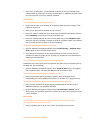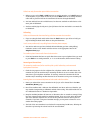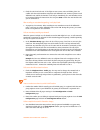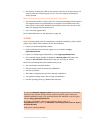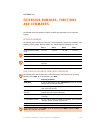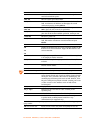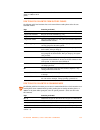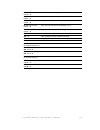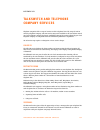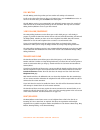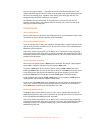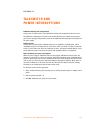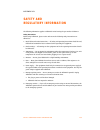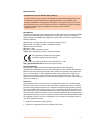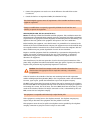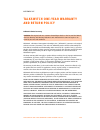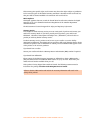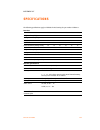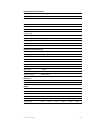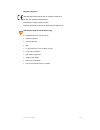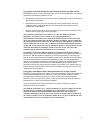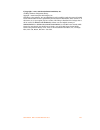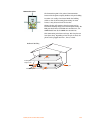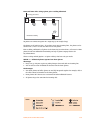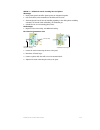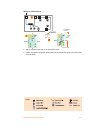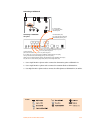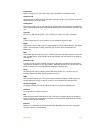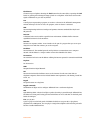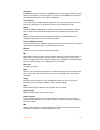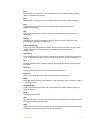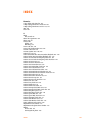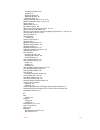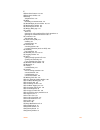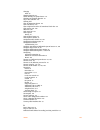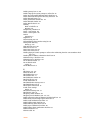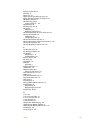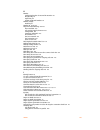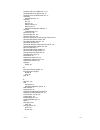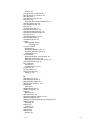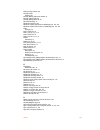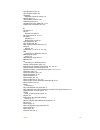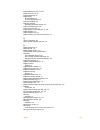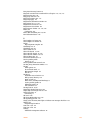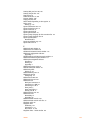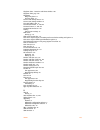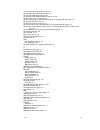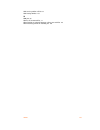- DL manuals
- Talkswitch
- Cordless Telephone
- CT.TS005.003904
- User Manual
Talkswitch CT.TS005.003904 User Manual
Summary of CT.TS005.003904
Page 1
A n s w e r s w i t h i n t e l l i g e n c e ® t a l k s w i t c h u s e r g u i d e talkswitch release 6.11 c t.T s 0 0 5 . 0 0 3 9 0 4 f o r u s e i n n o r t h a m e r i c a.
Page 2
Copyright information talkswitch copyright 2009 — all rights reserved. Talkswitch is a division of centrepoint technologies inc. Talkswitch and appello® are registered trademarks of centrepoint technologies inc. Reproduction, adaptation or translation without prior written permission is prohibited, ...
Page 3
T a b l e o f c o n t e n t s i ta b l e o f co n te n t s preface talkswitch usage . . . . . . . . . . . . . . . . . . . . . . . . . . . . . . . . . . . . . . . . . . . . . . . . . . . . . . . . . . . . . . . . . . . . Xiii what’s in this guide? . . . . . . . . . . . . . . . . . . . . . . . . . . ....
Page 4
T a b l e o f c o n t e n t s ii step 2 — download new software and firmware . . . . . . . . . . . . . . . . . . . . . . . . . . . . . . . . . . . 7 step 3 — updating the firmware. . . . . . . . . . . . . . . . . . . . . . . . . . . . . . . . . . . . . . . . . . . . . . . . 7 initial configuration ....
Page 5
T a b l e o f c o n t e n t s iii scheduling . . . . . . . . . . . . . . . . . . . . . . . . . . . . . . . . . . . . . . . . . . . . . . . . . . . . . . . . . . . . . . . . . . . . 31 system time . . . . . . . . . . . . . . . . . . . . . . . . . . . . . . . . . . . . . . . . . . . . . . . . . . . . ...
Page 6
T a b l e o f c o n t e n t s iv talkswitch ts-850i . . . . . . . . . . . . . . . . . . . . . . . . . . . . . . . . . . . . . . . . . . . . . . . . . . . . . . . . . 61 polycom or grandstream . . . . . . . . . . . . . . . . . . . . . . . . . . . . . . . . . . . . . . . . . . . . . . . . . . . . . 62...
Page 7
T a b l e o f c o n t e n t s v ip extension details area . . . . . . . . . . . . . . . . . . . . . . . . . . . . . . . . . . . . . . . . . . . . . . . . . . . . . . . . . 94 configuring the ts-850i for use outside the office . . . . . . . . . . . . . . . . . . . . . . . . . . . . . . . . . . . . . ...
Page 8
T a b l e o f c o n t e n t s vi general voice mailboxes . . . . . . . . . . . . . . . . . . . . . . . . . . . . . . . . . . . . . . . . . . . . . . . . . . . . . . . . . . . . . 118 mailbox greeting . . . . . . . . . . . . . . . . . . . . . . . . . . . . . . . . . . . . . . . . . . . . . . . . . . ...
Page 9
T a b l e o f c o n t e n t s vii action performed after auto attendant playback . . . . . . . . . . . . . . . . . . . . . . . . . . . . . . . . . . . . . 148 working with auto attendant messages . . . . . . . . . . . . . . . . . . . . . . . . . . . . . . . . . . . . . . . . . . . . 148 recording a ...
Page 10
T a b l e o f c o n t e n t s viii firmware auto update . . . . . . . . . . . . . . . . . . . . . . . . . . . . . . . . . . . . . . . . . . . . . . . . . . . . . . . . . . 169 posting firmware update files on your server . . . . . . . . . . . . . . . . . . . . . . . . . . . . . . . . . . . . 170 con...
Page 11
T a b l e o f c o n t e n t s ix placing calls on hold. . . . . . . . . . . . . . . . . . . . . . . . . . . . . . . . . . . . . . . . . . . . . . . . . . . . . . . . . . . . 192 transferring calls to an extension . . . . . . . . . . . . . . . . . . . . . . . . . . . . . . . . . . . . . . . . . . . ....
Page 12
T a b l e o f c o n t e n t s x manual call forwarding. . . . . . . . . . . . . . . . . . . . . . . . . . . . . . . . . . . . . . . . . . . . . . . . . . . . . . . . . . 205 conditional call forwarding . . . . . . . . . . . . . . . . . . . . . . . . . . . . . . . . . . . . . . . . . . . . . . . . . ...
Page 13
T a b l e o f c o n t e n t s xi setting up a talkswitch profile for a sip client . . . . . . . . . . . . . . . . . . . . . . . . . . . . . . . . . . . . . . . . . . . 227 configuring voip numbers for a talkswitch voip network. . . . . . . . . . . . . . . . . . . . . . . . . . . . . . . . . . . 228 ...
Page 14
T a b l e o f c o n t e n t s xii the answering machine and/or fax machine picks up calls before they can be answered by telephone extensions . . . . . . . . . . . . . . . . . . . . . . . . . . . . . . . . . . . . . . . . . . . . . . . . . . . . 244 incoming faxes are not automatically detected and ...
Page 15
P r e f a c e x i i i pre f a ce thank you for purchasing the talkswitch phone system. Please read this section before you start installing the product. Talkswitch usage the talkswitch unit (part number ct.Ts001.1) you have purchased is designed and supplied to meet the technical standards for use i...
Page 16
P r e f a c e xiv what you should know while talkswitch is customer installable, certain skills are required if you need to route cables or to configure a network. The following points will help you determine the required skills: • configuring the talkswitch system using the talkswitch management so...
Page 17
P r e f a c e xv important information electrical shock do not open the enclosure, except as instructed to install an upgrade kit. When installing an upgrade kit, disconnect the power adapter before removing the enclosure cover, and replace the cover before reconnecting the power adapter. Do not exp...
Page 18
P r e f a c e xvi call redirection and service provider billing advisory use of the automatic route selection, toll restriction and call detail recording features does not imply any guarantee whatsoever by regulatory authorities, telephone service provider(s), talkswitch or its distributors and rese...
Page 19
P r e f a c e xvii guide conventions the talkswitch user guide uses the following text elements and icons as visual aids, making the manual more accessible. Text elements italic italicized text highlights labels within windows, references within the document, and references to other talkswitch docum...
Page 20
T a l k s w i t c h i n s t a l l a t i o n 1 c h a p t e r 1 ch a p t e r 1 : ta lk sw it ch i n s t a l la t io n ta l k sw i tch i n s ta ll a t i o n talkswitch package contents talkswitch units (part number ct.Ts001.1) ship with everything you need to get started. A power adapter, cables, manag...
Page 21
T a l k s w i t c h i n s t a l l a t i o n 2 unit front panel the front panel consists of a power button, four line lights, and the power/data light. Figure 1: front panel what the flashing lights mean the talkswitch unit flashes the lights on the front panel in different patterns to show diagnosti...
Page 22
T a l k s w i t c h i n s t a l l a t i o n 3 line 1 and 3 lights, then line 2 and 4 lights flashing alternately the firmware and prompts have been updated, and the talkswitch unit needs to reboot. 1. Choose tools > reboot talkswitch or, on the front panel, turn the power button off and back on. Lin...
Page 23
T a l k s w i t c h i n s t a l l a t i o n 4 unit back panel figure 2: talkswitch 240vs, 244vs and 248vs figure 3: talkswitch 280vs, 284vs and 288vs figure 4: talkswitch 480vs, 484vs and 488vs figure 5: talkswitch 840vs, 844vs and 848vs the pf box between e4 and l1 represents power failure support....
Page 24
T a l k s w i t c h i n s t a l l a t i o n 5 installing the talkswitch management software installing the software 1. If the talkswitch unit is connected to a usb cable, disconnect the cable. 2. Turn on your computer and insert the talkswitch cd into your cd drive. The install program starts automa...
Page 25
T a l k s w i t c h i n s t a l l a t i o n 6 if you prefer to use windows explorer or if the install process does not launch automatically: 1. Double-click the my computer icon. 2. Double-click the cd-rom/dvd drive. 3. Double-click the startscreen.Exe icon and follow the instructions. After you cli...
Page 26
T a l k s w i t c h i n s t a l l a t i o n 7 alternatively, you can check the versions you are running once the system is connected by following the three steps below. Step 1 — check current version to identify the appropriate update file, you must determine your talkswitch software and firmware ve...
Page 27
T a l k s w i t c h i n s t a l l a t i o n 8 the update time varies depending on the connection type, how many files are needed and how many units are updated. On average the process takes between 1 and 5 minutes. The led lights on the talkswitch front panel show diagnostic indicators for the updat...
Page 28
T a l k s w i t c h i n s t a l l a t i o n 9 select location for installation select a suitable location for installation of talkswitch. Talkswitch can be installed on a desktop or mounted on a wall. It can be installed in a office or communications or utility room. Choose a location that meets the...
Page 29
T a l k s w i t c h i n s t a l l a t i o n 10 connect talkswitch to a network or a pc connect the ac adapter provided with talkswitch from an electrical outlet to the talkswitch unit. Never use a power adapter other than the one that came in the talkswitch package. To configure the talkswitch unit,...
Page 30
T a l k s w i t c h i n s t a l l a t i o n 11 internet connection an ethernet cable is supplied with specific unit models. The top led on the back panel beside the lan port indicates a connection has been established with a switch or hub. 1. Connect the talkswitch unit to your hub or switch using t...
Page 31
T a l k s w i t c h i n s t a l l a t i o n 12 each phone is connected to an extension jack. Calls on extension 111 ring the phone connected to jack e1. Calls on extension 112 ring the phone connected to jack e2 and so on. Figure 8: single-line phones connecting a two-line analog phone you can plug ...
Page 32
T a l k s w i t c h i n s t a l l a t i o n 13 a four-line phone can use two splitters to join the four lines as shown in figure 11. Figure 11: four-line phone on two splitters connecting an ip phone plug the ip phone into your switch/hub and configure it as described in adding ip phones on page 82....
Page 33
T a l k s w i t c h i n s t a l l a t i o n 14 connecting a fax machine if you are connecting a fax machine to a talkswitch unit, plug it into an extension jack. Talkswitch provides you with three options to configure your fax machine. Choose the best option for your office. Option 1 — dedicated fax...
Page 34
T a l k s w i t c h i n s t a l l a t i o n 15 option 3 — automatic fax detection via the auto attendant the auto attendant can detect incoming fax calls and route them accordingly. To enable this, an auto attendant must answer all incoming calls. It will listen for a fax tone (cng) to determine if ...
Page 35
T a l k s w i t c h i n s t a l l a t i o n 16 1. Connect the audio source via its headphone output to the music jack. Use a cable with a 1/8" (3.5 mm) mono phono connector. 2. If your system has multiple talkswitch units, either use a different audio source for each unit, or use a splitter to conne...
Page 36
T a l k s w i t c h i n s t a l l a t i o n 17 it is important that you place the ip extensions on the same subnet as talkswitch. For example, if your talkswitch unit has the ip address 192.168.1.200, your ip extensions should use ip addresses in the range 192.168.1.Xxx that do not conflict with oth...
Page 37
T a l k s w i t c h i n s t a l l a t i o n 18 keep track of the lines and extensions to keep track of the extensions and telephone lines connected to each unit, label each unit with its unit id. It simplifies matters when you need to add or remove extensions and lines. Optimizing the system for net...
Page 38
T a l k s w i t c h i n s t a l l a t i o n 19 special considerations when connecting multiple units to a lan multiple talkswitch units on a lan will function as a single phone system. Some features are expanded as you add units, and other features are not. As you add more units, the number of telep...
Page 39
T a l k s w i t c h i n s t a l l a t i o n 20 2. Ensure the total unit time has increased in the mailbox data window. See memory usage on page 169. Figure 17: memory card slot upgrading talkswitch units as your business grows, your talkswitch unit(s) may need upgrading. You have the option of upgra...
Page 40
T a l k s w i t c h i n s t a l l a t i o n 21 enabling licensed add-ons it is possible to enable the following features on your talkswitch: • attendant console software • call reporting software • extended warranties for instructions on enabling talkswitch licensed add-ons, see licensed add-ons on ...
Page 41
T a l k s w i t c h c o n f i g u r a t i o n 2 2 c h a p t e r 2 ch a p t e r 2 : ta lk sw it ch co n f i g u ra t i o n ta l k sw i tch co n f i g u r a t i o n introduction this chapter contains detailed information about all the features in the talkswitch management software, with step-by-step i...
Page 42
T a l k s w i t c h c o n f i g u r a t i o n 23 3. Double-click the talkswitch icon on your desktop to open the talkswitch management software. You can also click start > programs > talkswitch 6.11 > talkswitch configuration 6.11. The configuration selection page appears, and the software attempts ...
Page 43
T a l k s w i t c h c o n f i g u r a t i o n 24 8. To open a configuration file: a) click open a configuration file or template. The open file or template window appears. B) click open a file. The configuration file window appears. C) browse to the .Tsd file, and then click open. The software opens...
Page 44
T a l k s w i t c h c o n f i g u r a t i o n 25 about the about page displays and allows you to change system information. 1. Select the about page. The system information area shows: • the current time and date programmed into the talkswitch system. Clicking the system time link displays the talks...
Page 45
T a l k s w i t c h c o n f i g u r a t i o n 26 • the model numbers of the talkswitch units in the talkswitch system. Clicking the my talkswitch system link displays the talkswitch network window. It shows the mac address, ip address, model number, firmware version, and length of operation for each...
Page 46
T a l k s w i t c h c o n f i g u r a t i o n 27 administration the administration page allows you to set up the system name, system password, language, and how to route the call if a user dials 0. 1. Select the administration page. Administration the administration area allows you to set up the sys...
Page 47
T a l k s w i t c h c o n f i g u r a t i o n 28 language the language area displays the language loaded into the talkswitch system, and allows you to load and remove language files. 1. To change the language files loaded into the talkswitch system, click edit. The language file management window ap...
Page 48
T a l k s w i t c h c o n f i g u r a t i o n 29 scheduling a mode is a period of time when the talkswitch system uses a particular call handling setup for incoming calls. Mode 1 is typically office hours, and mode 2 is typically evening and weekend hours. Holiday mode is when your office is closed ...
Page 49
T a l k s w i t c h c o n f i g u r a t i o n 30 b) enter the holiday mode label. C) click settings. The holiday settings window appears. The calendar shows the current date in green. D) select your country in the populate calendar with holidays observed in list, and then click populate. The calenda...
Page 50
T a l k s w i t c h c o n f i g u r a t i o n 31 2. Select the mode. The new mode immediately takes effect. You do not have to save the configuration. You can also change the mode by phone. 1. Ensure the talkswitch management software is closed. 2. Pick up a local extension, or remotely call the tal...
Page 51
T a l k s w i t c h c o n f i g u r a t i o n 32 1. Click adjust. You can also choose options > set date & time. The talkswitch date and time properties window appears. Date & time the date & time area allows you to set the date and time programmed into the talkswitch system. 1. Select the month and...
Page 52
T a l k s w i t c h c o n f i g u r a t i o n 33 ntp server the ntp server area allows you to set the ntp (network time protocol) server for the talkswitch system. It provides the same time to the talkswitch units and to the external ip extensions. 1. Select the ntp server tab. 2. Enter the ntp serv...
Page 53
T a l k s w i t c h c o n f i g u r a t i o n 34 ip configuration the ip configuration page allows you to set up the talkswitch system for internet communications. The internet can be used for external ip extensions, a talkswitch voip network, a subscription to a voip service, and remote configurati...
Page 54
T a l k s w i t c h c o n f i g u r a t i o n 35 talkswitch proxy if your talkswitch system has multiple talkswitch units, the talkswitch proxy area displays and allows you to change the unit acting as local proxy. The local proxy handles internet communications for the talkswitch system. It establi...
Page 55
T a l k s w i t c h c o n f i g u r a t i o n 36 if your router does not support ddns, download one of the applications specified on www.Dyndns.Com. To update the dns servers, the application needs to run on a pc connected to the same lan as the talkswitch system. 3. If you selected static public ip...
Page 56
T a l k s w i t c h c o n f i g u r a t i o n 37 2. To access the router configuration: a) click the link containing the ip address of the gateway. The default browser starts, and prompts you for the router’s user name and password. B) enter the router’s user name and password. The browser shows a s...
Page 57
T a l k s w i t c h c o n f i g u r a t i o n 38 if required, you can map different ports. In this case enter the first port in the starting rtp port box of the voip settings window. 4. If you are setting up external ip extensions, map port 69 (type: udp) to the talkswitch unit acting as local proxy...
Page 58
T a l k s w i t c h c o n f i g u r a t i o n 39 on-hold settings the on-hold settings area allows you to select the sound to play while the caller is on hold. 1. Select the sound to play while the caller is on hold. Choices are: • play “double beep” tones — plays a “beep beep” sound. • play music w...
Page 59
T a l k s w i t c h c o n f i g u r a t i o n 40 transfer settings the transfer settings area allows you to select the sound to play while the caller is being transferred from an auto attendant or to another extension. 1. Select the sound to play while the caller is being transferred. Choices are: •...
Page 60
T a l k s w i t c h c o n f i g u r a t i o n 41 1. Select the email service page. Email notification settings the email notification settings area allows you to add up to 255 e-mail addresses. 1. Select a slot for the e-mail address. 2. Enter the recipient’s full name. 3. Enter the recipient’s emai...
Page 61
T a l k s w i t c h c o n f i g u r a t i o n 42 talkswitch voicemail management save message delete message ____________ ______________ note: it may take up to 2 minutes for the message to be saved/ deleted from your mailbox. • email notification only (full length) — does not attach the voicemail m...
Page 62
T a l k s w i t c h c o n f i g u r a t i o n 43 import an email list the import an email list area allows you to import e-mail addresses from a .Csv file. Each entry in the file must be formatted as follows: name,e-mail address. For example: john doe,john.Doe@email.Com jane doe,jane.Doe@email.Com 1...
Page 63
T a l k s w i t c h c o n f i g u r a t i o n 44 5. Enter the name of the incoming mail server (pop3). The name will automatically appear in the my outgoing server (smtp) requires authentication area. 6. To configure authentication, server port numbers and how often the talkswitch unit should check ...
Page 64
T a l k s w i t c h c o n f i g u r a t i o n 45 outgoing server port numbers the server port numbers area allows you to enter a port number for the outgoing server. This is only required if the standard default port number cannot be used. 1. The default outgoing mail server (smtp) port is 25. If re...
Page 65
T a l k s w i t c h c o n f i g u r a t i o n 46 testing the e-mail server settings 1. Click test account settings. A window appears, prompting you to save the configuration. 2. Click save. The system saves the configuration, then the test account settings window appears. 3. Enter an e-mail address ...
Page 66
T a l k s w i t c h c o n f i g u r a t i o n 47 managing voicemail messages if the notification option is set to include voice message as attachment, the recipient can play, save or delete the voicemail message. 1. To play the voicemail message, the recipient double-clicks the attachment. The defau...
Page 67
T a l k s w i t c h c o n f i g u r a t i o n 48 voip configuration the voip configuration page allows you to set up the talkswitch profile for the sip server or a sip client, and up to four service provider profiles. You can also view registrar entries, view registration status, set codec options, ...
Page 68
T a l k s w i t c h c o n f i g u r a t i o n 49 setting up a service provider profile a service provider profile contains the registration details of the service provider’s sip server. If you are using a talkswitch-certified voip service provider, visit the support section at http:// global.Talkswi...
Page 69
T a l k s w i t c h c o n f i g u r a t i o n 50 service provider profile if setting up a service provider profile, the activate profile area allows you to activate the profile, enter the profile name, set up public ip address substitution, and set up keep alive messages. 1. Select the activate prof...
Page 70
T a l k s w i t c h c o n f i g u r a t i o n 51 a) choose options > voip trunking. The voip settings window appears. B) select the re-registration interval. C) enter the sip signalling port. D) enter the starting rtp port. E) ensure the router is set up to perform port forwarding for the sip signal...
Page 71
T a l k s w i t c h c o n f i g u r a t i o n 52 authentication talkswitch sip server profile if the sip server is at this location, the authentication area allows you to set registrar authentication, and enter the user/account name and password for the talkswitch voip network. All talkswitch locati...
Page 72
T a l k s w i t c h c o n f i g u r a t i o n 53 reserving voip lines by default, all talkswitch voip lines are available for external ip extensions, talkswitch voip network calls, and/or service provider calls on a first-come first-served basis. You can also reserve voip lines for a specific use. F...
Page 73
T a l k s w i t c h c o n f i g u r a t i o n 54 viewing registrar entries if you are configuring the talkswitch profile for the sip server, the window enables the view registrar entries button. Clicking the button shows the registrar entries window with a list of the voip numbers, their ip addresse...
Page 74
T a l k s w i t c h c o n f i g u r a t i o n 55 viewing registration status clicking the view all registrations button shows a window with a list of voip numbers, their registration status, and the number of seconds until their registrations with the sip server will expire. This confirms the talksw...
Page 75
T a l k s w i t c h c o n f i g u r a t i o n 56 setting codec options a codec is a method of compressing and decompressing audio signals for communication across a network. Talkswitch supports the g.729, g.726 and g.711 (µ-law or a-law) codecs for voip calls. If your service provider or equipment r...
Page 76
T a l k s w i t c h c o n f i g u r a t i o n 57 licensed add-ons attendant console allows users to monitor telephone lines, voip lines and extensions, and to perform call handling on a pc. Call reporting polls the call detail record (cdr) output from the talkswitch unit, and writes the information ...
Page 77
T a l k s w i t c h c o n f i g u r a t i o n 58 local extensions/fax a local extension can either be an analog extension or an ip extension. An analog extension is a device (standard phone, cordless phone, fax machine or modem) connected to an extension jack on the talkswitch unit. An ip extension ...
Page 78
T a l k s w i t c h c o n f i g u r a t i o n 59 2. Select the extension tab. Activate extension the activate extension area allows you to enter information about the user and the extension. If you connected a talkswitch ts-9112i, ts-9133i or ts-480i ip phone to the lan and used it to select an exte...
Page 79
T a l k s w i t c h c o n f i g u r a t i o n 60 • counterpath — eyebeam softphone we strongly recommend you only use supported ip phones. However, if you have an unsupported ip phone, you can select other ip phone. Other ip phones that support the g.711 codec (µ-law or a-law) may work with the syst...
Page 80
T a l k s w i t c h c o n f i g u r a t i o n 61 2. If you set location to external, select the time zone of the external ip extension. 3. Use one of the procedures below to identify the ip phone, depending on the make and model. Talkswitch ts-9112i, ts-9133i or ts-480i 1. Set the mac address of the...
Page 81
T a l k s w i t c h c o n f i g u r a t i o n 62 i) click select. The mac selection window appears. Detected mac addresses lists the mac addresses of bases connected to the lan. A base can accommodate up to eight handsets. If a handset has already been assigned to an extension, ext assignment shows ...
Page 82
T a l k s w i t c h c o n f i g u r a t i o n 63 2. Select the direct line access tab. 3. Select the use direct line access on check box. The window enables the list of line hunt groups. 4. Select the hunt group. Hotline access the hotline access area allows you to select the resource that the exten...
Page 83
T a l k s w i t c h c o n f i g u r a t i o n 64 2. Select the hotline access tab. 3. Select the action in the connect to the following resource list. Choices are: • perform no action — does not automatically connect to a resource. • go to voicemail — connects to the selected voicemail. • go to loca...
Page 84
T a l k s w i t c h c o n f i g u r a t i o n 65 hunt group permissions the hunt group permissions area allows you to select the hunt groups that the extension can use. You can restrict an extension’s access to specific hunt groups. Each extension has access to all hunt groups by default. 1. Click a...
Page 85
T a l k s w i t c h c o n f i g u r a t i o n 66 caller id settings the caller id settings area allows you to select the phone number that will appear on the other phone when the local extension is used to make a voip call. 1. Click additional settings. The additional settings window appears. 2. Sel...
Page 86
T a l k s w i t c h c o n f i g u r a t i o n 67 entering the call cascade first, a call enters the extension’s call cascade. This occurs when: • the caller dials the extension. • the caller selects an auto attendant option that transfers the call to the extension. • the caller leaves a message in a...
Page 87
T a l k s w i t c h c o n f i g u r a t i o n 68 setting up a call cascade busy call cascade the busy call cascade is used when the extension is busy. 1. Select the mode 1 tab or the mode 2 tab. 2. Select the busy tab. 3. Set up the first alternative. A) select the action in the if extension is busy...
Page 88
T a l k s w i t c h c o n f i g u r a t i o n 69 i) choose options > call reminders. The call reminder timers window appears. Ii) set the queue options reminder timer. 4. If you selected an extension in the first alternative, set up the second alternative. A) set the if busy or not answered after li...
Page 89
T a l k s w i t c h c o n f i g u r a t i o n 70 no answer call cascade the no answer call cascade is used when the extension is not answered. 1. Select the mode 1 tab or the mode 2 tab. 2. Select the no answer tab. 3. Set up the first alternative. A) set the if this extension is not answered after ...
Page 90
T a l k s w i t c h c o n f i g u r a t i o n 71 • go to auto attendant • hang up • go to voip location c) select the resource. Depending on the action, resources are voice mailboxes, extensions, announcements, auto attendants, or voip numbers within the talkswitch voip network. 5. If you selected a...
Page 91
T a l k s w i t c h c o n f i g u r a t i o n 72 • go to local extension • go to remote extension • go to ring group • play announcement • go to auto attendant • hang up • go to voip location b) select the resource. Depending on the action, resources are voice mailboxes, extensions, announcements, a...
Page 92
T a l k s w i t c h c o n f i g u r a t i o n 73 do not disturb cascade the do not disturb call cascade is used when the extension is in do not disturb mode. 1. Select the mode 1 tab or the mode 2 tab. 2. Select the do not disturb tab. 3. Set up the first alternative. A) set the if do not disturb is...
Page 93
T a l k s w i t c h c o n f i g u r a t i o n 74 c) select the resource. Depending on the action, resources are voice mailboxes, extensions, announcements, auto attendants, or voip numbers within the talkswitch voip network. 5. If you selected an extension in the second alternative, set up the third...
Page 94
T a l k s w i t c h c o n f i g u r a t i o n 75 • if the extension is not answered, it will continue to ring. • if a local extension has call screening enabled, the caller won’t be prompted for their name. However, if a remote extension or ring group has call screening enabled, call screening will ...
Page 95
T a l k s w i t c h c o n f i g u r a t i o n 76 voicemail tab the voicemail tab allows you to activate the voice mailbox or announcement, load the greeting, set the action to perform if the caller dials 0, and set up voicemail notification. By default, each local extension mailbox is activated. The...
Page 96
T a l k s w i t c h c o n f i g u r a t i o n 77 mailbox greeting the mailbox greeting area allows you to load a greeting, and configure the voice mailbox as a mailbox or announcement. Note that you can also record a greeting using a local extension connected to the talkswitch unit. The greeting sho...
Page 97
T a l k s w i t c h c o n f i g u r a t i o n 78 • go to auto attendant • perform no action 2. Depending on the action, enter the extension number or auto attendant. Notification settings the notification settings area allows you to set up voicemail notification, which tells the user if a caller lea...
Page 98
T a l k s w i t c h c o n f i g u r a t i o n 79 5. Select up to four e-mail addresses. Setting up notification by phone 1. Select the cell/pager notification tab. 2. Select the enable remote phone notification check box. 3. Enter the phone number. Enter the number as you would normally dial it (i.E...
Page 99
T a l k s w i t c h c o n f i g u r a t i o n 80 setting up notification by pager 1. Select the cell/pager notification tab. 2. Select the enable pager notification check box. 3. Enter the pager number. Enter the number as you would normally dial it (i.E. Without the hunt group number). You can ente...
Page 100
T a l k s w i t c h c o n f i g u r a t i o n 81 1. Select the message waiting light tab. 2. Click the edit button. The message waiting indication window appears. 3. Select the extensions. Voicemail screening the system can be configured to perform voicemail screening in addition to overhead paging....
Page 101
T a l k s w i t c h c o n f i g u r a t i o n 82 adding ip phones this section describes how to configure an ip phone as a local extension. An ip phone can be internal (located in the office) or external (located outside the office). We recommend talkswitch ip phones and supported third-party ip pho...
Page 102
T a l k s w i t c h c o n f i g u r a t i o n 83 if the phone is connected to the same network as the talkswitch system, and an extension has been configured with the phone’s mac address, the system will automatically register and configure the phone. When complete, the phone will display the extens...
Page 103
T a l k s w i t c h c o n f i g u r a t i o n 84 activate extension area if you connected a talkswitch ts-9112i, ts-9133i or ts-480i ip phone to the lan and used it to select an extension number, the extension type and type of phone will be selected. In this case, you will enter the first name and l...
Page 104
T a l k s w i t c h c o n f i g u r a t i o n 85 • external — the phone is an external ip extension located outside the office, and is connected to the talkswitch unit over the internet. A voip-enabled talkswitch unit is required. 2. If you are setting up an external ip extension, select the time zo...
Page 105
T a l k s w i t c h c o n f i g u r a t i o n 86 6. Choose file > save. The system will create a configuration file that the phone will download when the phone is restarted. Programming ts-9133i function keys the ts-9133i has seven programmable function keys. The keys allow the user to access talksw...
Page 106
T a l k s w i t c h c o n f i g u r a t i o n 87 • intercom — do not select a resource. The led is unused. Press the key, dial an extension, and then press # to page the extension in intercom mode. If the intercom key is not programmed, press *84, dial an extension, and then press u dial. The interc...
Page 107
T a l k s w i t c h c o n f i g u r a t i o n 88 2. Select up to 14 softkey options. For each option, select the function and the resource (if applicable). The following functions are available. • none — the softkey is not programmed. • line appearance — select a telephone line or voip number as the...
Page 108
T a l k s w i t c h c o n f i g u r a t i o n 89 saving a key assignment template you can use the template file as a starting point for the key assignments for another extension. 1. After setting up the key assignments, click save template as to save the key assignments to a template file. The save ...
Page 109
T a l k s w i t c h c o n f i g u r a t i o n 90 if registration does not work if the ip phone is not successfully registered and configured, perform the following steps. On the phone: 1. Press the options key. 2. Use the cursor keys to navigate to the phone status menu, and then press enter or show...
Page 110
T a l k s w i t c h c o n f i g u r a t i o n 91 4. Connect the power adapter from the power outlet to the power supply connector. Use a continuous power outlet without a switch, which provides uninterrupted power. We recommend using an ac surge arrester in the power outlet. This is to avoid damage ...
Page 111
T a l k s w i t c h c o n f i g u r a t i o n 92 charging the batteries 1. Place the handset in the handset charger. The handset turns on, and the battery charge indicator in the display starts to flash. 2. Charge the batteries for at least 10 hours before first use. Registering handsets with the ba...
Page 112
T a l k s w i t c h c o n f i g u r a t i o n 93 once the handset is registered, the left connection status indicator in the display will turn yellow. 4. Once the handset is registered, you can place additional handsets in the handset charger for registration. If the five-minute registration period ...
Page 113
T a l k s w i t c h c o n f i g u r a t i o n 94 configuring the ts-850i for use within the office if the ts-850i is located within the office, it connects to your talkswitch system over the local area network (lan). Before configuring a phone, ensure that no handsets registered with the associated ...
Page 114
T a l k s w i t c h c o n f i g u r a t i o n 95 a) click mac assignment. The mac assignment window appears with the mac addresses of the bases connected to the lan. B) select the mac address of the base associated with the handset, and then click select. Alternatively, you can enter the mac address...
Page 115
T a l k s w i t c h c o n f i g u r a t i o n 96 4. Select talkswitch as the type of phone, and then select talkswitch 850i as the model. 5. Select the language for prompts heard by the user of the extension in the system prompt language list. 6. Click the additional settings button to set up: • dir...
Page 116
T a l k s w i t c h c o n f i g u r a t i o n 97 configuring the external ip extension handset 1. In idle mode, press the ok key on the handset to access the main menu. 2. Choose settings, and then press the ok key. 3. Choose network settings, and then press the ok key. 4. Select provision server, a...
Page 117
T a l k s w i t c h c o n f i g u r a t i o n 98 adding polycom ip phones adding the extension to the talkswitch system 1. Launch the talkswitch management software. 2. Select the local extension/fax page. 3. Select the extension tab. 4. Select an available extension number. Activate extension area ...
Page 118
T a l k s w i t c h c o n f i g u r a t i o n 99 • external — the phone is an external ip extension located outside the office, and is connected to the talkswitch unit over the internet. A voip-enabled talkswitch unit is required. 2. If you are setting up an external ip extension, select the time zo...
Page 119
T a l k s w i t c h c o n f i g u r a t i o n 100 confirming the polycom firmware version the talkswitch system requires the ip phone to have a specific firmware version. 1. Check the required firmware version in the support section at http:// global.Talkswitch.Com. 2. Confirm the firmware version c...
Page 120
T a l k s w i t c h c o n f i g u r a t i o n 101 installing a tftp application you require a tftp server application to update the phone firmware. One such free tftp utility can be downloaded from solarwinds at the following url: http://support.Solarwinds.Net/updates/new-customerfree.Cfm?Prodid=52 ...
Page 121
T a l k s w i t c h c o n f i g u r a t i o n 102 adding grandstream ip phones adding the extension to the talkswitch system 1. Launch the talkswitch management software. 2. Select the local extension/fax page. 3. Select the extension tab. 4. Select an available extension number. Activate extension ...
Page 122
T a l k s w i t c h c o n f i g u r a t i o n 103 • external — the phone is an external ip extension located outside the office, and is connected to the talkswitch unit over the internet. A voip-enabled talkswitch unit is required. 2. If you are setting up an external ip extension, select the time z...
Page 123
T a l k s w i t c h c o n f i g u r a t i o n 104 3. Once the phone boots up, it will attempt to obtain an ip address from a router dhcp server. Confirming the grandstream firmware version the talkswitch system requires the ip phone to have a certain firmware version. 1. Check the required firmware ...
Page 124
T a l k s w i t c h c o n f i g u r a t i o n 105 9. Test to ensure the phone is configured properly by dialing another local extension. Updating the grandstream firmware this procedure is only required if you need to update the grandstream firmware. To update the firmware: • install a tftp applicat...
Page 125
T a l k s w i t c h c o n f i g u r a t i o n 106 6. Set firmware server path to the ip address of the pc running the tftp server. 7. Scroll to the bottom of the page and click the update button to save the settings. 8. On the following screen, click the reboot button to apply the settings. Adding c...
Page 126
T a l k s w i t c h c o n f i g u r a t i o n 107 ip extension details area 1. Set the location. Choices are: • internal — the phone is an internal ip extension located within the office, and is connected to the same lan as the talkswitch unit. • external — the phone is an external ip extension loca...
Page 127
T a l k s w i t c h c o n f i g u r a t i o n 108 configuring a new sip account the following procedure describes setting up the eyebeam software to register on the network and to make itself available as a client for sending and receiving calls. 1. Install the eyebeam software. The sip accounts win...
Page 128
T a l k s w i t c h c o n f i g u r a t i o n 109 e) if setting up an internal ip extension, set domain to the ip address of the talkswitch unit acting as local proxy. If setting up an external ip extension, set domain to the public ip address or fqdn (fully qualified domain name) of the talkswitch ...
Page 129
T a l k s w i t c h c o n f i g u r a t i o n 110 adding other ip phones other ip phones with the g.711 codec may work with talkswitch but not all features may be supported. We strongly recommend you use only the ip phones supported by talkswitch. If you connect an unsupported ip phone, select other...
Page 130
T a l k s w i t c h c o n f i g u r a t i o n 111 if two lines are used to connect an outside caller to a remote extension, the user at the remote extension can: • place the call on hold by dialing **. • retrieve the call on hold by dialing **. • transfer the call by dialing ** + the extension numbe...
Page 131
T a l k s w i t c h c o n f i g u r a t i o n 112 3. Select the extension tab. Activate extension the activate extension area allows you to set the name, phone number, hunt group, language, and same line connect feature for each remote extension. 1. Select the activate extension check box. 2. Enter ...
Page 132
T a l k s w i t c h c o n f i g u r a t i o n 113 if you do not select the use same line connect check box, the talkswitch unit will put the caller on hold, and then use a second line to try the remote extension. The second line will be from the hunt group selected in step 4. If you enable the same ...
Page 133
T a l k s w i t c h c o n f i g u r a t i o n 114 8. If you have the transfer and clear service from the telephone company, you can enable the transfer and clear feature. See to remote extension tab on page 175. A) choose options > transfer preferences. The transfer preferences window appears. B) se...
Page 134
T a l k s w i t c h c o n f i g u r a t i o n 115 caller options the procedure for setting up the caller options is identical to that described in local extension/ fax. See caller options on page 77. Notification settings the procedure for setting up the notification settings is identical to that de...
Page 135
T a l k s w i t c h c o n f i g u r a t i o n 116 ring groups a ring group is a group of local extensions that ring in unison. Local extensions and auto attendants can dial a ring group. There are ten ring groups in the talkswitch system, which are numbered 300 to 309. By default, 300 is configured ...
Page 136
T a l k s w i t c h c o n f i g u r a t i o n 117 3. Select a ring pattern to indicate the call is for the ring group. Choices are regular, and alternate 1 to alternate 5. 4. Click the edit button. The set ring group extensions window appears. 5. Select the local extensions you want to ring in uniso...
Page 137
T a l k s w i t c h c o n f i g u r a t i o n 118 general voice mailboxes general voicemail is not associated with any extension, but is for general use or for a group. By default, general voicemail is deactivated. There are ten general voice mailboxes per talkswitch unit, which are numbered as foll...
Page 138
T a l k s w i t c h c o n f i g u r a t i o n 119 voicemail preferences the voicemail preferences page allows you to set up the global message waiting indicator light and the voice mailbox settings. Any changes entered on this window affect all mailboxes. You can also view mailbox data, reset mailbo...
Page 139
T a l k s w i t c h c o n f i g u r a t i o n 120 5. If you selected the remove blank messages and hang up automatically check box, set the only remove messages shorter than list. The talkswitch system will automatically remove messages that are shorter than the selected length. Choices range from 1...
Page 140
T a l k s w i t c h c o n f i g u r a t i o n 121 alternatively, you can choose tools > voicemail manager > reset mailboxes. 2. Select one or more mailboxes to delete their greetings, messages and passwords. 3. Select the delete name from dial-by-name directory check box to delete the names recorded...
Page 141
T a l k s w i t c h c o n f i g u r a t i o n 122 permissions a local extension can be restricted. If so, it will require an access code before an outside phone number can be dialed. For example, you can configure the lobby phone to require an access code. The receptionist can provide an access code...
Page 142
T a l k s w i t c h c o n f i g u r a t i o n 123 adding an access code 1. Select a code. 2. Enter a code name. This is typically the name of the user, or the name of the office where the extension is located. Alternatively, you can click the browse button to display the browse for extension window....
Page 143
T a l k s w i t c h c o n f i g u r a t i o n 124 system speed dials system speed dials allow the user to quickly dial an outside phone number from any local extension by dialing a speed dial number ranging from *300 to *399. Because the speed dial numbers are maintained within the talkswitch system...
Page 144
T a l k s w i t c h c o n f i g u r a t i o n 125 the phone number can be a regular phone number or a voip number from a service provider. If the phone number is a regular phone number, it can optionally include a pause followed by an extension number. For example, the phone number is 555-1212 and t...
Page 145
T a l k s w i t c h c o n f i g u r a t i o n 126 if using a spreadsheet program (e.G. Microsoft excel), omit the quotes. For example: import system speed dial list the import system speed dial list area allows you to import speed dial numbers from a .Csv file. The imported speed dial numbers will o...
Page 146
T a l k s w i t c h c o n f i g u r a t i o n 127 if you open the .Csv file in a text editor (e.G. Microsoft notepad), each item will be surrounded by quotes. For example: “ssd”,”first name”,”last name”,”phone number” “*300”,”john”,”doe”,”1235551212” “*301”,”jane”,”doe”,”1235551313” if you open the ...
Page 147
T a l k s w i t c h c o n f i g u r a t i o n 128 for more information, see caller id based routing on page 137. 1. To enable caller id name tagging of the entries within the system speed dials page, select the use the first and last names specified above to replace the incoming caller id names chec...
Page 148
T a l k s w i t c h c o n f i g u r a t i o n 129 phone numbers the phone numbers area allows you to enter the main and distinctive ring phone numbers. The distinctive ring service provides one or two additional phone numbers to ring the same telephone line. Each phone number has a different ring pa...
Page 149
T a l k s w i t c h c o n f i g u r a t i o n 130 • line reversal is used in some regions to exchange signals between the telephone company and your telephone equipment. If you select the line reversal check box, click the line reversal settings button to select the reversal patterns used by your te...
Page 150
T a l k s w i t c h c o n f i g u r a t i o n 131 for example, the system can ring the receptionist when mode 1 is active during the day. If the receptionist doesn’t answer, it can start ringing other users as well. If there is still no answer, it can play an auto attendant. The auto attendant provi...
Page 151
T a l k s w i t c h c o n f i g u r a t i o n 132 b) if you selected go to auto attendant, select the auto attendant you wish to play in the selected mode. You can assign the same auto attendant to multiple telephone lines. Alternatively, if different organizations share the talkswitch system, a dif...
Page 152
T a l k s w i t c h c o n f i g u r a t i o n 133 voip numbers a voip number is like a telephone number. It allows a caller to dial a talkswitch system across the talkswitch voip network or through a voip service provider. A voip number can be three or more digits long. Each voip number must be uniq...
Page 153
T a l k s w i t c h c o n f i g u r a t i o n 134 activate voip number the activate voip number area allows you to activate a voip number and select its profile. 1. Select a voip number. 2. Select the activate voip number check box. 3. Select the profile for the voip number. Choices are: • talkswitc...
Page 154
T a l k s w i t c h c o n f i g u r a t i o n 135 username and password if a service provider profile is used, the username and password area allows you to enter the authentication information required to access the service provider’s sip server. 1. Enter the user/account, as provided by the service...
Page 155
T a l k s w i t c h c o n f i g u r a t i o n 136 if you assign a different value to each extension, the extension with the lowest number of rings will ring first. The other extensions will start ringing as the number of rings goes up. For example, the system can ring the receptionist first, and the...
Page 156
T a l k s w i t c h c o n f i g u r a t i o n 137 caller id based routing incoming calls include caller id information. The caller id includes the phone number and perhaps the name of the caller. The caller id based routing page allows you to set up call handling based on the caller id information. ...
Page 157
T a l k s w i t c h c o n f i g u r a t i o n 138 caller id lookup list the caller id lookup list area allows you to define up to 200 caller id entries. Each entry has an optional name, a phone number and a routing assignment. The routing assignment can use call handling set up for a group, or can d...
Page 158
T a l k s w i t c h c o n f i g u r a t i o n 139 for example, assume an important client is calling. The system can ring the president when mode 1 is active during the day. If the president doesn’t answer, the call can be routed to voicemail. A voice mailbox can immediately answer the call when mod...
Page 159
T a l k s w i t c h c o n f i g u r a t i o n 140 b) if you selected go to auto attendant, select the auto attendant. You can assign the same auto attendant to multiple groups, or a different auto attendant to each group. C) if you selected play announcement, select the announcement. D) if you selec...
Page 160
T a l k s w i t c h c o n f i g u r a t i o n 141 line hunt groups a line hunt group is a set of lines that are available for making an outbound call. It can use selected telephone lines, all voip lines associated with the talkswitch voip network, or all voip lines associated with a service provider...
Page 161
T a l k s w i t c h c o n f i g u r a t i o n 142 1. Select the line hunt groups page. Activate hunt group the activate hunt group area allows you to activate and name a hunt group. 1. Select a hunt group. 2. If necessary, select the activate hunt group check box. All hunt groups are active by defau...
Page 162
T a l k s w i t c h c o n f i g u r a t i o n 143 2. If you set line type to phone lines: a) click add/remove lines. The add/remove telephone lines window appears. B) select the telephone lines for the hunt group, and then click ok. C) change the order of the lines by selecting a line, and then clic...
Page 163
T a l k s w i t c h c o n f i g u r a t i o n 144 hunt group busy overflow for outgoing calls the hunt group busy overflow for outgoing calls area allows you to select an overflow hunt group. If the user dials a hunt group, but there are no lines available, the system will play a warning tone while ...
Page 164
T a l k s w i t c h c o n f i g u r a t i o n 145 auto attendants (menus) an auto attendant can answer a telephone line or voip number, and can be included in the call cascade of a local extension, remote extension or ring group. An auto attendant can answer a call if the receptionist is away or if ...
Page 165
T a l k s w i t c h c o n f i g u r a t i o n 146 the talkswitch system automatically copies the auto attendants to each talkswitch unit on the network. This reduces network traffic and allows the system to continue functioning even if a unit loses power or is disconnected from the lan. The recordin...
Page 166
T a l k s w i t c h c o n f i g u r a t i o n 147 • go to ring group — transfers the call to the selected ring group. • play announcement — plays the selected announcement. • go to auto attendant — routes the call to the selected auto attendant. • queue at ring group — transfers the call to the call...
Page 167
T a l k s w i t c h c o n f i g u r a t i o n 148 action performed after auto attendant playback the action performed after auto attendant playback area allows you to set up how the system will react if the user makes no selection. This can occur if the caller does not understand the prompts, does n...
Page 168
T a l k s w i t c h c o n f i g u r a t i o n 149 7. Repeat steps 4 to 6 to re-record the message, or hang up to keep the message. Loading a message the attendant greetings area allows you to load the message for the auto attendant. You can load an 8 khz, 8 bit, mono, u-law .Wav file that contains t...
Page 169
T a l k s w i t c h c o n f i g u r a t i o n 150 example auto attendant the following auto attendant answers incoming calls, and plays the following recorded message: “welcome to abc company. If you know your party’s three-digit extension, you may dial it now. To reach the receptionist, dial 0 or s...
Page 170
T a l k s w i t c h c o n f i g u r a t i o n 151 2. Have each user set up their voice mailbox by dialing **# and then following the prompts. They will record their names for the dial-by-name directory. Alternatively, you can set up their voice mailboxes by dialing ** + voice mailbox number + # and ...
Page 171
T a l k s w i t c h c o n f i g u r a t i o n 152 auto route selection introduction about automatic route selection automatic route selection (ars) routes outgoing calls to a certain hunt group depending on the leading digits. It can also prefix phone numbers with certain carrier codes depending on ...
Page 172
T a l k s w i t c h c o n f i g u r a t i o n 153 about carrier codes a carrier code is prefixed to the phone number dialed by the user. It tells the telephone company to route the call to an alternative carrier. For example, the carrier code could be a calling card number and pin number. Ars determ...
Page 173
T a l k s w i t c h c o n f i g u r a t i o n 154 setting up automatic route selection and toll restriction the auto route selection page allows you to set up automatic route selection (ars) and toll restriction. 1. Configure the system password and hunt groups before setting up ars and toll restric...
Page 174
T a l k s w i t c h c o n f i g u r a t i o n 155 1. If the route requires one carrier code for the whole day: a) enter the carrier code in carrier code 1. B) clear the carrier code 2 check box. 2. If the route requires two carrier codes, one for each part of the day: a) enter the first carrier code...
Page 175
T a l k s w i t c h c o n f i g u r a t i o n 156 c) if 3-way calling/conference is selected in the telephone lines page, the hunt group 80 is used for same line connect check box is enabled. If the check box is selected, and a remote user enters hunt group 80 to activate call bridge, the same telep...
Page 176
T a l k s w i t c h c o n f i g u r a t i o n 157 call bridge (disa) call bridge lets a travelling user place a call through the talkswitch system using your company’s long-distance savings plan. This minimizes long-distance and hotel telephone costs. You can set up eight call bridge accounts for th...
Page 177
T a l k s w i t c h c o n f i g u r a t i o n 158 3. Enter an account name. This is typically the name of the user, or the name of a department whose members will share the call bridge account. 4. To prevent unauthorized use of the talkswitch system, enter a numeric password. The user will be requir...
Page 178
T a l k s w i t c h c o n f i g u r a t i o n 159 1. Select the auto call back page. Using auto call back 1. Call the telephone line or voip number, let it ring twice, and then hang up. The talkswitch unit will dial the call back number configured for that line. 2. Press # to accept the call back. 3...
Page 179
T a l k s w i t c h c o n f i g u r a t i o n 160 activate auto call back the activate auto call back area allows you to set up an auto call back account, with the name, call back number, and the telephone line or voip number that will trigger auto call back. 1. Select an available auto call back ac...
Page 180
T a l k s w i t c h c o n f i g u r a t i o n 161 3. To select the hunt groups the user can dial, select the allow access to hunt groups check box. This way the user can accept the call back, and then place an outbound call through the talkswitch system. The window enables the edit button. 4. Click ...
Page 181
T a l k s w i t c h c o n f i g u r a t i o n 162 prompted call back prompted call back lets a travelling user gain access to the talkswitch system. This minimizes long-distance and hotel telephone costs. You can set up one prompted call back account for the system. The prompted call back page allow...
Page 182
T a l k s w i t c h c o n f i g u r a t i o n 163 when the system returns your call, it can play a default message that tells the recipient to press # to accept the prompted call back. You can record and enable an announced message that will be played instead of the default message. For example, the...
Page 183
T a l k s w i t c h c o n f i g u r a t i o n 164 record the announced message using a local extension connected to the talkswitch unit, or remotely by calling a telephone line connected to the talkswitch unit. See recording an announced message on page 164. 2. To prevent unauthorized use of the tal...
Page 184
T a l k s w i t c h c o n f i g u r a t i o n 165 file menu the file menu has commands for working with configuration files. A configuration file contains parameter settings for the talkswitch system and has the .Tsd extension. The talkswitch unit uses parameter settings to control operation. The de...
Page 185
T a l k s w i t c h c o n f i g u r a t i o n 166 open > talkswitch location the open > talkswitch location command connects to the selected talkswitch unit and retrieves the configuration. The talkswitch unit can be local or at a remote location. You can then modify the file using the talkswitch ma...
Page 186
T a l k s w i t c h c o n f i g u r a t i o n 167 save the save command saves the configuration to the open configuration file or to the connected talkswitch unit. The talkswitch unit can be local or at a remote location. Note: new settings must be saved to the talkswitch unit to take effect. Save t...
Page 187
T a l k s w i t c h c o n f i g u r a t i o n 168 2. To save the configuration to the auto-discovered local talkswitch system, select the talkswitch unit configured as proxy, and then click ok. 3. To save the configuration to a remote talkswitch system: a) click other talkswitch. The connect via ip ...
Page 188
T a l k s w i t c h c o n f i g u r a t i o n 169 tools menu memory usage 1. Choose tools > memory usage. The memory usage window appears. It shows the amount of time provided by the talkswitch units, and the amount of time used by voicemail and auto attendant messages. The recording time for intern...
Page 189
T a l k s w i t c h c o n f i g u r a t i o n 170 at a configured time the talkswitch system will update its firmware and reboot. The status of the update will be reported to the designated syslog and/or tftp servers. The steps required by the administrator to post the update files, and configure th...
Page 190
T a l k s w i t c h c o n f i g u r a t i o n 171 configuring talkswitch systems to have talkswitch system(s) automatically download new update files, perform the following steps on each system: 1. Connect to the talkswitch system that you wish to automatically update using the talkswitch management...
Page 191
T a l k s w i t c h c o n f i g u r a t i o n 172 4. If your tftp server uses the windows vista operating system, you must configure the firewall by enabling port 69 as an exception. To do this follow these steps: a) right-click the network icon on the desktop, and then select properties. B) select ...
Page 192
T a l k s w i t c h c o n f i g u r a t i o n 173 defaults > current page the defaults > current page command resets the current page of the configuration to default values. Check for updates the check for updates command looks for updates to the firmware or talkswitch management software on the tal...
Page 193
T a l k s w i t c h c o n f i g u r a t i o n 174 1. Choose tools > reboot talkswitch. The reboot system window appears. 2. Select when the talkswitch units should reboot. They can reboot immediately, when all calls are complete, once the system has been unused for a period of time, or once a certai...
Page 194
T a l k s w i t c h c o n f i g u r a t i o n 175 transfer preferences the transfer preferences command allows you to set options for transferring callers. You can set options for calls transferred to local extensions, remote extensions and ring groups, and from auto attendants and home phones. 1. C...
Page 195
T a l k s w i t c h c o n f i g u r a t i o n 176 1. Select the to remote extension tab. 2. Select the option if the remote extension is busy: • ring back extension that transferred the call — if the remote extension is busy, transfer the call back to the source extension. • perform busy at extensio...
Page 196
T a l k s w i t c h c o n f i g u r a t i o n 177 to ring group tab the to ring group tab allows you to set call handling for calls manually transferred to a ring group, if all the extensions are busy or unanswered. 1. Select the to ring group tab. 2. Select the option if all the extensions are busy...
Page 197
T a l k s w i t c h c o n f i g u r a t i o n 178 see connecting a talkswitch unit to a pbx on page 21. 3. Select the disable playing of transfer prompts check box to disable the “one moment please” prompt when transferring a call. From home phone tab the from home phone tab allows you to set the tr...
Page 198
T a l k s w i t c h c o n f i g u r a t i o n 179 1. Choose options > call reminders. The call reminder timers window appears. 2. Set the hold ringback reminder timer to how often the phone should ring when a caller is on hold. 3. Set the park ringback reminder timer to how often the phone should ri...
Page 199
T a l k s w i t c h c o n f i g u r a t i o n 180 2. The default starting rtp port is 6000. If required, enter a different port number ranging from 1024 to 65535. Each talkswitch unit with four voip lines requires four rtp ports. The rtp ports are evenly numbered from the starting port as follows: •...
Page 200
T a l k s w i t c h c o n f i g u r a t i o n 181 2. Select the intercom calls follow cascade settings check box to have an intercom call use the call cascade of the dialed extension. Otherwise the intercom call will ring continuously. Call back the call back command allows you to set the number of ...
Page 201
T a l k s w i t c h c o n f i g u r a t i o n 182 2. Set the single digit fall through time to how long the auto attendant will wait after the caller dials a single digit. Once the wait time elapses, the auto attendant processes the entry. Choices range from immediately to 4 seconds. Selecting immed...
Page 202
T a l k s w i t c h c o n f i g u r a t i o n 183 3. Set the maximum length of the flash to the longest duration considered to be an intentional flash from a local extension. Choices range from 550 ms to 1000 ms. Most phones emit a 600 ms flash signal when the flash or link button is pressed. 4. Whe...
Page 203
T a l k s w i t c h c o n f i g u r a t i o n 184 3. Select the external ip extension registration interval, which is the interval for registration messages from ip extensions that are remotely located outside the office. Choices range from 15 seconds to 60 minutes. 4. The default starting sip port ...
Page 204
T a l k s w i t c h c o n f i g u r a t i o n 185 1. Choose troubleshooting > telephone lines > audio. The telephone lines - audio window appears. 2. Calibrate the talkswitch unit to match the far end impedance of the telephone lines: a) click calibrate lines. The calibrate lines window appears. B) ...
Page 205
T a l k s w i t c h c o n f i g u r a t i o n 186 1. Choose troubleshooting > telephone lines > detection and timers. The telephone lines - detection and timers window appears. 2. Select the minimum required time to detect a dtmf digit. This is how long the caller must press the number key on their ...
Page 206
T a l k s w i t c h c o n f i g u r a t i o n 187 6. Set the 3-way calling wait time to the minimum interval between dialing the flash signal and the telephone number. The 3-way calling/conference service requires this interval to re- establish dial tone. Choices range from 500 ms. To 5 seconds. 7. ...
Page 207
T a l k s w i t c h c o n f i g u r a t i o n 188 1. Choose troubleshooting > test firewall. The test firewall window appears. 2. Select the services you want to check. 3. Click test ports. The system will check the ports of the selected services. Support the troubleshooting > support command allows...
Page 208
U s i n g t a l k s w i t c h 189 c h a p t e r 3 ch a p t e r 3 : u s i n g ta l k s w i tch us i ng ta l k sw i tch receiving calls with the auto attendant if you don’t have a receptionist, the auto attendant helps you handle all your inbound calls. Once an auto attendant has been configured and r...
Page 209
U s i n g t a l k s w i t c h 190 using an analog extension this section describes how to use a third party analog phone with the talkswitch system. You can also use these procedures with the talkswitch ts-80, ts-200, ts-400, and ts-600 phones. However, these phones have additional keys that make it...
Page 210
U s i n g t a l k s w i t c h 191 place out-of-office calls from a local extension 1. Dial 9 or 81–88 to choose a hunt group. The hunt group gives you access to an available line to dial out. 2. If your system requires permissions for outgoing calls, enter your access code. 3. Dial the phone number....
Page 211
U s i n g t a l k s w i t c h 192 placing calls on hold 1. Press flash to place the call on hold. 2. Press flash again to take the call off hold. 3. If you have multiple callers on hold or in queue at your extension, press flash 7 to retrieve callers on a first in/first out basis. If you put a calle...
Page 212
U s i n g t a l k s w i t c h 193 unscreened transfer 1. Press flash to put the caller on hold. 2. Dial 9 or 81–88 to choose a hunt group. 3. Dial the outside phone number. 4. Press flash 4 to complete the transfer. Do not hang up to complete the transfer, because this disconnects the call. Screened...
Page 213
U s i n g t a l k s w i t c h 194 • if the call came from the auto attendant and the extension has no voice mailbox: “the extension you have reached is currently busy. If you wish to continue holding, please remain on the line. To return to the main menu, press star.” • if the call was transferred f...
Page 214
U s i n g t a l k s w i t c h 195 conference calling you can set up conference calling between three local extensions, two local extensions and one outside caller, or two outside callers and one local extension. Two local talkswitch extensions and one outside caller you do not require access to the ...
Page 215
U s i n g t a l k s w i t c h 196 using an ip extension this section describes how to use a third party ip phone with the talkswitch system. You can also use these procedures with the talkswitch ts-9112i, ts-9133i and ts-480i phones. However, these phones have additional keys that make it easier to ...
Page 216
U s i n g t a l k s w i t c h 197 place out-of-office calls from a local extension 1. Dial 9 or 81–88 to choose a hunt group. The hunt group gives you access to an available line to dial out. 2. If your system requires permissions for outgoing calls, enter your access code. 3. Dial the phone number....
Page 217
U s i n g t a l k s w i t c h 198 while you’re on a call you can intercept a call while connected to another caller. 1. Press hold to place the first call on hold. 2. Press *9, or *7 and the extension number, then press dial, send or #. 3. Once you are finished with the second call or would like to ...
Page 218
U s i n g t a l k s w i t c h 199 transferring calls to an outside number you can initiate a transfer from an ip extension to an outside number. If the telephone line has the 3-way calling/conference service or the transfer and clear service, and the local extension has enabled allow the use of same...
Page 219
U s i n g t a l k s w i t c h 200 using call waiting if the call waiting feature is activated as a busy option in the call cascade routing for a local extension and the dialed extension is in use, the caller hears ringing or music depending on the music on hold settings. You hear the following: • if...
Page 220
U s i n g t a l k s w i t c h 201 3. Dial 80 to choose the hunt group. 4. Dial the number of the other outside party and press dial, send or #. 5. When the call is answered, press transfer to establish the 3-way call. Using programmable keys with talkswitch ip phones about programmable keys the ts-9...
Page 221
U s i n g t a l k s w i t c h 202 • pickup ext — press the key, dial an extension, and then dial # to answer a call from an outside number or extension ringing the extension. The led is unused. If the pickup ext key is not programmed, press *7, dial the extension, and then press #. • overhead page —...
Page 222
U s i n g t a l k s w i t c h 203 using voip a talkswitch voip network provides inter-branch connectivity. It requires a voip-enabled talkswitch unit at each location. A talkswitch voip network has 50 voip numbers (250–299) that can be dialed from an extension or auto attendant. The talkswitch unit ...
Page 223
U s i n g t a l k s w i t c h 204 transferring calls calls answered on a parallel-connected phone can be transferred to any talkswitch extension or voice mailbox. To transfer the caller, press **. After you hear 2 beeps, dial the extension and hang up. You cannot announce a caller to the transferred...
Page 224
U s i n g t a l k s w i t c h 205 manual call forwarding if you have answered a call at a local extension, you can forward the call to a remote extension. 1. Put the call on hold at the local extension. 2. Dial the remote extension number (e.G. 211) to which you want the call forwarded. 3. Hang up a...
Page 225
U s i n g t a l k s w i t c h 206 when either screening option is used, music on hold is enabled and you are not using the 3-way calling feature (same line connect) to forward calls, the caller hears music while talkswitch is waiting for the remote extension to accept the call. If a forwarded call i...
Page 226
U s i n g t a l k s w i t c h 207 • general voice mailboxes are not associated with extensions. Callers can reach voice mailboxes from a call cascade, be transferred from a local extension or have announcements played through the auto attendant. If you want incoming calls to go straight to a voice m...
Page 227
U s i n g t a l k s w i t c h 208 by default, talkswitch starts with newest message before it plays the older ones. While the message is playing or after the message has finished, you can dial the following: 4. Dial 2 to change greeting options. This allows you to record a new personal voicemail gre...
Page 228
U s i n g t a l k s w i t c h 209 recording an announcement on a local extension an announcement is a recorded message providing information to callers. It can be recorded using your phone as a voicemail message or loaded as an audio file. The system hangs up after playing an announcement. Callers h...
Page 229
U s i n g t a l k s w i t c h 210 switching modes switching modes manually use telephone keypad commands at a local extension or at the auto attendant to switch modes. 1. Enter command mode by pressing # on an analog extension phone, or *55# on an ip phone. 2. Enter the system password, followed by ...
Page 230
U s i n g t a l k s w i t c h 211 talkswitch disconnects you from the call in progress. You can dial another number or redial the same number. B) activate the auto attendant by pressing #*. Talkswitch ends the call bridge session and activates the auto attendant. When the auto attendant message begi...
Page 231
U s i n g t a l k s w i t c h 212 4. To initiate call back at a new call back number, dial 62 on the telephone keypad. The system will prompt you for your password. Enter your password and the new call back number, and then hang up. The system will call you back and then prompt you for your password...
Page 232
C a l l d e t a i l r e c o r d l o g g i n g 213 c h a p t e r 4 ch a p t e r 4 : ca ll d e t a i l re co rd (cd r ) lo g g i n g ca ll d e ta i l re co rd lo g g i ng introduction this chapter covers the setup and retrieval of call detail records (cdrs), which are records generated by calls throug...
Page 233
C a l l d e t a i l r e c o r d l o g g i n g 214 talkswitch unit the talkswitch unit area allows you to select the talkswitch unit that will process the cdrs. It is enabled if you selected real-time to serial/usb port or store to file on talkswitch. 1. Select the talkswitch unit that will process t...
Page 234
C a l l d e t a i l r e c o r d l o g g i n g 215 4. Enter the system name in the user name field of the log in window, and the system password in the password field. If the system name is blank, enter talkswitch. The browser shows the welcome to talkswitch screen. 5. Click the call detail record (c...
Page 235
C a l l d e t a i l r e c o r d l o g g i n g 216 • t — transfer state • o — outbound call • b — bridged call. For example, a call in on one line that is forwarded over another line. This can include calls forwarded to remote extensions. • x — blocked call • a — account number assigned to the call w...
Page 236
C a l l d e t a i l r e c o r d l o g g i n g 217 calculate the total amount of time spent with a particular customer. The account number can be a numerical code up to 15 digits long. To assign an account number after a call has been completed, dial *88. When prompted, dial + #. If direct line acces...
Page 237
V o i p i n f o r m a t i o n 218 c h a p t e r 5 ch a p t e r 5 : vo i p i n f o r m a t io n vo i p i n f o r m a t i o n about voip voip-enabled talkswitch units route voip calls over the internet or private ip network, and other calls over the traditional telephone network. Voip-enabled talkswit...
Page 238
V o i p i n f o r m a t i o n 219 connecting to local and ip networks set up a lan (local area network) with an ethernet switch, router, and modem or gateway. The ethernet switch can be integrated into the router. Connect a computer to the lan for configuring the talkswitch unit and other equipment....
Page 239
V o i p i n f o r m a t i o n 220 setting the system ip settings each talkswitch unit must be configured with a local ip address. These addresses are used to direct voip calls to the appropriate location. 1. Select the ip configuration page. By default, obtain ip and dns information automatically is...
Page 240
V o i p i n f o r m a t i o n 221 setting the public ip address if you are setting up an external ip extension, or the sip server of a talkswitch voip network, you must configure a public ip address for the talkswitch system. Some service provider voip networks also require the talkswitch system to ...
Page 241
V o i p i n f o r m a t i o n 222 if your router supports ddns, ensure it supports your ddns provider, and configure it to update the dns servers. If your router does not support ddns, download one of the applications specified on www.Dyndns.Com. To update the dns servers, the application needs to r...
Page 242
V o i p i n f o r m a t i o n 223 2. If required, click the manual port mapping required link. The manual port mapping window appears. It lists the packet type, port number, ip address and protocol of each required port. 3. To access the router configuration: a) click the link containing the ip addr...
Page 243
V o i p i n f o r m a t i o n 224 configuring the router manually if you cannot access the router configuration through the ip configuration page, configure the router manually. 1. Open the router configuration and navigate to the screen used to set up port forwarding. See your router documentation....
Page 244
V o i p i n f o r m a t i o n 225 for example, the following illustration shows external ip extension 151 at a home office, and 152 at a branch office. The external ip extensions connect to the talkswitch unit at the main office over the internet. In this example, a user can receive or place a call ...
Page 245
V o i p i n f o r m a t i o n 226 talkswitch voip network a talkswitch voip network has at least one sip device at each location. A sip device is a voip- enabled talkswitch unit, ip telephone or sip gateway. One talkswitch unit in the network acts as the sip server. The other sip devices are sip cli...
Page 246
V o i p i n f o r m a t i o n 227 3. Select profile ts, which is for configuring the talkswitch profile. 4. Select the this talkswitch location is the proxy/registrar check box. 5. Set registrar authentication to yes (digest). This restricts access and allows only authorized devices to connect. 6. E...
Page 247
V o i p i n f o r m a t i o n 228 3. Select profile ts, which is for configuring the talkswitch profile. 4. Leave the this talkswitch location is the proxy/registrar check box cleared. 5. Enter the current public ip address or fully qualified domain name (fqdn) of the sip server into the proxy/regis...
Page 248
V o i p i n f o r m a t i o n 229 1. Select the voip numbers page. 2. Select a voip number slot. 3. Select the activate voip number check box. 4. Set the voip profile to talkswitch. 5. Enter the voip number into the phone number box. 6. Set up call handling for the voip number. For more information,...
Page 249
V o i p i n f o r m a t i o n 230 advanced voip configuration optionally, perform advanced voip configuration. 1. The default preferred codec is g.729. You can select the preferred codec for the talkswitch profile. All locations must use the same codec. See setting codec options on page 233. 2. Voip...
Page 250
V o i p i n f o r m a t i o n 231 for example, the following illustration shows a service provider voip network. Figure 21: service provider voip network to reach an outside party, the user dials the hunt group number associated with the service provider profile, and then dials the phone number. The...
Page 251
V o i p i n f o r m a t i o n 232 3. Select a profile (sp 1 to sp 4), which are for configuring service provider profiles. 4. Select the activate profile check box. 5. Enter the profile name. The default profile name is service provider n (e.G. Service provider 1). 6. If your service provider requir...
Page 252
V o i p i n f o r m a t i o n 233 • proxy server name • registrar server name • outbound proxy • realm/domain setting codec options if you are using a talkswitch-certified voip service provider, visit the support section at http:// global.Talkswitch.Com to access the service configuration guide for ...
Page 253
V o i p i n f o r m a t i o n 234 configuring voip numbers for a service provider voip network if you are using a talkswitch-certified voip service provider, visit the support section at http:// global.Talkswitch.Com to access the service configuration guide for your voip service provider. Otherwise...
Page 254
V o i p i n f o r m a t i o n 235 setting up line hunt groups a line hunt group is a set of lines that are available for making an outbound call. It can use selected telephone lines, all voip lines associated with the talkswitch voip network, or all voip lines associated with a service provider voip...
Page 255
V o i p i n f o r m a t i o n 236 advanced voip configuration optionally, perform advanced voip configuration. Setting up caller id the voip caller id area allows you to set up the source for caller id for outbound voip calls. The same setting is used for the talkswitch profile and all service provi...
Page 256
V o i p i n f o r m a t i o n 237 3. Select the number of voip lines to set aside for each service. Choices range from 1 to the number of unreserved voip lines at this location. Shared means no voip lines are reserved for this service. Only unreserved lines will be available. Saving settings to talk...
Page 257
V o i p i n f o r m a t i o n 238 • use high-speed connections on both ends of the call voip requires a broadband connection to support simultaneous calls. Please visit the support section of our site at http://global.Talkswitch.Com to determine what your internet connection can support. Good qualit...
Page 258
V o i p i n f o r m a t i o n 239 can a vpn help to carry data securely over the internet? A vpn provides security by using encryption/decryption. Using a process called tunneling, private data is encrypted and encapsulated before being sent across the network. The packets of information are sent to...
Page 259
V o i p i n f o r m a t i o n 240 when deploying voip devices, it’s best to have a static public ip address. This prevents destinations from becoming unreachable for periods of time when the ip address changes. But since this can be an expensive option, talkswitch supports the ability to handle dyna...
Page 260
V o i p i n f o r m a t i o n 241 how often will my public ip address change? This depends on the policies of your internet service provider (isp, the company that provides your internet access). It can be a matter of days, weeks or even months before your ip address changes. A power loss or reboot ...
Page 261
T r o u b l e s h o o t i n g a n d s u p p o r t 242 c h a p t e r 6 ch a p t e r 6 : tro u b l e s h o o t i n g a n d s u p p o r t tro u b l e s h o o t i ng a n d su p p o r t troubleshooting solutions to the following problems are described in this chapter: • configuration • auto attendant • m...
Page 262
T r o u b l e s h o o t i n g a n d s u p p o r t 243 4. From an out-of-office phone, call into talkswitch and wait for the auto attendant. Enter command mode by pressing # on an analog extension phone, or *55# on an ip phone.. Enter the correct password, if you have password protection. Auto attend...
Page 263
T r o u b l e s h o o t i n g a n d s u p p o r t 244 callers hear only silence when put on hold at an extension 1. Make sure you use the flash or link button on an analog extension, or the hold button on an ip extension, to put callers on hold. If you use the hold button on an analog extension, cal...
Page 264
T r o u b l e s h o o t i n g a n d s u p p o r t 245 local extensions i am unable to access talkswitch lines with a local extension 1. Check your direct line access setting in the additional settings window of the local extensions/fax page. If a local extension has not been given direct line access...
Page 265
T r o u b l e s h o o t i n g a n d s u p p o r t 246 2. Check the unit id of each unit. If the lights on one or more units are flashing, there is a conflict with the unit id numbers assigned to each talkswitch unit. Connect a phone to each talkswitch unit and lift the handset. It will tell you imme...
Page 266
T r o u b l e s h o o t i n g a n d s u p p o r t 247 2. You may have too much data traffic on your internet connection at the same time you are trying to make voice calls. We suggest you use a router that supports qos (quality of service) for voip. When i call someone or they call me, voice is only...
Page 267
E x t e n s i o n n u m b e r s , f u n c t i o n s a n d c o m m a n d s 248 a p p e n d i ce s a p p e n d i x a : fu n c t i o n s a n d co m m a n d s a p p e n d i x a e x te n s i o n n u m b e rs , fun c t i o n s a n d co m m a n d s the following tables list extension numbers, functions and...
Page 268
E x t e n s i o n n u m b e r s , f u n c t i o n s a n d c o m m a n d s 249 0 dials the receptionist. *0 external pa access to make an announcement through the attached external pa system. *300–399 dials the system speed dial number. Flash/hold 5 disconnects the current caller and reconnects to th...
Page 269
E x t e n s i o n n u m b e r s , f u n c t i o n s a n d c o m m a n d s 250 functions you can enter from outside phones the following table lists functions that can be entered from outside phones after the auto attendant answers. Functions you can enter in command mode the following table lists fu...
Page 270
E x t e n s i o n n u m b e r s , f u n c t i o n s a n d c o m m a n d s 251 04 and auto attendant number + # erase auto attendant message (1 to 9). 5 and auto attendant number + # play auto attendant message (1 to 9). 6 and auto call back number + # record auto call back announced message (1 to 4)...
Page 271
T a l k s w i t c h a n d t e l e p h o n e c o m p a n y s e r v i c e s 252 a p p e n d i x b a p p e n d i x b : ta l k s w i t ch a n d te l e p h o n e co m p a n y ca ll i n g s e r v i ce s ta l k sw i tch a n d te l e p h o n e co m p a ny s e r v i ce s telephone companies offer a range of ...
Page 272
T a l k s w i t c h a n d t e l e p h o n e c o m p a n y s e r v i c e s 253 call waiting the call waiting service beeps when you have another call waiting to be answered. To talk to the other caller when you hear a call waiting beep, press the flash button twice. To return to the other caller, pre...
Page 273
T a l k s w i t c h a n d t e l e p h o n e c o m p a n y s e r v i c e s 254 there are two types of hunting — sequential and circular. Sequential hunting starts at the number dialed and ends with the last number in the assigned group. Circular hunting hunts all the lines in the hunting group, regar...
Page 274
T a l k s w i t c h a n d p o w e r i n t e r r u p t i o n s 255 a p p e n d i x c a p p e n d i x c : ta lk sw it ch a n d p o w e r i n t e r r u p t i o n s ta l k sw i tch a n d po w e r i n te r r u p t i o n s talkswitch settings and configurations in the event of a power failure, your talksw...
Page 275
S a f e t y a n d r e g u l a t o r y i n f o r m a t i o n 256 a p p e n d i x d a p p e n d i x d : s a f e t y a n d re g u l a t o r y i n f o r m a t i o n s a f e t y a n d re g u l a t o r y i n f o r m a t i o n the following information applies to talkswitch units bearing the part number ct...
Page 276
S a f e t y a n d r e g u l a t o r y i n f o r m a t i o n 257 important notices ce compliance the product models listed below comply with the essential requirements of the european “radio and telecom terminal equipment” (r&tte) directive 1999/5/ec, and are for connection to regular telephone lines...
Page 277
S a f e t y a n d r e g u l a t o r y i n f o r m a t i o n 258 • connect the equipment to an outlet on a circuit different to that which the receiver is connected. • consult the dealer or an experienced radio/tv technician for help. Acta tia/eia/is-968a, fcc part 68 and ic cs-03 notice: the industr...
Page 278
S a f e t y a n d r e g u l a t o r y i n f o r m a t i o n 259 the fcc requires that you connect your cordless telephone to the nation-wide telephone network through a modular telephone jack (usoc, rf11c, rj11w, or rj14). Your telephone company may discontinue your service if your equipment causes ...
Page 279
T a l k s w i t c h o n e - y e a r w a r r a n t y a n d r e t u r n p o l i c y 260 a p p e n d i x e a p p e n d i x e : ta l k s w i t ch o n e - y e a r wa r r a n t y a n d re t u rn p o l i c y ta l k sw i tch o n e -yea r wa r r a n t y a n d re t u r n po l i c y talkswitch limited warranty...
Page 280
T a l k s w i t c h o n e - y e a r w a r r a n t y a n d r e t u r n p o l i c y 261 this warranty gives specific rights, and customer may have other rights subject to jurisdiction. To the extent any part of this limited warranty statement is inconsistent with such local law, that part shall be dee...
Page 281
S p e c i f i c a t i o n s 262 a p p e n d i x f a p p e n d i x f : s p e ci f ic a t i o n s sp e ci f i c a t i o n s the following specifications apply to talkswitch units bearing the part number ct.Ts001.1. Interfaces interface specifications 240vs 244vs 248vs 280vs 284vs 288vs telephone lines...
Page 282
S p e c i f i c a t i o n s 263 analog extension specifications telephone line specifications dimensions weight connector type rj-11, 2-pin trunk type loop start interface impedance 600 Ω loop range 0–600 Ω flash supported yes on-hook voltage 35 v off-hook loop voltage source 35 v off-hook loop curr...
Page 283
S p e c i f i c a t i o n s 264 regulatory approvals acta tia/eia/is-968a and fcc part 68, industry canada cs-03 fcc part 15b, industry canada ices-003 power adapter complies with ul and csa reduction of hazardous substances (rohs) directive 2002/95/ec voip features (models with voip lines only) • e...
Page 284
C o p y r i g h t a n d l i c e n s i n g n o t i c e s 265 a p p e n d i x g a p p e n d i x g : co p y r i g h t a n d l ice n s i n g n o t i ce s co p y r i g h t a n d l i ce n s i ng n o t i ce s talkswitch copyright © 2009 — all rights reserved. Talkswitch is a division of centrepoint technol...
Page 285
C o p y r i g h t a n d l i c e n s i n g n o t i c e s 266 c) copyright © 2001–2003 swedish institute of computer science. All rights reserved. Redistribution and use in source and binary forms, with or without modification, are permitted provided that the following conditions are met: • redistribu...
Page 286
C o p y r i g h t a n d l i c e n s i n g n o t i c e s 267 f) copyright © 1991, 1999 free software foundation, inc. 3rd-party ip phone configuration library. Copyright © 2006 centrepoint technologies, inc. This library is free software. You can redistribute it and/or modify it under the terms of th...
Page 287
H o m e / o f f i c e w i r i n g g u i d e 268 a p p e n d i x h a p p e n d i x h : h o m e / o f f i ce w i r i n g g u i d e h o m e / o ff i ce w i r i ng g u i d e this appendix describes phone wiring for north america, and is provided as reference information for other countries and regions. ...
Page 288
H o m e / o f f i c e w i r i n g g u i d e 269 demarcation point the demarcation point is the point of interconnection between the telephone company facilities and your building. Location: it is usually a box located inside the building, within 15 feet of the incoming phone wiring. In newer houses,...
Page 289
H o m e / o f f i c e w i r i n g g u i d e 270 home and home office wiring options prior to adding talkswitch all phones are connected together in a single loop (or in multiple loops) the phones are all wired to line 1. If you have two or more incoming lines, the phones can be wired to line 1, line...
Page 290
H o m e / o f f i c e w i r i n g g u i d e 271 connecting to phone lines using one telephone line single-line phone cord — 2 pins using single-line phones single-line phone cords — 2 pins using a two-line phone two-line phone cord — 4 pins connecting to talkswitch rear panel wall jack to talkswitch...
Page 291
H o m e / o f f i c e w i r i n g g u i d e 272 option 2 — talkswitch controls incoming lines and phones advantages • home phone system and office phone system are integrated together. • calls to the home can be forwarded to the office and vice versa. • the home phones have all the call handling cap...
Page 292
H o m e / o f f i c e w i r i n g g u i d e 273 adding an extension block 1. Add an extension block next to the demarcation point. 2. Connect the house loops and the phone cable from the demarcation point to the posts of the extension block. D e 111 112 113 114 114 114 x x y to talkswitch extension ...
Page 293
H o m e / o f f i c e w i r i n g g u i d e 274 connecting to talkswitch 1. Use a single-line rj-11 phone cord to connect the demarcation point to talkswitch l1. 2. Use a single-line rj-11 phone cord to connect the extension block to talkswitch e4. 3. Use single-line rj-11 phone cords to connect the...
Page 294
G l o s s a r y 275 gl o ss a r y * star/asterisk sign the character at the bottom left of your touchtone telephone keypad. # number/pound sign the character at the bottom right of your touchtone telephone keypad. 3-way calling/conference call connecting three parties together for one telephone conv...
Page 295
G l o s s a r y 276 compression reduces the data size. It saves data storage space, bandwidth and transmission time. Conference call connecting three or more parties for one phone conversation. They can be internal or external talkswitch parties or remote callers. Configuration the way the system is...
Page 296
G l o s s a r y 277 flash button a button on your telephone. Pressing the flash button has the same effect as pressing the link button or pressing and releasing the hang-up hook on a telephone. All of these actions send a signal to talkswitch to put calls on/off hold. Icon a small picture representi...
Page 297
G l o s s a r y 278 link button the link button has the same effect as the flash button or pressing and releasing the hang-up hook on most telephones. On some telephones, the function of the link button is internal to the telephone and pressing it has no effect on talkswitch. Local extension a local...
Page 298
G l o s s a r y 279 rj-11 registered jack 11 connects to a 2-wire telephone line. It is used with telephones, cordless phones, fax machines and modems. Rj-14 registered jack 14 connects to a 4-wire telephone line. It is used with two-line telephones. Rj-45 registered jack 45 connects to an 8-wire te...
Page 299
G l o s s a r y 280 usb universal serial bus. Usb connection supports more bandwidth than a serial or parallel connection. Virtual the term ‘virtual’ refers to something that is not physically plugged in. Voicemail (call answer) a service provided by talkswitch or telephone companies giving callers ...
Page 300
I n d e x 281 i n d e x numerics 3-way calling wait time list 187 3-way calling/conference check box 129 3-way calling/conference service 153, 176 480i 202 9133i 201 a about call cascade 66 about line appearance 201 about page 25 access code adding 123 removing 123 access code box 123 access code co...
Page 301
I n d e x 282 grandstream ip phone 102 ip phones 82 polycom ip phone 98 talkswitch ip phone 82 ts-850i ip phone 90 additional settings button 62, 63, 65, 66 additional settings window 62, 63, 65, 66 adjust button 31 administration area 27 all mailboxes option 120 allow access to hunt groups check bo...
Page 302
I n d e x 283 c calibrate lines button 132, 185 calibrate lines window 132 calibrating telephone lines 132 call back recording an announcement 161 call back bridging access window 161, 164 call back options window 181 call back ring return area 181 call bridge (disa) page 157 call cascade about 66 i...
Page 303
I n d e x 284 changing mode 30 charging batteries 92 check manually for update button 171 checking and updating firmware 97 city or area code box 134 cleaning xvi clear all extensions button 123 clear code button 123 clear telephone line after call transferred check box 176 clock setting area 180 cn...
Page 304
I n d e x 285 default gateway box 34, 220 default language for system prompts to callers list 28 delete any unrecognized inbound emails check box 45 delete name from dial-by-name directory check box 121 delete password button 121 delete password for mailbox list 121 delete password window 121 delete...
Page 305
I n d e x 286 ethernet connection 10 exchange 47 export list 127 export system speed dial list area 126 export system speed dial list window 127 extension connectors 5 extension ring groups queuing callers to... 194 extension tab 58 extension type list 59 extensions connecting 11 numbering conventio...
Page 306
I n d e x 287 h handset configuring handset of external ip extension 97 deregistering 93 registering 92 viewing registered handsets 93 handset charger installing 91 handset id 62, 95, 96 help and troubleshooting 242–247 auto attendant 243 call routing/transfer/intercom 244 configuration 242 contacti...
Page 307
I n d e x 288 incoming mail server (pop3) box 44, 45 incoming mail server options area 45 incoming server authentication area 45 increasing voicemail memory 19 installing base 90 batteries 91 handset charger 91 memory card 19 talkswitch management software 5 intercom troubleshooting 244 intercom cal...
Page 308
I n d e x 289 ts-9133i 201 line appearance on a ts-480i 202 line appearance on a ts-9133i 201 line connectors 5 line disconnect time list 186 line hunt group restricting access by local extensions 156 line hunt groups page 141 line optimization area 132 line port 90 line reservation area 53 line rev...
Page 309
I n d e x 290 memory usage window 169 message length viewing 169 message waiting indication window 81 message waiting light 80 message waiting light tab 81 microsoft exchange 47 minimum length list 182 minimum required time between dtmf digits list 182, 186 minimum required time to detect a dtmf dig...
Page 310
I n d e x 291 open template button 89 open template window 89 optimizing talkswitch system for network 18 options menu 174 other talkswitch button 168 outbound proxy box 51 outgoing mail server (smtp) box 43, 45 overflow tone notification area 144 p pa connector 5 pa jack voicemail screening 81 pa o...
Page 311
I n d e x 292 preferred dns server box 34, 220 profile name box 49, 50 programmable keys 86 programming ts-480i softkeys 87 ts-9133i function keys 86 prompted call back 162 prompted call back recording announced message 164 prompted call back page 162 proxy server name box 51 proxy/registrar server ...
Page 312
I n d e x 293 retry auto-discovery button 23 ring back extension that transferred the call option 175, 176, 177 ring detection area 187 ring group name box 116 ring group options area 117 ring groups page 116 ring pattern information window 187 ring pattern list 117, 139 ring pattern test button 187...
Page 313
I n d e x 294 starting rtp port box 180, 184 starting sip port box 184 stop button 26 subnet mask box 34, 220 support window 188 surge protection xv switch modes depending on time option 31 syslog server setting up 172 system information area 25 system ip settings area 34 system name box 27 system p...
Page 314
I n d e x 295 telephone lines - detection and timers window 186 telephone lines page 128 telephones single-line phone 11 two-line phone 12 test account settings button 46 test account settings window 46 test email address box 46 test firewall window 37, 188, 223 test ports button 37, 188, 223 test r...
Page 315
I n d e x 296 use announced message check box 160, 163 use automatic mode switching check box 31 use call back prefix check box 160, 163 use configured ip and dns information option 34, 220 use direct line access on check box 63 use extension names in caller id information for all outgoing voip call...
Page 316
I n d e x 297 voip service provider calls list 53 voip settings window 179 w wan port 90 when a call is answered list 71 when listening to voicemail messages, always start with list 119 when matched, perform the following list 138.