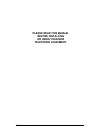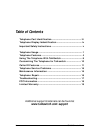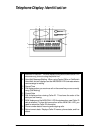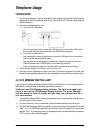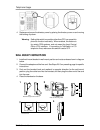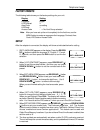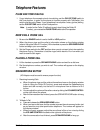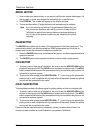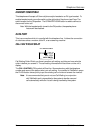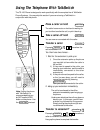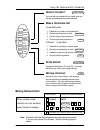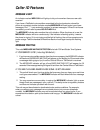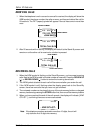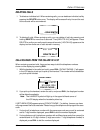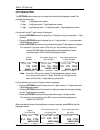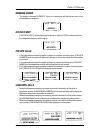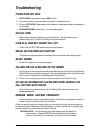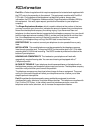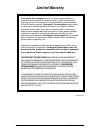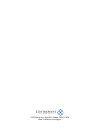- DL manuals
- Talkswitch
- Telephone
- TS-100
- Owner's Instruction Manual
Talkswitch TS-100 Owner's Instruction Manual
Summary of TS-100
Page 1
Owner’s instruction manual talkswitch ts-100 multi-feature telephone.
Page 2: Please Read This Manual
Ts-100 owner’s manual please read this manual before installing or using your new telephone equipment. I.
Page 3: Table Of Contents
Ts-100 owner’s manual table of contents telephone part identification .................................................. Iii telephone display iddentification .......................................... Iv important safety instructions .................................................... V telephone ...
Page 4
Ts-100 owner’s manual telephone part identification 1 2 3 4 5 6 7 8 9 11 12 13 14 15 16 17 18 10 19 20 21 27 28 29 30 31 32 33 34 35 36 37 38 39 1 handset hook 2 store button 3 volume button 4 mute button 5 memory dial button 6 handset cord jack 7 line cord jack 8 data cord jack 9 hook switch 10 del...
Page 5
Ts-100 owner’s manual 1 2 3 4 5 7 1 & 2 6 7 8 9 1 extension in use icon. This icon displays, along with the message led whenever any phone is using the phone line. 2 voice mail message waiting. When using central office or talkswitch voice mail, this icon displays and the message led illuminates whe...
Page 6
Ts-100 owner’s manual important safety instructions always follow basic safety precautions when using your telephone equipment to reduce the risk of fire, electrical shock, and injury. 1. Read and understand all instructions in the owner’s instruction manual. 2. Read all warnings and follow all inst...
Page 7: Telephone Usage
Ts-100 owner’s manual telephone usage installation 1. Connect the adapter. Plug the large part of the adapter into the wall outlet and the adapter tip to the jack at the rear side of unit. (use only 9v dc. 200ma, center positive class 2 adapter.) 2. Connect the telephone line cord. A. To connect to ...
Page 8: Wall Mount Instructions
Ts-100 owner’s manual wall jack mounting views wall mounting bracket positions wall desk 1 2 3 4 desk top position wall mount position wall jack ac power adapter handset hook wa l l wa l l 4. Replace and secure the directory cover by placing the directory cover on and moving the holding clip down. W...
Page 9: Factory Presets
Ts-100 owner’s manual factory presets the following table shows you the factory settings for your unit: display setting language english lcd contrast 3 area code no setting lds code 1 access code - note: after you have set up the unit completely for the first time, use the menu button to review or r...
Page 10: Telephone Features
Ts-100 owner’s manual telephone features pulse and tone dialing 1. If your telephone line accepts a touch-tone dialing, set the pulse/tone switch to the tone position. In order for the phone to function properly with talkswitch, this switch must be set to tone. If your telephone line requires a rota...
Page 11: Duration Counter
Ts-100 owner’s manual duration counter a built-in counter will start counting from your reference 6 seconds after you lift the handset or 6 seconds after you dial a telephone number. Mute button press mute to speak without the person on the phone hearing your conversation. The mute indicator will li...
Page 12: Redial Button
Ts-100 owner’s manual redial button 1. If the number you dialed is busy, or you want to call the last number dialed again, lift the handset, or press and release the hookswitch for a new dial tone. 2. Press redial. The number will appear on the display window. 3. The last number called (31 digits ma...
Page 13: Headset Compatible
Ts-100 owner’s manual headset compatible this telephone will accept a 2.5mm cell phone-style headset or an rj-type headset. To enable headset mode, move the switch on the right side of the phone (see page 7 for switch location) to the on position. The speakerphone button is used to connect or discon...
Page 14: Place A Caller On Hold
Ts-100 owner’s manual place a caller on hold the caller hears music-on-hold and is waiting for you to either transfer the call, or pick it back up take a caller off hold you are now re-connected with the caller. Transfer a caller example transfers the call to extension 114. You then have two choices...
Page 15: Cancel A Transfer?
Ts-100 owner’s manual cancel a transfer? You are now connected with the caller, and any transfer you attempted has been aborted. Make a conference call 3 local extensions 1. Establish a call with a local extension. 2. Place local extension on hold. 3. Call the second local extension. 4. Connect the ...
Page 16: Voicemail
Ts-100 owner’s manual 2. The 'do not disturb' button should be reprogrammed with a. B. C. D. E. F. Customizing the telephone for talkswitch your talkswitch phone has all features automatically programmed for you, however there are a few modifications you may like to do to customize the phone for you...
Page 17: Caller Id Features
Ts-100 owner’s manual caller id features message light an indicator marked new call will light up to let you know when there are new calls received. If you have a talkswitch voice mailbox associated to the local extension where this phone is connected, another indicator marked message will flash to ...
Page 18: Receiving Calls
Ts-100 owner’s manual 00 - end of list - call# am 8:59 8/24 new 06 765-555-1234 john smith rpt call# repeat symbol new symbol am 8:59 8/24 new 05 total calls 06 call# am 8:59 8/24 new 06 total call 08 new symbol total new calls receiving calls 1. When the telephone is not in use and a new call is re...
Page 19: Deleting Calls
Ts-100 owner’s manual am 8:59 8/24 new 06 765-555-1234 john smith rpt call# am 8:59 8/24 06 delete all? Call# deleting calls 1. To delete an individual call: when reviewing calls, you can delete an individual call by pressing the delete button once. The display will be erased line by line and the re...
Page 20: Options Button
Ts-100 owner’s manual 10:36 8/24 new 06 785 - 2883 daniel white call# 10:36 8/24 new 06 205 - 785 - 2883 daniel white call# 10:36 8/24 new 06 120 - 578 - 5288 daniel white call# original 785-2883 press option button once (205) 785-2883 press option button twice 1 + (205) 785-2883 pm pm pm 8:29 8/24 ...
Page 21: Message Error
Ts-100 owner’s manual message error • the display indicates [-error-]” if your unit receives a call that has an error in the transmission or reception. No data sent • [-no data sent-] will be displayed if there is no caller id (cid) number sent from the telephone company while ringing. Private calls...
Page 22: Telephone Service Problems
Ts-100 owner’s manual telephone service problems if you have any problems with your telephone equipment service, determine if the problem is with your unit or the telephone company lines. Before calling the telephone company, be aware that they may charge you for a service call if the problem is cau...
Page 23: Troubleshooting
Ts-100 owner’s manual troubleshooting phone does not ring 1. Off/low/hi ringer switch is set to off position 2. Line cord is disconnected at telephone outlet or at telephone end. 3. Phone is off hook. Make certain the hookswitch is depressed when the handset is in the cradle. 4. Speakerphone indicat...
Page 24: Fcc Information
Ts-100 owner’s manual fcc information part 68 is a federal regulation which requires equipment to be tested and registered with the fcc prior to its connection to the network. This equipment complies with part 68 of fcc rules. On the bottom of the telephone is a label that contains, among other info...
Page 25: Limited Warranty
Ts-100 owner’s manual limited warranty centrepoint technologies warrants this phone against defects in material and workmanship for a period of one (1) year from the date of original purchase. This warranty is in lieu of all other express warranties. During the warranty period, centrepoint technolog...
Page 26
1545 carling ave., suite 510, ottawa, on, k1z 8p9 www.Talkswitch.Com/support.