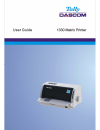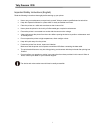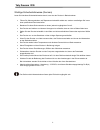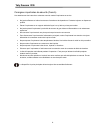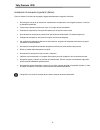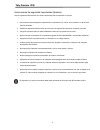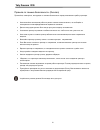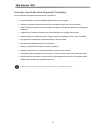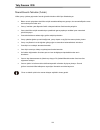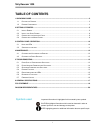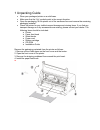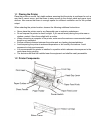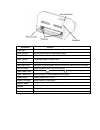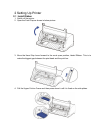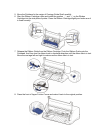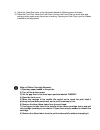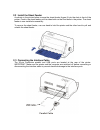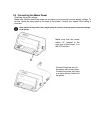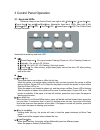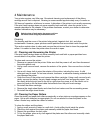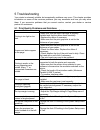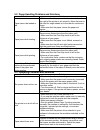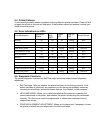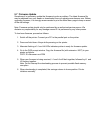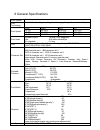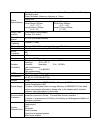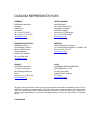Summary of 1330
Page 2
Tally dascom 1330 i important safety instructions (english) read the following instructions thoroughly before starting up your printer. • never carry out maintenance or repair work yourself. Always contact a qualified service technician. • keep this operator’s manual in a place which is easily acces...
Page 3
Tally dascom 1330 ii wichtige sicherheitshinweise (german) lesen sie bitte diese sicherheitshinweise durch, bevor sie den drucker in betrieb nehmen. • führen sie wartungsarbeiten und reparaturen keinesfalls selbst aus, sondern verständigen sie immer einen qualifizierten servicetechniker. • bewahren ...
Page 4
Tally dascom 1330 iii consignes importantes de sécurité (french) lire attentivement les instructions suivantes avant de mettre l’imprimante en service. • ne jamais effectuer soi-même les travaux d’entretien et de réparations. Contacter toujours un dépanneur qualifié. • placer l’imprimante sur un sup...
Page 5
Tally dascom 1330 iv indicazioni di sicurezza importanti (italian) prima di mettere in funzione la stampante, leggere attentamente le seguenti indicazioni. • non eseguire mai da sé gli interventi di manutenzione e riparazione, ma rivolgersi sempre a un tecnico di assistenza qualificato. • conservare...
Page 6
Tally dascom 1330 v instrucciones de seguridad importantes (spanish) lea las siguientes instrucciones con esmero antes de poner la impresora en servicio. • nunca lleve a cabo trabajos de mantenimiento o reparación ud. Mismo, sino consulte a un técnico de servicio calificado. • guarde las presentes i...
Page 7
Tally dascom 1330 vi Правила по технике безопасности. (russian) Прочитайте, пожалуйста, инструкцию по технике безопасности перед включением в работу принтера. • Не выполняйте технические работы и ремонт техники самостоятельно, но сообщайте о неисправностях квалифицированным сервисным техникам. • Дан...
Page 8
Tally dascom 1330 vii instruções importantes sobre segurança (portuguese) leia as instruções de segurança antes de usar a impressora. • consulte sempre um técnico qualificado para executar uma reparação . • coloque a impressora sobre uma base sólida e nivelada, para que ela não sofra quedas. • jamai...
Page 9
Tally dascom 1330 viii Önemli güvenlik talimatları (turkish) lütfen, yazıcıyı işletime geçirmeden önce bu güvenlik talimatlarını bütünüyle dikkatle okuyun. • bakım ve tamir çalışmalarını kesinlikle ve hiçbir surette kendi başınıza yapmayın; her zaman kalifiyebir uzman servis-teknisyenine haber verin...
Page 10
Tally dascom 1330 ix trademark acknowledgements “ibm” is a trademark of international business machines corporation. “epson” is a trademark of epson america incorporated. “dec” is a trademark of digital equipment corporation. “centronics” is a trademark of centronics data computer corporation. “dos”...
Page 11: Table of Contents
Tally dascom 1330 i table of contents 1 unpacking guide ........................................................................................................................................ 2 1.1 p lacing the p rinter ..................................................................................
Page 12
1 unpacking guide • place your packaged printer on a solid base. • make sure that the “up” symbols point in the correct direction. • open the packaging, lift the printer out of the cardboard box and remove the remaining packaging material. • check the printer for any visible transport damage and mis...
Page 13
1.1 placing the printer place the printer on a solid, flat, stable surface; ensuring that the printer is positioned in such a way that it cannot move, and that there is easy access to the control panel and paper input devices. Also ensure that there is enough space for sufficient ventilation and for...
Page 14
Component function front flap proect the printerhead and other parts inside .And reduce noise. Paper guides adjust positioning of single sheet paper. Sheet feeder support the cut sheet so as to ensure the paper in and out easily. Paper holder for single sheet in larger sizes. Print head 24-pin print...
Page 15
2 setting up printer 2.1 install ribbon 1. Switch off the printer. 2. Open the front flap as shown in below picture. 3. Move the head gap lever forward to the most open position, labeld ribbon. This is to make the biggest gap between the print head and the print bar. 4. Pull the upper friction frame...
Page 16
5. Move the printhead to the center of carriage guide shaft carefully. 6. Slant the ribbon cartridge a little and install the position ① and ② on the ribbon cartridge into the side plate of printer. Press the ribbon cartridge slightly and make sure it is fixed correctly. 7. Release the ribbon guide ...
Page 17
9. Adjust the head gap lever to the right scale based on different paper thickness. 10. Close the front flap. When the front flap is closed, the front flap can avoid dust and reduce printing noise when the printer is working. Opening the front flap is just for ribbon installation and adjustment. Not...
Page 18
2.2 install the sheet feeder as shown in the picture below, ensure the sheet feeder fingers fit into the slots in front of the printer. Push in the sheet feeder until its sides latch on the fixed bolts in the printer. The sheet feeder is now installed successfully. To remove the sheet feeder, use on...
Page 19
2.4 connecting the mains power checking the printer voltage make sure that the device has been set according to your country’s power supply voltage. To do this, check the rating plate at the back of the printer. Contact your dealer if the setting is incorrect. Never switch on the printer if the volt...
Page 20
3 control panel operation 3.1 keys and leds there are 4 keys on the control panel, from right to left: 【 online 】 key 、 【 line skip 】 key 、 【 top-of-form 】 key and 【 load/eject 】 key. Meanwhile, there are 4 leds, from right to left: 〖 online 〗 led 、 〖 nlq 〗 led、 〖 front out 〗 led、 〖 power/paper out ...
Page 21
Z when cut sheet is used, printer will eject paper from front automatically. Z when continuous paper is used, printer will eject paper from rear automatically. If it is necessary, you can press this key again and again to eject paper until paper is left the print bar. When the paper is on tear-off p...
Page 22
4 maintenance your printer requires very little care. Occasional cleaning and replacement of the ribbon cartridge are all that is required. Cleaning is recommended approximately every 6 months or 300 hours of operation, whichever is sooner. Lubrication of the printer is not usually necessary. If the...
Page 23
5 troubleshooting your printer is extremely reliable, but occasionally problems may occur. This chapter provides information on some of the common problems you may encounter and how you may solve them. If you encounter problems that you cannot resolve, contact your dealer or service partner for assi...
Page 24
5.2 paper handling problems and solutions problem solution paper cannot be loaded or fed. • make sure that the paper select lever located on the top right of the printer is set correctly. Move the lever to the front for single sheets or to the rear for continuous forms. • make sure that the paper co...
Page 25
5.4 printer failures a user cannot generally resolve a problem involving defective printer hardware. Power off and on again the printer to recover any fatal error. If the problem cannot be resolved, contact your dealer or service partner. 5.5 error indications on leds error description operation sta...
Page 26
5.7 firmware update sometimes it is necessary update the firmware to solve a problem. The latest firmware file may be obtained from your dealer or downloaded from our website www.Dascom.Com. Before upgrading firmware, it is strongly recommended to print the main menu page to keep a record of the old...
Page 27
6 general specifications print system serial impact dot matrix print technology uni-/bi-directional logic seeking for text and graphics (software selectable) pitch draft nlq lq 10 cpi 300 cps 200 cps 100 cps 12 cpi 360 cps 240 cps 120 cps print speed 15 cpi 450 cps 300 cps 150 cps print head number ...
Page 28
Paper type: single ply、fanfold paper、label、cheque、card and envelope、 multilayer paper paper thickness: maximum thickness is 1.0mm paper size: paper specifications cut sheet width:55mm~297mm (2.2”~11.7”) length:55mm~305mm (2.2”~12”) fanfold paper width:55m~290mm (2.2”~11.4”) length:76mm~559mm (3”~22”...
Page 29
Fcc statement changes or modifications not expressly approved by the responsible for compliance could void the user’s authority to operate the equipment. Note: this equipment has been tested and found to comply with the limits for a class b digital device, pursuant to part 15 of the fcc rules. These...
Page 30
Dascom representatives germany dascom europe gmbh heuweg 3 d-89079 ulm deutschland tel.: +49 (0) 731 2075 0 fax: +49 (0) 731 2075 100 www.Dascom.Com singapore (asia pacific) dascom ap pte ltd 21 bukit batok crescent #29-81,wcega tower singapore 658065 phone: +65 6760 8833 fax: +65 6760 1066 www.Dasc...