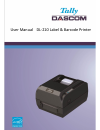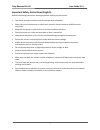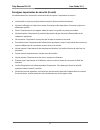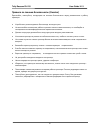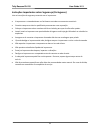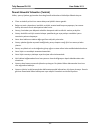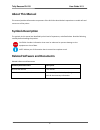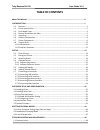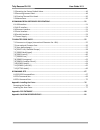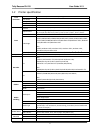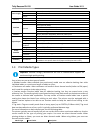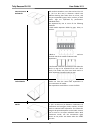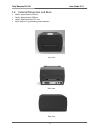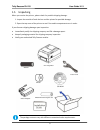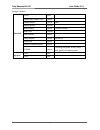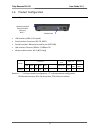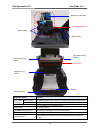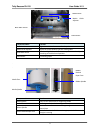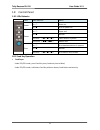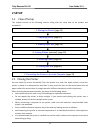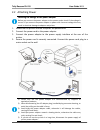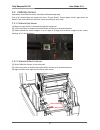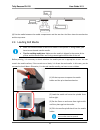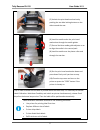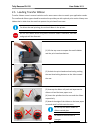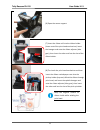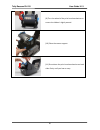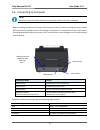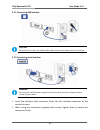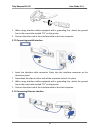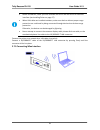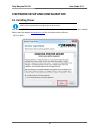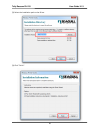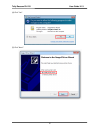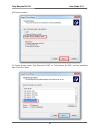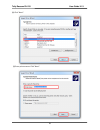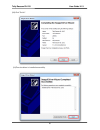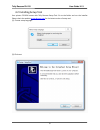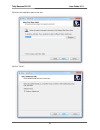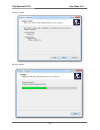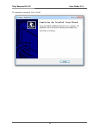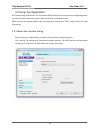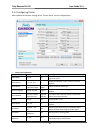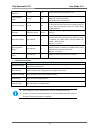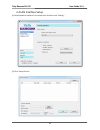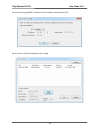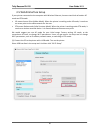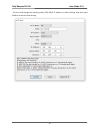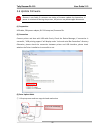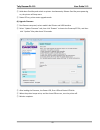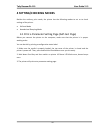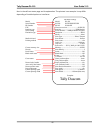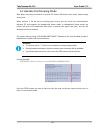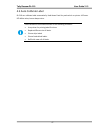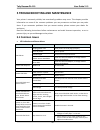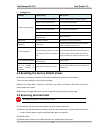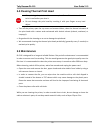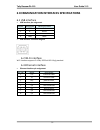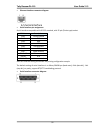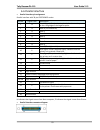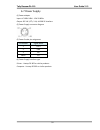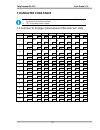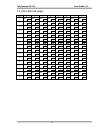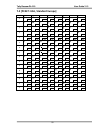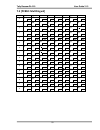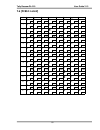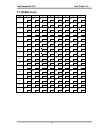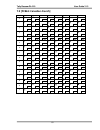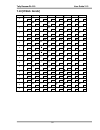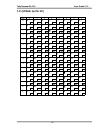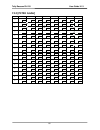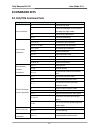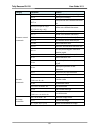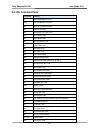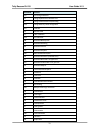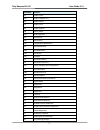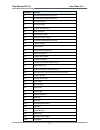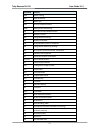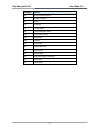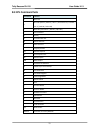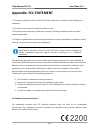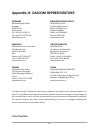- DL manuals
- Tally Dascom
- Label Maker
- DL-210
- User Manual
Tally Dascom DL-210 User Manual
Summary of DL-210
Page 1
User manual dl-210 label & barcode printer.
Page 2
Tally dascom dl-210 user guide v1.3 i important safety instructions (english) read the following instructions thoroughly before starting up your printer. • the device and mains-socket must all times be easily accessible. • never carry out maintenance or repair work yourself. Always contact a qualifi...
Page 3
Tally dascom dl-210 user guide v1.3 ii wichtige sicherheitshinweise (german) lesen sie bitte diese sicherheitshinweise durch, bevor sie den drucker in betrieb nehmen. Das gerät und die netzsteckdose müssen jeder zeit leicht zugänglich sein. Führen sie wartungsarbeiten und reparaturen keinesfalls sel...
Page 4
Tally dascom dl-210 user guide v1.3 iii consignes importantes de sécurité (french) lire attentivement les instructions suivantes avant de mettre l’imprimante en service. Le dispositif et la prise principale doivent toujours être accessibles facilement. Ne jamais effectuer soi-même les travaux d’entr...
Page 5
Tally dascom dl-210 user guide v1.3 iv indicazioni di sicurezza importanti (italian) prima di mettere in funzione la stampante, leggere attentamente le seguenti indicazioni. Il dispositivo e la presa di corrente devono essere sempre facilmente accessibili. Non eseguire mai da sé gli interventi di ma...
Page 6
Tally dascom dl-210 user guide v1.3 v instrucciones de seguridad importantes (spanish) lea las siguientes instrucciones con esmero antes de poner la impresora en servicio. El dispositivo y la toma de corriente deben estar ubicados de forma que sea fácil acceder a ellos. Nunca lleve a cabo trabajos d...
Page 7
Tally dascom dl-210 user guide v1.3 vi Правила по технике безопасности. (russian) Прочитайте, пожалуйста, инструкцию по технике безопасности перед включением в работу принтера. Устройство и розетка должны быть всегда легко доступна. Не выполняйте технические работы и ремонт техники самостоятельно, н...
Page 8
Tally dascom dl-210 user guide v1.3 vii instruções importantes sobre segurança (portuguese) leia as instruções de segurança antes de usar a impressora. A impressora e a tomada devem ser facilmente em todos os momentos acessíveis. Consulte sempre um técnico qualificado para executar uma reparação . C...
Page 9
Tally dascom dl-210 user guide v1.3 viii Önemli güvenlik talimatları (turkish) lütfen, yazıcıyı işletime geçirmeden önce bu güvenlik talimatlarını bütünüyle dikkatle okuyun. Cihaz ve elektrik prizinin her zaman kolayca erişilebilir olması gerekir. Bakım ve tamir çalışmalarını kesinlikle ve hiçbir su...
Page 10: Trademark Acknowledgements
Tally dascom dl-210 user guide v1.3 ix trademark acknowledgements “ibm” is a trademark of international business machines corporation. “epson” is a trademark of epson america i ncorporated. “dec” is a trademark of digital equipment corporation. “centronics” is a trademark of centronics data computer...
Page 11: About This Manual
Tally dascom dl-210 user guide v1.3 x about this manual this manual provides information to operators of the dl-210 to describe basic operations to enable safe and correct use of the printer. Symbols description the symbols in this manual are identified by their level of importance, as defined below...
Page 12: Table Of Contents
Tally dascom dl-210 user guide v1.3 table of contents about this manual .................................................................................................................... X 1 introduction .................................................................................................
Page 13
Tally dascom dl-210 user guide v1.3 5.2 resetting the factory default values ........................................................................................... 49 5.3 removing jammed label .........................................................................................................
Page 14: 1 Introduction
Tally dascom dl-210 user guide v1.3 1 1 introduction the dascom® dl-210 model is the best value in a desktop thermal printer. The dl-210 printer provides thermal transfer and direct thermal printing at speeds up to 6 ips (inches per second) at a 203 dpi (dots per inch) print density. 1.1 features • ...
Page 15
Tally dascom dl-210 user guide v1.3 2 1.2 printer specification print parameter print method direct thermal/thermal transfer printing print width 108mm print speed 6ips print head dot pitch: 0.125mm resolution 203dpix203dpi fonts chinese gb18030 24×24 (simplified/traditional chinese) alphanumeric re...
Page 16
Tally dascom dl-210 user guide v1.3 3 power supply external power adapter input ac 100v-240v, 50-60hz output 24v dc, 3a memory sdram 8mb flash 8mb interface standard usb (2.0 full-speed) optional serial (rs-232, db25) parallel centronics (ieee-1284) ethernet: 10m/100m wi-fi (802.11b/g) software driv...
Page 17
Tally dascom dl-210 user guide v1.3 4 non-continuous roll media roll media is wound on a core that can be 0.5 to 1.5 in. (12.7 to 38.1 mm) in diameter. Labels have adhesive backing that sticks them to a liner, and they are separated by gaps, holes, notches, or black marks. Tags are separated by perf...
Page 18
Tally dascom dl-210 user guide v1.3 5 1.4 external dimension and mass width: approximately 230 mm depth: approximately 290 mm height: approximately 179.5 mm mass: approx. 3 kg (excluding power adapter) front view back view side view.
Page 19
Tally dascom dl-210 user guide v1.3 6 1.5 unpacking when you receive the printer, please check for possible shipping damage: 1. Inspect the outside of both the box and the printer for possible damage. 2. Open the top cover of the printer to see if the media compartments are in order. If you discover...
Page 20
Tally dascom dl-210 user guide v1.3 7 package contents: standard printer 1 unit ribbon rewind paper core 1 piece ribbon sample 1 piece wax ribbon spindle 2 pieces media sample 1 piece thermal transfer media fixer 2 pieces media spindle 1 piece power adapter 1 piece eu/uk/us power cord 1 piece graphi...
Page 21
Tally dascom dl-210 user guide v1.3 8 1.6 product configuration interface types usb interface (usb2.0, full speed) serial interface: serial port (rs-232, db25) parallel interface: bidirectional parallel port (ieee1284) lan interface: ethernet (10base-t, 100base-tx) wireless lan interface: wi-fi (802...
Page 22
Tally dascom dl-210 user guide v1.3 9 1.7 printer components printer components and their functions are shown as below: component name function media window monitor the media status via this window top cover open this cover for loading ribbon and media control panel power led indicate the power stat...
Page 23
Tally dascom dl-210 user guide v1.3 10 component name function print head mechanism ribbon holder for placing ribbon, lower seat for new ribbon, top seat for used ribbon. Print head heat the ribbon and transfer imaging components to the media ribbon pick-up holder turn the adjustor for stretching ri...
Page 24
Tally dascom dl-210 user guide v1.3 11 component name function media guide align the media in the center of media path media guide adjustor adjust the space between the two media guides black mark sensor for detecting black mark. The sensor position can be adjusted according to the black mark positi...
Page 25
Tally dascom dl-210 user guide v1.3 12 1.8 control panel 1.8.1 leds behavior leds leds’ behavior status power on ○ power on. Off ● error or power off. Status on ○ paper end. Off ● normal. Fast blink ○●○●○●○ label remains in peeler. Slow blink ○●●○●●○ ribbon end. Error on ○ print head mechanism is op...
Page 26: 2 Setup
Tally dascom dl-210 user guide v1.3 13 2 setup 1.1 flow of setup this chapter consists of the following sections along with the setup flow of the product and peripherals. 2.1 placing the printer you can install this printer horizontally. Place the printer on a solid, flat, stable surface; ensure the...
Page 27
Tally dascom dl-210 user guide v1.3 14 2.2 attaching power checking the voltage of the power adapter before you connect the power adapter to the power socket check if the voltage is correct. If you connect the power adapter to power with incorrect voltage this may result in electrical damage to adap...
Page 28
Tally dascom dl-210 user guide v1.3 15 2.3 calibrate sensor g ap sensor and reflective sensor should be calibrated separately. First of all, please open the setup tool, enter “printer setup”, choose paper sensor: gap sensor by default. You could switch to reflective sensor according to your need. 2....
Page 29
Tally dascom dl-210 user guide v1.3 16 label black mark sign liner lower sensor (4) put the media between the media compartment and the tear bar. And then close the mechanism and the top cover. 2.4 loading roll media must use thermal media in case of no ribbon in the printer. If using ribbon, you ha...
Page 30
Tally dascom dl-210 user guide v1.3 17 (5) unlatch the print head mechanism by pushing the two blue locking buttons on the sides toward the rear. (6) lead the media under the print head mechanism through the media guides. (7) control the blue media guide adjustor so as to align the media in the cent...
Page 31
Tally dascom dl-210 user guide v1.3 18 2.5 loading transfer ribbon transfer ribbons come in several varieties and in some cases colors to match your application needs. The media and ribbon types should be matched to provide you with optimal print results. Always use ribbon that is wider than the med...
Page 32
Tally dascom dl-210 user guide v1.3 19 (6) open the sensor support. (7) insert the ribbon roll into the ribbon holder (lower seat of the print head mechanism): insert the hexagon end onto the ribbon adjustor (blue gear), then insert the other end into the slot of the ribbon holder. (8) turn back the...
Page 33
Tally dascom dl-210 user guide v1.3 20 (9) turn the wheel of the print head mechanism to ensure the ribbon is tightly wound. (10) close the sensor support. (11) press down the print head mechanism on both sides firmly until you hear a snap..
Page 34
Tally dascom dl-210 user guide v1.3 21 2.6 connecting to computer note! Be sure to install the driver before connecting the printer to the host computer. Before installing, disconnect the power unit from the printer (as well as turning the power switch off). Even when the power switch is off, voltag...
Page 35
Tally dascom dl-210 user guide v1.3 22 2.7.1 connecting usb interface caution! Be careful not to insert the usb interface cable into the cash drawer kick-out connector. 2.7.2 connecting serial interface warning! Be sure to turn off the power supply for both the printer and host computer before conne...
Page 36
Tally dascom dl-210 user guide v1.3 23 3. When using interface cables equipped with a grounding line, attach the ground line to the screw hole marked “fg” on the printer. 4. Connect the other end of the interface cable to the host computer. 2.7.3 connecting parallel interface 1. Insert the interface...
Page 37
Tally dascom dl-210 user guide v1.3 24 before installation, make you have installed the driver and the driver for ethernet interface (see installing driver on page 17) when lan cables are installed outdoors, make sure devices without proper surge protection are cushioned by being connected through d...
Page 38: 3.1 Installing Driver
Tally dascom dl-210 user guide v1.3 25 3 network setup and configuration 3.1 installing driver switch off the printer before running the printer driver setup. Your printer cd-rom comes with windows driver. Go to the driver folder and run the installer. Please check the website www.Dascom.Com for the...
Page 39
Tally dascom dl-210 user guide v1.3 26 (3) select the installation path to the driver. (3) click “finish”..
Page 40
Tally dascom dl-210 user guide v1.3 27 (4) click “yes”. (5) click “next”..
Page 41
Tally dascom dl-210 user guide v1.3 28 (6) choose interface. (7) choose printer model “tally dascom dl-210z” or “tally dascom dl-210e”, and the installation path. Then click “next”..
Page 42
Tally dascom dl-210 user guide v1.3 29 (8) click “next”. (9) enter printer name. Click “next”..
Page 43
Tally dascom dl-210 user guide v1.3 30 (10) click “finish”. (11)then the driver is installed successfully..
Page 44
Tally dascom dl-210 user guide v1.3 31 3.2 installing setup tool your printer cd-rom comes with tally dascom setup tool. Go to the folder and run the installer. Please check the website www.Dascom.Com for the latest version of setup tool. (1) choose setup language. (2) click next..
Page 45
Tally dascom dl-210 user guide v1.3 32 (3) select the installation path to the tool. (4) click “finish”..
Page 46
Tally dascom dl-210 user guide v1.3 33 (5) click “install”. (6) click “install”..
Page 47
Tally dascom dl-210 user guide v1.3 34 (7) installation complete. Click “finish”..
Page 48
Tally dascom dl-210 user guide v1.3 35 3.3 setup tool application a cd comes along with printer. The cd contains pos & label printer setup tool for configuring printer. Or, please find the latest setup tool on dascom website: www.Dascom.Com read the help file carefully before using the setup tool. P...
Page 49
Tally dascom dl-210 user guide v1.3 36 3.3.2 configuring printer after model and interface setting, select “printer setup” tab for configurations. setup items explanation setup items options default description page mode on, off on use un-continuous paper set to on; use continuous paper set to off...
Page 50
Tally dascom dl-210 user guide v1.3 37 print position detection on, off off enable print position detection or not auto calibrate label on, off off on: it will auto calibrate the label when you use a different size/format of label. Off: disable auto calibrate label top form sensing on. Off off befor...
Page 51
Tally dascom dl-210 user guide v1.3 38 3.4 lan interface setup (1) select network interface in the setup tool. And then click “setting”. (2) click “setup printer”..
Page 52
Tally dascom dl-210 user guide v1.3 39 (3) you could change dhcp, ip address or other settings. And then enter ok. (4) at the end, click ok to implement the change..
Page 53
Tally dascom dl-210 user guide v1.3 40 3.5 wlan interface setup if your printer connected to the computer with wireless ethernet, there are two kinds of modes: ap mode and sta mode. Ap means access point (adhoc mode). When the printer is working under ap mode, it works as an access point to the cabl...
Page 54
Tally dascom dl-210 user guide v1.3 41 (2) you could change the working mode, ssid, dhcp, ip address or other settings. And then enter confirm to save the new setting..
Page 55
Tally dascom dl-210 user guide v1.3 42 3.6 update firmware dascom is not liable if customers are doing a firmware update by themselves. If power is switched off during the process, the printer may be damaged afterwards. (1) preparation usb cable, 24v power adapter, dl-210 setup tool, firmware file. ...
Page 56
Tally dascom dl-210 user guide v1.3 43 ② hold down feed key and switch on printer simultaneously. Release feed key once powering on, the printer will beep once. ③ status led on, printer enter upgrade mode. (4) upgrade firmware ① run dascom setup tool, select model label printer and usb interface. ② ...
Page 57: 4 Setting/checking Modes
Tally dascom dl-210 user guide v1.3 44 4 setting/checking modes besides the ordinary print mode, the printer has the following modes to set or to check settings of the printer. Self-test mode hexadecimal dumping mode 4.1 print a parameter setting page (self-test page) before you connect the printer ...
Page 58
Tally dascom dl-210 user guide v1.3 45 here is the self-test status page and its explanation. The printout is an example. It may differ depending of installed options or interfaces: model serial number id number f/w interface type serial setting emulation type media info and printing method current ...
Page 59
Tally dascom dl-210 user guide v1.3 46 4.2 hexadecimal dumping mode hold down feed key and switch on printer till power led blinks three times, buzzer beeps three times. When self-test is ok but on-line printing error occurs, you can check the communication between pc and program via hexadecimal dum...
Page 60
Tally dascom dl-210 user guide v1.3 47 4.3 auto calibrate label dl-210 can calibrate label automatically. Hold down feed key and switch on printer till power led blinks twice, buzzer beeps twice. Label calibration should be executed in the following situations: use printer for printing label first t...
Page 61: 5.1 Common Issues
Tally dascom dl-210 user guide v1.3 48 5 troubleshooting and maintenance your printer is extremely reliable, but occasionally problems may occur. This chapter provides information on some of the common problems you may encounter and how you may solve them. If you encounter problems that you cannot r...
Page 62: 5.3 Removing Jammed Label
Tally dascom dl-210 user guide v1.3 49 printing error condition possible cause what to do? Blurred or spot printing incorrect media roll installation check media roll and re-load it properly media is out of specification use recommended media dirty thermal print head or platen clean print head or pl...
Page 63: 5.5 Maintenance
Tally dascom dl-210 user guide v1.3 50 5.4 cleaning thermal print head after printing, the print head becomes very hot. Be careful not to touch it and to let it cool before you clean it. Do not damage the print head by touching it with your fingers or any hard object. Turn off the printer, open the ...
Page 64
Tally dascom dl-210 user guide v1.3 51 6 communication interfaces specifications 6.1 usb interface usb interface pin assignment pin no. Description classic wire color 1 vbus red 2 d- white 3 d+ green 4 gnd black usb interface connector diagram 6.2 wi-fi interface wi-fi interface supports 2.4 ghz, ie...
Page 65
Tally dascom dl-210 user guide v1.3 52 ethernet interface connector diagram 6.5 serial interface serial interface pin assignment serial interface compatible with rs-232 standard, with 25 pin (d hole type) socket. Pin no. Description pin 1 frame ground pin 2 txd pin 3 rxd pin 4 rts pin 5 unconnected ...
Page 66
Tally dascom dl-210 user guide v1.3 53 6.6 parallel interface parallel interface pin assignment parallel interface with 36 pin centronics socket. Pin no. Signal from description 1 h strobe signal; data latch pulse, latch the data to the printer at the rising edge of the negative pulse. 2 h data 0 (t...
Page 67
Tally dascom dl-210 user guide v1.3 54 6.7 power supply (1) power adapter input: ac 100v-240v~ 1.5a 50-60hz output: dc 24v±5%, 2.1a, a-1009-3p interface (2) power supply connector diagram (3) power socket pin assignment pin number signal name 1 +24 v 2 gnd 3 n.C shell f.G. (4) power supply interface...
Page 68: 7 Character Code Pages
Tally dascom dl-210 user guide v1.3 55 7 character code pages the character code tables show only character configurations. They do not show the actual print pattern. “sp” in the table shows a space. 7.1 common to all pages (international character set: usa) hex 0 1 2 3 4 5 6 7 0 nul dle sp 0 @ p ` ...
Page 70
Tally dascom dl-210 user guide v1.3 57 7.3 [user-defined page] hex 8 9 a b c d e f 0 sp sp sp sp sp sp sp sp 128 144 160 176 192 208 224 240 1 sp sp sp sp sp sp sp sp 129 145 161 177 193 209 225 241 2 sp sp sp sp sp sp sp sp 130 146 162 178 194 210 226 242 3 sp sp sp sp sp sp sp sp 131 147 163 179 1...
Page 71
Tally dascom dl-210 user guide v1.3 58 7.4 [pc437: usa, standard europe] hex 8 9 a b c d e f 0 Ç É á ░ └ ╨ α ≡ 128 144 160 176 192 208 224 240 1 ü æ í ▒ ┴ ╤ β ± 129 145 161 177 193 209 225 241 2 é Æ ó ▓ ┬ ╥ Γ ≥ 130 146 162 178 194 210 226 242 3 â ô ú │ ├ ╙ π ≤ 131 147 163 179 195 211 227 243 4 ä ö ñ...
Page 72: 7.5 [Pc850: Multilingual]
Tally dascom dl-210 user guide v1.3 59 7.5 [pc850: multilingual] hex 8 9 a b c d e f 0 Ç É á ░ └ ð Ó - 128 144 160 176 192 208 224 240 1 ü æ í ▒ ┴ Ð β ± 129 145 161 177 193 209 225 241 2 é Æ ó ▓ ┬ Ê Ô 130 146 162 178 194 210 226 242 3 â ô ú │ ├ Ë Ò ¾ 131 147 163 179 195 211 227 243 4 ä ö ñ ┤ ─ È õ ¶...
Page 73: 7.6 [Pc852: Latin2]
Tally dascom dl-210 user guide v1.3 60 7.6 [pc852: latin2] hex 8 9 a b c d e f 0 Ç É 128 1 ü Ĺ 129 2 é ĺ 130 3 â ô 131 4 ä ö 132 5 ů ˇl 133 6 ć ˇl 134 7 ç Ś 135 8 ł ś 136 9 ë Ö 137 a Ő Ü 138 b ő Ť 139 c î ˇt 140 d Ź Ł 141 e Ä × 142 f Ć č 143 á 144 í 145 ó 146 ú 147 Ą 148 ą 149 Ž 150 ž 151 Ę 152 ę 15...
Page 74: 7.7 [Pc858: Euro]
Tally dascom dl-210 user guide v1.3 61 7.7 [pc858: euro] hex 8 9 a b c d e f 0 Ç É á ░ └ ð Ó - 128 144 160 176 192 208 224 240 1 ü æ í ▒ ┴ Ð β ± 129 145 161 177 193 209 225 241 2 é Æ ó ▓ ┬ Ê Ô 130 146 162 178 194 210 226 242 3 â ô ú │ ├ Ë Ò ¾ 131 147 163 179 195 211 227 243 4 ä ö ñ ┤ ─ È õ ¶ 132 148...
Page 75: 7.8 [Pc860: Portuguese]
Tally dascom dl-210 user guide v1.3 62 7.8 [pc860: portuguese] hex 8 9 a b c d e f 0 Ç É á ░ └ ╨ α ≡ 128 144 160 176 192 208 224 240 1 ü À í ▒ ┴ ╤ β ± 129 145 161 177 193 209 225 241 2 é È ó ▓ ┬ ╥ Γ ≥ 130 146 162 178 194 210 226 242 3 â ô ú │ ├ ╙ π ≤ 131 147 163 179 195 211 227 243 4 ã õ ñ ┤ ─ ╘ Σ ⌠...
Page 76
Tally dascom dl-210 user guide v1.3 63 7.9 [pc863: canadian-french] hex 8 9 a b c d e f 0 Ç É ¦ ░ └ ╨ α ≡ 128 144 160 176 192 208 224 240 1 ü È ´ ▒ ┴ ╤ β ± 129 145 161 177 193 209 225 241 2 é Ê ó ▓ ┬ ╥ Γ ≥ 130 146 162 178 194 210 226 242 3 â ô ú │ ├ ╙ π ≤ 131 147 163 179 195 211 227 243 4 Ë ¨ ┤ ─ ╘ ...
Page 77: 7.10 [Pc865: Nordic]
Tally dascom dl-210 user guide v1.3 64 7.10 [pc865: nordic] hex 8 9 a b c d e f 0 Ç É á ░ └ ╨ α ≡ 128 144 160 176 192 208 224 240 1 ü æ í ▒ ┴ ╤ β ± 129 145 161 177 193 209 225 241 2 é Æ ó ▓ ┬ ╥ Γ ≥ 130 146 162 178 194 210 226 242 3 â ô ú │ ├ ╙ π ≤ 131 147 163 179 195 211 227 243 4 ä ö ñ ┤ ─ ╘ Σ ⌠ 13...
Page 78: 7.11 [Pc866: Cyrillic #2]
Tally dascom dl-210 user guide v1.3 65 7.11 [pc866: cyrillic #2] hex 8 9 a b c d e f 0 А Р 128 1 Б С 129 2 В Т 130 3 Г У 131 4 Д Ф 132 5 Е Х 133 6 Ж Ц 134 7 З Ч 135 8 И Ш 136 9 Й Щ 137 a К Ъ 138 b Л Ы 139 c М Ь 140 d Н Э 141 e О Ю 142 f П Я 143 а 144 б 145 в 146 г 147 д 148 е 149 ж 150 з 151 и 152 й...
Page 79: 7.12 [Pc720: Arabic]
Tally dascom dl-210 user guide v1.3 66 7.12 [pc720: arabic] hex 8 9 a b c d e f 0 sp sp ب ░ └ ╨ ض ≡ 128 144 160 176 192 208 224 240 1 sp ة ▒ ┴ ╤ ط 129 145 161 177 193 209 225 241 2 é ت ▓ ┬ ╥ ظ 130 146 162 178 194 210 226 242 3 a ô ث │ ├ ╙ ع 131 147 163 179 195 211 227 243 4 sp ¤ ج ┤ ─ ╘ غ 132 148 16...
Page 80: 8 Command Sets
Tally dascom dl-210 user guide v1.3 67 8 command sets 8.1 esc/pos command sets category commands function print commands lf print and line feed ff print and feed paper to the head of next page (in page mode) cr print and carriage return esc j n print and feed paper print position commands ht horizon...
Page 81
Tally dascom dl-210 user guide v1.3 68 category commands function character control commands esc sp n set right-side character spacing esc ! N select print mode(s) esc % n select/cancel user-defined character set esc & y c1 c2 [x1 d1...D(y × x1)]...[xk d1...D(y × xk)] define user-defined characters ...
Page 82: 8.2 Zpl Command Sets
Tally dascom dl-210 user guide v1.3 69 8.2 zpl command sets commands function ^a scalable/bitmapped font ^a@ use font name to call font ^b0 aztec bar code parameters ^b1 code 11 bar code ^b2 interleaved 2 of 5 bar code ^b3 code 39 bar code ^b4 code 49 bar code ^b5 planet code bar code ^b7 pdf417 bar...
Page 83
Tally dascom dl-210 user guide v1.3 70 commands function ^cd ~cd change delimiter ^cf change alphanumeric default font ^ci change international font/encoding ^cm change memory letter designation ^co cache on ^cp remove label ^cv code validation ^cw font identifier ~db download bitmap font ~de downlo...
Page 84
Tally dascom dl-210 user guide v1.3 71 commands function ^gc graphic circle ^gd graphic diagonal line ^ge graphic ellipse ^gf graphic field ^gs graphic symbol ~hb battery status ~hd head diagnostic ^hf host format ^hg host graphic ^hh configuration label return ~hi host identification ~hm host ram s...
Page 85
Tally dascom dl-210 user guide v1.3 72 commands function ^ji start zbi (zebra basic interpreter) ~ji start zbi (zebra basic interpreter) ^jj set auxiliary port ~jl set label length ^jm set dots per millimeter ~jn head test fatal ~jo head test non-fatal ~jp pause and cancel format ~jq terminate zebra...
Page 86
Tally dascom dl-210 user guide v1.3 73 commands function ^mn media tracking ^mp mode protection ^mt media type ^mu set units of measurement ^mw modify head cold warning ^nc select the primary network device ~nc network connect ^nd change network settings ^ni network id number ~nr set all network pri...
Page 87
Tally dascom dl-210 user guide v1.3 74 commands function ^sr set print head resistance ^ss set media sensors ^sz set zpl ^tb text blocks ^to transfer object ~wc print configuration label ^wd print directory label ~wq write query ~wq examples ^xa start format ^xb suppress backfeed ^xf recall format ^...
Page 88: 8.3 Epl Command Sets
Tally dascom dl-210 user guide v1.3 75 8.3 epl command sets commands function a ascii text b bar code (ean-8 / ean-13 / upc-a / interleaved 25 / codabar / upc-e / code39 / code 128) b maxcode (data matrix / pdf417 / qr code) c cut immediate d density ei print soft font info. Ek delete soft font es s...
Page 89: Removing The Tear Bar
Tally dascom dl-210 user guide v1.3 76 appendix i: installing the cutter removing the tear bar (1) turn off the printer power and open the top cover and the print head mechanism, and then pull the tear bar to your side. (2) lift the tear bar up and it can be easily removed..
Page 90: Installing The Auto Cutter
Tally dascom dl-210 user guide v1.3 77 (3) the tear bar is removed. Note: do it in reverse steps so as to install the tear bar. Installing the auto cutter (1) power down the printer before installing the cutter. Plug in the cutter connector to the printer..
Page 91
Tally dascom dl-210 user guide v1.3 78 (2) put the auto cutter onto the slot of the low casing. (3) move the auto cutter gently to the reverse board till you hear the click sound..
Page 92
Tally dascom dl-210 user guide v1.3 79 (4) after installation you can use the auto cutter. (5) enable the cutter in the setup tool..
Page 93: Appendix: Fcc Statement
Tally dascom dl-210 user guide v1.3 80 appendix: fcc statement 1. This device complies with part 15 of the fcc rules. Operation is subject to the following two conditions: 1) this device may not cause harmful interference. And 2) this device must accept any interference received, including interfere...
Page 94
81 appendix iii: dascom representatives germany dascom europe gmbh heuweg 3 d-89079 ulm deutschland tel.: +49 (0) 731 2075 0 fax: +49 (0) 731 2075 100 www.Dascom.Com singapore (asia pacific) dascom ap pte ltd 21 bukit batok crescent #29-81, wcega tower singapore 658065 phone: +65 6760 8833 fax: +65 ...