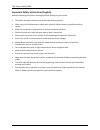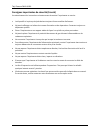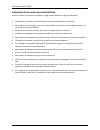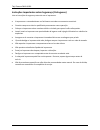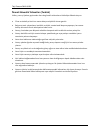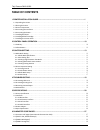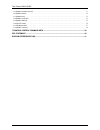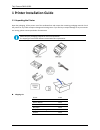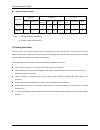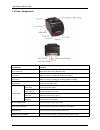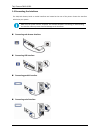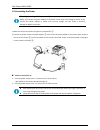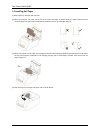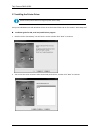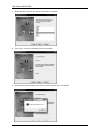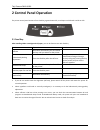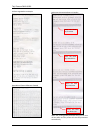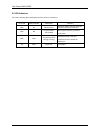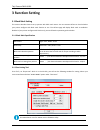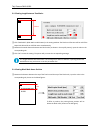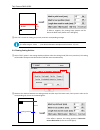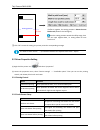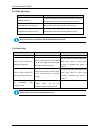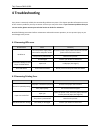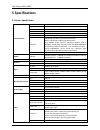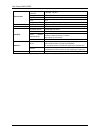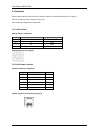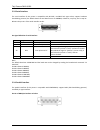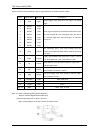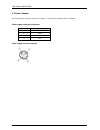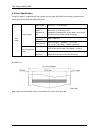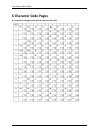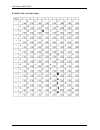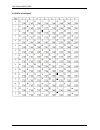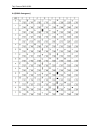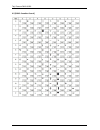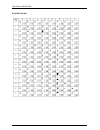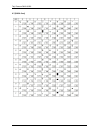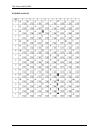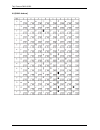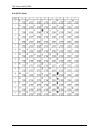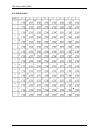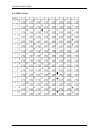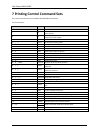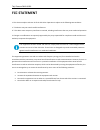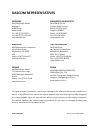Summary of DM-210
Page 2
Tally dascom dm-210/220 i important safety instructions (english) read the following instructions thoroughly before starting up your printer. • the device and mains-socket must all times be easily accessible. • never carry out maintenance or repair work yourself. Always contact a qualified technical...
Page 3
Tally dascom dm-210/220 ii wichtige sicherheitshinweise (german) lesen sie bitte diese sicherheitshinweise durch, bevor sie den drucker in betrieb nehmen. • das gerät und die netzsteckdose müssen jeder zeit leicht zugänglich sein. Führen sie wartungsarbeiten und reparaturen keinesfalls selbst aus, s...
Page 4
Tally dascom dm-210/220 iii consignes importantes de sécurité (french) lire attentivement les instructions suivantes avant de mettre l’imprimante en service. • le dispositif et la prise principale doivent toujours être accessibles facilement. Ne jamais effectuer soi-même les travaux d’entretien et d...
Page 5
Tally dascom dm-210/220 iv indicazioni di sicurezza importanti (italian) prima di mettere in funzione la stampante, leggere attentamente le seguenti indicazioni. Il dispositivo e la presa di corrente devono essere sempre facilmente accessibili. Non eseguire mai da sé gli interventi di manutenzione e...
Page 6
Tally dascom dm-210/220 v instrucciones de seguridad importantes (spanish) lea las siguientes instrucciones con esmero antes de poner la impresora en servicio. El dispositivo y la toma de corriente deben estar ubicados de forma que sea fácil acceder a ellos. Nunca lleve a cabo trabajos de mantenimie...
Page 7
Tally dascom dm-210/220 vi Правила по технике безопасности. (russian) Прочитайте, пожалуйста, инструкцию по технике безопасности перед включением в работу принтера. Устройство и розетка должны быть всегда легко доступна. Не выполняйте технические работы и ремонт техники самостоятельно, но сообщайте ...
Page 8
Tally dascom dm-210/220 vii instruções importantes sobre segurança (portuguese) leia as instruções de segurança antes de usar a impressora. A impressora e a tomada devem ser facilmente em todos os momentos acessíveis. Consulte sempre um técnico qualificado para executar uma reparação . Coloque a imp...
Page 9
Tally dascom dm-210/220 viii Önemli güvenlik talimatları (turkish) lütfen, yazıcıyı işletime geçirmeden önce bu güvenlik talimatlarını bütünüyle dikkatle okuyun. Cihaz ve elektrik prizinin her zaman kolayca erişilebilir olması gerekir. Bakım ve tamir çalışmalarını kesinlikle ve hiçbir surette kendi ...
Page 10: Trademark Acknowledgements
Tally dascom dm-210/220 ix trademark acknowledgements “ibm” is a trademark of international business machines corporation. “epson” is a trademark of epson america incorporated. “dec” is a trademark of digital equipment corporation. “centronics” is a trademark of centronics data computer corporation....
Page 11: Table of Contents
Tally dascom dm-210/220 table of contents 1 printer installation guide ........................................................................................................ 1 1.1 unpacking the printer .................................................................... 1 1.2 placing the printer ....
Page 12
Tally dascom dm-210/220 6.5 [pc863: canadian-french] ................................................................ 31 6.6 [pc865: nordic] ........................................................................ 32 6.7 [pc858: euro] ....................................................................
Page 13
Tally dascom dm-210/220 1 1 printer installation guide 1.1 unpacking the printer open the packaging, lift the printer out of the cardboard box and remove the remaining packaging material. Check the printer for any visible transport damage and missing items. If you find any transport damage or any ac...
Page 14
Tally dascom dm-210/220 2 difference between models model no. Paper cut interfaces function tear bar auto-cutter cash drawer usb serial parallel black mark bluetooth wi-fi dm-210 √ √ √ o o o o o dm-220 √ √ √ o o o o o note: “√” indicates standard configuration. “o” indicates optional configuration...
Page 15
Tally dascom dm-210/220 3 1.3 printer components components function cover open key open the printer cover (dm-210 only). Top cover open the cover for loading or replacing roll paper. Front cover open the cover for loading or replacing ribbon cartridge. Power switch powers printer on or off. Control...
Page 16
Tally dascom dm-210/220 4 1.4 connecting the interfaces the usb, cash drawer, serial or parallel interfaces are located at the rear of the printer. Choose the interface which suits your system. Make sure the printer and the computer are switched off before connecting or disconnecting the interface c...
Page 17
Tally dascom dm-210/220 5 1.4 connecting the power checking the voltage of the power adapter before you connect the power adapter to the power socket check if the voltage is correct. If you connect the power adapter to power with incorrect voltage this may result in electrical damage to adapter and ...
Page 18
Tally dascom dm-210/220 6 1.5 installing roll paper (1) keep power on and open the top cover. (2) when you load the roll paper for the first time, insert the paper as shown below, the paper feed motor will move the paper into paper path automatically. And then you can proceed with step (4). (3) when...
Page 19
Tally dascom dm-210/220 7 1.6 installing ribbon cartridge 1. Dm-210: open the top cover and then front cover. Dm-220: open the top cover and then front cover; turn up the cut device. Dm-210 dm-220 2. Stretch the ribbon fabric by turning the ribbon knob - pay attention to the arrow on the ribbon cart...
Page 20
Tally dascom dm-210/220 8 1.7 installing the printer driver switch off the printer before running the printer driver setup. Your printer cd-rom comes with windows drivers. Go to the drivers folder and run the installer “driversetup.Exe”. installation guide for usb, serial and parallel driver progr...
Page 21
Tally dascom dm-210/220 9 3. Choose the desired port to use, and then click “next” to continue. 4. Click “finish” to finish the installation process successfully. 5. You will see the screen as below. Click “ok” to install the printer driver successfully..
Page 22: 2 Control Panel Operation
Tally dascom dm-210/220 10 2 control panel operation the printer control panel consists of one feed key, a green power led, a red paper end led and a red error led. 2.1 feed key after installing ribbon cartridge and roll paper, you can do function test with feed key. Funtion operation remarks self-t...
Page 23
Tally dascom dm-210/220 11 self-test page reference sample hexadecimal dump reference sample bidirectional printing reference typeface when the printing quality becomes best, you can turn off the power and the printer will save the parameters automatically. Press the feed key first time press the fe...
Page 24
Tally dascom dm-210/220 12 2.2 led indicators the power indicator (green led) lights up when printer is switched on. Error led paper end led description recovery flash on memory error hardware failure. Ask your technical service or dealer for assistance. Flash off the print head is over-heated do no...
Page 25: 3 Function Setting
Tally dascom dm-210/220 13 3 function setting 3.1 black mark setting this section describes how to set up printers with black mark sensor. You can execute self-test to check whether your printer configure with black mark function or not. The self-test page will display black mark is enabled or disab...
Page 26
Tally dascom dm-210/220 14 3.1.3 setting length between two marks ① click “bm enable” (black mark enable button) in the setting window. The bl ack mark function will be valid if the paper end led and error led flash twice simultaneously. ② measure the actual distance between two black marks (as show...
Page 27
Tally dascom dm-210/220 15 ② click “ok” to save the setting, the printer prints the corresponding message. The offset range is -27mm ~ (the distance between two adjacent black marks - 27) mm. 3.1.5 setting cutting position ① select “test” option in the setting window, and then select the cutting mod...
Page 28
Tally dascom dm-210/220 16 ③ click “ok” to save the setting, the printer prints the corresponding message. The offset is within -43mm ~ (the distance between two adjacent black marks - 43)mm. 3.2 driver properties setting (1) right click the printer icon and select “properties”. (2) access the prope...
Page 29
Tally dascom dm-210/220 17 3.2.3 black mark setup option function without blackmark no data for seeking black mark commands. You can choose this option when you do not need black mark function. Feed black mark after printing seeking black mark and orientation after printing. Feed black mark before p...
Page 30: 4 Troubleshooting
Tally dascom dm-210/220 18 4 troubleshooting your printer is extremely reliable, but occasionally problems may occur. This chapter provides information on some of the common problems you may encounter and how you may solve them. If you encounter problems that you can not resolve, please contact your...
Page 31
Tally dascom dm-210/220 19 4.3 removing jammed paper after printing, print head may be hot, please do not touch! (1) turn the printer off, open the top cover and front cover. (2) dm-210: pull up the ribbon cartridge and print head cover. Dm-220: turn up the cut device; pull up the ribbon cartridge a...
Page 32: 5 Specifications
Tally dascom dm-210/220 20 5 specifications 5.1 printer specification print parameter print method 9 pin dot matrix (pin ∮ 0.30mm) print direction bidirectional logic-seeking resolution max 160dpih x 144dpiv print speed 4.3lps (4.3 line / sec at 42 columns) paper feed speed max 5.51ips (14cm/s) prin...
Page 33
Tally dascom dm-210/220 21 physical spec. Operating condition 0~40 °c /40~90%rh storage condition -40~55 °c /≤93%rh dimensions 156×260×130 (l×w×h mm) color black weight approx. 1.85kg (excluding roll paper) emulation esc/pos compatible command set noise the noise level is less than 50 dba reliabilit...
Page 34
Tally dascom dm-210/220 22 5.2 interfaces power supply interface, usb interface and cashbox interface are standard interfaces for the printer. Serial or parallel interface is a factory feature only. The interface pin assignment is listed below. 5.2.1 usb interface usb interface pin assignment pin no...
Page 35
Tally dascom dm-210/220 23 5.2.3 serial interface the serial interface of this printer is compatible with rs-232c, use db25 hole type socket, support hardware handshaking protocol, the default baud rate and data format are 9600bps, 8 data bit, no parity, and 1 stop bit. Below is the pin no. Of the s...
Page 36
Tally dascom dm-210/220 24 parallel interface pin no.25 below is the pin signal definition of parallel interface socket: pin no signal name direction illumination 1 /stb input select trigger, input data when the signal is at falling edge. 2 3 4 5 6 7 8 9 data1 data2 data3 data4 data5 data6 data7 dat...
Page 37
Tally dascom dm-210/220 25 5.3 power adapter the external power supply of this printer is 24vdc,2.1a. The type of power socket is a-1009-3p. Power supply socket pin assignment pin number signal name 1 +24 v 2 gnd 3 n.C 4 f.G. Power supply connector diagram.
Page 38
Tally dascom dm-210/220 26 5.4 paper specification the printer paper is supplied by the user. Please use only paper that fulfills the following requirements to assure good print quality and stable paper feed. Roll paper normal paper paper width 76.2 ± 0.5(3 ± 1/36 inches) outer diameter of roll 83 m...
Page 39: 6 Character Code Pages
Tally dascom dm-210/220 27 6 character code pages 6.1 common to all pages (international character set: usa).
Page 40
Tally dascom dm-210/220 28 6.2 [pc437: usa, standard europe].
Page 41
Tally dascom dm-210/220 29 6.3 [pc850: multilingual].
Page 42
Tally dascom dm-210/220 30 6.4 [pc860: portuguese].
Page 43
Tally dascom dm-210/220 31 6.5 [pc863: canadian-french].
Page 44
Tally dascom dm-210/220 32 6.6 [pc865: nordic].
Page 45
Tally dascom dm-210/220 33 6.7 [pc858: euro].
Page 46
Tally dascom dm-210/220 34 6.8 [pc866: cyrillic #2].
Page 47
Tally dascom dm-210/220 35 6.9 [pc862: hebrew].
Page 48
Tally dascom dm-210/220 36 6.10 [pc737: geek].
Page 49
Tally dascom dm-210/220 37 6.11 [pc864: arabic].
Page 50
Tally dascom dm-210/220 38 6.12 [pc857: turkish].
Page 51
Tally dascom dm-210/220 39 7 printing control command sets the control command sets are compatible with esc/pos command set. List of commands: ascii code hex function illumination ht 09 moves the print head to the next horizontal tab position lf 0a causes the data in the line buffer to be printed an...
Page 52: Fcc Statement
Tally dascom dm-210/220 40 fcc statement 1. This device complies with part 15 of the fcc rules. Operation is subject to the following two conditions: a)this device may not cause harmful interference. B)this device must accept any interference received, including interference that may cause undesired...
Page 53: Dascom Representatives
41 dascom representatives germany dascom europe gmbh heuweg 3 d-89079 ulm deutschland tel.: +49 (0) 731 2075 0 fax: +49 (0) 731 2075 100 www.Dascom.Com singapore (asia pacific) dascom ap pte ltd 21 bukit batok crescent #29-81, wcega tower singapore 658065 phone: +65 6760 8833 fax: +65 6760 1066 www....