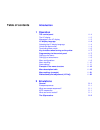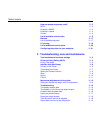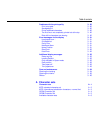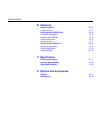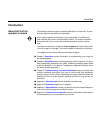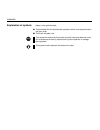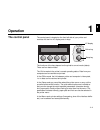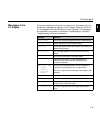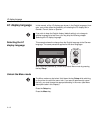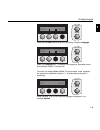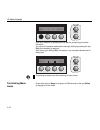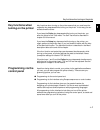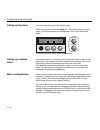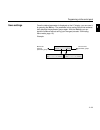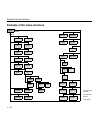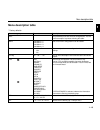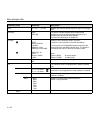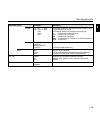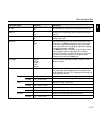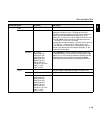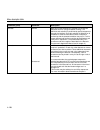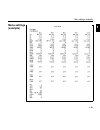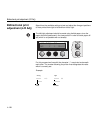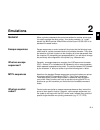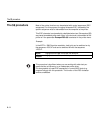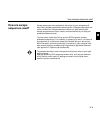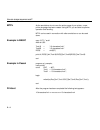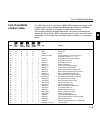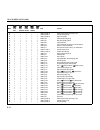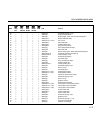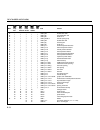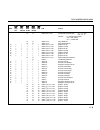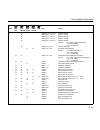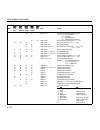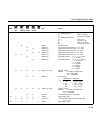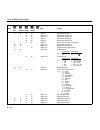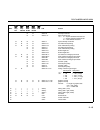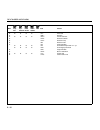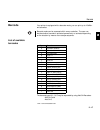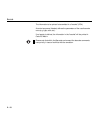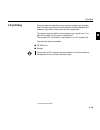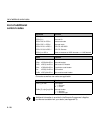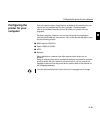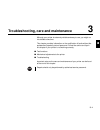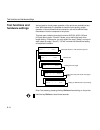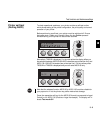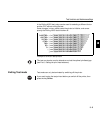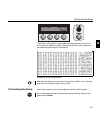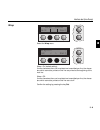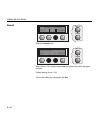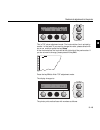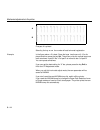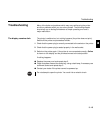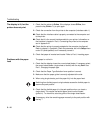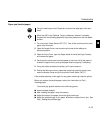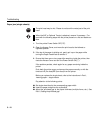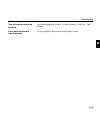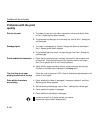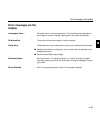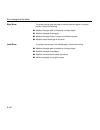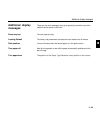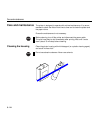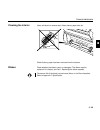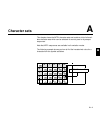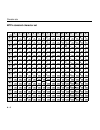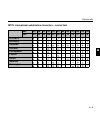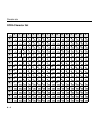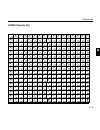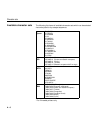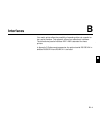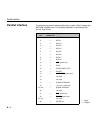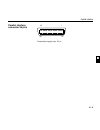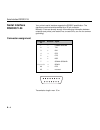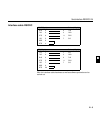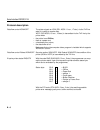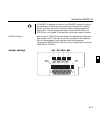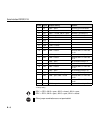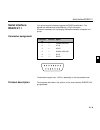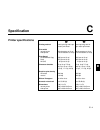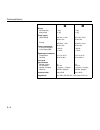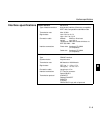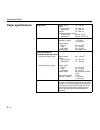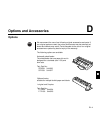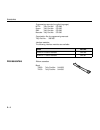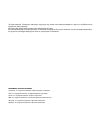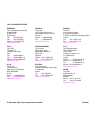- DL manuals
- Tally
- Printer
- T2030
- Reference Manual
Tally T2030 Reference Manual
Summary of T2030
Page 1
Reference manual matrix printer.
Page 2: Table of Contents
Table of contents introduction 1 operation the control panel 1 - 1 the lc display 1 - 2 messages in the lc display 1 - 3 lc display language 1 - 4 selecting the lc display language 1 - 4 unlock the menu mode 1 - 4 terminating menu mode 1 - 6 key functions when turning on the printer 1 - 7 programmin...
Page 3
How are escape sequences used? 2 - 3 mtpl 2 - 4 example in basic 2 - 4 example in pascal 2 - 4 printout 2 - 4 list of available control codes 2 - 5 barcode 2 - 17 list of available barcodes 2 - 17 lc printing 2 - 19 list of additional control codes 2 - 20 configuring the printer for your computer 2 ...
Page 4: A Character Sets
Problems with the print quality 3 - 20 print is too pale 3 - 20 smudged print 3 - 20 prints undefined characters 3 - 20 the first line is not completely printed out at the top 3 - 20 dots within characters are missing 3 - 20 error messages via the display 3 - 21 load paper from ... 3 - 21 printhead ...
Page 5: B Interfaces
B interfaces parallel interface b - 2 jumper settings b - 3 serial interface rs232c/v.24 b - 4 connector assignment b - 4 interface cable rs232c b - 5 protocol description b - 6 jumper settings b - 7 serial interface rs422/v.11 c b - 9 connector assignment b - 9 protocol description b - 9 jumper set...
Page 6: Introduction
Introduction about part ii of the operator’s manual the reference manual contains a detailed description of the printer, its char- acteristic features and additional information. If you need to operate your printer as soon as possible, it is sufficient to read installing the printer in the operator’...
Page 7
Explanation of symbols notes on the symbols used: ● texts marked with this dot describe operations which must be performed in the given order. ■ this mark indicates a list. Text sequences marked by this symbol must be noted and observed under all circumstances since any misuse could injure the opera...
Page 8: Operation
Operation 1 the control panel the control panel is located on the front left side of your printer and consists of a two-line lc display and six keys. The functions of the keys depend on the printer’s current mode (status). There are four basic modes. The online mode is the printer’s normal operating...
Page 9
The lc display the lc display tells you all the important printer settings and informs you which functions are currently assigned to which keys. In normal mode the upper line tells you the printer’s status (online or offline mode – in the example below the printer is in the online mode), and the sel...
Page 10
Messages in the lc display if the printer detects an internal fault or user error or if it expects you to do something, a message will appear in the lc display. Below you will find a list of messages with brief descriptions of each message. The messages are described in more detail in the section tr...
Page 11: Lc Display Language
Lc display language in this manual, all the lc displays are shown in the english language. How- ever, your printer offers the possibility of indicating the lc display text in german, french, italian or spanish. If you wish to keep the english display (default setting) or to change to another languag...
Page 12
Press the key next several times until the display indicates language. Select the language key. The display now changes to parameter mode and indicates “english” in the top line. The lower line displays set and exit. The two arrows and > represent the symbols for parameter selection (“” ascending). ...
Page 13
Save your selection by pressing the key set. An acoustic signal verifies this action. You can exit parameter mode without saving a setting by pressing the key exit (the old setting is retained). After saving your setting (set), the display in our example indicates the fol- lowing text: this setting ...
Page 14: Key Functions When
Key functions when turning on the printer key functions when turning on the printer means that you must keep the respective key depressed while turning on the printer. In this way you can activate three functions: if you keep the online key depressed while turning on the printer, you enter the print...
Page 15
Calling up the menu you can access the menu in the following way: switch on the printer. Press the setup key. The printer switches to setup mode. (the setup mode can be selected both in the online and offline mode). To access the printer menu, press the menu key. Calling up a locked menu as mentione...
Page 16
The active menu is always the one you used last. When you switch on the printer for the very first time, menu no. 1 is loaded. Menu no. 1 only remains active until you load another menu. Even after you turn off the printer the menu that was active last remains the active menu and when you switch the...
Page 17
Now the following message appears in the lc display: now press the key or > repeatedly until “load menu=3” appears. Then select menu no. 3 as the current setting using the set key. After you have completed this change the printer initialises itself and a corresponding message is displayed in the lc ...
Page 18
Save settings once the desired parameter is displayed on the lc display, you can save it by pressing the set key. The parameter is then set and the printer automat- ically displays the parameter groups again. With the exit key you can leave the sublevel without saving your changes (see also terminat...
Page 19
Example of the menu structure example of the menu structure i/o bidir reset print cpi font skip lpi emulate escchar charset cg-tab menu l/r adj menu back ➡ next ➡ ➡ serial* next interf. Baud* format* protocol* buffer si. Zero country auto tear paper single trac.2 *** trac.1 language menlock asfauto ...
Page 20: Menu Description Table
Menu description table * factory defaults parameter group parameter description print this parameter prints out all menu configurations. You will find an example of a printout following this table. Menu load menu = 1* load menu = 2 load menu = 3 load menu = 4 one of four menu configurations can be l...
Page 21
Parameter group parameter description skip 0* / 0.5 / ... / 3.5 inch selects one of seven defined values for skip over the paper fold. Escchar esc * esc+$$ the type of escape character which leads escape sequences can be selected. Escape character only or escape character plus two $$ characters. (yo...
Page 22
Parameter group parameter description format 8 bit no 1 stop* 7 bit even 2 stop odd mark spc the number of data bits, a parity bit and the number of stop bits per data byte can be set. The following settings are possible for the parity bit: no = transmission without parity bit even = checking for ev...
Page 23
Parameter group parameter description country epson: e-us ascii* e-french e-german e-uk e-danish i e-swedish e-italian e-spanish i e-japanese e-norwegian e-danish ii e-spanish ii e-l.American e-korean** e-legal** iso: iso 8859-1 iso 8859-2 iso 8859-5 iso 8859-9** iso 8859-15 selects character sets. ...
Page 24
Parameter group parameter description sl. Zero on off* selects whether or not the zero (0) is printed with a slash ( ∅ ). Auto cr off on* selection of a carriage return (cr) on every received line feed (lf). Auto lf off* on selection of a line feed (lf) on every received carriage return (cr). Menloc...
Page 25
Parameter group parameter description autotear viewtear=off* view = 1s 3s 6s tear = 1s 3s 6s tear at tof the auto-tear function, the auto-view function or the tear at tof function can be selected optionally. With auto-view switched on, the text which was printed last can be viewed. As soon as the pr...
Page 26
Parameter group parameter description formlen trac.1 lines 6 – 132 lines at 6 lpi; 72* if lines is selected, the form length can be adjusted by inputting the number of lines. The basis for this is the adjustment of the parameter group lpi. If for example the value 4 was set under lpi, this correspon...
Page 27
Parameter group parameter description barcode on/off* with this function selected it is possible to print different barcodes and lcp (large character printing). The definition and activation is performed by special sequences through the interface. Since this selection is effective for all emulations...
Page 28: Menu Settings
Menu settings (example) 1 4 menu settings (example) 1 - 21.
Page 29: Bidirectional Print
Bidirectional print adjustment (l/r adj) select from the available settings to test and adjust the divergent positions of lines printed from right to left and from left to right. The left/right adjustment should be made using fanfold paper, since the paper should be positioned in the view position i...
Page 30: Emulations
Emulations 2 general when a printer understands the control set written for another printer type, it is said to emulate the other printer. Your printer emulates, i.E. “under- stands” the ibm proprinter x24e/xl24e and the epson lq 850/1050 in its standard 24 needle version. Escape sequences escape se...
Page 31: The $$ Procedure
The $$ procedure most of the printer functions can be selected with control sequences (esc sequences). For this purpose, the signal character esc, followed by the specific sequence must be transmitted from the computer to the printer. This esc character is automatically substituted when two $ charac...
Page 32: How Are Escape
How are escape sequences used? Escape sequences are transmitted to the printer by your computer soft- ware. Many software applications allow insertion of escape sequences and control codes within the generated text. Before you start working with escape sequences and control codes, we recommend that ...
Page 33
Mtpl as the emulations do not cover the entire scope of your printer, a new printer language has been created. Using mtpl you are able to optimize operation and handling. Mtpl can be used in connection with other emulations or can be used alone. Example in basic open “lpt1:” as #1 width #1,255 text1...
Page 34: List of Available
List of available control codes the ibm proprinter x/xl and epson fx850/1050 emulations only apply to the 9-needle printer version, whereas the ibm proprinter x24/xl24 and epson lq850+/1050+ emulations only apply to the 24-needle versions. In the following table the available sequences in the variou...
Page 35
✔ * * * * * [0k horizontal character spacing 10 cpi ✔ * * * * * [0l vertical spacing 6 lpi ✔ * * * * * [0x high print quality ✔ * * * * * [0w horizontal spacing 5 cpi ✔ * * * * * [0y draft print quality (dpq) ✔ * * * * * [0z superscript on ✔ * * * * * [1g clear all vertical tab stops at current posi...
Page 36
✔ * * * * * [2w horizontal spacing 7.5 cpi ✔ * * * * * [2y proportional mode on ✔ * * * * * [2z double height, super-/sub- and microscript off ✔ * * * * * [21m double underline mode ✔ * * * * * [21;{ bin 1 (front) ✔ * * * * * [23m italic mode off ✔ * * * * * [24m underline mode off ✔ * * * * * [26m ...
Page 37
✔ * * * * * [8w double strike off ✔ * * * * * [8y right justification on ✔ * * * * * [8z set bit 8 = 0 ✔ * * * * * [9l vertical spacing 2 lpi ✔ * * * * * [9w double strike on ✔ * * * * * [9y centering on ✔ * * * * * [9z set bit 8 = 1 ✔ * * * * * [’ horizontal position absolute ✔ * * * * * [a horizon...
Page 38
✔ ✔ $ set absolute horizontal step = 0 - 255 = 0 - 3 formula: n = absolute print position = int (n/256) = n mod 256 ✔ ✔ % select rom cg ✔ ✔ % select download cg ✔ * * * * * %3 graphics 60 dpi ✔ * * * * * %4 graphics 120 dpi ✔ * * * * * %5 graphics 80 dpi ✔ * * * * * %6 graphics 240 dpi ✔ * * * * * %...
Page 39
✔ ✔ ✔ * graphics 180 dpi ✔ ✔ ✔ * graphics 360 dpi formula: n = length of graphics data = int (n/256) = n mod 256 ✔ * * * * * +f designate character set g3 ✔ + set line feed to n/360 inch (= 0 - 255) ✔ ✔ ✔ ✔ - underline mode on ✔ ✔ -1 underline mode on ✔ ✔ ✔ ✔ - underline mode off ✔ ✔ -0 underline mo...
Page 40
✔ [g graphics 360 dpi ✔ [g graphics 120 dpi ✔ [g graphics 240 dpi ✔ [g graphics 60 dpi ✔ [g graphics 120 dpi formula: n = length of graphics data bytes = int (n/256) = n mod 256 ✔ [t select character set ✔ ✔ \ set relative horizontal step formula: n = relative print position = int (n/256) = n mod 25...
Page 41
✔ ✔ a select justification and centering mode = 0 ➵ left justification 1 ➵ centered 2 ➵ right justification 3 ➵ left and right justification ✔ ✔ a set line feed to n/60 inch ( = 1 - 127) ✔ ✔ ✔ a set n/72 inch line feed ( = 1 - 85) ✔ ✔ b clear all tab settings ✔ ✔ b set vertical tabs in channels = 0 ...
Page 42
11 alternate nlq ii – 12 – dpq 12 cpi (dll) 14 – nlq/lq 12 cpi (dll) 15 alternate nlq ii (dll) – 16 – dpq 17 cpi 18 – nlq/lq 17 cpi 20 – dpq 17 cpi (dll) 22 – nlq/lq 17 cpi (dll) ✔ j set printer offline ✔ j single n/216 inch back feed ( = 0 - 255) ✔ j single n/180 inch back feed ( = 0 - 255) ✔ j sin...
Page 43
✔ ✔ ✔ ✔ o reset perforation skip ✔ ✔ p proportional spacing on ✔ ✔ p proportional spacing off ✔ ✔ p1 proportional spacing on ✔ ✔ p0 proportional spacing off ✔ ✔ p set character density to 10 cpi (pica) ✔ ✔ p proportional spacing on ✔ ✔ p proportional spacing off ✔ q select character representation ✔...
Page 44
✔ ✔ s1 subscript mode on ✔ ✔ t select character set = 0 ➵ epson standard character set 1 ➵ epson graphics character set 2 ➵ user-defined characters ✔ ✔ ✔ ✔ t super/subscript mode off ✔ ✔ ✔ ✔ u set unidirectional printing ✔ ✔ ✔ ✔ u reset unidirectional printing ✔ ✔ u1 set unidirectional printing ✔ ✔ ...
Page 45
✔ ✔ ✔ ✔ ✔ line feed ✔ next line ✔ ✔ ✔ ✔ ✔ control code nul ✔ partial line down ✔ partial line up ✔ reverse index ✔ single shift ss3 ✔ ✔ ✔ ✔ set condensed print with 17.1 cpi ✔ ✔ ✔ ✔ set enlarged print mode ✔ single shift ss2 ✔ start of text block ✔ ✔ ✔ ✔ ✔ vertical tab ✔ control code vts ibm ibm eps...
Page 46: Barcode
Barcode your printer is equipped with a barcode mode; you can print up to 19 differ- ent barcodes. Barcode mode can be accessed within every emulation. The user can decide whether barcode is activated permanently or activated depending on the situation by means of an escape sequence. List of availab...
Page 47
The information to be printed is transmitted in a “bracket” (dc4). A control sequence (header) defines the parameters of the used barcode once (e.G. Type, ratio, etc.). If no header is defined, the information in the “bracket” will be printed in code 2/5 matrix. Please note that within the barcode e...
Page 48: Lc Printing
Lc printing certain professional applications may require unusually large character sizes. Therefore your printer has the possibility of scaling standard size characters up to factor 99 by means of control sequences. The header sequence defines the parameters (e.G. Height) once. This definition rema...
Page 49: List of Additional
List of additional control codes sequences function [?10~ barcode off [?11~ barcode on psc 0 \ unsecured mode psc 1 \ secured mode pls 01 \ lcp-cg: us ascii pls 02 \ lcp-cg: german [s sends a character as ascii character; n > 0-255 decimal codes function old: new: [20s barcode bracket [16s start cod...
Page 50: Configuring The
Configuring the printer for your computer due to the great number of applications available on the market today, we cannot give you detailed help for every program. Therefore please refer to your software manuals for how to install your printer with your programs. Generally speaking, however, one ca...
Page 51
Troubleshooting, care and maintenance 3 although your printer is extremely reliable and easy to use, you might run into trouble some time. This chapter provides information on the rectification of faults without the assistance of specially trained personnel. Follow the advice and tips in this chapte...
Page 52: Test Functions and
Test functions and hardware settings various tests to check proper operation of the printer are available at any time. With these tests it is possible to check the print quality, proper operation of the printhead and the mechanics, as well as efficient data transmission from the computer to the prin...
Page 53
Printer self-test (rolling ascii) to check operational readiness, your printer contains a self-test routine which allows testing of the printer configuration, the print quality and correct operation of your printer. Before performing a self-test, your printer must be switched off. Ensure that paper ...
Page 54
It is also possible to change to setup mode when you are in test mode if you want to change the configuration for the test printout. To do this, press the key setup. The printer then changes to setup mode and the first of the 15 main levels is then displayed. Program your printer in the usual way fo...
Page 55
In the rolling ascii test, setup can be used for selecting a different font or another cpi, without exiting the test. Some changes in menu mode cause the printer to initialize, and conse- quently the rolling ascii test is broken off. Example of an ascii test printout this test can also be used to de...
Page 56: Interface Test
Interface test (hex-dump) with the interface test (hex-dump) you can test data transmission from the computer to the printer. During this test, the data from the computer is printed out in two columns. The text in the left column is printed in hexade- cimal format and in the right column in ascii fo...
Page 57
The printer is now ready to receive data from the computer and to print it out in plain text if paper is loaded. The printed data can now be analyzed and evaluated (see chapter 2 emulations). Example of a hex-dump printout after the transmission you must switch the printer to offline. Any remaining ...
Page 58
Setting the formlen function the formlen function allows you to set the basic form length to meet your requirements. 12 inches are usual in europe, as opposed to 11 inches in the usa. Select the formlen menu. Setting options: 12 inches or 11 inches default setting: 12 inches in 230 v printers defaul...
Page 59
Wrap select the wrap menu. Wrap = on (default setting): if more characters than can be printed are transmitted per line, the charac- ters which cannot be printed on this line are printed at the beginning of the next line. Wrap = off: if more characters than can be printed are transmitted per line, t...
Page 60
Sound select the sound menu. When sound = on, a beep is generated every second to notify that paper is empty. (default setting sound = on) confirm the setting by pressing the key set. Online wrap sound back next setup setup sound=on * set exit online interface test (hex-dump) 3 - 10
Page 61
Cx-bid select the cx-bid menu. Cx-bid = on sets the parallel interface of the printer to bidirectional mode (ieee 1284). Cx-bid = off sets the interface to compatibility mode in order to ensure re- liable operation with special external boxes. (default setting cx-bid = on) confirm your settings by p...
Page 62: Mechanical
Mechanical adjustments to the printer you have the possibility of adjusting the paper detection light barriers within this test menu. With the help of this menu option you can compensate for mechanical and opto-electrical tolerances in paper handling. You are allowed to shift print- ing by 1/72 inch...
Page 63
This is tof value adjustment mode. The horizontal bar line is printed by needle 1 of the head. If you want to change the value, please select with key or > and then press the key setup. A new horizontal bar line is printed at the right side of the previous bar. If you do not want to change, please p...
Page 64
First part a is printed. Select by the key or > the number of best horizontal registration. Example in the figure above +2 is best. Press the key > two times until +2 is dis- played and then press the key set. The printer prints the vertical bars once more as shown in part b. Bar +2 of part a is mov...
Page 65: Troubleshooting
Troubleshooting many of the faults and problems which may occur while using the printer are minor problems which you can solve yourself. The following chapter should help you to distinguish between a simple operating error and a major malfunction. The display remains dark the printer is switched on,...
Page 66
The display is lit, but the printer does not print 1. Check that the printer is online. If the displays shows offline, then press the key online. Try to print again. 2. Check the connection from the printer to the computer (interface cable 1). ■ check that the interface cable is properly connected t...
Page 67
Paper jam (fanfold paper) the print head may be hot. Please do not touch the metal part of the print head. When the asf or the optional tractor is attached, remove if necessary. Proceed with the following steps with the printer placed on a flat and stable surface. 1. Turn the printer power switch of...
Page 68
Paper jam (single sheets) the print head may be hot. Please do not touch the metal part of the print head. When the asf or optional tractor is attached, remove if necessary. Pro- ceed with the following steps with the printer placed on a flat and stable sur- face. 1. Turn the printer power switch of...
Page 69
Tear off position cannot be adjusted only fanfold paper/built-in tractor 1 or optional tractor 2. See part i, tear function. Paper does not move to tear off position it is only possible to tear off when fanfold paper is used. 3 4 troubleshooting 3 - 19.
Page 70: Problems With The Print
Problems with the print quality print is too pale 1. The ribbon is used up or the ribbon cassette is not correctly fitted. Refer to part i, replacing the ribbon cassette. 2. The printhead to platen gap is not correctly set, refer to part i, setting the printhead gap. Smudged print 1. The ribbon is d...
Page 71: Error Messages Via The
Error messages via the display load paper from ... The paper has run out during operation. The printer has been switched on, but no paper has been inserted. Insert paper in the active sheet feeder. Printhead hot the printer prints at lower speed, no action required. Parity error transmission error f...
Page 72
Eject error the printer cannot eject the paper or cannot place the paper in the park position. Check the following: ■ whether the paper path is blocked by a foreign object. ■ whether the paper is damaged. ■ whether the upper friction is down and clicked into place. ■ whether the printhead gap is too...
Page 73: Additional Display
Additional display messages these are not error messages, they give operating instructions and infor- mation from the printer to the user. Press any key you can press any key. Loading default the factory-set parameters are loaded and are written into all macros. Park position you are informed when t...
Page 74: Care and Maintenance
Care and maintenance the printer is designed to operate with minimal maintenance. It is recom- mended to check the ribbon from time to time and to clean the platen and the paper rollers. Preventive maintenance is not necessary. Before cleaning, turn off the printer and disconnect the power cable. Th...
Page 75
Cleaning the interior use a soft brush to remove dust, ribbon pieces, paper bits, etc. Check that any paper has been removed from the tractors. Ribbon check whether the ribbon is worn or damaged. The ribbon must be replaced if it is frayed, see part i, replacing the ribbon cassette. The service life...
Page 76: Character Sets
Character sets a character sets this chapter shows the mtpl character sets and contains a list of all avail- able character sets which can be selected via control panel or by escape sequences. Note that mtpl sequences are available in all emulation modes. The following example shows you how to find ...
Page 77
Mtpl standard character set hex 0 1 2 3 4 5 6 7 8 9 a b c d e f dec 0 nul sp 0 16 32 48 64 80 96 112 128 144 160 176 192 208 224 240 1 dc1 1 17 33 49 65 81 97 113 129 145 161 177 193 209 225 241 2 stx 2 18 34 50 66 82 98 114 130 146 162 178 194 210 226 242 3 dc3 3 19 35 51 67 83 99 115 131 147 163 1...
Page 78
Mtpl international substitution characters – normal font dec 35 36 64 91 92 93 94 96 123 124 125 126 hex 23 24 40 5b 5c 5d 5e 60 7b 7c 7d 7e us ascii uk ascii swedish german portuguese french italian spanish norwegian a character sets a - 3.
Page 79
Ocra character set hex 0 1 2 3 4 5 6 7 8 9 a b c d e f dec 0 sp 0 16 32 48 64 80 96 112 128 144 160 176 192 208 224 240 1 1 17 33 49 65 81 97 113 129 145 161 177 193 209 225 241 2 2 18 34 50 66 82 98 114 130 146 162 178 194 210 226 242 3 3 19 35 51 67 83 99 115 131 147 163 179 195 211 227 243 4 4 20...
Page 80
Ocrb character set hex 0 1 2 3 4 5 6 7 8 9 a b c d e f dec 0 sp 0 16 32 48 64 80 96 112 128 144 160 176 192 208 224 240 1 1 17 33 49 65 81 97 113 129 145 161 177 193 209 225 241 2 2 18 34 50 66 82 98 114 130 146 162 178 194 210 226 242 3 3 19 35 51 67 83 99 115 131 147 163 179 195 211 227 243 4 4 20...
Page 81
Available character sets the following list shows all available character sets which can be selected via control panel or by escape sequences epson e-us ascii e-french e-german e-uk e-danish i e-swedish e-italian e-spanish i e-japanese e-norwegian e-danish ii e-spanish ii e-l.American e-korean* e-le...
Page 82: Interfaces
Interfaces b your matrix printer offers the possibility of operating either via a parallel or via a serial interface. This appendix informs you about both interfaces. The bidirectional parallel interface ieee 1284 is standard for these printers. In appendix d options and accessories, the optional se...
Page 83: Parallel Interface
Parallel interface the bidirectional parallel interface offers the so called “nibble” mode of the ieee1284 interface norm. This enables installation in accordance with win 95 “plug & play”. Connector no. Direction signal 1 ← strobe (active low) 2 ← data 1 3 ← data 2 4 ← data 3 5 ← data 4 6 ← data 5 ...
Page 84
Parallel interface connector 36 pins transmission length: max. 2.0 m 1 36 19 18 4 b parallel interface b - 3.
Page 85: Serial Interface
Serial interface rs232c/v.24 your printer’s serial interface supports the rs232c specification. The signals are received and transmitted by a 25 pin connector. Basically 3 lines are already enough for exchanging information between computer and printer (one receive line, one send line, one line for ...
Page 86
Interface cable rs232c pc/at (9 pin) printer (25 pin) rxd 2 2 txd txd 3 3 rxd cts 8 11 rdy sg 5 7 sg dsr 6 dtr 4 pc (25 pin) printer (25 pin) fg 1 1 fg txd 2 3 rxd rxd 3 2 txd cts 5 11 rdy sg 7 7 sg dsr 6 dts 20 with this interface cable hardware as well as software protocols can be carried out. 4 b...
Page 87
Protocol description data flow control xon/xoff the printer signals an xon (dc1 ascii 11 hex., 17 dec.) via the txd line when it is ready to receive data. Xoff (dc3 ascii, 13 hex., 19 dec.) is transmitted via the txd line by the printer when – the printer is set offline, – there is a paper end, – a ...
Page 88
If “enq/stx” is selected in the menu, the xon/xoff protocol is active in the background. If graphics printer sequences or sequences containing 05 hex. Or 02 hex. Are sent to the printer, theses values are treated as enq or stx. Thus the programmer must ensure that enq (05 hex.) or stx (02 hex.) only...
Page 89
Pin no. Signal jumper setting function 1 fg jw1 = open* sg and fg not connected jw1 = closed sg and fg connected 2 txd jw11 = closed; jw12 = open* connects txd with pin 2 rdy jw11 = open; jw12 = closed connects rdy with pin 2 3 rxd 4 rts 5 cts (jw2 = closed) 6 dsr (jw3 = closed) 7 sg 10 rdy jw4 = cl...
Page 90: Serial Interface
Serial interface rs422/v.11 your printer’s serial interface supports the rs422 specification. The signals are received and transmitted by a 15 pin connector. 5 lines are necessary for exchanging information between computer and printer. Connector assignment connector no. Direction signal 1 frame gro...
Page 91
Jumper settings jumper open closed function jw1 x sg and fg not connected* jw1 x sg and fg connected jp3 jp4 2-3 2-3 1-2 1-2 txd normal polarity* jp3 jp4 1-2 1-2 2-3 2-3 txd reverse polarity jp5 2-3 1-2 txd connected with txd* jp5 1-2 2-3 txd connected with rdy * factory setting jw1 1 2 3 jp3 jp5 jp...
Page 92: Specification
Specification c printer specifications printing method serial printing with 9-pin matrix print head serial printing with 24- pin matrix print head print width narrow printer wide printer 80 characters at 10 cpi 136 characters at 10 cpi 80 characters at 10 cpi 136 characters at 10 cpi print speed hs-...
Page 93
Weight narrow printer wide printer 9 kg 11 kg 9 kg 11 kg power supply usa/canada europe power consumption at 100% throughput in the ready state ac 120 v ± 10% 60 hz ± 3% ac 230 v ± 10% 50 hz ± 3% ac 120 v ± 10% 60 hz ± 3% ac 230 v ± 10% 50 hz ± 3% operating environment temperature humidity 10 °c to ...
Page 94: Interface Specifications
Interface specifications parallel interface bidirectional type of data transmission 8-bit parallel interface (centronics compatible) ieee-1284; compatible mode/nibble mode transmission rate max. 30 khz signal status low: 0.0 v to +0.4 v high: +2.4 v to +5.0 v connection cable material awg no. 28 at ...
Page 95: Paper Specifications
Paper specifications single sheet paper weight 60 – 120 g/m 2 width narrow printer 76 – 220 mm wide printer 76 – 420 mm length 76 – 559 mm envelopes without linings narrow printer din c5, c6, dl wide printer din c4, c5, c6, dl asf max. Form thickness 0.5 mm number of copies 1+5 (9 wire) 1+3 (24 wire...
Page 96
Paper quality light pulp paper of medium fine quality, paper bearing the quality mark “sm post” and photocopy paper are suitable for use. Unsuitable are: satin-finisch or coated papers, imitation art papers, and embossed papers. Since paper as natural material reacts strongly to environmental influe...
Page 97: Options and Accessories
Options and accessories d options we recommend the use of our following original accessories and parts. If non-original parts are used, the printer performance may be adversely af- fected and defects may result. Faults traceable to the use of non-original accessories or parts may lead to expiry of t...
Page 98: Accessories
Programming manuals (in english language): mtpl: tally part no.: 379 298 epson: tally part no.: 379 302 ibm: tally part no.: 379 306 barcode: tally part no.: 379 300 organisation filer for programming manuals: tally part no.: 389 865 interface modules: the following interface modules are available: ...
Page 99
“all rights reserved. Translations, reprinting or copying by any means of this manual complete or in part or in any different form requires our explicit approval. We reseve the right to make changes to this manual without notice. All care has been taken to ensure accuracy of information contained in...
Page 100
© december 1998 tally computerdrucker gmbh 379 505c tally representatives germany tally computerdrucker gmbh postfach 2969 d-89019 ulm deutschland tel.: +49 7308 80 0 fax: +49 7308 5903 mailbox: +49 7348 23574 http://www.Tally.De italy tally s.R.L. Via borsini 6 i-20094 corsico (mi) italia tel.: +39...