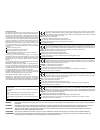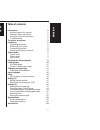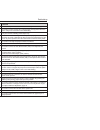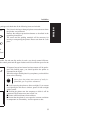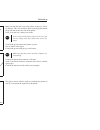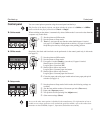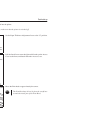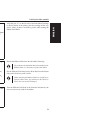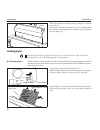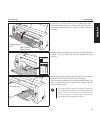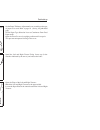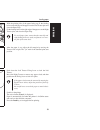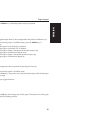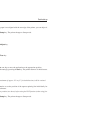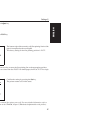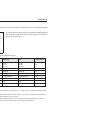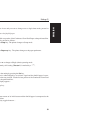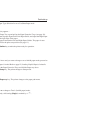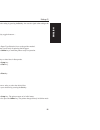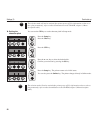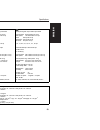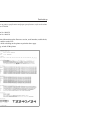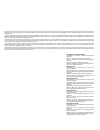- DL manuals
- Tally
- Printer Accessories
- T2240/24
- Operator's Manual
Tally T2240/24 Operator's Manual
Summary of T2240/24
Page 1
Operator’s manual matrix printer bedienungsanleitung matrixdrucker manuel d’utilisation imprimante matricielle istruzioni per l’uso stampante a matrice instrucciones de servicio impresora matricial t2240/9 t2240/24 t2340/9 t2340/24.
Page 2
Important information this equipment generates and uses radio frequency energy and if not installed and used properly, that is, in accordance with the manufacturer’s instructions, may cause interference in radio and television reception. It has been type tested and found to comply with the limits fo...
Page 3: Operator’S Manual
Operator’s manual quick start-up introduction 2 symbols used in this manual 2 important safety instructions 2 using the online documentation 2 troubleshooting 2 the printer at a glance 3 installation 5 unpacking the printer 5 positioning your printer 5 connecting the printer 6 switching the printer ...
Page 4: Introduction
Introduction this operator’s manual is intended as a quick introduction into working with the printer and is to enable also unexperienced users to handle the device properly. It describes the most important functions of the printer and contains the essential information for your everyday work with t...
Page 5: The Printer At A
The printer at a glance the following figures show the name of each printer part, and the table on the following page shows the functions of each part. Paper tray operation panel left paper guide cut sheet paper insert guide right paper guide front cover paper type selection lever option connectors ...
Page 6
Name functions operation panel it indicates the printer status, and is used to change various settings. Paper tray it is used as a paper support for cut sheet paper already printed when the option “f-eject” is set to off in the initial setting. Paper extension trays they are used for extending of th...
Page 7: Installation
Installation ➤ unpacking the printer please open the printer package and check that all the following items are included. If any item is missing or damaged, please contact the store where the product was purchased. Remove the transport protection elements as described in the unpacking instructions. ...
Page 8
➤ connecting the printer make sure that the unit is set to the correct voltage (i.E. 230 v for europe, 120 v for the usa). Refer to the type plate beside the power inlet on the rear side of the printer. If this is not the case, contact your dealer. Connect the power cable to the printer’s power inle...
Page 9: Control Panel
Control panel you can control printer operation using the control panel and the keys. The first line of the display informs you about whether the printer is in online or in offline mode and about the paper path selected ( trac.1 or single ). ➤ online mode when switching on the printer, it automatica...
Page 10: Installing The
Installing the ribbon cassette remove any paper loaded into the printer. Before opening the cover, make sure that the printer is switched off. Set the paper thickness adjustment lever to the “8” position. Pull the latch levers near the right and left ends on the access cover to the front, and detach...
Page 11
Align the part “a” on the left side of the ink-ribbon cartridge to the two hooks of the printer, push the cartridge all the way until it clicks. If there is resistance, push it while turning the ribbon feed knob. Detach the ribbon guide from the ink-ribbon cartridge. Put the ribbon guide between the...
Page 12: Loading Paper
When the ink-ribbon cartridge setting is complete, attach the access cover. Set the paper thickness adjustment lever in accordance with the thickness of the paper to be used. Refer to page 18 ( setting the print head gap ). Loading paper only use paper which is suitable for this printer. For more in...
Page 13
Set the paper type selection lever to cut sheet paper mode. Make sure that the printer is in single sheet mode. For how to select single sheet mode refer to page 14 ( paper path quick selection ). Determine the left margin by moving the left paper guide left or right. (the “[a” mark indicates the st...
Page 14
➤ printer in fanfold paper mode set the paper thickness adjustment lever according to the type of paper to be used. Refer to page 18 (setting the print head gap). Set the paper type selection lever to continuous form feed paper mode. Open the front cover to its upright position until it snaps in. Th...
Page 15
With the printing side of the paper facing up, fit the feeding holes on the left edge of the paper over the left tractor pins and close the paper flap. Fit the feeding holes on the right edge of the paper over the right tractor pins, and close the paper flap. After the paper is set, adjust the left ...
Page 16: Changing The
Changing the paper type you can change the paper type (the paper path) either using the paper path quick selection feature or via the setup menu. ➤ paper path quick selection first cut the fed-out portion of a continuous form feed paper at the perforated line. To do this, proceed as follows. Make su...
Page 17: Paper Transport
Press the online key to make the printer ready for operation. Paper transport loaded paper (fanfold paper/single sheets) can be transported in the printer in different ways. Make sure that the printer is in offline status; press the online key, if necessary. ➀ short keypress: line feed (lf) is initi...
Page 18: Settings (I)
Settings (i) ➤ setting the tear position if the tear position of the paper is not aligned with the tear edge of the printer, you can adjust it. Press the setup key. The printer changes to setup mode. Press the adjust key. Press the tear key. Press the or > key to move the perforation to the appropri...
Page 19
Press the adjust key. Press the tof key. The bottom edge of the currently valid first printing line a of the paper is transported to the tear edge b. The factory setting for the first printing position is 12/72". Press the or > key to move the first printing line to the appropriate position. You can...
Page 20: Settings (Ii)
Settings (ii) ➤ setting the print head gap the printer has been provided with a paper thickness adjustment lever for adjusting the print head gap to obtain optimum print quality, the gap between the print head and the platen needs to be adjusted according to the thickness of the paper to be used. Th...
Page 21
➤ changing paper in setup mode ➤ from fanfold paper to single sheet mode when fanfold paper was in use and you want to change over to single sheet mode, proceed as described below. You do not need to remove the fanfold paper. Cut the fed-out portion of the continuous form feed paper at the perforate...
Page 22
Set the paper type selection lever to cut sheet paper mode. In the display appears… stand the paper tray up and pull up the paper extension trays (see page 10). Place a sheet of paper aligned to the left paper guide, and adjust the right paper guide to the right edge of the paper. Insert the paper b...
Page 23
Confirm the setting by pressing the set key. An acoustic signal acknowledges the input. The display toggles between… and… shift the paper type selection lever to the position needed. The printer is now ready for printing fanfold paper. Press the online key to make the printer ready for operation. ➤ ...
Page 24
The selection made will not be retained after printer power-off. For information on how to se- lect a font permanently, refer to online documentation on the cd-rom, chapter 1 ( menu description table). ➤ setting the character pitch you can use the cpi key to set the character pitch in setup mode. Pr...
Page 25: Specifications
Specifications ➤ printer specifications english quick start-up specifications 23 ➤ paper specifications printing method serial printing with 9-pin matrix print head serial printing with 24-pin matrix print head print width narrow printer 80 characters at 10 cpi wide printer 136 characters at 10 cpi ...
Page 26: Accessories
Accessories quick start-up 24 for more information on printer specifications and paper specifications, refer to the online documentation on the cd-rom. Accessories ribbon cassettes narrow printer: part no. 044 829 wide printer: part no. 044 830 demo page the demo page contains information on the fir...
Page 27
“all rights reserved. Translations, reprinting or copying by any means of this manual complete or in part or in any different form requires our explicit approval. We reserve the right to make changes to this manual without notice. All care has been taken to ensure accuracy of information contained i...
Page 28
Tally representatives germany tally computerdrucker gmbh postfach 2969 d-89019 ulm deutschland tel.: +49 7308 80 0 fax: +49 7308 5903 http://www.Tally.De italy tally s.R.L. Via borsini 6 i-20094 corsico (mi) italia tel.: +39 02 48608 1 fax: +39 02 48601 141 http://www.Tally.It spain tally srl joaqui...