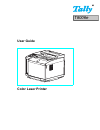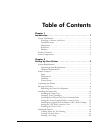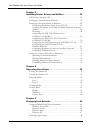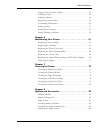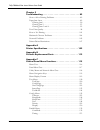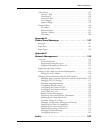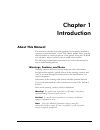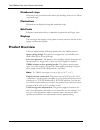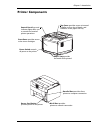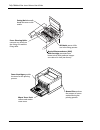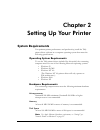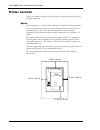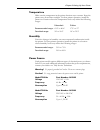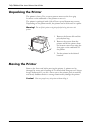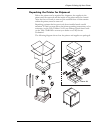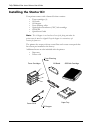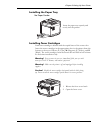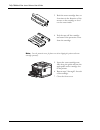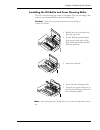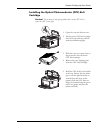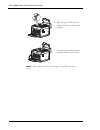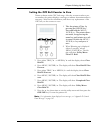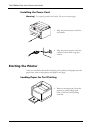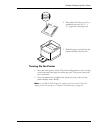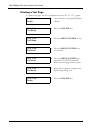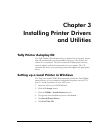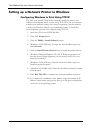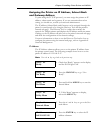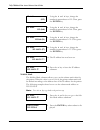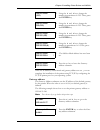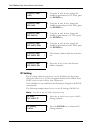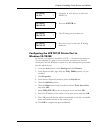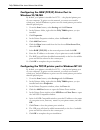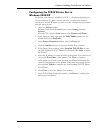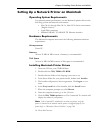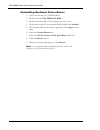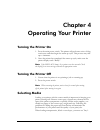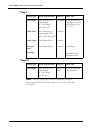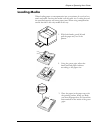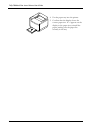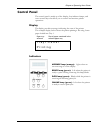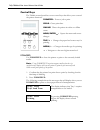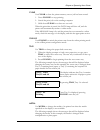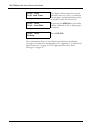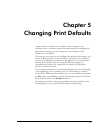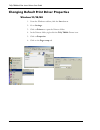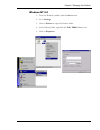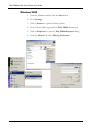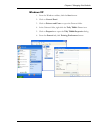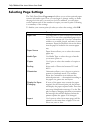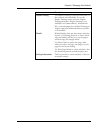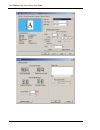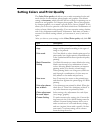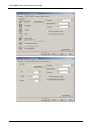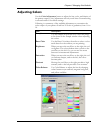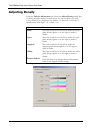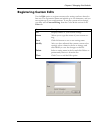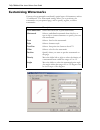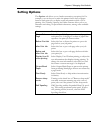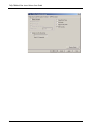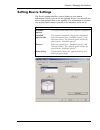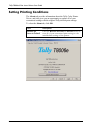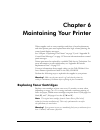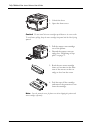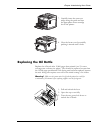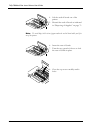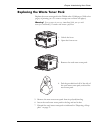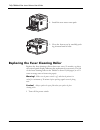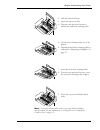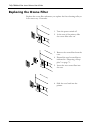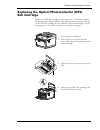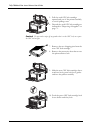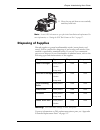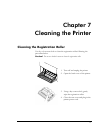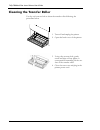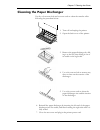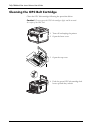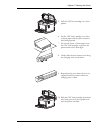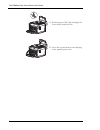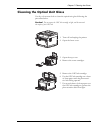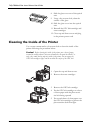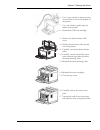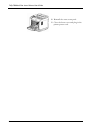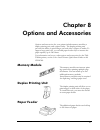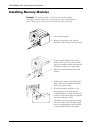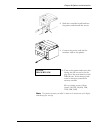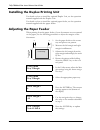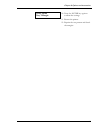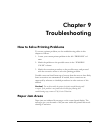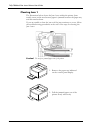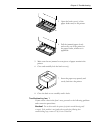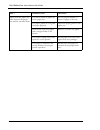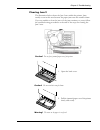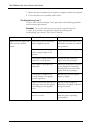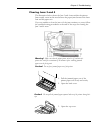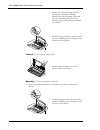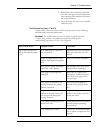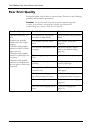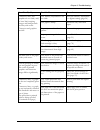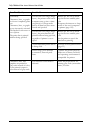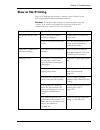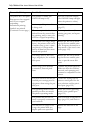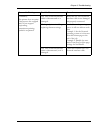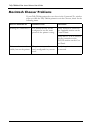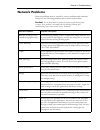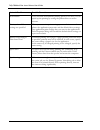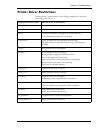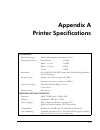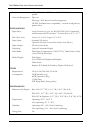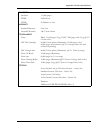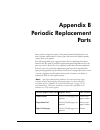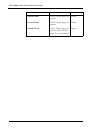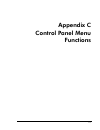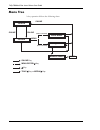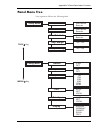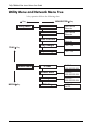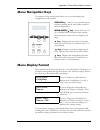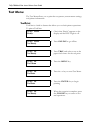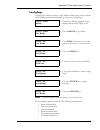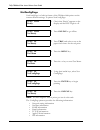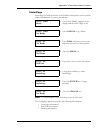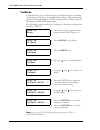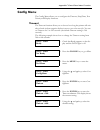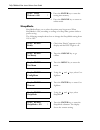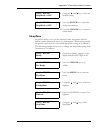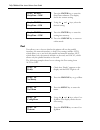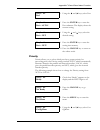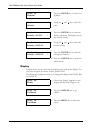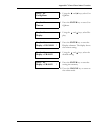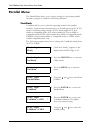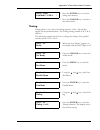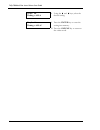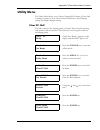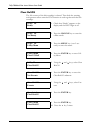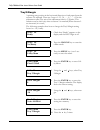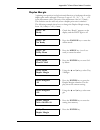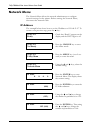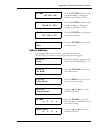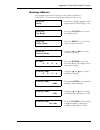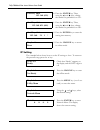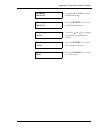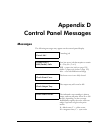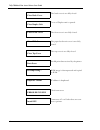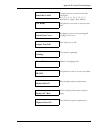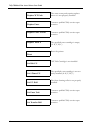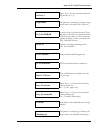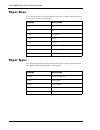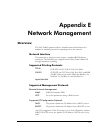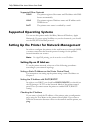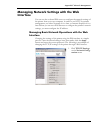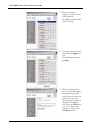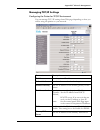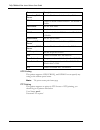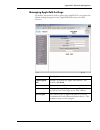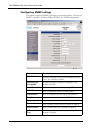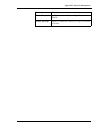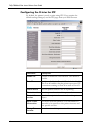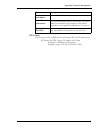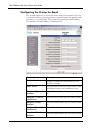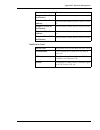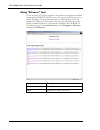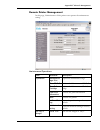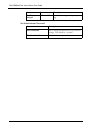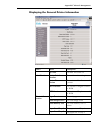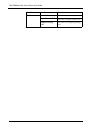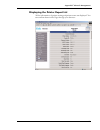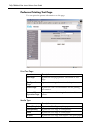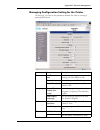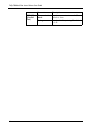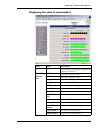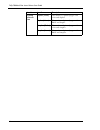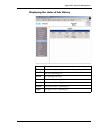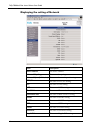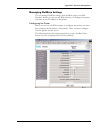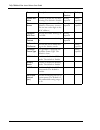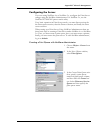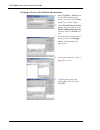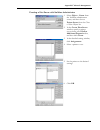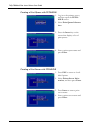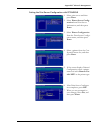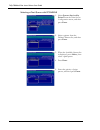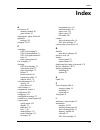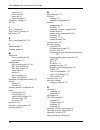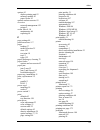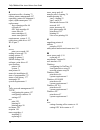- DL manuals
- Tally
- Printer
- Tally Colour Laser T8006e
- User Manual
Tally Tally Colour Laser T8006e User Manual
Summary of Tally Colour Laser T8006e
Page 1
User guide color laser printer t8006e.
Page 3
I table of contents chapter 1 introduction . . . . . . . . . . . . . . . . . . . . . . . . . . . . . . . . . . 1 about this manual . . . . . . . . . . . . . . . . . . . . . . . . . . . . . . . . . . . . . . . . 1 warnings, cautions, and notes . . . . . . . . . . . . . . . . . . . . . . . . . . . 1 n...
Page 4
Tally t8006e color laser printer user guide ii chapter 3 installing printer drivers and utilities. . . . . . . . . . . . . 23 tally printer autoplay cd. . . . . . . . . . . . . . . . . . . . . . . . . . . . . . . . . 23 setting up a local printer in windows . . . . . . . . . . . . . . . . . . . . . ...
Page 5
Table of contents iii setting colors and print quality . . . . . . . . . . . . . . . . . . . . . . . . . . . . 51 adjusting colors . . . . . . . . . . . . . . . . . . . . . . . . . . . . . . . . . . . . . . . . . 53 adjusting density . . . . . . . . . . . . . . . . . . . . . . . . . . . . . . . . . ...
Page 6
Tally t8006e color laser printer user guide iv chapter 9 troubleshooting . . . . . . . . . . . . . . . . . . . . . . . . . . . . . . 89 how to solve printing problems. . . . . . . . . . . . . . . . . . . . . . . . . . . . 89 paper jam areas . . . . . . . . . . . . . . . . . . . . . . . . . . . . . ....
Page 7
Table of contents v utility menu . . . . . . . . . . . . . . . . . . . . . . . . . . . . . . . . . . . . . . . . . . . 135 clear fc. Roll . . . . . . . . . . . . . . . . . . . . . . . . . . . . . . . . . . . . . . . 135 clear beltcg. . . . . . . . . . . . . . . . . . . . . . . . . . . . . . . . . . ...
Page 9: About This Manual
1 chapter 1 introduction about this manual this manual is intended to provide guidance for the proper installation, operation, and maintenance of your tally t8006e printer. Please read this manual carefully to ensure proper use of the printer. Keep the cd-rom in a safe place, where it can be retriev...
Page 10: Product Overview
Tally t8006e color laser printers user guide 2 numbered steps instructions are presented under main topic headings with easy-to-follow, sequential steps. Illustrations illustrations are displayed alongside numbered steps. Bold fonts software commands and key commands are printed in bold type fonts. ...
Page 11: Printer Components
Chapter 1 introduction 3 printer components control panel keys and indicator lights allow you to control and monitor printer operations. Top cover provides access to internal supplies such as the oil bottle, and functions as the paper exit tray. Power switch controls all power to the printer. Front ...
Page 12
Tally t8006e color laser printers user guide 4 fusing unit thermally bonds the toner to the media. Fuser cleaning roller removes any dust from the fusing unit and the fixing roller. Oil bottle stores oil for use in the fixing process. Optical photoconductor (opc) belt cartridge processes laser beam ...
Page 13: System Requirements
5 chapter 2 setting up your printer system requirements for optimum printer performance and productivity, install the tally printer driver software in a computer operating system that meets the following specifications. Operating system requirements to use the tally printer drivers included for this...
Page 14: Printer Location
Tally t8006e color laser printers user guide 6 printer location tally color printers require the following environment specifications for optimal operation. Space put the printer on a stable surface with good ventilation. Ensure printer is level for optimum performance. Keep the printer away from co...
Page 15
Chapter 2 setting up your printer 7 temperature make sure the temperature in the printer location stays constant. Keep the printer away from direct sunlight. For best printer operation, install the printer in a location where the temperature levels stay within the following ranges: humidity excessiv...
Page 16: Unpacking The Printer
Tally t8006e color laser printers user guide 8 unpacking the printer the printer is heavy. Two or more persons must use the four grip locations on the underside of the printer to move it. The printer is packaged with a lift-off box top and bottom tray carton. Depending on the printer model, the prin...
Page 17
Chapter 2 setting up your printer 9 repacking the printer for shipment before the printer can be repacked for shipment, the supplies in the printer must be removed and the inside of the printer must be cleaned. After the fuser oil bottle is removed, the residual fuser oil that remains within the pri...
Page 18: Installing The Starter Kit
Tally t8006e color laser printers user guide 10 installing the starter kit your printer comes with a starter kit that contains: • toner cartridges (4) • oil bottle • oil dropper • fuser cleaning roller • optical photoconductor (opc) belt cartridge • cd-rom • quick start guide note: the oil dropper i...
Page 19
Chapter 2 setting up your printer 11 installing the paper tray installing toner cartridges each toner cartridge is labeled with the capital letter of the toner color. Insert the toner cartridges in the appropriate slots in the printer from the bottom to the top as follows: c (cyan), m (magenta), y (...
Page 20
Tally t8006e color laser printers user guide 12 3. Rock the toner cartridge three or four times in the direction of the arrows on the cartridge to level out the toner inside. 4. Peel the tape off the cartridge and remove the protective cover from the cartridge. Note: save the protective cover for fu...
Page 21
Chapter 2 setting up your printer 13 installing the oil bottle and fuser cleaning roller the oil is used for fixing the toner on the paper. The fuser cleaning roller removes any accumulated dust from the fusing unit. Caution! Always keep the printer horizontal to prevent spillage of residual oil and...
Page 22
Tally t8006e color laser printers user guide 14 setting the fuser cleaning roller counter to zero printer software tracks fuser cleaner roller usage. After the counter reaches a pre-set number, the printer displays a message to indicate that maintenance is necessary. Whenever replacing the fuser cle...
Page 23
Chapter 2 setting up your printer 15 installing the optical photoconductor (opc) belt cartridge caution! Do not touch or wipe off any powder that is on the opc belt, or expose the opc belt to light. 1. Open the top and front covers. 2. Lift the green opc belt cartridge lock levers up until they unlo...
Page 24
Tally t8006e color laser printers user guide 16 note: after replacing the opc belt cartridge, reset the opc belt counter to zero. 6. Press the green opc belt car- tridge lock levers to the closed position. 7. Close the top and front covers carefully until they lock shut..
Page 25
Chapter 2 setting up your printer 17 setting the opc belt counter to zero printer software tracks opc belt usage. After the counter reaches a pre- set number, the printer displays a message to indicate that maintenance is necessary. After the first installation, and after every replacement of the op...
Page 26: Starting The Printer
Tally t8006e color laser printers user guide 18 installing the power cord warning! Use properly grounded wall sockets. Do not use converter plugs. Starting the printer after you install the starter kit and plug in the printer, load paper into the paper tray, turn on the printer, and print a test pag...
Page 27
Chapter 2 setting up your printer 19 turning on the printer 2. Place about 100 sheets of a4 or standard letter-size (8-1/2” x 11”) paper into the paper tray. 3. Slide the paper tray back into the printer carefully until it locks. 1. Press the main power switch. The printer will perform a series of d...
Page 28
Tally t8006e color laser printers user guide 20 printing a test page to print a test page, use a4 or standard letter-size (8-1/2” x 11”) paper. Tray 1: a4 ready 1. Check that the control panel displays “ready.” tray 1: a4 not ready 2. Press the online key. Tray 1: a4 test menu 3. Press the menu/ente...
Page 29
Chapter 2 setting up your printer 21 here is a typical printed test page for the tally t8006e color printers: if the test page doesn’t print properly, check for error indications on the control panel display. See “chapter 9 troubleshooting” on page 89. Before you can send files from your computer ap...
Page 31: Tally Printer Autoplay Cd
23 chapter 3 installing printer drivers and utilities tally printer autoplay cd the tally t8006e cd included with your printer has an autoplay feature that will automatically start the installation process of the drivers and utilities for your printer. The cd contains the t8006e printer drivers, net...
Page 32
Tally t8006e color laser printers user guide 24 setting up a network printer in windows configuring windows to print using tcp/ip the tally auto-install cd-rom automatically installs the drivers and utilities your computer needs to print using tcp/ip. If you are uncertain whether your network settin...
Page 33
Chapter 3 installing printer drivers and utilities 25 assigning the printer an ip address, subnet mask and gateway address to print using the tcp/ip protocol, you must assign the printer an ip address, subnet mask and a gateway. If you are uncertain about what setting you should use, consult your ne...
Page 34
Tally t8006e color laser printers user guide 26 subnet mask the subnet mask submenu allows you to set the subnet mask value for the printer. When the value is set to 0.0.0.0, the printer subnet mask will be defined according to the address class of the ip address for the printer. The following examp...
Page 35
Chapter 3 installing printer drivers and utilities 27 once the ip address, subnet mask and gateway address are set , you can complete the installation of the printer using tcp/ip by configuring the tcp/ip printer port for your operating system. Gateway address the gateway address submenu sets the ip...
Page 36
Tally t8006e color laser printers user guide 28 ip setting the ip setting submenu sets how to set the ip address for the printer. When the value is set to auto, the printer obtains the ip address from dhcp server or sets it self by auto ip function. If the ip address is set with panel, the ip settin...
Page 37
Chapter 3 installing printer drivers and utilities 29 configuring the lpr tcp/ip printer port in windows 95/98/me by default, your printer is installed on lpt1 — the physical printer port of your computer. To print over the network, you must now install a virtual port, and tell windows to print over...
Page 38
Tally t8006e color laser printers user guide 30 configuring the raw (tcp/ip) printer port in windows 95/98/me by default, your printer is installed on lpt1 --- the physical printer port of your computer. To print over the network, you must now install a virtual port, and tell windows to print over t...
Page 39
Chapter 3 installing printer drivers and utilities 31 configuring the tcp/ip printer port in windows 2000/xp by default, your printer is installed on lpt1 — the physical printer port of your computer. To print over the network, you must now install a virtual port, and tell windows to print over the ...
Page 40
Tally t8006e color laser printers user guide 32 configuring windows to print on a netware network to configure windows to print on novell netware networks, install the printer drivers on the network clients. For more information about using the web pages to configure network settings, see “appendix ...
Page 41
Chapter 3 installing printer drivers and utilities 33 setting up a network printer on macintosh operating system requirements for optimum printer performance, use the macintosh printer driver in the following system and network environment: • mac os 8.1 through mac os 9.X, mac os x classic environme...
Page 42
Tally t8006e color laser printers user guide 34 uninstalling macintosh printer drivers 1. Insert the cd into your cd-rom drive. 2. Double click the tally t8006e cd-rom . 3. Double click the folder of the language you want to use. 4. In the driver folder for your printer model, double-click installer...
Page 43: Turning The Printer On
35 chapter 4 operating your printer turning the printer on 1. Press the main power switch. The printer will perform a series of diag- nostic tests and then begin the warm-up cycle. This process may take up to 4 minutes. 2. Once the printer has completed the warm-up cycle, make sure the printer displ...
Page 44
Tally t8006e color laser printers user guide 36 tray 1 trays 2 note: some types of paper may result in frequent paper jams or poor printing quality. When determining the paper to use, consult the table above for capacities. Media type media specifications capacity media size plain paper laser printe...
Page 45: Loading Media
Chapter 4 operating your printer 37 loading media when loading paper or transparencies into your printer, do not load too much and make sure that the media is all the same size. Loading beyond the specified capacity will cause paper jams. When using transparencies ensure that this is the only media ...
Page 46
Tally t8006e color laser printers user guide 38 4. Put the paper tray into the printer. 5. Confirm that the display shows the correct paper size. If --- appears on the display as the paper size, reinstall the paper, making sure the paper fits securely in the tray..
Page 47: Control Panel
Chapter 4 operating your printer 39 control panel the control panel is made up of the display, four indicator lamps, and seven control keys that allow you to control and monitor printer operations. Display the display provides messages indicating the state of the printer. The example display below s...
Page 48
Tally t8006e color laser printers user guide 40 control keys the t8006e control panel has seven control keys that allow you to control the printer functions. Formfeed use formfeed to force the printer to print to the currently loaded media. Note: using formfeed to print on paper smaller than the siz...
Page 49
Chapter 4 operating your printer 41 clear use clear to clear the printer memory once a job has been started. 1. Press online to stop printing. 2. Cancel the print job on the sending computer. 3. Hold down clear for at least two seconds. When the print data is erased, the data lamp will shut off, and...
Page 50
Tally t8006e color laser printers user guide 42 . More information about control panel menu functions and display messages is contained in the appendixes. See “appendix c control panel menu functions” on page 115, and “appendix d control panel messages” on page 147. Tray1: letter tray1 load trans th...
Page 51
43 chapter 5 changing print defaults a printer driver is software your computer uses to translate your documents into a format the printer can understand. By configuring the printer driver settings, you can change how your computer sends documents to the printer. There are two ways that you can conf...
Page 52
Tally t8006e color laser printer user guide 44 changing default print driver properties windows 95/98/me 1. From the windows taskbar, click the start button. 2. Go to settings . 3. Click on printers to open the printers folder. 4. In the printers folder, right click the tally t8006e printer icon. 5....
Page 53
Chapter 5 changing print defaults 45 windows nt 4.0 1. From the windows taskbar, click the start button. 2. Go to settings . 3. Click on printers to open the printers folder. 4. In the printers folder, right click the tally t8006e printer icon. 5. Click on properties ..
Page 54
Tally t8006e color laser printer user guide 46 windows 2000 1. From the windows taskbar, click the start button. 2. Go to settings . 3. Click on printers to open the printers folder. 4. In the printers folder, right click the tally t8006e printer icon. 5. Click on properties to open the tally t8006e...
Page 55
Chapter 5 changing print defaults 47 windows xp 1. From the windows taskbar, click the start button. 2. Click on control panel . 3. Click on printers and faxes to open the printers folder. 4. In the printers folder, right click the tally t8006e printer icon. 5. Click on properties to open the tally ...
Page 56: Selecting Page Settings
Tally t8006e color laser printer user guide 48 selecting page settings the tally print driver page setup tab allows you to select optional paper sources and media types. Here you can begin to change settings to make the page look the way you want it to look. In addition, you can select several optio...
Page 57
Chapter 5 changing print defaults 49 duplex printing use duplex printing to print on both sides of the currently selected media. To use the duplex printing mode, select the duplex printing check box. Duplex printing is not available for commercial#10, international dl, or custom paper sizes. Duplex ...
Page 58
Tally t8006e color laser printer user guide 50
Page 59
Chapter 5 changing print defaults 51 setting colors and print quality the color/print quality tab allows you to make customized color and mode choices for documents, photographs, and graphics. The default setting is document, which provides the best settings for printing text or mixed text and graph...
Page 60
Tally t8006e color laser printer user guide 52.
Page 61: Adjusting Colors
Chapter 5 changing print defaults 53 adjusting colors use the color adjustment button to adjust the hue, color, and density of the printer output. Color adjustment will only work when custom setting is selected under color mode settings. Following is a summary of the available adjustments to customi...
Page 62: Adjusting Density
Tally t8006e color laser printer user guide 54 adjusting density from the density adjustment tab, select the adjust density check box to adjust the print density for each color. Use the scroll box for each color—black, cyan, magenta, and yellow—to decrease or increase 21 density levels from light, -...
Page 63: Registering Custom Edits
Chapter 5 changing print defaults 55 registering custom edits use the edit option to register custom color settings and save them for later use. The registration name can include up to ten characters, and you can register up to ten configurations. To use the custom color settings, you must select cu...
Page 64: Customizing Watermarks
Tally t8006e color laser printer user guide 56 customizing watermarks custom color watermarks can identify special types of documents, such as “confidential.” the watermark settings allow you to position your watermarks on your printed page, and to specify, register, or delete watermarks. Item descr...
Page 65: Setting Options
Chapter 5 changing print defaults 57 setting options the options tab allows you to further customize your print job. For example, you can choose to make the printer feed a sheet of paper between each print job, or display some information while a job is printing. Also, printing options and other fea...
Page 66
Tally t8006e color laser printer user guide 58.
Page 67: Setting Device Settings
Chapter 5 changing print defaults 59 setting device settings the device setting tab allows you to further set your printer information. Before you can use the optional devices, you must tell the drivers that optional devices are installed. The information on a printer was acquired and it made it pos...
Page 68: Setting Printing Conditions
Tally t8006e color laser printer user guide 60 setting printing conditions the about tab provides information about the tally color printer driver, and also gives you an opportunity to replace all of your customized settings with the original tally default print settings. To close the about tab, cli...
Page 69: Replacing Toner Cartridges
61 chapter 6 maintaining your printer when supplies such as toner cartridges and fuser oil need replacement, and when printer parts need replacement after high-volume printing, the control panel displays messages. See “chapter 4 operating your printer” on page 35, and “appendix d control panel messa...
Page 70
Tally t8006e color laser printers user guide 62 1. Unlock the lever. 2. Open the front cover. Caution! Do not install the toner cartridges upside-down or in reverse order. To avoid toner spillage, keep the toner cartridge horizontal with the labels facing upward. 3. Pull the empty toner cartridge ou...
Page 71: Replacing The Oil Bottle
Chapter 6 maintaining your printer 63 replacing the oil bottle replace the oil bottle after 12,000 pages have printed (at a 5% toner coverage rate on letter-size paper). The oil must be replaced sooner than the 12,000-page specification if the fusing unit has been replaced, because the new fusing un...
Page 72
Tally t8006e color laser printers user guide 64 4. Lift the used oil bottle out of the printer. 5. Discard the used oil bottle as indicated in “disposing of supplies” on page 71. Note: to avoid drips, hold a sheet of paper under the used oil bottle while you lift it out of the printer. 6. Insert the...
Page 73
Chapter 6 maintaining your printer 65 replacing the waste toner pack replace the waste toner pack in the t8006e after 12,000 pages (3000 color pages) of printing (at a 5% toner coverage rate on letter-size paper). Warning! If you get toner in your eyes, immediately flush your eyes with water for a m...
Page 74
Tally t8006e color laser printers user guide 66 replacing the fuser cleaning roller replace the fuser cleaning roller at least once every 12 months, or when the control panel display indicates that replacement is necessary. The life of the fuser cleaning roller in the t8006e is about 12,000 pages (a...
Page 75
Chapter 6 maintaining your printer 67 2. Pull and unlock the lever. 3. Open the top cover fully. 4. Turn the two green lock levers to unlock the used fuser cleaning roller. 5. Lift the fuser cleaning roller out of the printer. 6. Discard the used fuser cleaning roller as indicated in “disposing of s...
Page 76: Replacing The Ozone Filter
Tally t8006e color laser printers user guide 68 replacing the ozone filter replace the ozone filter whenever you replace the fuser cleaning roller, at least once every 12 months. 1. Turn the power switch off. 2. At the rear of the printer, slide the ozone-filter case out. 3. Remove the ozone filter ...
Page 77: Belt Cartridge
Chapter 6 maintaining your printer 69 replacing the optical photoconductor (opc) belt cartridge replace the opc belt cartridge at least once every 12 months, or when the control panel display indicates that replacement is necessary. The life of the opc belt cartridge for the t8006e is about 60,000 i...
Page 78
Tally t8006e color laser printers user guide 70 5. Pull the used opc belt cartridge upward and out of the printer carefully to avoid spilling toner. 6. Discard the used opc belt cartridge as indicated in “disposing of supplies” on page 71. Caution! Do not touch or wipe off any powder that is on the ...
Page 79: Disposing of Supplies
Chapter 6 maintaining your printer 71 disposing of supplies discard supplies as general nonflammable articles (waste plastics and metal). Follow a method for disposing of and sorting such articles if the method is specified by municipal bylaws. If you rely on a commercial processor to dispose of you...
Page 81
73 chapter 7 cleaning the printer cleaning the registration roller use dry soft cotton cloth to clean the registration roller following the procedure below. Caution! Do not use alcohol or water to clean the registration roller. 1. Turn off and unplug the printer. 2. Open the back cover of the printe...
Page 82: Cleaning The Transfer Roller
Tally t8006e color laser printers user guide 74 cleaning the transfer roller use dry soft cotton cloth to clean the transfer roller following the procedure below. 1. Turn off and unplug the printer. 2. Open the back cover of the printer. 3. Using a dry cotton cloth, gently rotate and wipe off any pa...
Page 83
Chapter 7 cleaning the printer 75 cleaning the paper discharger use dry soft cotton cloth and a cotton swab to clean the transfer roller following the procedure below. 1. Turn off and unplug the printer. 2. Open the back cover of the printer. 3. Remove the paper discharger by slid- ing it to the lef...
Page 84
Tally t8006e color laser printers user guide 76 cleaning the opc belt cartridge clean the opc belt cartridge following the procedure below. Caution! Do not expose the opc belt cartridge to light, and do not touch the surface of the opc belt. 1. Turn off and unplug the printer. 2. Open the front cove...
Page 85
Chapter 7 cleaning the printer 77 5. Pull the opc belt cartridge out of the printer. 6. Put the opc belt cartridge on a sheet of clean paper with the photosensitive belt facing upward. 7. Put several sheets of clean paper over the opc belt cartridge to protect the photosensitive belt from light. 8. ...
Page 86
Tally t8006e color laser printers user guide 78 11. Push the green opc belt cartridge lock levers down until they lock. 12. Close the top and front covers and plug in the printer power cord..
Page 87
Chapter 7 cleaning the printer 79 cleaning the optical unit glass use dry soft cotton cloth to clean the optical unit glass following the procedure below. Caution! Do not expose the opc belt cartridge to light, and do not touch the surface of the opc belt. 1. Turn off and unplug the printer. 2. Open...
Page 88
Tally t8006e color laser printers user guide 80 cleaning the inside of the printer use a toner vacuum and a soft cotton cloth to clean the inside of the printer following the procedure below. Caution! Before cleaning the inside of the printer, put a sheet of paper around the transfer drum so the ton...
Page 89
Chapter 7 cleaning the printer 81 6. Use a toner vacuum to clean any dust or toner that is loose in the bottom of the printer. 7. Use a dry cloth to gently wipe the inside of the printer. 8. Reinstall the opc belt cartridge. 9. Remove the drum cleaner roller cover. 10. Pull the drum cleaner roller u...
Page 90
Tally t8006e color laser printers user guide 82 18. Reinstall the waste toner pack. 19. Close the front cover and plug in the printer power cord..
Page 91: Memory Module
83 chapter 8 options and accessories options and accessories for your printer include memory modules, a duplex printing unit, and a paper feeder. The duplex printing unit provides the ability to print images on both sides of paper or media. To support large print jobs, you can add paper feeder trays...
Page 92: Installing Memory Modules
Tally t8006e color laser printers user guide 84 installing memory modules caution! The memory module is sensitive to static discharge. Before removing the memory module from its protective bag, touch a grounded metal object to discharge any static electricity that could be stored in your body. Insta...
Page 93
Chapter 8 options and accessories 85 8. Slide the controller board back into the printer and reinstall the screws. 9. Connect the power cord and the interface cable to the printer. Test00 dram rw $$m 10. Turn on the printer and ensure that during the self-test cycle, the dis- play shows the new memo...
Page 94: Adjusting The Paper Feeder
Tally t8006e color laser printers user guide 86 installing the duplex printing unit for details on how to install the optional duplex unit, see the operation manual supplied with the duplex unit. For details on how to install the optional paper feeder, see the operation manual supplied with the pape...
Page 95
Chapter 8 options and accessories 87 utility menu tray 2 margin 10. Press the enter key again to confirm the settings. 11. Restart the printer. 12. Reprint the test pattern and check the margins..
Page 97: Paper Jam Areas
89 chapter 9 troubleshooting how to solve printing problems to correct a printer problem, use the troubleshooting tables in this chapter as follows: possible causes are listed from top to bottom from the most to least likely. Some corrections are summarized. If needed, these corrections are supporte...
Page 98
Tally t8006e color laser printers user guide 90 clearing jam 1 the illustration below shows the jam 1 area within the printer. Jams usually occur in this area because paper is jammed between the paper tray and the transfer drum. If you are unable to clear the jam or if the jam continues to occur, fo...
Page 99
Chapter 9 troubleshooting 91 troubleshooting jam 1 if jams occur often in the jam 1 area, proceed to the following problem- and-correction procedures. Caution! Do not disassemble the printer for further troubleshooting and/ or repair. If the problem is not found and corrected after following these t...
Page 100
Tally t8006e color laser printers user guide 92 . Jam 1 possible cause correction paper from the paper tray jams between the paper tray and the transfer drum. Too many sheets of paper are in the paper tray. Put the proper number of sheets of paper in the tray. The paper guides do not guide the paper...
Page 101
Chapter 9 troubleshooting 93 clearing jam 2 the illustration below shows the jam 2 area within the printer. Jams usually occur in this area because the paper jams near the transfer drum. If you are unable to clear the jam or if the jam continues to occur, follow the troubleshooting procedures at the...
Page 102
Tally t8006e color laser printers user guide 94 troubleshooting jam 2 if jams occur often in the jam 2 area, proceed to the following problem- and-correction procedures. Caution! Do not disassemble the printer for further troubleshooting and/ or repair. If the problem is not found and corrected afte...
Page 103
Chapter 9 troubleshooting 95 clearing jams 3 and 4 the illustration below shows the jam 3 and 4 areas within the printer. Jams usually occur in this area because the paper jams between the fuser unit and the paper exit. If you are unable to clear the jam or if the jam continues to occur, follow the ...
Page 104
Tally t8006e color laser printers user guide 96 4. Remove the fuser cleaning roller by turning the small green handles between the fuser cleaning roller and the oil bottle and pulling the fuser cleaning roller out by the green handle at its center. 5. Pull the large green levers at the ends of the f...
Page 105
Chapter 9 troubleshooting 97 troubleshooting jams 3 and 4 if jams occur often in the jam 3 and 4 areas, proceed to the following problem-and-correction procedures. Caution! Do not disassemble the printer for further troubleshooting and/ or repair. If the problem is not found and corrected after foll...
Page 106: Poor Print Quality
Tally t8006e color laser printers user guide 98 poor print quality poor print quality may be due to various causes. Proceed to the following problem-and-correction procedures. Caution! Do not disassemble the printer for further troubleshooting and/ or repair. If the problem is not found and correcte...
Page 107
Chapter 9 troubleshooting 99 characters, lines, and graphics are too dark, and/ or have black striping. Images and backgrounds are dirty with toner. Characters and graphics are dull. The density adjustment is set too dark. Reset the density adjustment to a lighter setting (page 54). The paper is dam...
Page 108
Tally t8006e color laser printers user guide 100 (continued) characters, lines, or graph- ics do not completely print out. Characters, lines, or graph- ics are incorrectly oriented. The linefeed is incorrect or out of phase. The print data is printed without being spooled. If a file size is too larg...
Page 109: Slow Or No Printing
Chapter 9 troubleshooting 101 slow or no printing slow or no printing may be due to various causes. Proceed to the following problem-and-correction procedures. Caution! Do not disassemble the printer for further troubleshooting and/ or repair. If the problem is not found and corrected after followin...
Page 110
Tally t8006e color laser printers user guide 102 the printer does not print. Print process has stopped and/or has stopped responding. Intermittent printing. Symbols are printed. (continued on next page.) the printer is offline (the online lamp is off). Press the online button (the online lamp will l...
Page 111
Chapter 9 troubleshooting 103 (continued) the printer does not print. Print process has stopped and/or has stopped responding. Intermittent printing. Symbols are printed. The lan network interface cable is disconnected or is damaged. Make sure the lan network interface cable is not damaged and prope...
Page 112: Macintosh Chooser Problems
Tally t8006e color laser printers user guide 104 macintosh chooser problems if your tally t8006e printer does not show in the connected to: window when you click the tally t8006e printer icon in the chooser, check for the following items. Not in connected to: possible cause correction nothing in con...
Page 113: Network Problems
Chapter 9 troubleshooting 105 network problems network problems may be caused by various problems and situations. Proceed to the following problem-and-correction procedures. Caution! Do not disassemble the printer for further troubleshooting and/ or repair. If the problem is not found and corrected ...
Page 114
Tally t8006e color laser printers user guide 106 performance if you feel that monochrome printing speed is too slow, you can speed up the printing by setting the printer driver to mono- chrome. Priority when different settings are specified when you customize print settings, you can do it at one of ...
Page 115: Printer Driver Restrictions
Chapter 9 troubleshooting 107 printer driver restrictions printing may be unsuccessful in the following applications using the indicated printer driver. Application printer driver possible errors or restrictions word2000 colored dashed lines may appear in black solid lines. Word2002 graphic data may...
Page 117
109 appendix a printer specifications performance print technology: electro-photographic semiconductor laser print speed (letter): monochrome 24 ppm black + 1 color 12 ppm black + 2 colors 8 ppm 4 color 6 ppm resolution: 600 x 600 dpi (1200 dpi quality with tally rendering enhance- ment technology) ...
Page 118
Tally t8006e color laser printers user guide 110 interface: 10baset/100 base tx ethernet; ieee 1284 bi-directional parallel network management: discover web page - web browser based management; hp web jetadmin basic compatibility - network configuration/ printer status paper handling paper sizes: le...
Page 119
Appendix a printer specifications 111 reliability jam rate: 1/2,000 pages mtbf: 5,000 hours mttr: 30 minutes or less warranty standard warranty one year extended warranty 2 & 3 years onsite consumables toner black - 12,000 pages (avg)/c,m,y 7200 pages each (avg) (@ 5% of each color) opc belt cartrid...
Page 121
113 appendix b periodic replacement parts some of the component parts of the printer naturally deteriorate over time. Periodic replacement of these parts will ensure the highest quality output from your printer. The following table gives suggested intervals for replacing these parts. Because the lif...
Page 122
Tally t8006e color laser printers user guide 114 transfer roller about 120,000 pages are printed printer drum cleaner about 120,000 pages are printed printer transfer drum about 300,000 pages are printed (about 150,000 pages for color printing) printer periodic replacement parts replace when part lo...
Page 123
115 appendix c control panel menu functions.
Page 124: Menu Tree
Tally t8006e color laser printer user guide 116 menu tree a key operation follows the following chart. Panel menu utility menu network menu reset menu (under 2 seconds) (over 2 seconds) online online online offline online online key menu/enter/ key tray/ media/ key or key key.
Page 125: Panel Menu Tree
Appendix c control panel menu functions 117 panel menu tree a key operation follows the following chart. Utility menu clear fc.Roll not execute execute not execute execute not execute execute -35 ~ +35 -35 ~ +35 clear beltcg clear print info tray2 margin duplex margin config menu timeout 5-999 off o...
Page 126
Tally t8006e color laser printer user guide 118 utility menu and network menu tree a key operation follows the following chart. Utility menu clear fc.Roll not execute execute not execute execute not execute execute -35 ~ +35 -35 ~ +35 clear beltcg clear print info tray2 margin duplex margin network ...
Page 127: Menu Navigation Keys
Appendix c control panel menu functions 119 menu navigation keys the menus on the control panel allow you to test and change the configuration of the printer. Menu display format menu options are shown in the bottom row of the display. Following is an example of navigation through the menu to the ti...
Page 128: Test Menu
Tally t8006e color laser printer user guide 120 test menu the test menu allows you to print the test pattern, current menu settings, and printer information. Testprint testprint is a built-in feature that allows you to check printer operations. To print a testprint: tray2: letter ready 1. Check that...
Page 129
Appendix c control panel menu functions 121 configpage configpage is a built-in feature of the t8006e which prints out the current menu settings and printer information. To print a configpage: note: the menu disappears when the printer goes into the online mode. The configpage printout provides the ...
Page 130
Tally t8006e color laser printer user guide 122 netconfigpage netconfigpage is a built-in feature of the t8006e which prints out the current network settings. To print a netconfigpage: note: the menu disappears when the printer goes into the online mode. The configpage printout provides the followin...
Page 131
Appendix c control panel menu functions 123 statuspage statuspage is a built-in feature of the t8006e which prints out the current printer information. To print a statuspage: note: the menu disappears when the printer goes into the online mode. The configpage printout provides the following informat...
Page 132
Tally t8006e color laser printer user guide 124 testmode testmode allows you to select the page size and media types for printing the testprint, configpage, netconfig and statuspage. Test mode settings include plain (plain paper), trans (transparencies), thick (thick or label paper) and duplex (plai...
Page 133: Config Menu
Appendix c control panel menu functions 125 config menu the config menu allows you to configure the timeout, sleeptime, port priority and display functions. Timeout the timeout function allows you to choose how long the printer will wait after a break in data reception before it moves on to the next...
Page 134
Tally t8006e color laser printer user guide 126 sleepmode sleepmode allows you to select the printer uses less power. When sleepmode is on, according to settings of a sleeptime, printer shifts to power saving. The following example shows how to change the sleepmode setting from on to off. Tray1: let...
Page 135
Appendix c control panel menu functions 127 sleeptime sleeptime allows you to set the amount of time the printer will wait before it enters sleep mode (from 5 to 240 minutes). When in sleep mode, the printer uses less power (the default sleeptime setting is 30 minutes). The following example shows h...
Page 136
Tally t8006e color laser printer user guide 128 port port allows you to choose whether the printer will use the parallel interface, the network interface, or both. Port settings include auto, which allows you to use both the parallel and network interface; net, which allows only the network interfac...
Page 137
Appendix c control panel menu functions 129 priority priority allows you to select which port has a greater priority for processing print jobs. Priority settings include auto, which automatically alternates between the parallel and network interface; local, which gives the parallel interface priorit...
Page 138
Tally t8006e color laser printer user guide 130 display display allows you to select the desired language used on the display. You can select english, germany, france, spain or italy. The following example shows how to change the display from english to france. Tray1: a4 timeout 5. Press the enter k...
Page 139
Appendix c control panel menu functions 131 tray1: a4 configmenu 4. Using the and keys, select con- figmenu. Tray1: a4 timeout 5. Press the enter key to enter con- figmenu. Tray1: a4 display 6. Using the and keys, select dis- play. Tray1: a4 display = english * 7. Press the enter key to enter the di...
Page 140: Parallel Menu
Tally t8006e color laser printer user guide 132 parallel menu the parallel menu allows you to choose settings for the printer parallel interface, using the commode and timing submenus. Commode commode allows you to select the operating mode for the parallel interface. Under normal circumstances, you...
Page 141
Appendix c control panel menu functions 133 timing timing allows you to select the timing sequence of the ack and busy signals for the parallel interface. The timing settings include a-b, a-b-a, and b-a. The following example shows how to change the timing of the parallel interface from a-b to a-b-a...
Page 142
Tally t8006e color laser printer user guide 134 tray1: a4 timing = a-b-a 8. Using the and keys, select the desired setting. Tray1: a4 timing = a-b-a* 9. Press the enter key to enter the setting into memory. 10. Press the online key to return to the online mode..
Page 143: Utility Menu
Appendix c control panel menu functions 135 utility menu the utility menu allows you to fuser cleaning roll counter to zero, belt cartridge counter to zero, clear printer information, tray2 margin setting and duplex margin setting. Clear fc. Roll the life counter of the clearing roller is cleared. T...
Page 144
Tally t8006e color laser printer user guide 136 clear beltcg the life counter of the belt cartridge is cleared. Then both the warning and operator call are canceled. This function is used together with the belt cartridge. Tray1: a4 ready 1. Check that “ready” appears on the display and the data ligh...
Page 145
Appendix c control panel menu functions 137 clear print info printer log information (printing number of sheets) is cleared. Tray1: a4 ready 1. Check that “ready” appears on the display and the data light is off. Tray1: a4 not ready 2. Press the online key to enter the offline mode. Tray1: a4 utilit...
Page 146
Tally t8006e color laser printer user guide 138 tray2 margin a printing start position in the horizontal direction to load paper from the cassette 2 is adjusted. There are 5 step of –35, -30, … , 0, … , +35 in the adjustment value.(the unit of the adjustment value is 1/10mm.) this function can be us...
Page 147
Appendix c control panel menu functions 139 duplex margin a printing start position in the horizontal direction to load paper from the duplex print unit is adjusted. There are 5 step of –35, -30, …, 0, …, +35 in the adjustment value.(the unit of the adjustment value is 1/10mm.) this function can be ...
Page 148: Network Menu
Tally t8006e color laser printer user guide 140 network menu the network menu allows the network administrator to configure network settings for the printer. Before starting the network menu, disconnect the network cable. Ip address the example below shows how to set the ip address to 192.168.31.27....
Page 149
Appendix c control panel menu functions 141 subnet address the example below shows how to set the subnet address to 255.255.255.0. To return to the previous step, press the key. Ip addr 192. 168. (031) 9. Press the enter key. Then using the and keys, change the number in parentheses to 031. Ip addr ...
Page 150
Tally t8006e color laser printer user guide 142 subnet mask (000) 7. Press the enter key to enter the subnet mask submenu. Subnet mask (255) 8. Using the and keys, change the number in parentheses to 255. Subnet mask 255. (255) 9. Press the enter key. Then, using the and keys, change the number in p...
Page 151
Appendix c control panel menu functions 143 gateway address the example below shows how to set the gateway address to 192.168.31.1. To return to the previous step, press the key: tray1:a4 ready 1. Check that “ready” appears on the display and the data light is off. Tray1:a4 not ready 2. Press the on...
Page 152
Tally t8006e color laser printer user guide 144 ip setting the example below shows how to set the ip setting to auto. To return to the previous step, press the key: gateway addr 192. 168. (031) 10. Press the enter key. Then, using the and keys, change the number in parentheses to 031. Gateway addr 1...
Page 153
Appendix c control panel menu functions 145 ip setting manual 6. Using the and keys, select the desired setting. Ip setting manual * 7. Press the enter key to enter the ip setting submenu. Ip setting auto 8. Using the and keys, change the number in parentheses to auto. Ip setting auto * 9. Press the...
Page 155: Messages
147 appendix d control panel messages messages the following messages may appear on the control panel display. Cancel job* canceling job change tray # $$$$ (media): info user has sent a job that requires a certain # = tray no. (1 or 2) $$$$ = paper size (refer to page 152) media = paper type (refer ...
Page 156
Tally t8006e color laser printer user guide 148 close back cover the back cover is not fully closed. Close duplex unit cover of duplex unit is opened. Close front cover the front cover is not fully closed. Close pfu cover the paper feeder unit cover is not fully closed. Close top cover the top cover...
Page 157
Appendix d control panel messages 149 jam# info1, info2 a paper jam has occurred in the indi- cated place. # : 1, 2, 3, 4, -a, -b, -c, -d, -e, -f info1,info2 : upper, rear, duplex not ready the printer is not ready to receive print data. Open front cover it happens error to need opening and closing ...
Page 158
Tally t8006e color laser printer user guide 150 replace wt. Pack the waste toner pack requires replace- ment or is not properly installed. Replace fuser contact a qualified tally service repre- sentative. Replace parts x 1 x 2 x 3 contact a qualified tally service repre- sentative. Replace toner # t...
Page 159
Appendix d control panel messages 151 set tray # paper tray 1, 2 is not securely attached to the printer (#: 1, 2). Sleep mode the printer is operating in energy-saving mode until a new print job is received. Svc ### error a printer error has been detected. Turn the printer off, wait five seconds an...
Page 160: Paper Sizes
Tally t8006e color laser printer user guide 152 paper sizes the following table lists and describes the types of paper that may display in messages on the control panel. Paper types the following table lists and describes the types of paper and media that may display in messages on the control panel...
Page 161: Overview
153 appendix e network management overview the tally t8006e printers utilize a standard network interface and a number of standard protocols for printing across the network. Network interface the printer has a single port that accepts a standard rj45 ethernet connector. The ethernet port supports bo...
Page 162: Supported Operating Systems
Tally t8006e color laser printer user guide 154 supported other protocols supported operating systems you can use this printer under netware, microsoft windows, apple macintosh. If you are using netware on your local network, you should use the ipx/spx netware protocol. Setting up the printer for ne...
Page 163: Interface
Appendix e network management 155 managing network settings with the web interface you can use the on-board web server to configure the network settings of the printer from your own computer. In order to use http for printer management, use either netscape 4.0 or later, or internet explorer 4.0 or l...
Page 164
Tally t8006e color laser printer user guide 156 2. Make the desired changes. In this case, we will change the ip address, subnet mask and ip setting. 3. Enter the password and then click the apply but- ton. The default password is: sysadm . 4. When the change have been entered, the printer managemen...
Page 165
Appendix e network management 157 managing tcp/ip settings configuring the printer for tcp/ip environment you can manage tcp/ip settings from web page depending on how you will be using the printer on your network. Parameter description ip address sets the printer ip address subnet mask sets the sub...
Page 166
Tally t8006e color laser printer user guide 158 lpd printing this printer supports lpd, lpr.Lpq, and lprm. You can specify any string as the remote queue name. Note: this printer cannot print banner page. Ftp printing this printer supports to print via ftp. In case of ftp printing, you should log in...
Page 167
Appendix e network management 159 managing appletalk settings by default, the printer is ready to print using appletalk. If you require the default settings changed, use the appletalk menu from your web browser. Parameter description enable apple- talk enables or disables the appletalk function. The...
Page 168
Tally t8006e color laser printer user guide 160 configuring snmp settings this printer supports snmp to manage its network interface. You can use mib ii, a portion of printer mib, and trap for snmp management. Parameter description snmp enable enable or disable to use snmp management pro- tocol. The...
Page 169
Appendix e network management 161 printer trap enable or disable the printer trap. The default is disable. Printer job trap enable or disable the printer job trap. The default is disable. Parameter description.
Page 170
Tally t8006e color laser printer user guide 162 configuring the printer for ipp by default, the printer is ready to print using ipp. If you require the default settings changed, use the ipp page from your web browser. Parameter description enable ipp enable or disable the ipp function. The default i...
Page 171
Appendix e network management 163 ipp printing if you want to print via ipp, sets the following url for ipp printer port. Ipp printer pot url : http://ip address :631/print ip address : ip address of the printer example : http://169.254.193.249:631/print printer make and model sets an identification...
Page 172
Tally t8006e color laser printer user guide 164 configuring the printer for email the e-mail function is to notify the error status of the printer. If you set your email address, when the printer is specified status, the printer sends its status to you with email. This printer can specify the email ...
Page 173
Appendix e network management 165 notification level recipient 3 level of notification sets the kind of status that you want to notify. Recipient 4 email address sets the email address that you want to send to recipient 4 level of notification sets the kind of status that you want to notify. Recipie...
Page 174
Tally t8006e color laser printer user guide 166 using “discover” tool if you are using tcp/ip to connect to the printer or the printer is default setting without dhcp/bootp server, you can use the discover tool to list the ip address of the printer through your web browser. Click the displayed ip ad...
Page 175
Appendix e network management 167 remote printer management in this page, administrator of this printer can operate the maintenance setting. Maintenance operations item parameter description operation maintenance page print it print the maintenance page clear fc roll it clears the life counter of fc...
Page 176
Tally t8006e color laser printer user guide 168 set administrator password set duplex margin -25 to +35 sets the left margin of duplex print- ing item description new password set to change the password, if you want to change. The default is “sysadm”. Confirm new password re-enter the new password. ...
Page 177
Appendix e network management 169 displaying the general printer information item1 item2 description up time the time for power on. Identification printer serial number the serial number of a printer printer firmware version the version of the firmware of a printer mctl version the version of engine...
Page 178
Tally t8006e color laser printer user guide 170 options extended memory the extended memory size paper feeder unit the state of paper feeder unit duplex printing unit the state of a duplex printing unit item1 item2 description.
Page 179
Appendix e network management 171 displaying the printer report list all the information of printer setting and printer status are displayed. You can confirm them in this page through your browser..
Page 180
Tally t8006e color laser printer user guide 172 performs printing test page you can print the printer information on this page. Print test page media type item description test page it prints the test page pattern. The default is test page. Configuration page it prints the setting information of the...
Page 181
Appendix e network management 173 managing configuration setting for the printer in this page, you can set the parameter include the same as setting of printer panel menu. Parameter description timeouts job timeout (sec) sets the transmitting timeout time of a printing job. The default is 300. Sleep...
Page 182
Tally t8006e color laser printer user guide 174 ieee 1284 (parallel port) communication mode sets the communication mode. The default is auto. Timing sets the ack-busy timing. The default is a-b. Parameter description.
Page 183
Appendix e network management 175 displaying the state of consumables item1 item2 description refresh the state of consumables is updated by pushing this button. Parts life informa- tion black toner the state of black toner. Yellow toner the state of yellow toner. Magenta toner the state of magenta ...
Page 184
Tally t8006e color laser printer user guide 176 item1 item2 description printing informa- tion duplex (color) the number of printed pages with color and duplex. Duplex (mono) the number of printed pages with b&w and duplex. Simplex (color) the number of printed pages with color and simplex. Simplex ...
Page 185
Appendix e network management 177 displaying the status of job history item description refresh the state of a printing job is updated by pushing this button. Job-id the id of printing job. Name the printing job name. State the state for printing job. Reason the reason of printing job. Owner the own...
Page 186
Tally t8006e color laser printer user guide 178 displaying the setting of network item description mac address the mac address. Network topology the network topology. Network speed(mbits/sec) the state of network speed setting. Tcp/ip the state of tcp/ip setting. Ipp the state of ipp setting. Lpd th...
Page 187
Appendix e network management 179 managing netware settings you can manage netware settings from netware page in the web interface. Before you can use the web interface to configure the printer, you must set the ip address of the printer. Configuring the printer before you can use the web interface ...
Page 188
Tally t8006e color laser printer user guide 180 parameter description directory services bindery enable net- ware enable or disable the netware printing. The default is enable. Setting required setting required pserver name sets a print server name. The dafault is taxxxxxx. (xxxxxx : the six low ord...
Page 189
Appendix e network management 181 configuring the server if you are using netware 4.X or netware 5.X, configure the print server settings using the netware administrator. For netware 3.X, use the netware pconsole print console utility. For a basic operation in print server mode, you must first assoc...
Page 190
Tally t8006e color laser printer user guide 182 creating a printer with netware administrator 1. Reselect object - create from the netware administrator screen, and then select printer from class of new object. 2. In the create printer window , specify the printer name, select define additional prop...
Page 191
Appendix e network management 183 creating a print server with netware administrator 1. Select object - create from the netware administrator screen, and then choose printer server from the class of new object list. 2. In the create print server window, specify a printer server name, select define a...
Page 192
Tally t8006e color laser printer user guide 184 creating a print queue with pconsole creating a print server with pconsole 1. Log in to the primary server, and then open the pcon- sole screen. 2. Select print queue informa- tion . 3. Press the insert key on the screen that displays a list of print q...
Page 193
Appendix e network management 185 setting the print server configuration with pconsole 1. Select print server and then press enter . 2. Select printer server config- uration from print server information, and then press enter . 3. Select printer configuration from the print server configu- ration me...
Page 194
Tally t8006e color laser printer user guide 186 selecting a print queue with pconsole 1. Select queues serviced by printer from the print server configuration menu, and then press enter . 2. Select a printer from the defined printers list, and then press enter . 3. When the available queues list is ...
Page 195
Index 187 index a accessories 83 memory module 83 paper feeder 83 adjustments, paper feeder 86 appletalk settings 159 autoplay cd 23 c cartridges opc belt cleaning 76 opc belt installation 15 opc belt replacement 69 toner 11 toner replacement 61 cd, autoplay 23 cleaning opc belt cartridge 76 optical...
Page 196
Tally t8006e color laser printer user guide 188 paper tray 11 power cord 18 starter kit 10 toner cartridges 11 ip address, setting 154 ipp 162 j jam 2, clearing 93 jams 3 and 4, clearing 95 job history 177 k keys, control panel 40, 119 l loading media 37 location, printer 6 m macintosh chooser probl...
Page 197
Index 189 options 83 duplex printing unit 83 memory module 83 paper feeder 83 options and accessories 83 overview network management 153 printer 2 ozone filter 4, 10 maintenance 68 replacing 68 p page settings 48 panel menu tree 117 paper loading 37 media selection 35 sizes 152 test print 18 trays 3...
Page 198
Tally t8006e color laser printer user guide 190 r registration roller, cleaning 73 remote printer management 167 repacking, printer for shipment 9 repair, replacement parts 113 replacement fuser cleaning roller 66 oil bottle 63 opc belt cartridge 69 ozone filter 68 toner cartridges 61 waste toner pa...
Page 200
Tally representatives germany tally computerdrucker gmbh postfach 2969 d-89019 ulm deutschland tel.: +49 731 2075 0 fax: +49 731 2075 100 http://www.Tally.De italy tally s.R.L. Via borsini 6 i-20094 corsico (mi) italia tel.: +39 02 48608 1 fax: +39 02 48601 141 http://www.Tally.It spain tally srl jo...